Take Ownership Tool: 6 Best to Download in 2023
Most Windows users would know that there are two main types of user account for individuals, a standard user account and an administrator account. A standard user account has some restrictions while an administrator should have pretty much complete control over the whole system. But Windows doesn’t work like that and there are additional levels of access and security that go over and above even what an administrator can do.
For instance, TrustedInstaller is an account created by Windows that has exclusive control over a number of system files and folders. If TrustedInstaller is the owner of an object with full control over it, an administrator cannot do anything without transferring control to the administrators group, whether the file is locked and in use or not. As an example, TrustedInstaller owns Notepad.exe so even an administrator cannot delete or move the file and will receive a “File Access Denied” error.
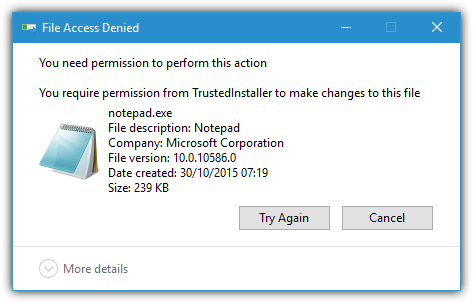
To give yourself full control over the file or folder and stop a potential “You need permission to perform this action” message you must first take ownership from the current owner and then give yourself permission to read, execute or modify it. Below are the default permissions for Notepad.exe, you’ll notice administrators are only allowed to read and execute the file while TrustedInstaller has full control.
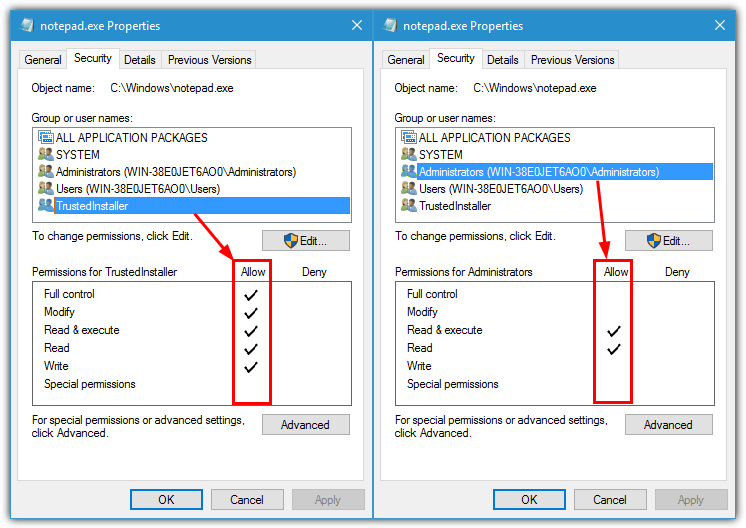
There are several ways to take ownership and give yourself full control of files or folders and doing it manually via the Properties Security tab is a dozen or more steps which is confusing and time consuming. An easier option is using something which can do the same but with just a few mouse clicks. Here we list 6 free tools that allow you to take ownership of folders and files and give you full control so they can be accessed or modified. All tools have been tested on Windows 10 and 7 and require administrator rights to use them.
1. Take Ownership Registry FileAlthough not technically a standalone tool, one of the easiest ways to take ownership of files, folders, or even whole drives is to import a simple set of commands into your system registry. Then all you have to do is right click on the object you want to take control of and select Take Ownership from the context menu.
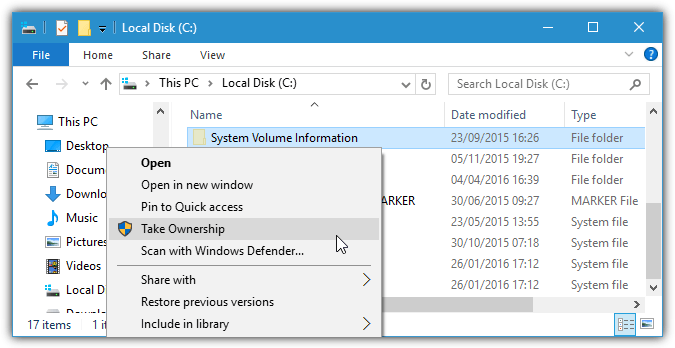
Download the zipped reg file below and double click it to import into your registry. Then all you have to do is right click on what you want to gain control of and click Take Ownership. A Command window will open briefly after which you should be able to access and open or move the objects. Use the included remove registry file to uninstall the Take Ownership menu entry. This works on Windows Vista to Windows 10 and on files, folders, and also whole drives. DO NOT use it on the root of C or specials folders like Windows.
If you look at the registry file it might seem a little complex, but all it does is run two built in Windows commands. Takeown.exe to give ownership to the administrator and then Icacls.exe to replace all the current permissions with full permissions for the administrator group, this combination gives full access to any user with administrator account access.
2. TakeOwnershipPro
Something to note about TakeOwnershipPro is it needs to be installed like any normal application which may be a drawback for users who don’t like installing too much software. However, the good news is the installer is completely adware free at the time of writing so isn’t a cause for concern.
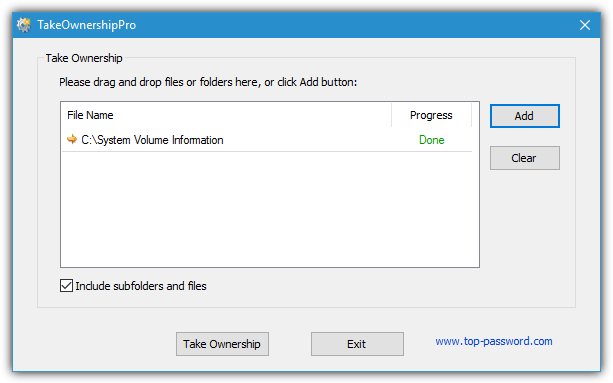
This tool works by drag and drop support, manually selecting files or folders through an Add button or right clicking and selecting a TakeOwnershipPro context menu entry. You can also add several different files and folders to the list and then click Take Ownership to process them all at once. Make sure to use the include subfolders checkbox if you want to process everything inside selected folders.
3. Easy Context Menu
Sordum makes a number of small and useful tools. DNS Jumper and DNS Angel are a few we’ve mentioned before. Easy Context Menu is slightly different because it’s more of a general program to add dozens of right click context menu entries to your desktop or while clicking on files and folders. Taking ownership of files and folders is one of them.
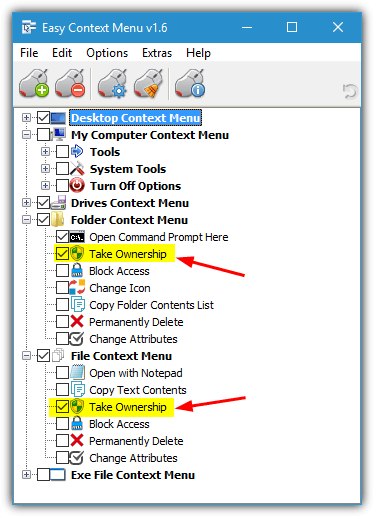
Download Easy Context Menu, extract, and run the 32-bit or 64-bit version that matches your system. There are Take Ownership check boxes in both the Folder and File context menu sections, check one or both and click the Apply button. A Take Ownership entry will appear on your context menu the next time you right click on a file or folder. A small blue progress meter in the bottom right corner will let you known how the process is going.
These menu entries were very effective during testing and worked when others such as the registry entries would not. Easy Context Menu looks portable but actually installs itself into Program Files after you first click Apply. This stops the menu entries from breaking as they rely on the ecmenu.exe executable to function.
4. TakeOwnershipEx
Winaero.com makes many interesting tools and one is TakeOwnershipEx which aims to grant full access to the administrator group. Like TakeOwnershipPro it requires installation which may be inconvenient to some, but at least it’s currently adware free. Although settings are stored in Appdata\Roaming you can easily extract the setup installer with 7-Zip and use the program from anywhere you like minus the context menu entry.
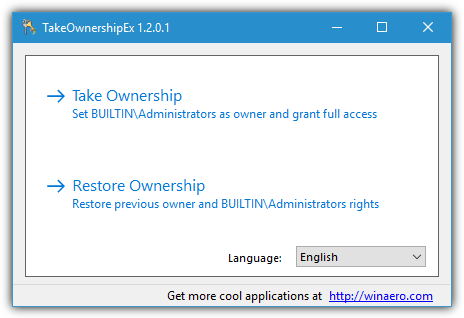
There are two ways to try and take ownership, by using the Take Ownership/Restore Rights context menu entry or opening the program from its icon and clicking the Take Ownership button to open a file/folder requester. A handy option is the ability to restore ownership once you have finished, the context menu option will reverse a previous operation automatically or you can select from a list by running the program and clicking the Restore Ownership button.
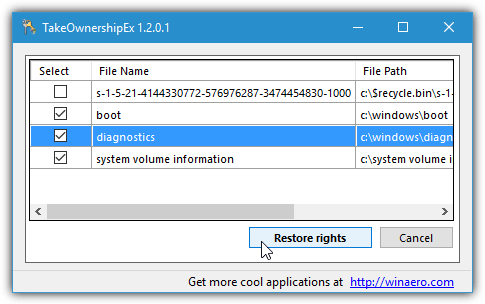
There are two versions of WinOwnershipEx in the archive. The standard version will run on systems with .NET Framework 3.5 installed. The version with Win8 in the name works on Windows 8 and 10 systems that don’t have .NET 3.5 installed. Usage of WinOwnershipEx is a little hit and miss. It told us we had access to System Volume Information when we didn’t while other files/folders in the Windows directory worked as expected.
5. Ownership by Rizonesoft
We’ve mentioned a few other Rizone tools before like Complete Internet Repair and Firemin. Ownership is another one of their simple programs and this one allows you to take full control of files and folders when access is otherwise denied.
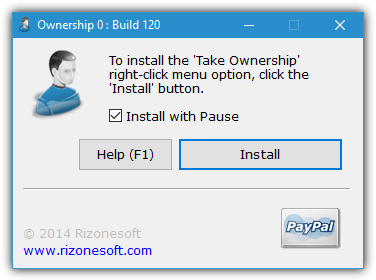
In reality, Ownership is simply an installer/uninstaller to put entries into the context menu when you right click on a file or folder. It does this by adding Takeown and Icacls commands into the registry much like the first option in our list. A plus is the pause option which keeps the command window open until you press a key. This can be useful to troubleshoot if you are still not given permission. Ownership is a portable program with separate 32-bit and 64-bit executables.
Download Ownership | Download Ownership from Softpedia
6. WinOwnership
This is a portable tool from the now dead Josh Cell Softwares website that grants control of objects by dragging and dropping files and folders onto the program window. Alternatively, you can double click on the window and a file requester will pop up and allow you to locate files manually. A handy feature is the ability to reverse the change later after you have done what you need or granted ownership to the wrong files.
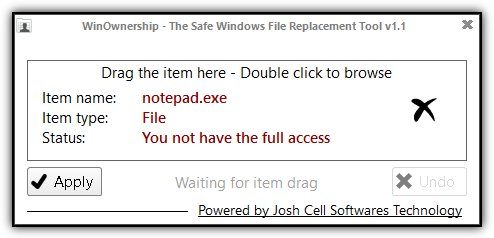
After finding what you want to take ownership of, WinOwnership will tell you whether you already have full access or not, press the Apply button to start the process. The Undo button will restore original permissions if they have previously been changed. Double clicking for a manual location will not work on folders but you can use Shift or Ctrl click to multi select files.
Do Note that drag and drop does not work unless you have User Account Control (UAC) completely disabled. Windows 7 and Vista are supported but WinOwnership froze gaining access to System Volume Information during testing while other tools here worked. WinOwnership requires Microsoft .NET Framework 4 to run which is already installed in Windows 10 and 8.
Editor’s Note: Trying to gain ownership and control over important Windows files and folders can lead to instability or even a complete system crash. Even if you know what you are doing, it is highly recommended that you create a restore point or completely backup your system before trying anything which could potentially destroy your Windows install.

Will this work if a user deleted all admin and user rights to the C drive? No kidding – the user was following directions from a website to fix something.
Dude, I just took ownership of a folder that was 146Gb with 192,566 photos in less that a minute. I’m on my way to the hospital to have my jaw fixed from it hitting the floor. ?
This helped me soooo much, Thanks!
I can’t tell you that how much you helped me you are savier thank you 1000000000 time this helped me a lot
Thanks a lot, with all youtube useles videos I was not able to unblock lost permisions I dont know how on my MP3s already 2 month – Win10
Just a big “Thank you” and I wish it could be in $$$ but I am barely able to afford INTERNET!
w7tweaksapp.com/take-ownership-of-files-and-folders-with-simple-drag-n-drop/
try this
Thanks so much!!!!!
Got frustrated doing it individually, but Takeownership pro did it for me. THANKS.
Take Ownership has quit working. I don’t know how long ago because it isn’t something I use all that often. Now, I need it and the option is no longer available on the menu. I checked to make sure it was installed and it is. Trying to change permissions through the Properties menu fails. I’m at a loss.
Which of these is the fastest? I have a client whose Active Directory got hosed by ransomware and they have an entire file server where the files and folders were owned by domain users that are no longer accessible.
I started a TAKEOWN.EXE command on one of the shared folders (i.e. “e:\MyShare”) last night and it’s still running 13 hours later. We need something that works faster.
Because they all work in a somewhat similar way (changing the file’s permissions), I suspect they will all take roughly similar amounts of time.
I just want all the access to MY operating system that I had as Administrator on XP Pro & 7 Pro. Windows 10 Pro has taken that away and I want it back. Which one of these will do that for me?
You’re not going to get the amount of access to Windows 10 files like Windows 7 without screwing up the operating system. Using these tools or any other tools will just break more stuff than they will fix.
One area that you can improve is UAC because Windows 10 doesn’t completely turn UAC off with the slider while Windows 7 does. You can find out how to disable UAC completely in Windows 10 elsewhere on this site.
TakeOwnership Pro did it for me, it does a whole folder, subfolder and files. GREAT.
What was being denied? My AMIGA collection… LOL.
WORD OF CAUTION. I had stopped the process, and exited the program while it was changing permissions. There is no pause or stop button… I LOST ALL permissions for WINDOWS as it was the folder I was doing. Make sure that once you start, you let it finish, it took about 4 hours to let the program re-establish my permissions. It is working fine now… WHEW!!!
Thanks…..TakeOwnerShip works 1000%…
Thanks! TakeOwnershipEX worked!
TakeOwnershipPro did it for me. GL
Tanks!
“Take Ownership Registry File” saved the day. Thx.
All of these are useless for me. Not one worked,
They work and do what they are supposed to do perfectly fine for the most part. It depends on how you are trying to use them really, I use a couple of these almost on a daily basis and they work as intended.
thanks
TakeOwnershipPro did it for me too, thank you.
Tried TakeOwnershipEX and whilst it did somewhat work, it didn’t do the subfolders.
TakeOwnership Pro worked a treat first go! Thank you! :)
The answer for windows file/folder permission issues. Credits to Raymond and all involved.
#TakeOwnerShipPro
I have been trying to resolve this for two days, I have tried various features (including Unlocker). Only with these tips did it work. Thankful!
win ownership download address links to
joshcellsoftwares.com/download/?appID=WOW
not available just now
however
download.cnet.com/WinOwnership/3000-2248_4-75805607.html
also gets v1.1
sort of works for win10, by double-click & select
drag-drop feature does not work though.
A new tool called adminex is released.
Absolutely love Take Ownership!
Fixes the access problem every single time.
how to Take Ownership entire registry ?
That’s not possible, and you would likely screw up your Windows install in the process of trying.
thanks for the takeownership pro.
Good Solution,
I used TakeOwnershipPro. Happy to use. Thanks to Publisher
THANKS!!!!
Great, update post with this great tool.
softpedia.com/get/System/File-Management/Grant-Admin-Full-Control.shtml
great info dude! very usefull for me.Thank you
Excellent little proggy, used it a few times already
Thanks