Firefox not Saving Passwords: Fix & Main Causes
Normally when you login to a website, you will notice that your Firefox or Chrome web browser will prompt you to remember or save the password. This is a very useful feature from web browser that offers the convenience of automatically logging in to websites without manually typing the username and password. Some users are concerned about the safeness in saving their password but they can rest assured that they will stay safe when it is encrypted with a master password.
You may have noticed that your web browser does not seem to ask you to save the password for certain websites such as PayPal, online banking websites like Citibank and etc. This is not due to a possible faulty password manager but rather that the login page containing a piece of code that is used as a standard to tell the web browser not to prompt the user to save the password for security reasons. Here is the HTML source code of the PayPal’s login webpage that has an autocomplete=”off” added to the password input box.
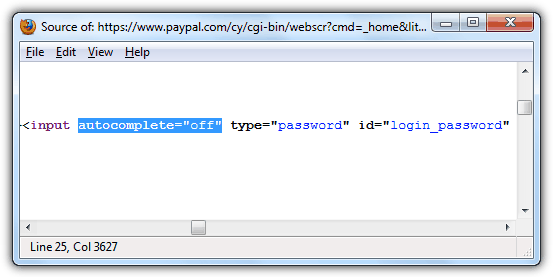
If you are looking for ways to bypass the autocomplete=off and force your web browser to save the password on all websites, here are a few workarounds.
1. Add-on ExtensionInstalling an extension is probably the easiest method because you do not need to manually hack any files. All you need to do is install this plugin called Remember Passwords and it works right out of the box without any configuration.
2. Greasemonkey User Script
If you already have Greasemonkey extension installed, you may as well install a user script called “Allow Password Remembering” rather than installing another plugin to do the job. Basically this user script removes the autocomplete=”off” from the HTML. Although this script is dated back in 2005, but it works perfectly on some of the websites that we have tested.
Download Allow Password Remembering
3. Bookmarklet
Using bookmarklet is great for people who prefers more control. This would mean that by default your web browser will still respect the autocomplete=off value but you can still force to save the password by clicking on the bookmarklet that you’ve added to the bookmark toolbar and then followed by logging in. We have tested it on PayPal and it works perfectly.
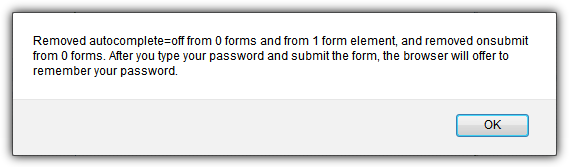
Do note that it is reported that the bookmarklet method is not that reliable and there are a few alternate versions available.
4. Hacking the omni.ja
For users that do not like to install 3rd party scripts or plugins or perhaps they already have tons of them installed, here is how you can manually disable the autocomplete=”off” in Firefox.
– First you need to use an archiver such as WinRAR, PowerArchiver, Bandizip that is able to open the omni.ja file found in the folder where Firefox is installed. (Normally it is at C:\Program Files\Mozilla Firefox). From the archiver, go to jsloader\resource\gre\components\ and delete the nsLoginManager.js file.
– Then still from the archiver, go to components folder and edit the nsLoginManager.js with a text editor such as Notepad++ that is able to handle unix-style line breaks.
– Search for _isAutoCompleteDisabled in the nsLoginManager.js file and delete the part that is highlighted in yellow. Save the changes and click on the yes button when the archiver prompts you to update the nsLoginManager.js with the modified version.
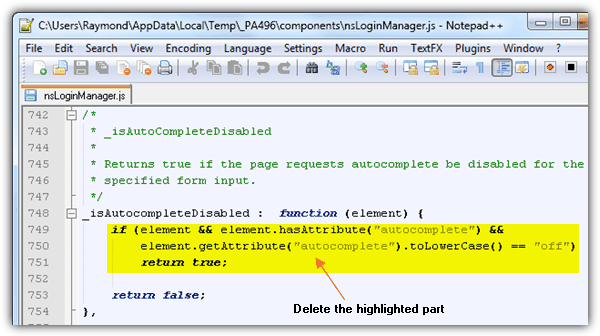
Alternatively, you can just download the modified omni.ja file from Firefox 21 that ignores the autocomplete=”off” for Windows or Mac OS X and replace it with the ones that is on your computer. As you can see from the screenshot below, Firefox prompts to remember the password in PayPal.
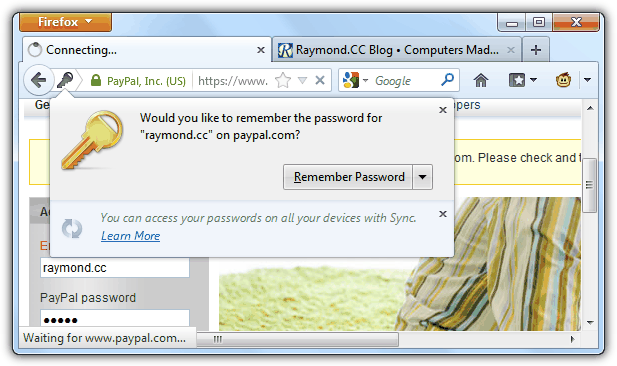
Editor’s Note: By using any of the 4 methods above to remove or ignore the autocomplete=off from the HTML source code, it would work on most traditional login webpages. However it will still not work for some websites that uses more complex methods to login, for example the new Hotmail/Outlook.com. So far we can confirm that LastPass, an excellent cloud based password manager is able to automatically login to Hotmail/Outlook.com.

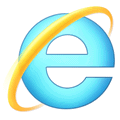
I’m add-on developer and I’ve just create a very simple add-on that can force Firefox to save your credentials:
addons.mozilla.org/en-US/firefox/addon/save-my-password/
It works by creating dummy input fields where you type your password and it will force Firefox to show the “Save login” dialog.
Juraj, I cant get it to work, firefox wont download the add on
Brilliant! Thank you!
@Juraj Mäsiar Absolutely brilliant! It works elegantly even in Firefox 68.0.1. You understand a problem and actually solved it. I wish I could encounter more like you. Too often in forums, “experts” will insult with trivial answers which show they never even read the user’s dilemma. They hide in the shadows suggesting “they know something you don’t” to feed their poor egos. Hat off to you, sir! LOL.
works perfectly for me. Thank you very much.
Vyborna pracicka :)
Thanks ..Still works in 2021
2. Greasemonkey User Script
Broken link in article, but can still be downloaded from:
greasyfork.org/en/scripts/2286-allow-password-remembering/code
1. Add on removed by author.
2. Dead link.
3. Doesn’t work. I already tried this. Try it with another website besides PayPal because Firefox remembered my password for PayPal even before installing.
4. Too complicated.
Confirm….
Hello. the RememberPasswords download link is offline, does any have a backup of the extension file to share?
You can use Save Password Editor to add your password to Firefox’s database.
I’ve heard the 1Password deals with such password issues.
R
Not work anymore.
Omni.ja is now binary cand can not be edited with notepad+
Omni.ja is an archive that has to be opened by an archiver such as 7-Zip or WinRAR, it won’t open directly in Notepad++.
Revisiting this issue – and my “Notepad solution” posted here 3 years ago – that solution of mine only works when the login page code is static and shows all the relevant data directly in the page source. An increasing number of login pages are starting to rely on dynamic page code which doesn’t necessarily show all the login form data in the page source, essentially rendering my Notepad solution more or less into a futile guess work…
Well, I’ve figured out a simple way to deal with many such web sites – provided that they have a static fallback version for the web site: Simply turn off Javascript temporarily in ´Firefox (i.e. open page “about:config” and set the variable “javascript.enable” to false), then log in as usual and, if now asked by the browser to remember login data accept it or, if still not asked, manually record the necessary login form data from the static source code for use with my earlier “Notepad solution”. When finished, simply turn Javascript back on and the static login form data should still work for the dynamic login form. This has turned out to be a simple, easy and effective solution for the handful of dynamic web sites that I’ve tested it on so far…
thanks .. I need the manual solution part for a specific website .. for example for my modem login page it doesn’t prompt cause there is no key sign (connection not secured)
what should I do ?
Here’s a quick and easy Notepad solution that I just worked out on my own…:
—————————
<entry host="domain.com" user="<>” password=”<>” formSubmitURL=”domain.com/formaction” httpRealm=”” userFieldName=”username_fieldname” passFieldName=”password_field_id”/>
<entry host="domain.com" user="<>” password=”<>” formSubmitURL=”domain.com/formaction” httpRealm=”” userFieldName=”username_fieldname” passFieldName=”password_field_id”/>
—————————
Modify the above code snippet with the correct domain name, form action URL, username/password form identifiers and the username and password of your choice. The form data is easily located in the source code for the login page. When done, save this code snippet as mylogin.xml, then in Firefox go to Tools->Options->Import/Export Passwords->Import Passwords and locate the mylogin.xml file you just saved… Done!
I confirm LastPass or less invasive firefox addon iMacros work with the troublesome likes of new windows live or outlook login.
Thank you!!!!!!!
the javascript works for yahoo mail on firefox. thanks!
tested with Firefox, working perfectly with Windows Live Hotmail.
thank you so much!
thanks! solved my problem
AWESOME! I just installed Firefox due to a lot of IE issues, and this was the one thing bothering me. I tried other solutions, but they were either too complicated or didn’t work. This was EASY, AND it WORKED! Thank you.
Thanks! Tip works perfect
This script works great in Linux!!!!
This works wonderfully with SeaMonkey on Linux
(Slackware) Many thanks for helping me
fix this major annoyance! Great work.
Thank you. This was news to me. I tried it and it works great! Another Revelation! I love this site!
This is really great thank you so much
thanks raymond for the tip works well. finally have a solution
thanks nice firefox tip
it works
and i was thinking about this topic
thanks again Raymond
Wow, Thanks !!! I love it.
Thank you very, very, very much. I hate this block…