5 Ways to Repair Corrupted .EXE File Association
3. Using a Microsoft Fix It
Microsoft has created a Fix It utility that automates the repairing of the EXE association problem, and although listed as for Vista only, it works fine in Windows 7 as well. Simply download the Microsoft Fix it 50194 file and run it following the prompts. This program gets around the EXE association problem by being an MSI installer file, so should work unless the MSI file type is corrupted as well. The tool will ask to reboot before changes take effect, but you will be able to tell if the fix has worked by trying to run an executable file.
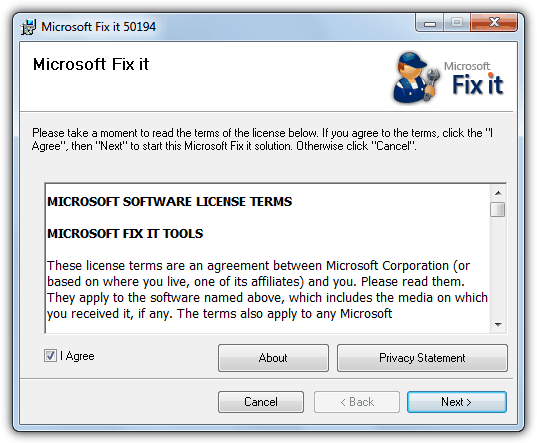
4. Symantec Reset Shell Open Command Script
This next fix is from Symantec and takes another different approach to repairing executable associations. This is done using a Windows Setup Information file, or .INF file for short, which is commonly used to install system drivers. The handy thing about this is you can execute an INF file directly because when you right click on one, there is an option in the context menu to “Install” the file. This will fix the association in HKLM/Software/Classes for EXE, BAT, COM, PIF, REG and SCR files.
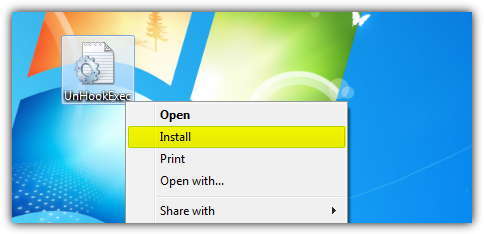
To use the INF file, simply download it using right click -> Save as (left clicking will open it as a text file in your browser), right click on the UnHookExec.inf and select Install from the context menu.
Download Symantec Reset Shell Open Command Script
5. Fix the .EXE File Association From Command Prompt
This method is quite useful if you have problems not just with launching EXE executable files, but maybe others such as .BAT, .REG or .COM files cannot be executed either. In this case, importing files into the registry or running renamed files won’t work because the corruption has affected more than just executable files. The below commands also work in Windows XP. Firstly, launch the Command Prompt using the instructions above.
1. Type the following command and hit Enter.
assoc.exe=exefile
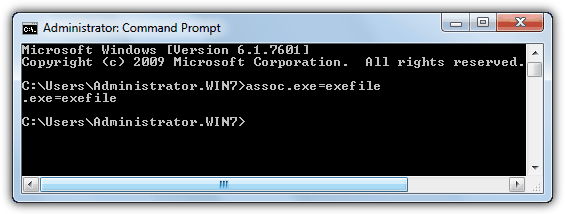
That will fix the EXE extension. Now try to run an executable file, leave the Command Prompt open while you test it. If you still cannot run a program go to step 2 and repair the file type.
Here is a list of other common file extensions that you might need to restore to at least get the system back to a functioning state. It is recommended to restore just whatever you need and not everything at once.
assoc.bat=batfile
assoc.com=comfile
assoc.cpl=cplfile
assoc.Folder=Folder
assoc.html=htmlfile
assoc.ico=icofile
assoc.lnk=lnkfile
assoc.msi=Msi.Package
assoc.reg=regfile
assoc.scr=scrfile
assoc.txt=txtfile
assoc.URL=InternetShortcut
assoc.vbs=VBSFile
assoc.zip=CompressedFolder
2. If you still cannot run an executable file after fixing the file association, there may also be a problem with the file type association as well. The .EXE extension is associated to the exefile file type, but the exefile file type may itself be incorrect or corrupted so files will still not execute. Thankfully this is simply another line in the Command Prompt. Type the following exactly as shown and hit Enter:
ftype exefile=”%1″ %*
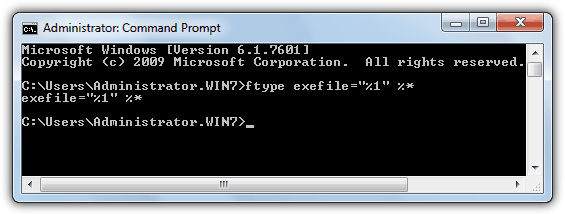
This tells Windows that when you double click the file, the file itself will be executed including any additional arguments. You can also do this and use the same command for batfile, cmdfile and comfile to change their filetypes to the default. Simply exchange the word exefile in the command line above for batfile, cmdfile or comfile, don’t change anything else.
After Fixing the EXE Association
Even though you may have repaired the EXE problem and can now run executable files again, there may still be some others which need fixing such as batch files, screensaver files, icon files etc. A little portable utility from The Windows Club is able to repair up to 26 file associations for Vista and 7, resetting them to the default action.
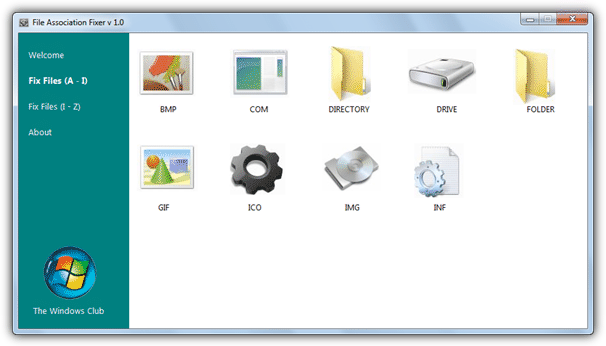
Simply launch the program and click on the the type of file you’re having trouble with. A reboot may be required depending on which one’s you restore.

none of these work to fix the files they still run as lnk files
Any other way to fix this problem. I tried everything, including all you suggested. and still unable to open exe files on windows 7
Wonderful, thank you very much, you helped me
How to recover .exe installation file in my external HDD with are all as Neshta Virus?
I need help on windows 10, I’ve done something very dumb by accident, I was trying to turn off internet access to gta to get a public solo session, but I clicked something else, I accidentally set all my exe apps to run using firefox, I thought forcing shut down of pc might fix it, did not, I deleted firefox hoping it would make it stop launching through firefox, worked, but not the way I wanted, nothing will run anymore
unless the app is set to open on startup.
I have an error which is written on unknown language . It happens when I wanna install game, therefore I cant run setup.exe. Will File Asociation Fixer help?
Thanks alot!! It worked
Thank you very much, this solved my problem!
Amazing, I was able to recover my system after being messed up by AVG TuneUP
that’s what fix the problem
This is a life saver. thank u so so so much for this .
Thank u so much sir, steps mentioned by you really solved all the problems in a minute. i have just one query now. The file that i just downloaded now to fix reg shall be deleted or kept safe. Will deleting this fix undo the fixes too?
Thanks broh, its very help me ;)
Superb! Thank you very much sir.
Awesome directions .Well done . Worked just fine
Thank you SO much for this. I messed with the registry editor because one of my .exe files wasn’t opening, and it ended up messing with everything. I thought I was going to have to reinstall Windows or do a system restore. Such a simple fix, and you made it so easy to follow.
I absolutely love you. I was being stupid and got some virus trying to download a show. The fixexec program saved my computer and my rear end. Thank you so much.
I was in total panic mode as I had to get a lot of work done and suddenly the “.exe” files decided they didn’t want to work anymore! Thank so much for the simple explanation and solution – the problem got fixed instantly .
TY so much for this east to understand and in depth description tried several other sites and none of them went into the detail needed to get that problem fixed
I tried multiple fixes from so many sites, running 32 bit window 7. I tried registry scripts, and Microsoft fix it – I was at my wits end. I tried the unhook inf file. I found a shortcut to a webpage I had, opened the internet that way, got the inf file and right click installed. It was magic.
Thank you so much!
Thank you so much.FixExec program is very helpful in repairing .exe files and.bat files thank you very much
Ray, I don’t care what everyone else says, I say that you’re bordering on a near Saint-like level and I feel truly blessed to have found your site and the .exe fix was an absolute beauty!! 5 different angles to attack the blighter from, all well presented with clear, concise, idiot-proof (as I live and breathe!!) instructions that solved the problem and got me back on my feet and ready for the next disaster that my limited computing prowess will inevitably lead me to. So thanks again Ray, it’s a near certainty I’ll be back here again soon, in a sorry state of disrepair and in need of some of your expertise. Take my word on it folks, it worked for me so I fail to see why you’ll be any different?! I’ll be back, you can bet your house on it!!! Or maybe someone else’s????
Although the issue I had did not get resolved using this method, this did allow me to fix the problem of a virus on my system. You had a step here which allowed me to pull up a disabled antivirus program from a command prompt which was able to remove the problems on my pc. I couldn’t even get to a command prompt till I read this article because none of the exe files on the pc I was working on would start. Good read, and thanks for teaching me a new trick.
if anyone is looking for a good software program to repair execution files or corrupted icons Microsoft Fix it 50194 worked perfect for me. Again thank you for this site god bless you.
You are the greatest I searched for hours and would do many sites and finally found the information I needed here keep doing what you doing I give you a big thumbs up thank you.
Outstanding! Thank you so much!
Thank you soo much !!!!!!! I delete .lnk out of my computer :D :D and you repairt it !!!! THANKS !!
thank you thank you you you
it took me 10 days to see so explanation about fixing a pc I did not fix my pc yet
but this looks so hopefull I think if I see this than is my pc also fixed
thank you again
and o yeah this page is gonna be my home page to never search for solution atleast I hope
Thank you so much))
THANK YOU THANK YOU THANK YOU THANK YOU THANK YOU!!!!!!!! It took me 6 hours to come across your site….. THANK GOD I DID!!!!! LIfe saver…. Please continue to post resolutions to computers issues.. I greatly appreciate you.. Aug 2014
thank you so much for these links, i thought i’d broken my laptop by altering the .exes -.- really saved my bacon thankyou!
You are such a good man!
thank you you are greatest person in the world
Thanks so much man you are ONE
THANKS ITS REALLY HELPFUL FOR ME
Thanks so much just hope I don’t get viruses
thank you
thank you
Exellent! thank you very much!!!!!!!!!
thanks man …….you saved my life thanks a lot
Great Man! you saved my life, and a lot of wasted time…
I greatly appreciate your effort into helping others in need. I, myself, had problems associating files. Thank you for this helpful tip, Sir.
thanks for your excellent help
Thank you so much for the tips to restore my files. You are the best.
Jeraboah
This is a great tip; thank you!
Wow, It’s work. Thank you very much. (^_^) [Thailand]
thanks a lot you very helpful
After working over 14 hours trying to figure out how to get this .LNK problem I had no luck. Now with this info I have the regedit.exe working. Thank you so much!! Now I am trying to fix things in the registry. This has always been no mans land for me but I will try. I did find an enormous number of files in CLSID with many digits and alpha characters following next to the file folder. I assume they must all be removed.
Thanks a lot… it worked for me…
thank for your help!
Raymond, you saved my life! I am on social security and don’t have a lot of money, so when I got the problem of all my .EXE files turned to .LNK, and I couldn’t open anything but My Documents and Internet Explorer, I thought I was going to need to spend a small fortune to get the problem fixed. I looked up and down the web for help, and your’s was the only one that looked promising. So I tried it, step-by-step, just like you said and presto! Works like a charm. After I did it, I was finally able to do a system restore (which I couldn’t do before to save my life), and I’m back like the problem never existed… and I had already arranged for someone to stop by and take a look at it for $100! A hundred bucks I couldn’t afford. You are the greatest. I am going to recommend you to EVERYBODY! Thank you!
wonderful idea. really helpful
You really saved the day for me, instructions were clear, solved my problem nice and quickly, thanks again
:)
STUMBLED! Another awesome post, I have learned so much from this blog.
this is a powerful tools
Hey, awesome trick.
That trick to load command prompt from task manager is awesome!
Several years ago studying cmd I realized the possibility to compromise the system by simply changing associations. Although I only tested it on virtual machine. This thing is still very funny for me! :D
good one!
I had this problem with a customer’s computer some time ago and I’ve fix it with the same website. It was perfect, the customer needed her computer as soon as possible, and I solved the problem in 15 minutes…
Wow! This article is pretty good also. :)
One thing: If CMD.exe regedit.exe and taskman.exe are all deleted/modified so they won’t work… Then how would you do it? My hypothesys would be to get a friend to either copy his cmd, regedit, and taskman to a floppy or usb stick and give it to you to boot up in safe mode to copy the file to the correct folder then hit Ctrl+Shift+Esc and hold in ctrl and go to File and select New task then you can do everything stated in the article, but with a different cmd.exe.
Good job, Raymond, This is in great help.
Great job raymond!
A very useful info Raymond. Good job.
If only you had posted this entry 7 months ago, I wouldn’t have to resolve this issue by reformatting. Anyway, good job =)