How to Remove Bonjour mDNSResponder.exe
Bonjour, also known as zero-configuration networking, enables automatic discovery of computers, devices, and services on IP networks. Bonjour uses industry standard IP protocols to allow devices to automatically discover each other without the need to enter IP addresses or configure DNS servers.
If you’ve installed software by Apple such as iTunes, software by Adobe such as Photoshop Creative Suite, Trillian, Pidgin, etc, chances are there’s already a Bonjour folder in your Program Files. This service starts automatically and runs a process named mDNSResponder.exe which you can usually end quickly in Windows Task Manager, although sometimes you will not be allowed to end the process. If you do not want Bonjour to be present on your computer and want to uninstall it, sometimes you can’t find any uninstaller for it and this is when third party uninstaller software comes into play! Even if you go to Control Panel’s Add or Remove Programs or Programs and Features, you might not be able to find the uninstaller there as well.
Here’s how to safely uninstall Bonjour and remove mDNSResponder.exe from the system.
Obviously, before going through these steps, it’s best to make sure Bonjour isn’t actually removable via Add/Remove, because very often it is and people just miss it!
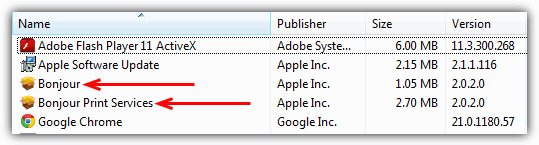
If it’s confirmed as not being visible or removable via Add/Remove or Programs and Features, there are a few solutions to get rid Bonjour.
Using a Dedicated Bonjour Uninstall Program
The easiest way to rid yourself of Bonjour is to run a tool that is dedicated to that task and nothing else. Two third-party programs can help you achieve this goal.
Sometimes, you may be unable to delete the Bonjour software via the Add/Remove route. This is where the Iobit Uninstaller application comes in.
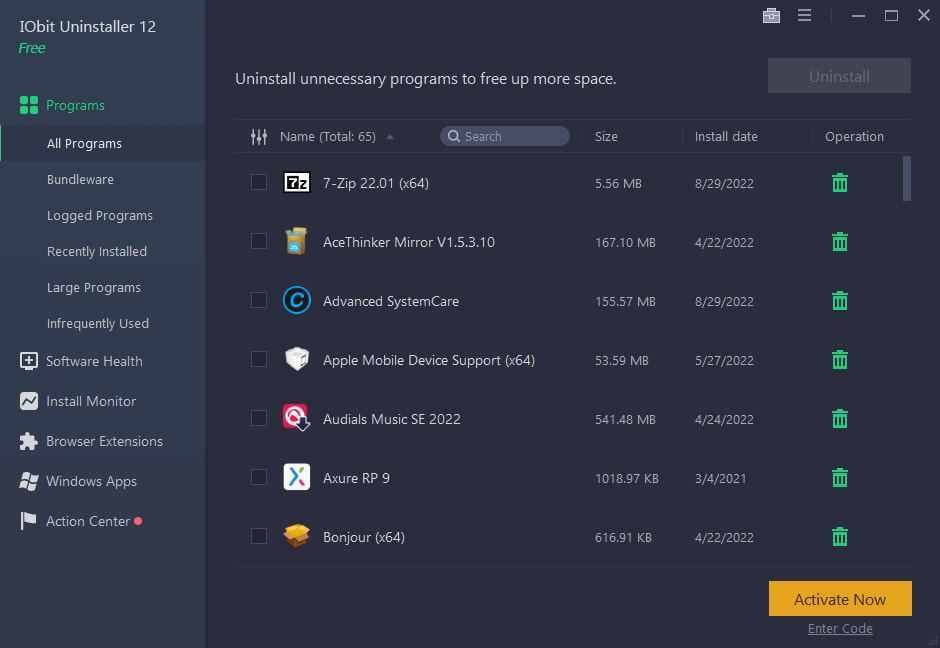
This utility tool can remove the software without the user having technical knowledge of the issue beforehand. For one, the tool scans, collects, and analyzes folders and files related to Bonjour mDNSResponder.exe. After the initial analytic process, the application allows users to clear all associated files from one dashboard.
Additionally, Iobit contains other features that can eliminate stubborn files, including bloatware and bundleware. To use the application, drag and drop the Bonjour file into the uninstaller interface and click the Uninstall button.
2. Au Revoir Bonjour!
This is a simple to use program that runs you through the removal process using a software installer which makes it easy for everyone to operate. Do note that the program is a beta version and warns you appropriately, we have tested it successfully on Windows 7 32-bit and 64-bit.
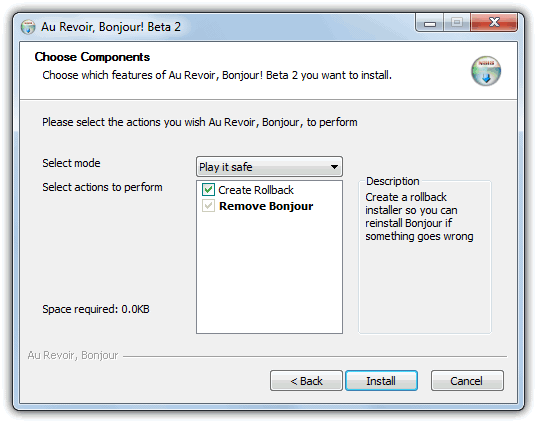
All you have to do is download Au Revoir Bonjour and run the small executable, read and accept the beta warning, and then choose whether you want to create a backup of the Bonjour install in case it needs to be reinstalled because of a problem. Ticking the box or selecting “Play it safe” from the drop down menu will allow for the backup to be created. Then click Install, don’t worry it does remove the mDNSResponder.exe from services and not install anything!
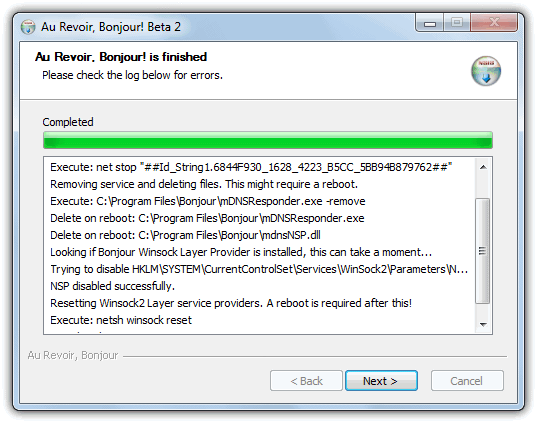
Au Revoir Bonjour works by removing and deleting the mDNSResponder service, then checking and removing any entries in the Winsock layer which can possibly be a cause of network issues if you remove mDNSResponder.exe yourself. After completion a reboot is recommended to completely remove the executable and dll. You can clean up the rest of the files yourself by deleting the Bonjour folder in C:\Program Files\ and also C:\Program Files (x86)\ if you have 64-bit Windows.
Removing mDNSResponder the Manual Way
If for whatever reason the tool above doesn’t work or you want to remove mDNSResponder yourself, just follow the simple steps below to do it manually.
1. Go to Start -> Run -> type the command below and hit OK.
“%PROGRAMFILES%\Bonjour\mDNSResponder.exe” -remove
2. Go to Start -> Run again, type in this next command and hit OK.
regsvr32 /u “%PROGRAMFILES%\Bonjour\mdnsNSP.dll”
There is a tiny and simple utility called Turn Off Bonjour which can basically do the same as the above steps. Just download and run it, a window will popup up confirming the mDNSResponder service has been removed. The steps below can then be followed to complete the process.
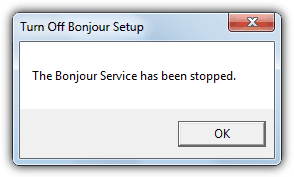
3. Restart your computer.
4. Navigate to C:\Program Files\
5. Delete the Program Files\Bonjour folder.
6. Repeat the delete process on 64-bit systems in the C:\Program Files (x86)\ folder.
To confirm the Bonjour service has been removed, go to Start -> Run and type services.msc. Look for the Bonjour Service name. If it’s not there, you’ve successfully removed Bonjour. If there is an error in trying to unregister the file from step 2 or the Turn Off Bonjour tool, you can always try renaming the mdnsNSP.dll file to mdnsNSP.old before rebooting.
If there are still erroneous entries left in Add/Remove they might be removable by simply double clicking on them, or alternatively you could use a utility such as CCleaner to “Delete entry” from the Uninstall function.
Encountering any problems after uninstalling or removing Bonjour could lead to you needing to reinstall it again, you can download and reinstall it using the below link. It should then install properly and be easier to remove again. The installer also has a Repair and uninstall option built in which you may also be able to use.
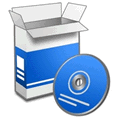


I located this ip 184.105.247.203 connected. To the mDNSresponder on a MacBook Pro, associated with hundreds of complaints. One person said they hacked and changed his Facebook account password. If they can see that. Imagine all the private photos and messages they hack into.
I recently installed the free version of Blizzard’s Starcraft, and it quietly installed the Bonjour DNSresponder.exe. It didn’t include an uninstall option and it didn’t even show up in the list of startup processes shown by MSCONFIG, so I panicked and used Regedit to remove all references to it.
This may help others:
Was having trouble updating Windows Defender over several months. Had to use the windows tools to correct this, but still having trouble. Noticed I was getting Bonjour errors in Event Viewer. For those who don’t know, Bonjour is an invasive program packaged with iTunes. I hate iTunes.
Removed Bonjour and immediately Defender requested an update. Everything updated correctly.
Many thanks, I was struggling with this as uninstalling via Revo had taken out the internet access. Your “Turn Off Bonjour” tool worked a treat and Revo did the rest.
You’re a star, Hugh.
Thanx Raymond, solution worked perfect,only one question…this Au Revoir Bonjour is now in my system,so should I uninstall it or what ?and how ? for others, I want to say that bonjour is uninstalled by Revo, but after that the system firewall gets disabled and no net connection will be available,so listen to Raymond & be happy :-) Raymond….thanx again pal, a ton of
These days such steps are not necessary. Since iTunes 10, the Bonjour service can simply be uninstalled via the Control Panel>Programs and Features, just like uninstalling any program – the service will get removed as will all traces of the Bonjour program on your computer. No need to mess about with third party apps or manually removing services.
You’re missing the point, the option to simply uninstall via control panel has always been there, these tools/methods and this post were created because people can have trouble removing by the official uninstall method. I believe even Apple has a similar guide on their website somewhere.
posting this comment to try to verify that these comments get post and that all of the above is not baloney. If this post shows up on the site, the site and utility is probably legit
Thank God for Google and this site. I have tried everything to stop this. I’m using Norton 360 and I’ve even went in to the Norton firewall and blocked the connection, but every time I turn on my computer, this always appears in Processes on my Task Manager. I usually just go in an end the process, and it does stop – at least it disappears from my Processes. I hate ITunes and will never install it on another computer – or anything else I own- but I do use Adobe CS3 so that’s why I ended up with it.
Thanks for the great information.
Thanks very much, worked easily =)
sweet! thanks!
Revo Uninstaller will show Bonjour in it’s installed programs and uninstall without issue.
Thanks a million for this helpful post. We accidentally installed Bonjour when trying to download quicktime, it slipped in there on us, with Itunes and other apple stuff. The above stated fix worked just fine.
I found the culprit!
It was “Lacie Ethernet Agent”, which itself did not even give the option to choose install dir, and immediatly adds “Bonjour”. That sort of thing really makes my chin drop…
Thank you, Raymond, for this clear and effective removal tutorial.
Thank you so much Raymond! Really helped me! This bonjour has messed up my files.. Bonjour = nice day in French (seems like the one who created it had a very dark sense of humor LOL), anyway thanks again Raymond you helped me very very much!!!
This Service is installed when you use ANY Adobe CS3 Software or Apple QuickTime.
You can stop the service and No problem.
i got this after installing adobe photoshop / Illustrator and Indesign CS3 on my computer didn’t know what it was so i kill it with my firewall.
Now thanks to the inst to remove this little bugger its completely gone from my pc..
thanks a million.
You rock Raymond! Thanks for all above info (& comments). I used the TurnOffBonjour.exe after I changed the .dll file to .old (not sure I needed to do that as well but since I already had…. didn’t hurt) Then after pop up said it was stopped, rebooted & was able to FINALLY !!! delete. Tried for almost a year to dump that thing. Glad I Googled and found your site.
Thanks again, Bev
Thank you
I used the Au Revoir Bonjour software that you recommended above. Worked perfectly. I’m running windows xp 5 with sp 2. Went and manually removed the folder, then ran cc cleaner to get rid of the rest. Then cleaned up my firewall.
Thanks a lot.
Thank you very much….
Thanks Ray,
It worked like a charm.
Keep the good work!
Thank you so much
It worked amazingly!!
This program is also installed along with Adobe products. It is used for updates. I don’t need a an extra program to tell me when to update my products. This item called “Bonjour” IS a security threat leaving a port open on the said machine so that it can send data back and forth between the host company of the product you installed. I’ve dealt with this “trojan” on to many occasions. It lags the internet when you’re trying to watch videos, play games, etc. Best thing I have found to do is just delete it. Good job on the posting with how to get rid of it.
~Kletimostaph
Hey Raymond, I had warnings from Norton about the Bonjour worm attempting to access my system. Problem is, it just didn’t stop trying to access my computer!
So, you can imagine how pleased I am with your solution.
THANKS!
Quite nice, thank you for the sollution…. it helped me very much!
haha… finally… it can hardly removed by using unlocker. :)
Thanks Buddy! You Are Great.
Thanks – fixed!
ok. Thanks raymond. fixed the prob.
Thanks Ray, success…
thanks Raymond, Bonjour completely removed..:)
Thanks Raymond, worked for me on Vista Ultimate 32-bit
thanks raymond, great topic