Install and Activate English Language Kaspersky Security Suite CBE 12
Readers of Raymond.cc may have previously heard of a version of Kaspersky Internet Security called Kaspersky Security Suite CBE. This special version is fully functional and free for readers of the German PC magazine ComputerBild, with users simply applying for a new license key when one expires. This is done via the ComputerBild website which activates the software for another 91 days. The big problem is the program comes in the German language only.
Knowledgeable users may have heard of a method which is to actually use a DLL file from the CBE version to activate the full version of Kaspersky Internet Security, but we wondered whether it could be done using only the original installer itself. With that in mind, we looked to see if there is a way to get the English language in the latest CBE 2012 using only the native CBE installer files. Oddly enough, the English files for the program are actually included in the package so it is entirely possible.
We found a workaround that replaces the German language files with the English ones fooling Kaspersky into thinking it’s using one language when in fact, it’s using another. Kaspersky CBE 12 will only work if you have obtained a valid license key from the ComputerBild website, so you have to sign up for an account there beforehand. Already registered users can simply log in to their account and apply for a new key. If you don’t have an account, follow the instructions to create one and get your key.Create a ComputerBild Account for Your CBE 12 Key
Visit the ComputerBild.de website to create your account. On the screen below, click on Zur Registrierung für neue Nutzer to create a new account.
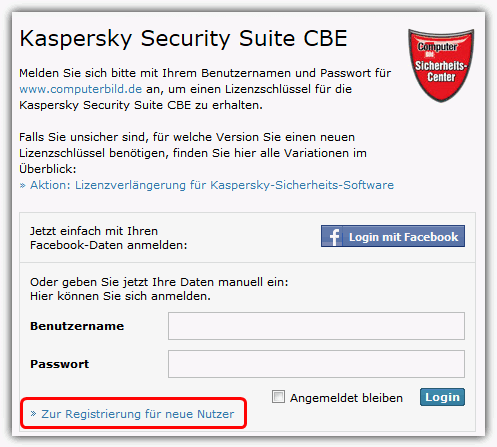
Enter a username, email address and password and repeat password in the boxes. You need to remember these and the email needs to be a permanent one if you plan to apply for another key when the current one expires. The name can be anything you like. Make sure to click to agree to the terms and NOT the other tick box which is for advertising emails. Click Registrieren to continue.
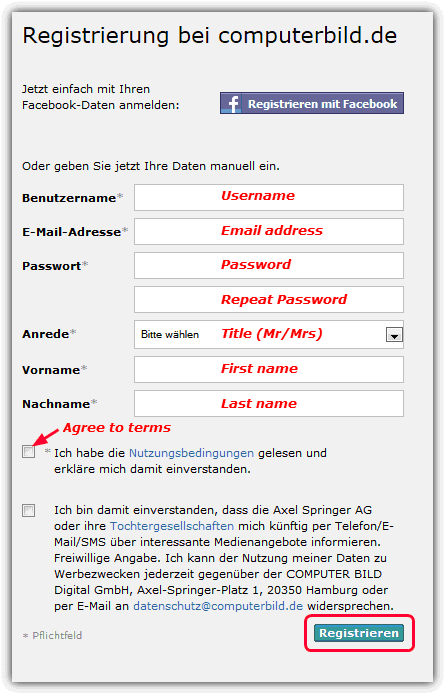
You will then get a screen confirming that an email has been sent. An account activation link needs to be clicked on inside it to finish the account create process. When it arrives, click on the link in the message.
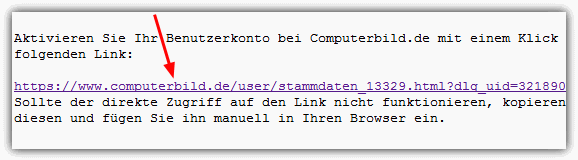
A new window will open in your browser asking you to apply for a new or updated key. Tick the top box of the two, the other is for a newsletter. Click Lizenzschlüssel anfordern to request a key.
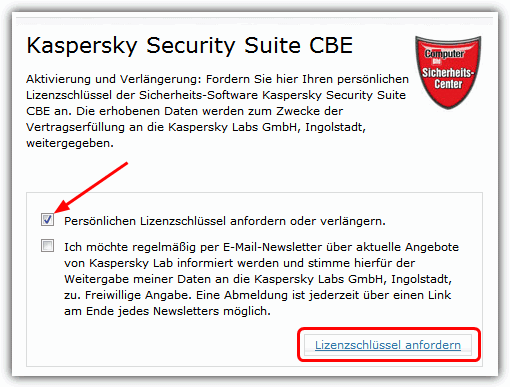
After a small serial sent to your address message, you should now have a new mail in you inbox. Opening it will reveal the key which you can use for activating CBE 12.
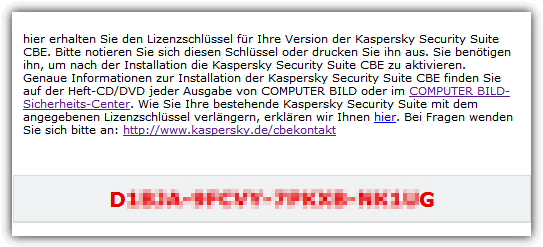
Renewing the License key
Once you have an account at ComputerBild, it is easy to renew the key. Click on ComputerBild.de, enter your username and password, then click the Login button.
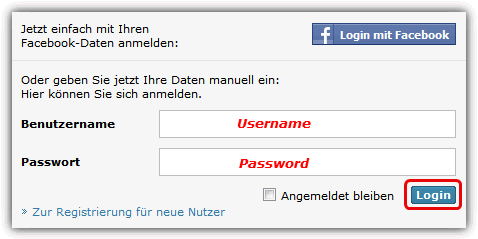
After a few seconds wait, the window will appear where you need to tick the box to request another key. Click Lizenzschlüssel anfordern and shortly a new key will arrive in your inbox.
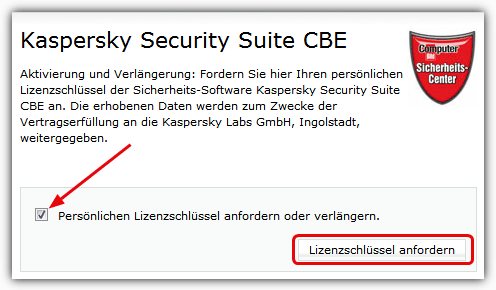
Download and Install Kaspersky CBE 12
Make sure you have uninstalled your old Antivirus/Security package first. If necessary, use an Antivirus Removal Tool to help with cleaning any leftovers.
Download the Kaspersky CBE 12 installer from Mediafire [175MB] as it’s only distributed via the ComputerBild coverdisk.
The install will be in German but don’t worry as the program will be in English. After a few screens where you don’t have to do anything, when at the screen below, tick the box highlighted which will allow for the installation settings to be changed. Click Weiter to continue.
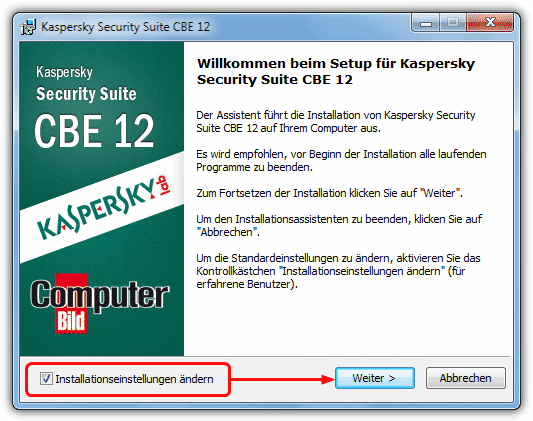
On the next screen click Akzeptieren to accept the EULA. Then click Weiter to continue. Tick the box if you want to participate in the Kaspersky Security Network (not required).
The next screen is to choose the install folder. It’s not necessary to change this, but if you do, remember the location as you will need to navigate to that folder later on. Click Weiter.

The tick box here needs to be unticked because the install process is protected by default meaning you cannot change any of the Kaspersky files. Unprotecting the install process allows for the needed language files to be changed. Click Installieren to begin the install…
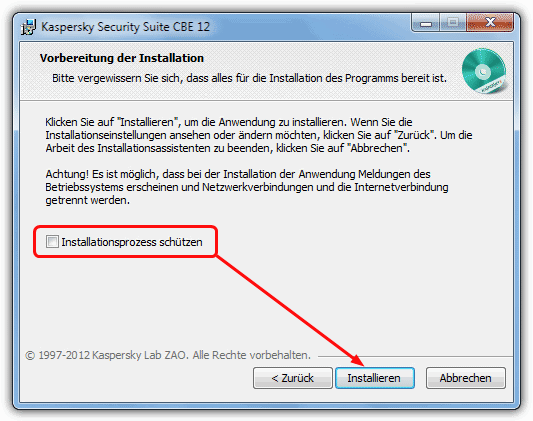
This next screen is important because the install process has to be temporarily paused to allow the file changes. Let the progress bar go completely across the first time. When it goes across a second time, wait until it reaches roughly where the screenshot shows. You should notice one or two small windows quickly flash on the screen, press the Abbrechen button. As long as you press the button before the progress bar reaches 100%, it’s OK. A small window will pop up asking if you want to abort the install, DO NOT press any button and leave the installer window alone for now.
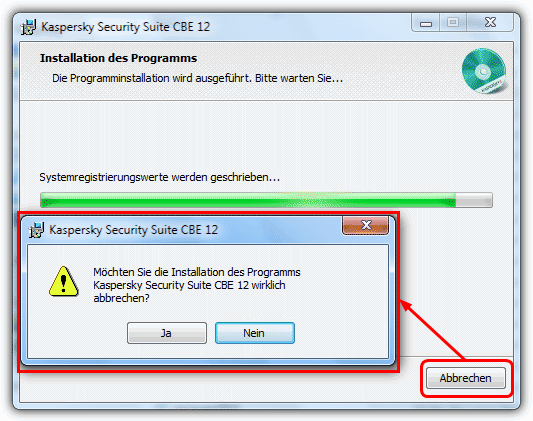
1. Navigate to the folder below or your custom install folder if you chose one. The 2nd location is for 64-bit users only.
C:\Program Files\Kaspersky Security Suite CBE 12\skin\loc
C:\Program Files (x86)\Kaspersky Security Suite CBE 12\skin\loc
2. Rename the de-DE-xcbild folder to de-DE-xcbild-backup.
3. Then rename en to de-DE-xcbild.
4. Now go to the following folder, the 2nd location is again for 64-bit users.
C:\Program Files\Kaspersky Security Suite CBE 12\skin\resources\neutral
C:\Program Files (x86)\Kaspersky Security Suite CBE 12\skin\resources\neutral
5. Right click on the locs folder and select copy.
6. Go up a level to resources and then into de-DE-xcbild.
7. Rename locs to locs-backup.
8. Right click and paste the locs folder so you have both locs-backup and locs.
The Kaspersky installation can now resume by clicking the Nein button. Let the installation continue until finished. Click Beenden to complete the process and start CBE 12.
Wait for the program to initialize until it gets to the activation screen. Enter the key you have received, or paste it using Ctrl+V. Remember to have your VPN/Proxy enabled if activating from outside Europe (see bottom of article). Click Next.
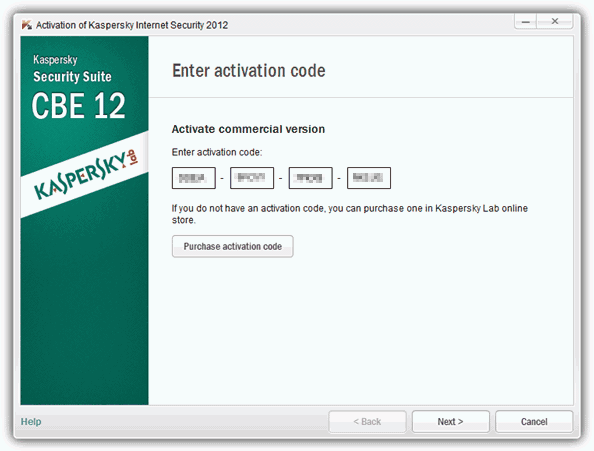
If all has gone well the program should now be activated and you will have XX days left with the current license key. Do note that you will not get 91 days every time as keys are released on certain dates and you may activate when the current key is several days old.
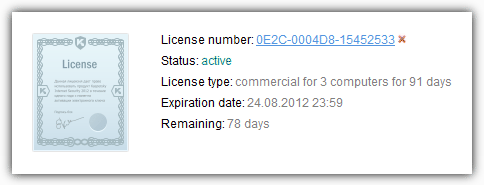
This method has been tested from outside Europe using a VPN and inside Europe, if you follow the instructions correctly, Kaspersky CBE 12 works and activates fine.
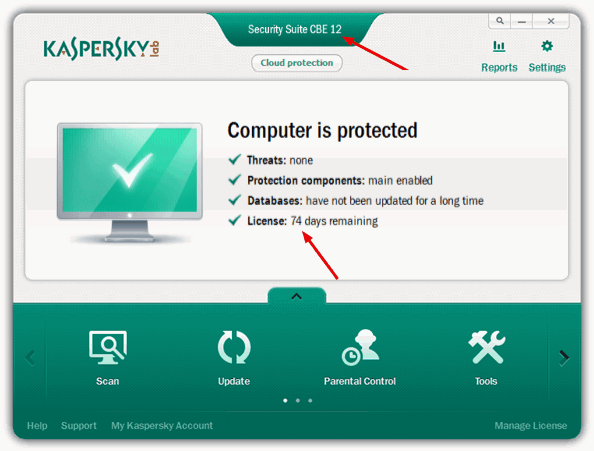
Alternate Install and Activation Method
You can also change the language after CBE 12 has installed and started. This has an advantage of not needing the install to be paused, but the disadvantage is any program or activation errors will initially be in German. To install in German first or change languages after install, run the installer and follow this short guide.
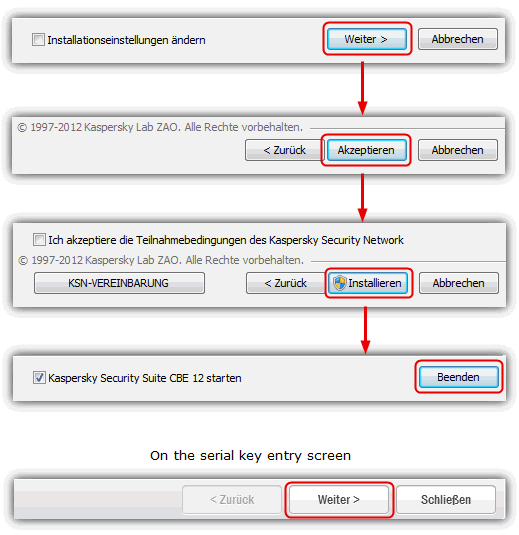
Once installed, the Self protection has to be disabled to allow the file changes. Open the CBE 12 main window.
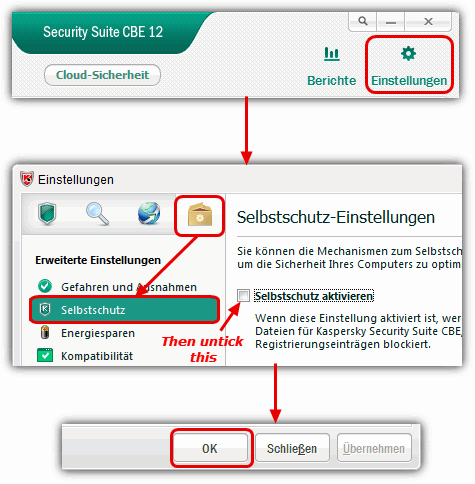
Then rename and copy the needed folders from the instructions shown above. After that, go back into Kaspersky and press Shift+F12 to change the language to English. Then tick the box you unticked above and press OK, this will now be in Self Defense instead of Selbstschutz.
This is a short video tutorial on how to disable protection and copy the files.
Important note for non European users:
Recently Kaspersky restricted the use of CBE 12 to European users only so anyone from outside this region will need to employ a Proxy/VPN while activating it. There is information on available VPN software in List of Free VPN Trial Accounts Without Paying Upfront to help achieve this. Make sure to use a VPN from the European region.
Did you receive this error trying to activate?
Activation code is invalid for this region
or in German?
Der Aktivierungscode passt nicht zu dieser Länder-Region
One of those errors means you have not used a European proxy/VPN during activation which is needed to bypass the region restriction.

Hi Raymond.
Is there any way to activate English language in French Kaspersky Antivirus 15.x 90 – days version? I have “en” folder in C:\Program Files (x86)\Kaspersky Lab\Kaspersky Anti-Virus 15.0.1\skin and that’s all…
Win 7 64-bit.
Great method, Raymond method mostly work, i used too many in Raymond blog ,mostly accurate , work great ,, Thanks Raymond
Thanks ,,a lot Raymond,,all worked fine,,,able to continue KSS CBE keys from KSS CBE 10 to KSS CBE 12,,
Your instruction is very useful and effective. Following your instruction, I has succeeded to change interface of CBE 2012 from German to English without the “license error”.
Thanks a lot.
Hey Raymond, Great article!! Love your work and thanks for all your hard work. I was wondering if you or anyone was able to get the chinese version to work. I was able to change the language by following these instructions but there is always an error on the license. I remembered that I was able to get last years chinese version to work in a similar way. Thanks again for all your hard work.
Hi Raymond, I used to use the CBE version with English language (although I can speak German, not brilliantly) until Kaspersky introduced the regional restriction. Nowadays, is it really worth all the hassle when there are free alternatives that seem to be near enough as good – Ok they lack a few features but those can usually be found with other free alternatives?
I’m from Belgium, Europe. I use KIS CBE already a long time.I had some problems to reactivate KIS CBE. I found out that you have to use a VPN from Germany otherwise the license will not be accepted.
Yo Raymond…!!
TQ very much 4 da info.. I have tried it and it works!!!
hi Raymond,
i followed ur instruction, my Kaspersky main page is in English now.
Hi Raymond,
I guess the VPN connection will have to be active ALL the times when renewing the 90 days license, correct? or is this necessary only the first time, on installation?
one again, thank you
mario from brazil
Ray…
Thanx very much for the useful information…
Try google translate for creating your account at CompiuterBild.de website.
I know the first page is translated O.K.
Thanks HAL9000, worked well for me.