5 Ways to Safely Delete Unused MSI and MSP Files
Solid State Drives (SATA and NVMe) are fast becoming the norm for many users to place their Windows install onto. Because prices for larger capacity drives are still quite expensive, many users have smaller capacity drives. If you have a smaller SSD or your Windows boot partition isn’t that large, you need to watch every Gigabyte that goes onto it or space can fill up pretty quickly.
Using tools like TreeSize or SpaceSniffer to find what is taking up excess space on your drive might show that the C:\Windsows\Installer folder is one of them. If you check the folder, you will most likely find a lot of MSI and MSP files in there possibly consuming Gigabytes of drive space. Do note that the Windows Installer folder has a hidden and system attribute. To see the folder, you will need to select “Show hidden files, folders and drives” and uncheck “Hide protected operating system files” from the Folder Options in Control Panel.
Viewing the Property details of MSI and MSP files in the Installer folder could show that they are connected to software currently installed. Others might be from software you have uninstalled or old versions that have since been replaced. Those files should be no longer needed and can be deleted. The problem is identifying them because just deleting any MSI or MSP file is a bad idea as it could be required for updating, patching, or uninstalling existing applications.
Below is an MSP file from an old installation of Microsoft Office 2003 even though that version of Office was uninstalled from the system some time ago.
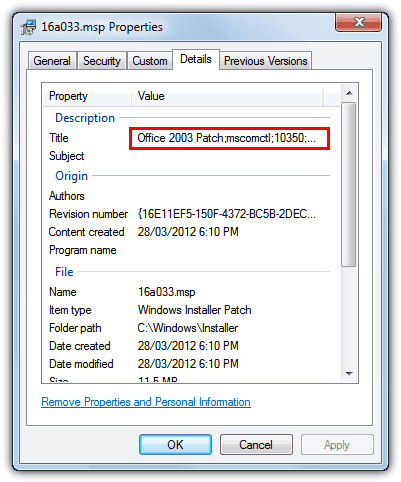
Here are a few ways in which you can more safely identify and delete redundant MSI and MSP files from the Windows Installer folder.
Use the IObit Uninstaller Tool
The IObit Uninstaller is a powerful third-party program that allows users to wipe files from the installer folder. This feature is particularly useful since computer owners usually cannot remove the Windows install folder through the built-in Windows Control Panel. First, the program uses a “Powerful Scan” to identify any left-over entries and files that are in the install folder. Once the scan is complete, the application prompts the user to uninstall these files.
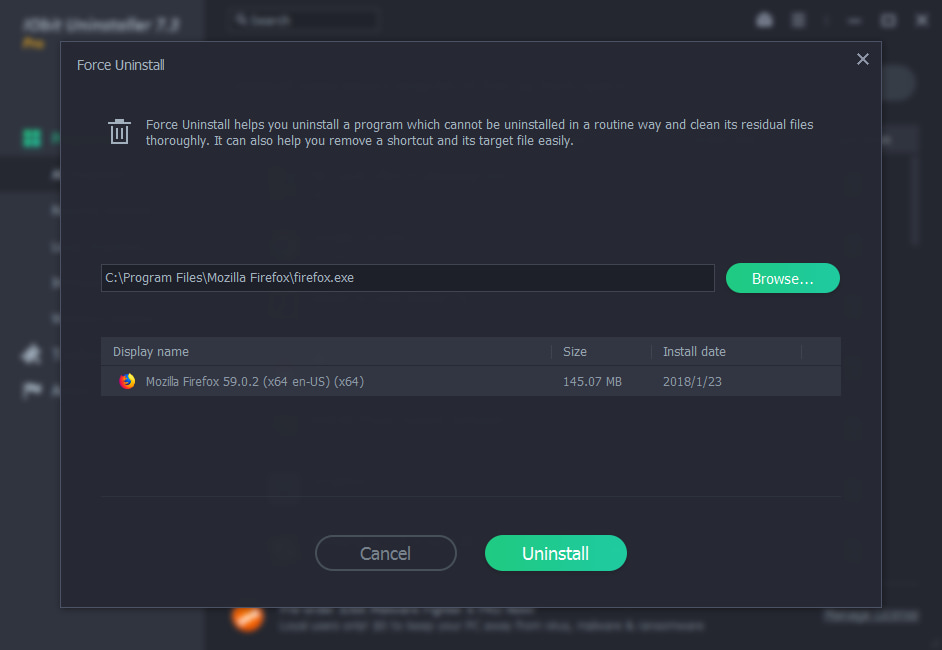
Additionally, you can open the IObit software > click on Tools > and choose Easy Uninstall as an easier alternative. After choosing easy uninstall, drag the icon to the open folder you wish to delete and watch the app automatically erase that file. The IObit Uninstaller is a great tool for users with little technical know-how and users who want to save time. Furthermore, this Uninstaller can uninstall residual files in batches for free. Users can also look through their uninstall history to check on the progress of their uninstallation.
A Dedicated Cleaning Tool To Removed Unused MSI and MSP Files
Patch Cleaner is specifically designed to clean redundant files from the Installer folder and the tool actually took its inspiration from this very article! Attribution to Raymond.cc is on the about page (thanks HomeDev for the mention). Patch Cleaner appeared in 2015 but there’s been no updates since 2016, so it’s safe to say the program is no longer in development. Both portable and installer versions are available.
Simply launch the tool and it will run a scan and show the results in the window of what has been found. The files still used result is what it believes should be kept and the orphaned files are what can be removed because they are no longer required by any installed software. A Windows install that’s been in use for several years could show several Gigabytes of orphaned files.
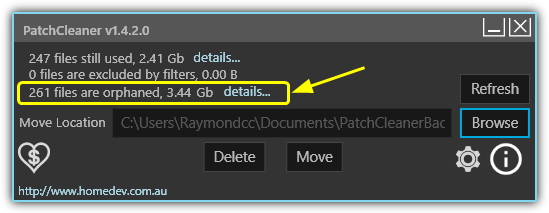
If you have adequate space on another drive, it’s best to use the included option and move the files instead of directly deleting them. That way, if you run into a problem, you still have a backup as this process is by no means foolproof. Use the Browse button to locate a destination folder. If you want to ignore MSI or MSP files connected to specific software, an exclusion can be created in the Settings.
Patch Cleaner requires .NET Framework 4.5.2 or newer so Windows 7 users will need to make sure their installed .NET versions include it. Patch Cleaner works on Windows 7, 8, 10, and Server 2008/2012.
Download Patch Cleaner | Patch Cleaner Portable
Use an old Microsoft Utility
One of the old tools that could do this was MsiZap which was developed by Microsoft. The tool is available with The Windows Installer Clean Up Utility (Msicuu) which is basically a frontend for some of MsiZap’s commands. Microsoft discontinued both MsiZap and Msicuu some time ago after saying they were causing too many issues, but many users still use MsiZap with some success. Download the Windows Installer Clean Up Utility and then extract it with 7-Zip to use the MsiZapU.exe.
Open a Command Prompt, type MsiZapU.exe G and press enter. The G command tells the program to remove any orphaned cached Windows Installer data files. While testing we got an error on both Windows 7 and XP similar to the following although it did say it had cleared some orphaned files out.
MsiZapInfo: Performing operations for user S-1-5-21-598190838-2299067166-971484642-1000
Removing orphaned cached files.
Error enumerating Products key for S-1-5-21-598190838-2299067166-971484642-1000 user. Error: 6.
FAILED to clear all data.
MsiZap is definitely a tool to be used with caution because Microsoft usually doesn’t pull utilities unless there’s a valid reason to do so.
Windows Installer Unused Files Cleanup Tool
The Windows Installer UnUsed Files Cleanup Tool (WICleanup) by KZTechs is able to scan for orphaned MSI and MSP files in the WindowsInstaller folder and offers you an option to delete them from the comfort of a graphical user interface. For scripts and command line usage, WICleanup also includes a command line version in the archive (WICleanupC.exe).
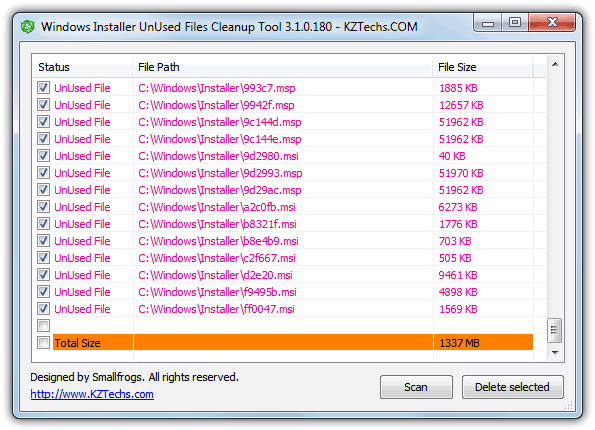
All you need to do is extract the downloaded ZIP file, run the WICleanupUI.exe and click the Scan button. All the entries that show in the window are orphaned files and manually check the boxes for what you want to delete. Although it has no option to automatically select all files for deletion, you can use the Shift key to multi-select, i.e; click the first file, hold Shift and click the last file, then click one of the selected tick boxes. It would have been useful if this tool offered an option to backup the unused files instead of deleting them in case of any potential problems. Note the website is in Japanese.
Deleting the Unused MSI Entries Manually
Before you simply go into the C:\Windows\Installer folder and start deleting files on your own to free up some space, there is a way to determine which files are orphaned and should be safe to delete. Because the patch files still registered will have a corresponding entry in the registry, those that are missing aren’t necessary anymore.
Heath Stewart over at blogs.msdn.com wrote a small VBScript a few years back that checks the system for registered patch files, and lists those that are. This way you will be shown the files that you SHOULD NOT delete from WindowsInstaller as they are the ones still in use, those not in the list are safe to remove.
Do note that this download isn’t the original VBScript found on the website as that has an annoying OK popup on every registered entry it comes across which can be very annoying because there’s often loads of them. We’ve made a minor modification to output the registered entries to a text file instead.
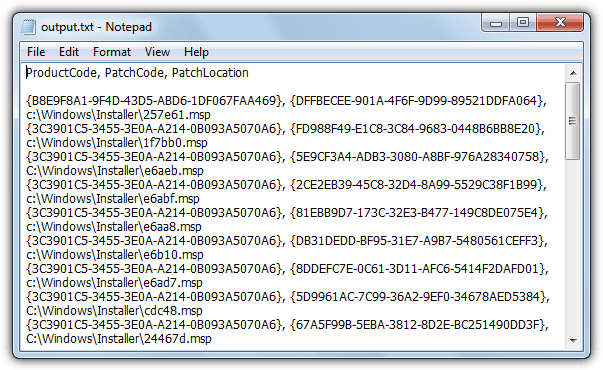
Don’t forget, these are the currently registered patch files and the ones to not touch. We would recommend you don’t manually delete files from the Installer folder anyway without some experience, and moving them to another folder just in case a problem occurs is more preferable.


The VBScript showed files in use that the KZTechs said could be deleted. Proceed with caution.
I used Patch Cleaner on my Windows 8.1 machine early July, before Patch Tuesday. This week I noticed that I was no longer receiving updates for Office 2010. On my Windows 10 machine with Office 2010, 8 updates were installed.
I manually downloaded these 8 individual Office 2010 updates released in August 2020, and tried to install them offline. I got the message “The update is already installed on this system”. Strange. After some searching I remembered having run Patch Cleaner. A bit more comparison showed that 2 July patches hadn’t been installed either.
So I reverted the machine back to the state before running Patch Cleaner, and ran Windows Update again. Now all 10 Office 2010 updates from July and August did show up in the list of available patches.
My opinion: Patch Cleaner may have recovered 6 GB of storage, but it did more harm than good.
This was awesome. My client’s system had 100 GB stashed away in the windows installer folder. Only 6 files were needed. DISM, SFC, checkdisk, disk cleanup, nothing would help. This helped.
uninstall MSP patches marked as superseded
forums.mydigitallife.net/threads/presenting%E2%80%A6-startcomponentcleanup-for-msi-including-office.77708/
Hi. I can really use some help as my msi/msp problem has sapped almost all space on my laptop. Every time I try to download Patch Cleaner, I get an error message that setup cannot continue until all system components have been successfully installed. When I click on details, I get “A failure occurred attempting to install the Microsoft.NET Framework 4.5.2.”
Patch Cleaner is the obvious solution here. I freed up 32.4 gb with only a few clicks! I suggest using the “Move” feature rather than just deleting them right away, then restarting your PC to see if everything’s working fine. If so, then it should be safe to delete them permanently!
Just because it runs doesn’t mean you can safely remove the files. MSI and MSP files are not used until going into a setup activity (Install, Modify or Remove – not all programs have all these options).
Great article, thank you! Been struggling for months to try and clean up more space on my 120GB SSD, with only 15GB remaining on it. Used WiCleanup along with WiMsps. Whilst WiCleanup identified all of the potential files, it also had those on the list which WiMsps said to keep. So it’s worth checking if you’re going to run these that you don’t accidentally delete those files which are still required. It takes a bit of time, but worth the effort. I managed to free up 25GB of space.
Thanks for this info. I went with WICleanup. I have been fighting with low disk space for months. I had 40 gig in the installer folder. Lots of clicking but I have space to work now
Windows version failed on installation. WiCleaner worked flawlessly. Cleaned up 29 GB in 10 minutes. Thank you for your informative article!
Thank you very much sir, really good and helpful article with clear instructions.
I used Windows Installer Unused Files Cleanup Tool and it works fantastic!
I found 1008 unused files taking up 50,8GB
…imagine, I had to hit yes and ok for every single file to get rid of it!
Absolutely worth it!
Many thanks
My experience mirrored that of Maros. Exactly. Very helpful and straightforward instructions. I used Windows Installer Unused Files Cleanup Tool. A bit clunky (because I had to click “yes” and “ok” for each entry, which was a pain) – but in the end I recovered about 20GB on a 256 GB solid state drive, so it was definitely worthwhile. Thank you.
Lol I like how the main article has no mention of Patch Cleaner, but the comment section have hijacked it by only talking about Patch Cleaner.
I ended up downloading Patch Cleaner. Thanks comments section~
Simple to explain really, Patch Cleaner came out long after this article was written.
Sadly looks like it’s been abandoned with no updates since early 2016. Patch Cleaner was actually only in development for about 9 months.
PatchCleaner worked like a charm, 20 GB cleaned. I moved the files to an external hard drive just in case but damn!
WICleanup was a rather awkward and clunky to use, but it definitely did find a lot of orphan files on my machine and allowed me to delete them. Thanks for this article.
Patch Cleaner found 45 GB of orphans! I’m waiting to see how well it works before trying it on my other computer which may have as much as 80 GB of orphans!
Why all the cumbersome solutions?
Purchase only: IObit – Advanced System Care 11
In one hour it deleted 67GB from my XP.
Your solution is vastly more cumbersome than all of these, they are free and only take a matter of seconds to find what they are looking for. Your solution is paying for software and then waiting an hour for it to complete its task!
After using Patch Cleaner be prepared for an extremely long boot. I think mine is busy now for half an hour or so, though not stuck (yet…)
Hi all, I have an old Surface and every time I try to run the Patchcleanup or WICleanup it comes back with ‘Not allowed – please use an application from the store’.
I have had to really scour my brain to remember all my old VAX commands when using the command prompt, so any suggestions will be most gratefully received. Cheers.
PatchCleaner! So glad to have found this, the app is very simple and straight forward, within 5 minutes of pressing ‘download’ I had freed up 33 gb of space from Installer folder. For nearly a year I have been working with a margin of about 3 GBs of space on my hard drive, it was so frustrating! To have this problem solved is fantastic.
Used Patch Cleaner, very straightforward, saved 26 GB. Well pleased.
Patch Cleaner saved 38.8 GB unused space
homedev.com.au/free/patchcleaner
Just ran PatchCleaner and it found 22.68GB of orphaned files! Thank you!
Yup yup yup PatchCleaner did it for me as well!~
The good part of it is, if you don’t trust it…you can just move the files with it, and put them back if you notice any issues.
Patch Cleaner moved 27GB of 39GB out of my installer folder on my SSD (111GB) what a waste …..
Bravo and 1000x”THANK YOU” for the tool!!
just used Patch Cleaner to move 32 GB of orphaned installer files. Total disk usage was 61 GB, meaning over half my files were garbage!!! Good job Patch Cleaner!
Up until a few hours ago, my SSD drive (of 120GB) was down to around 29GB. After doing some research, I realised that the Windows Installer sub-folder was the main culprit (28GB in size!). However, it took me hours of research (and banging my head against a brick wall), before stumbling across the positive feedback here for PatchCleaner.
After running PatchCleaner, I was able to reclaim 22GB of free space (with all the orphan files being transferred to my second internal SSD drive). I was absolutely amazed!
In addition to this, I also managed to reclaim over 5GB, simply by deleting all the files in the Installer2 sub-folder of my NVIDIA Corporation folder (it’s advisable to do this BEFORE downloading the latest available graphics driver). Before, the sub-folder was 6GB in size but is now slightly over 500MB.
In total, I’ve managed to literally DOUBLE the amount of free space on my C: drive. Now, I have just under 60GB of available space.
So, a massive thanks to the creators of PatchCleaner and to those who left encouraging feedback.
WARNING- decided needed to comment after seeing so many people removing the bulk of their windows folders. These programs will only work on 32bit installations (even then I suspect their +ve positive rate would be high). Windows uses symbolic links so when you browse the system32 & wowsys64 folders, you are really seeing the files in winsxs folder. They are not duplicates. Delete one the other disappears.
Here is the Patch Cleaner thing over 1 year the comment is so i give up the comment an up !!!
From “John” :-)
There is now a 4th option! Patch Cleaner.
I created this 100% free software. It cleans the windows installer directory with one easy click.
If you don’t trust it, you can use the move action to move the orphaned files to another folder until you are satisfied it hasn’t done anything wrong.
homedev.com.au/Free/PatchCleaner
Patch Cleaner – Huray!
Thank you for your support, commenters!
Patch Cleaner – 10 minutes and 21 GB cleaned. Several thousand files.
Wow! I’ve been going through my 256GB SSD looking for ways to recover space. Did a search on my C drive for “size:gigantic” and came across all these huge .msp (Windows Installer Patch) files. I’m new to Windows so I googled what these things are and came across this post. Patch Cleaner has found 31.43 Gb of extra space. I’m backing the orphaned files to an external HD just in case but that is a huge amount of space. Fingers crossed my laptop will continue to work properly.
WICleanupUI lists many MSI and MSP’s but they ARE NOT Orphans, at least on a Windows 7 machine. I manually looked at the properties for a number of them and they are for programs that are listed as installed, and truly are installed. By removing these files the system becomes somewhat ‘corrupt’, at least if you are trying to do a repair or uninstall later. I would NOT use it.
MSIZap has similar problems, so be careful
Used PatchCleaner today to free 32 GB of a total 39,4 GB in my windows installer folder (moved to external backup drive). What is left corresponds to installed applications.
PatchCleaner was very user friendly and worked like a charm (used version 1.4.2.0 on Windows10).
Thanks to “homedev”!
Just moved 28 GB to another drive using Patch Cleaner. Now I just have to verify that everything continues to work normally. This seems to be a good tool to address the problem with the c:\windows\installer folder filling up with installation related files that are no longer needed.
Patch Cleaner rocks! My used-to-be bloated C: drive is Now 7GB lighter!
Just run “WICleanupC.EXE -s” in an Admin Console. Super easy. Thanks.
Tried PatchCleaner today. Found over 500 orphaned files (20.9 Gb). Successfully moved them to another partition. If no future problems arise, it’s a lifesaver :)
Patch Cleaner is not compatible with XP. :(
Used Patch Cleaner and saved 19GB of space! Thanks!
Used PatchCleaner, freed up 16,9 GB! Windows 7 and Office 2013 were 2 years and 8 months ago installed and I’ve used both important and optional Windows Updates. This is just sick.
pff, “up to 10gb” mine is at 24gb now, need to get that crap away :P
tried Patchcleaner now, v 1.2.0.0, uncertain if it was crap spammed, and in reality a virus, reported, 367 – 15.69gb of orphaned files
TY!
Never clean for 4 years on win7, it saved me 11gb … just safe my life!!
Patch cleaner is just perfect , It cleared 10 GB
Patch Cleaner worked perfectly! Cleared up 14gb or orphaned msp in a snap!
Many thanks John.
PatchCleaner worked a treat for me.
Great work!
The WICleanupUI.exe is a bit old and been compromised. Panda AV instantly quarantined the WICleanupUI.exe installer download at Download.com as a 4/5 level virus. When I pulled it out of quarantine it was again flagged as a virus. I deleted the file. I tried to download it elsewhere but had same result. I looked a bit online and a few feel the original file has been swapped out for something evil from China since 2007. Please re-evaluate this file as it has been compromised.
What is your evidence that WICleanup has been compromised? All the online virus and malware scanners say it’s not malicious and many people have used this tool since release in 2007 without any issue whatsoever, myself included.
Just because one a/v detects something as malicious doesn’t mean it actually is, every antivirus gets false positives, especially with tools that change or delete files in the Windows folder.
I’ve just scanned WICleanupUI.exe with Panda AV 2016 and it says the file is clean, either it was a false positive and been rectified or you don’t have the original version of the file.
Wow patch cleaner works like a charm. cleared up 15 gigs of space. wish microsoft would include this with windows or atleast delete the old files after they’re done with them.
Tried PatchCleaner, saved 14 GB on my SSD. Very easy to use. Thanks
So, I used Patch Cleaner, and my windows folder had 51GB, the software clean up 26GB on my SSD, I recommend it, Thanks John.
homedev.com.au/Free/PatchCleaner
There is now a 4th option! Patch Cleaner.
I created this 100% free software. It cleans the windows installer directory with one easy click.
If you don’t trust it, you can use the move action to move the orphaned files to another folder until you are satisfied it hasn’t done anything wrong.
homedev.com.au/Free/PatchCleaner
Thank you so much! You safed me 14 GB (!!!) on my SSD.
The “move” function is perfect – helped my to evaluate that a) I really don’t need the files anymore and b) you made a great job.
Best,
Mark
14GB later, thanks for the software. Moved the files to another HD for now as a test to see if my system decides to break without them. Hopefully delete soon.
thx so much, works like a charm!
Thanks a bunch!
This was amazing! Great help! Saved me tonnes of space! Was tired of having a 3 GB pc that used to hang! :)
Guys, I have executed almost all the steps.
Try the WICleanup tool. I almost saved 3 GB of space through this one!
Although it’s annoying that the tool makes you accept for each file you delete, this is super saver!!
Be careful. :)
I didn’t bother with those tools, I just made a Junction and moved the Installer folder (taking up 8+ GB) to another drive. I wouldn’t move the WinSXS folder tho but the Installer folder doesn’t look like it needs to be on a fast SSD. So far it works.
Copy Installed folder to, say, D:\Installer
rename the C:\Windows\Installer
open up CMD as admin ->
type:
mklink /J C:\windows\Installer D:\Installer
Greg, I would like to take your advice but keep getting unrecognized command error (tried mklink and ln). I am running Windows XP on a very old laptop and I am not very savvy, do you have any suggestions for me?
Sorry GEORG…stinkin auto-correct
You can use “Junction” instead of mklink: technet.microsoft.com/en-us/sysinternals/bb896768.aspx
Thanks a lot mate. I have a very small SSD, so these files occupying it were eating almost 3 Gs of valuable space. Junction worked. Kudos!
Junction worked great! Thanks!
What about recreating the Installer and winsxs directories on another drive and creating junctions in the original locations?
Thank you, this saved me as my System Volume Information directory was 20+ GB of space….
If you have another drive permanently installed in your machine, and uses NTFS, you can use a directory junction to have the content of c:\windows\installed stored at the other disk. Tested to work on my Windows 7 machine with windows update, but have not tested going back to a windows restore point.
Quick command summary was like this I think.
mkdir d:\windows
mkdir d:\windows\Installed
d:
cd \windows\installed
attrib +s +h Installed
c:
cd \windows
attrib -s -h Installed
ren Installed Installed.ORG
mklink /J Installed d:\Windows\Installed
now copy all the stuff in Installed.ORG to c:\Windows\Installed, and all should be in order.
Best regards
Per Gunnar Hansø
At this point I wish I did the rebuild due to time constraints.
A PC was brought to me today with a full 250GB hard drive. Nothing in the standard spots like users and such but I was curious so I checked the local apps hidden. Nothing unusual there either. I thought this was a little weird and took the pc under a mutual assumption “Meh must be a virus” But I was curious.
So I ran dir /s and manually parsed some data when I found the beast known as C:\Windows\Installer with a behemoth amount of data in it. Roughly 200GB or data. 28k entries inside of the file and I’m still scanning.
Bumping Byte to Bits! This is crazy I thought. Anyway I knew it was windows updates failing. Looking over everything it has been failing every day since 2011.
Anyway I hope the tool works (WICleanup) and doesn’t cause any adverse issues.
That’s mighty impressive I’d say! And only today I found an old Microsoft post from 2012, claiming that they will try doing something with this… Three years ago now.
I hope sth will be done in Win 10 with that….
By the way, there’s a sweet freeware tool that is helping me a lot. Would’ve saved you all the poking around, called WinDirStat. It’s got graphic interface, showing what occupies space. I’ve found a dozen (really, 12) nVidia patches, one after another, each 200 mb in size – and the Installer folder, 2 G in size – and a lot of other stuff – thanks to it. I really recommend checking it out.
A little time has passed but I wondered if anyone else had this issue after using the WICleanup utility. After deleting about 4.5 GB of MSI files etc. after a reboot, Microsoft Updater finds over a 100 new updates (Windows 7 Pro). Many of the undates have date stamps going back to 2012.
Does one simply ignore those or what? I had just done an update check so I know none of these were necessary prior to deleting the Installer files.
You don’t need to resort to cli to select all/multiple files in WICleaner. Just group select then click in any of the selected files check box. All will become checked. (Use shift-click 1st & last file for all files). Delete away. My installer dir was 7GB & the app determined 3.8GB not required. 2.5GB were AMD/Nvidia tech demos but some of these were recent patches for MSOffice, so be wary in case you ever need a repair install…
Thanks for this info… Is your modified VBS script no longer available?
Sorry, it went missing from our server, it’s been uploaded again and is back now…:)
That idiotic WICleanupUI app forces me to click Yes and Ok to delete on every single file. Why would you have the option of selecting thousands of files with Shift/scroll/click if you have to Ok every single deletion individually? Completely retarded. F’ing japs.
I also have the same problem. clicking yes for each file followed by ok was painful. I found the solution as follows:
goto wicleanup directory run wicleanup commandline version with -s (silent) option. It will delete all the orphaned files without any further prompt.
How is that done exactly?
Worked like a charm. Thanks ;]
Thanks… not only did running from command line work… it took mere seconds. Thank you for the great tip! My folder was about 7GB and now is only 1.7GB. 5GB of wasted space.
KZTECHs.com is in Chinese
It is but the program is in English, just translate the page or click a download button on the right hand side of the webpage.
i had an installer folder that was 55GB of a 71GB hard drive (old server) Thanks a TON for this!
“KCleaner” is a good tool for cleaning Unnecessary Junk !
CCleaner + Kcleaner = Clean PC :P
For Registry there is “Registry Reviver”.
Working on a friends computer. She had 94.4 GB in this folder, leaving her short on space with only a 150 GB HDD. THX a Million!
Thanks. Will check. My C:\Windows\Installer (on SSD) is 18.6GB.
I just run WICleanupUI.exe. Got a long list of files with total 1.4GB. Deleted them all.
C:\Windows\Installer in now just 95MB (deleted 18GB ?), but when checking the size of free space on drive C:, it hasn’t changed at all.
Are you sure your original folder size was 18GB??? You have to install a hell of a lot of software to get anywhere near that size Installer folder.
Raymond and I have both just tested WICleanup again and it worked fine on my Win 7 64bit and his Win 7 32bit deleting what it said it would.
Recovered 4GB using WICleanup. Thanks :)
This is most useful. This is a file folder I had not investigated till now and find it 2.5 GB in size.
Just as usual, a good tweak to improve Windows 7 !!!
Thanks for the tip. !
Thanks.
thanks Ray!
The WICleanup app could use a select all button -.-
I got also problems with the:
– “ProgramDataMicrosoft” folder (2,25GB)
– “ProgramDataPackage cache” folder (1,82GB)
(4GB is alot for a small ssd ;) )
If 120GB is small for Windows 7, how about those with 30 or 80GB SSD?
winsxs is the space hogger and nonetheless, you have shown a way to saving 2GB of space from my SSD. Thanks for the post.
My Installer folder was about 7GB. Now it’s only 3GB. Thanks a lot Raymond! You’re awesome!!
This is great Raymond. You are the best.
The msp files on my XP Pro SP3 installation take up 623MB, msi files 200MB and mst files just 3MB. So the total size of the Installer folder is stil under a 1GB and I have been using this installation for quite some time now.
Windows 7 *again* turns out to be way too extravagant when it comes to consuming hard disk space.