Tweak Prefetch and Superfetch to Increase System Performance
Recently I got to know about a software called TweakPrefetch which is able to do exactly what the name of the software and that is tweaking Windows Prefetch and also Superfetch. Honestly, I’ve heard of it and briefly know that it has something to do with caching to speed things up in Windows computer but never really bothered to research further on it. After reading the article about Prefetch and Superfetch in TweakPrefetch’s official website, I found that it is quite important to know what is it all about especially if you have a SSD drive.
Basically Prefetch is available in Windows XP, Vista and 7 while Superfetch only available in Vista and Windows 7. These two functions aim to reduce applications startup time as well as the operating system boot time by preloading it in memory. The author of TweakPrefetch claims that prefetching in Windows XP is better left at its default value and the same goes to superfetch on Windows Vista and 7. However if you are a gamer, have a solid state drive (SSD) or the system has less than 2GB of RAM, then you might want to consider tweaking prefetch and superfetch to improve the overall performance for your system.
Solid state drive is already fast enough and prefetching doesn’t help a bit in increasing performance. Hence, disabling prefetch and superfetch can extend the lifespan of the unit. As for gamers, some may noticed random in-game framerate drops which can be possibly caused by the caching process and disabling prefetch can prevent that from happening. As for systems with less than 2GB of RAM, you are able to reduce memory usage by disabling prefetch since it uses a considerable amount of system memory for this function.TweakPrefetch makes it all easy to configure prefetch and superfetch. The simple user interface displays the options clearly on how you would like to tweak the prefetch and superfetch for your Windows system. You can either enable the fetching for applications only, boot only or the default applications & boot only. Do note that disabling of Prefetch, Superfetch and its service can only done when Advanced Controls is selected from the Options menubar.
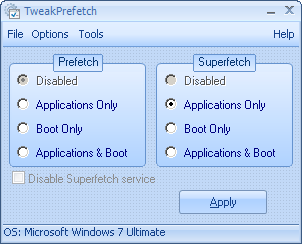
If you are not sure on which option to choose or dare not take the risk, click on the Tools from the menubar and select Configuration Wizard. This is a helpful wizard which will help less experienced users to find the optimal Prefetch and Superfetch settings for their system and needs. All you need to do is select what kind of hard of hard drive is on your computer and then select the main computer usage. Click the Detect button and it will show you the recommended settings.
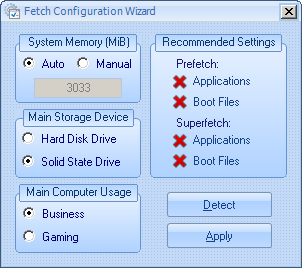
If you feel that your computer is sluggish after tweaking the prefetch, you can always revert it back to the default “Application & Boot” from the program. TweakPrefetch is free and requires Microsoft .NET Framework 3.5 or newer to run.

I am having this error….
application error, says The application failed to initialize properly (0xc0000135). Click on OK to terminate the application
You should try it since your system has less than 2GB of RAM.
Thanks Raymond
TweakPrefetch is 100% freeware. I don’t see anywhere that it ask you to buy.
Thank You, Raymond…
A jolly useful bit of helpfulness – thanks.
The “related posts” entries are absolutely invaluable! I have a Vista problem to resolve for a pensioner and found 2 dated 2007 that will smooth my path immensely !
I have 8 gigs of memory, are there any tweaks I can do to make better use of it?
remove same rams, it’s useless
Why on earth would I want to remove ram from my laptop? Windows caches more data when you have more ram, so it does help. Why don’t you remove some ram from your computer, Windows 7 will run on 512 MB so 1 gig is all you really need. By the way my graphics score for Windows Experience Index went up one point when I upgraded it. I also don’t need core i5 with turbo boost but I’m not getting rid of it.
Hmm I game a lot myself and I find it really important to avoid any frame drops. Even though when I try the wizard it suggests to not change it. I have no SSD.
Thanks for the information on this application.
Thanks Raymond :)