Desktop Ad Blockers: 5 Best for PC in 2023
Ad blocking on the internet is a controversial topic right now and the problem has arisen mainly because many sites have gone overboard with the number and types of ads they are serving. This has left web users feeling like they have little choice but to use an ad blocker. The most common ad blocker is one installed as an extension in your web browser, AdBlock Plus, AdBlock and uBlock Origin being some of the most popular for the Chrome and Firefox browsers.
Another type of ad blocking is via a VPN or proxy although because traffic is routed through other servers the speed can vary a great deal. A third way is through a desktop application. This has some good points such as the ability to block on many different browsers at once from the single program, including Internet Explorer and Edge. Another plus is the blocking of other application’s adverts and even Windows 8 and 10 modern apps. The only real issue is a desktop blocker uses memory and resources sitting in the background, even if you are not using it.
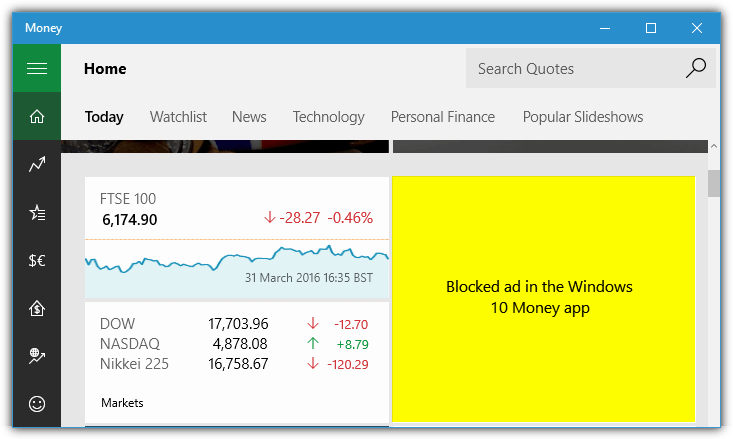
The number of desktop based ad blockers is much smaller than browser extensions so the choices are fairly limited in comparison. Here we list 5 free and shareware desktop programs that can block ads in multiple browsers and other applications
1. AdGuard
AdGuard is among the newest ad blocking desktop applications. It iss also the most feature rich. The only problem is the AdGuard program is shareware and doesn’t have a free version, costing from $29.99 for a 1 year license up to $69.99 for a lifetime license. There’s also versions for Mac, iOS and Android, the dedicated AdGuard browser extension is free and works on Chrome and Firefox based browsers. A 14 day trial is available if you want to try AdGuard out first.
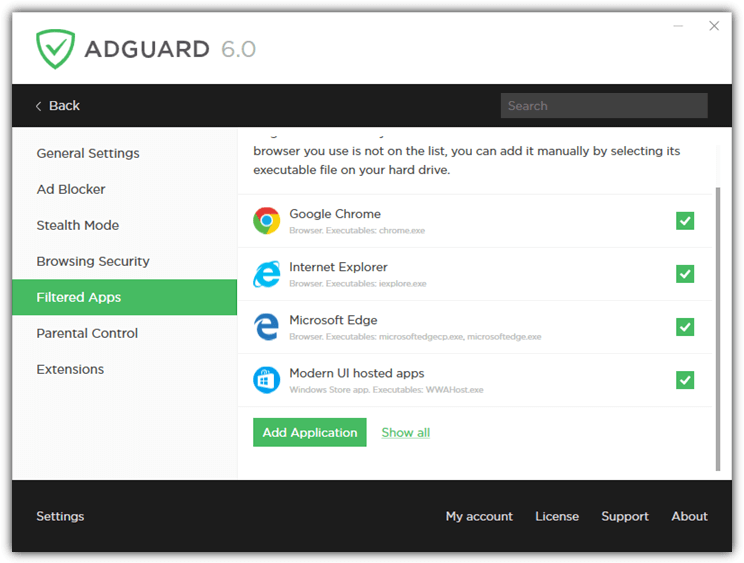
AdGuard features its own Extensions option which shows the AdGuard Assistant for finer ad control and Web Of Trust (WOT) to check site reputations. Advanced users can even add their own user scripts which are the same as those used by GreaseMonkey and TamperMonkey. Custom block lists can also be added such as EasyList, Peter Lowe’s list, Fanboy’s lists or any other list you can find online or make yourself. Memory usage does fluctuate between about 20MB-80MB but this is still lower than many ad blocking browser extensions, and it does a lot more.
Tip: As mentioned above AdGuard is shareware but you can get yourself a license for free. The AdGuard website hosts a recommendation program where you will receive a free 1 year license for the desktop version if you get 4 friends to install the trial of AdGuard and try it out. You won’t reach the 4 installs by installing/uninstalling multiple times on your own computer and it must be a different computer and IP address. Visit the AdGuard Free License page for more details.
2. Adlock
Adlock is also among the top, free privacy-oriented ad blockers available on the market. This utility tool is available to both desktop and mobile devices, offering all-around protection to the user. It helps you to block malicious domains, ads, and trackers that can affect your internet experience.
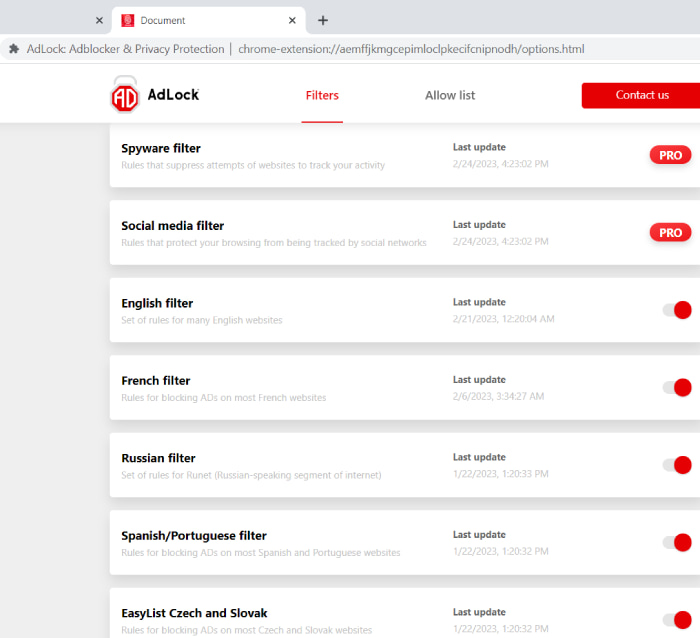
Additionally, the application has a very friendly GUI interface as users don’t need to download anything or make a configuration to make it work. All the user needs is to set up the application and it’ll work immediately. Furthermore, Adlock uses a sophisticated system to detect and block websites that may contain inappropriate content, even though they are not labeled such. It also provides seamless blocks for YouTube ads.
The application offers a free Chrome and Safari extension, but it doesn’t for Opera and Firefox search engines. To access the application on Mac OS, Windows, iOS, and Android, users will need to pay an affordable price for it.
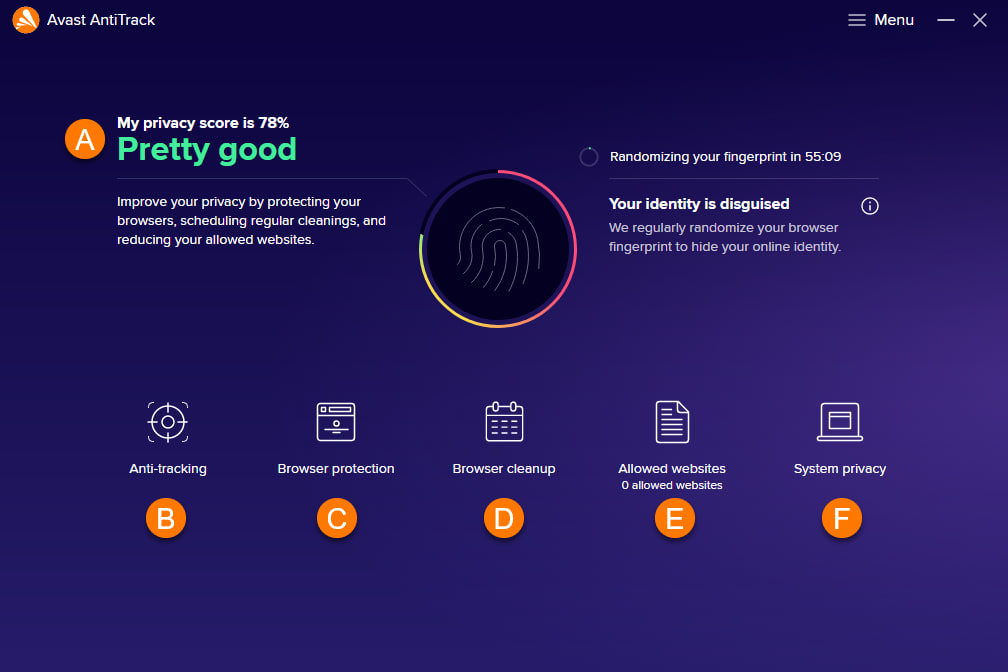
Available on Windows, Mac, and Android devices, this privacy application helps users improve their online experience by blocking unwanted ads. It has a straightforward application board that offers browser protection, browser cleanup, anti-tracking services, and system privacy. You can easily navigate to the Full reports page to see how well the app has been protecting your online identity.
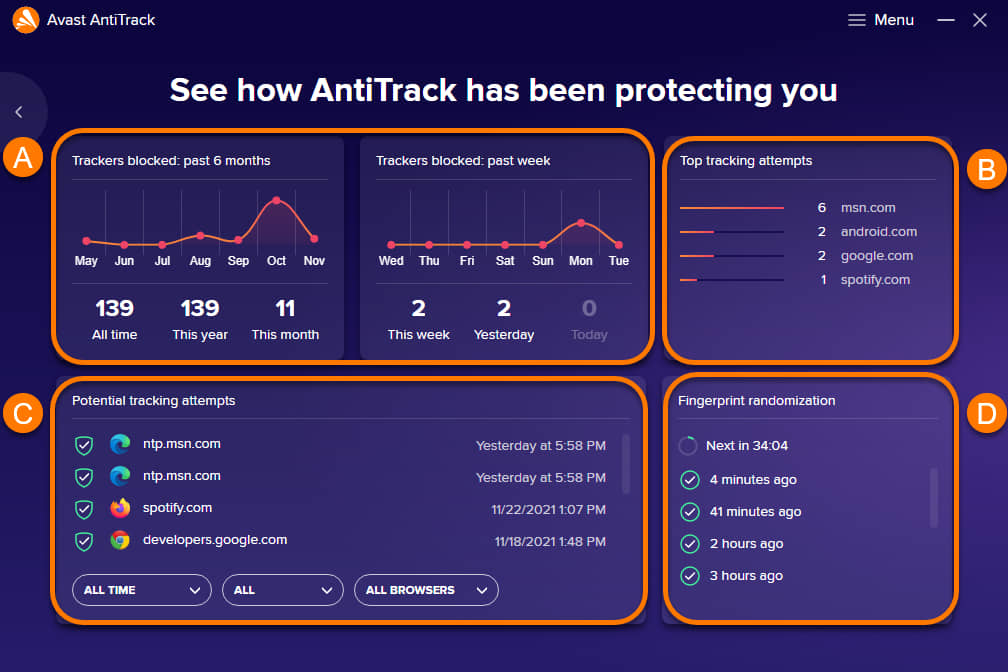
Additionally, users can keep track of the attempts website trackers make over their browsers and their frequency. It can also track the most recent attempts to track your internet history and prevent such tracking attempts.
4. AdFender
AdFender is a program that blocks ads and trackers using a local proxy server to filter page content, and it does so whether you are using Chrome, Firefox, Internet Explorer, Edge or almost any other web browser. It is also one of very few desktop based tools that has a free version, although it is feature restricted. The full Professional version costs $19.95 per year.
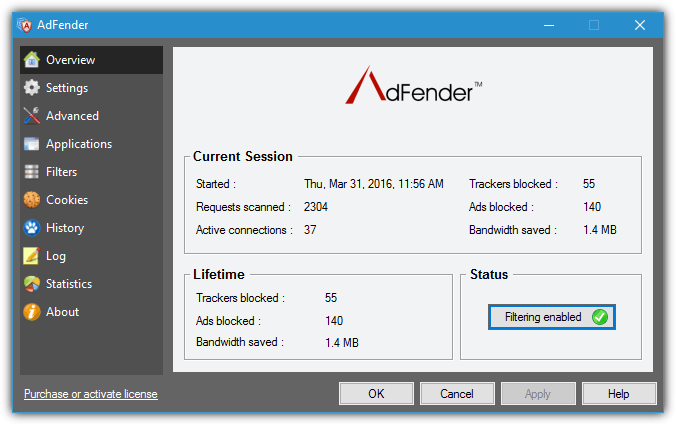
The main drawback of the free version is it blocks content only on HTTP websites and not HTTPS. This means many sites cannot be filtered and that number will only increase further. Other features like anonymizing connections through the Tor network and accepting connections from other devices are also disabled but less important for blocking ads. The AdFender filters are based on EasyList and EasyPrivacy blocking lists with the Fanboy’s Annoyance List also available. Advanced users can also add their own custom rules.
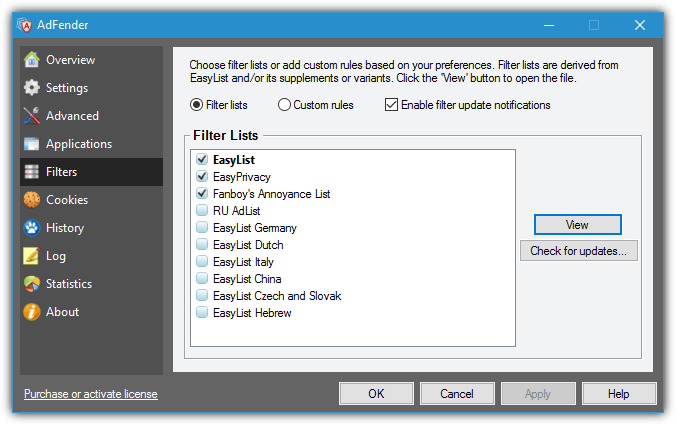
Besides blocking ads on over 25 different web browsers, the free AdFender also has the ability to block ads in instant messaging programs and P2P clients. Bearshare, Bitcomet, iMesh, AOL Instant Messenger, ICQ, Trillian, Windows Live Messenger and Yahoo Messenger are included as well as a few others. Tracking cookies and browser internet history entries can be individually removed from Internet Explorer, Firefox, Chrome and Adobe Flash. AdFender is quite light on resources only consuming about 12MB of RAM when we had half a dozen large websites open.
Tip: When you install AdFender it defaults to the 14 day Pro version trial. If you want to go straight to the free version, press Win+R and type %ProgramData%\AdFender\Config into the Run box, open the license.dat file in Notepad, delete the contents of the file and save it. Exit AdFender from the tray and restart it. This removes the trial license and puts you on the standard free license.
AdFender and Windows 10
Although AdFender works on Windows 10’s Internet Explorer 11 and Edge, it causes problems with the Windows Store and modern apps because they cannot send network data to the local computer, meaning they won’t connect to external servers. The result will either be a blank window or connection failed message.
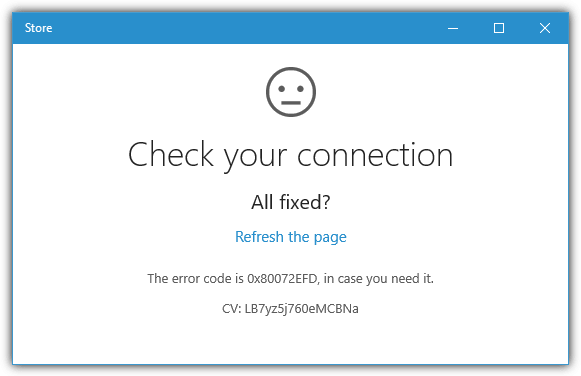
To get around this problem download the Enable Loopback Exemption Utility from Telerik and install it. Click No if on running it asks about orphaned records and the main window will show all programs that can be exempted. Click Exempt All and then Save Changes.
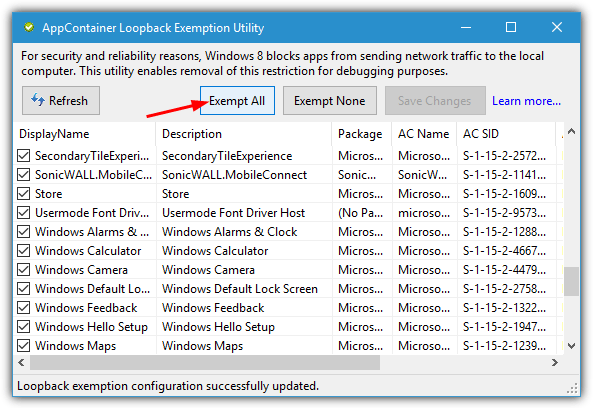
Retry the app or Store and everything should connect properly. Remember to run the utility again if you install new apps because they will need to be exempted. Note this does not block ads inside apps and just allows them to run normally.
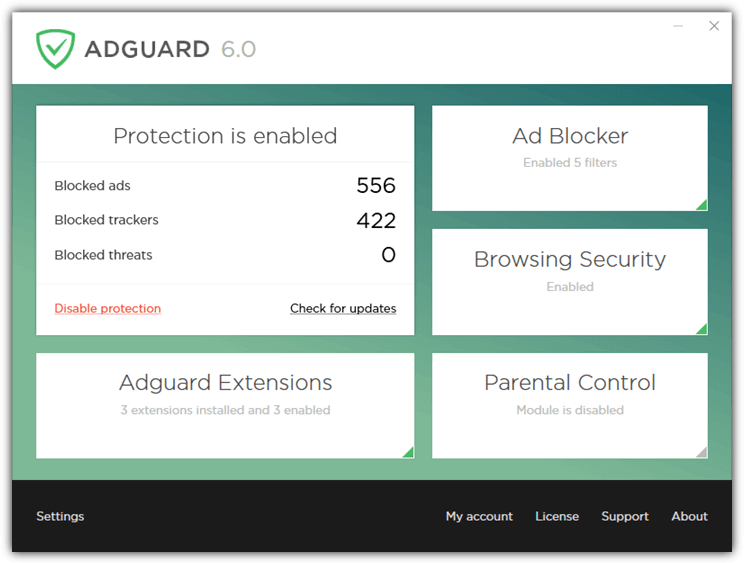
Like AdFender Pro, AdGuard blocks on both HTTP and HTTPS pages so ads should be filtered out on any webpage you visit. Note that a “Do not block useful ads” option is pre-enabled in the settings so needs disabling if you want to block all ads. A Parental Control feature is included which can block executable file downloads and use safe searching, while Stealth Mode helps make you more invisible online and Browser Security protects you from malicious websites.
Most web browsers are already included in the filtered apps list as well as a number of other applications including BitTorrent, Skype, MediaGet and Yahoo Messenger. A custom application can be added if not already included. Crucially for Windows 8 and 10 users AdGuard has the ability to block ads in modern apps such as the preinstalled Money, News and Sport, and any ad supported apps you download from the Windows Store.
5. Ad Muncher
Ad Muncher has been around for 15 years or more and used to be the go to desktop tool for blocking web browser ads in the early/mid 2000’s. Back then it was shareware but was released as a completely free product in 2014. The main problem is for several years development has stood still and as a result Ad Muncher has fallen behind the times and not fixed some major issues.
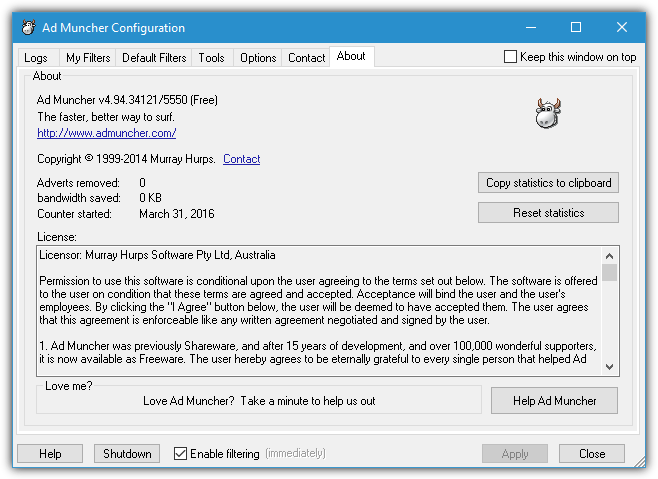
The first thing is Ad Muncher does not work with Internet Explorer 11 or Edge, and you shouldn’t be using any version of IE older than 11 because it’s no longer supported. If a Microsoft browser is your browser of choice, then Ad Muncher is not for you. It does however still work for Chrome, Firefox and their derivatives. Another issue is Ad Muncher does not support filtering HTTPS pages. This isn’t a huge issue if you don’t visit secure websites often, but the web as a whole is slowly moving towards HTTPS so more and more pages won’t have their ads blocked by Ad Muncher.
If you can work around the stated deficiencies or they don’t bother you, Ad Muncher still works on HTTP pages and blocks ads out of the box while being very light on CPU usage and memory, taking up no more than about 10MB with 5 or 6 tabs open. There’s also a lot of options for geeks to play around with and configure, such as custom filters, removing audio, backgrounds, suspected adult images and on page annoyances, popup filtering and custom referrer/user agent control.
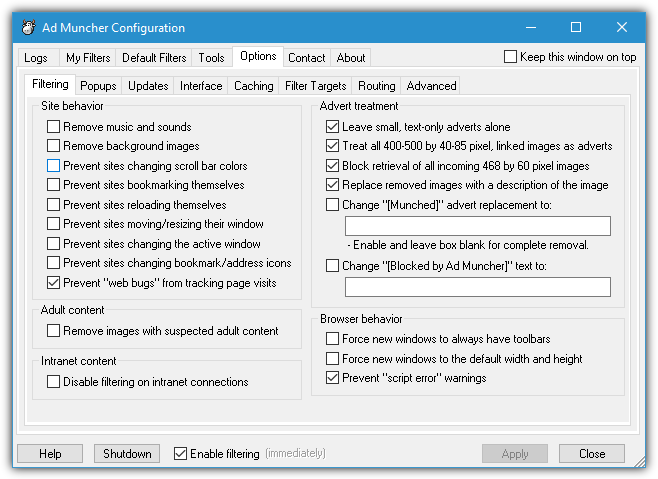
Although we believe the filter lists are still being updated periodically, the program itself hasn’t been updated for a long time and there appears to be no interest in the software anymore from the developer. In effect, Ad Muncher has pretty much been abandoned as a product.


I just have found “EASY AD BLOCKER” for Windows. Maybe an alternative to Admuncher.
easyadblocker.com
I could not test it, because i have no framework installed.
It gives useful information..
About Adguard, if you use a Russian vpn to buy the software you pay less than 10$ for the license.
Great article! Thank you for sharing these information to the public. Learned a lot from it! :)
Thanks for the updating this venerable post. Disconnect (paid desktop VPN/proxy version) is more privacy oriented but also blocks many 3rd party ads. A few VPN/proxy providers advertise ad and tracker blocking to improve privacy and differentiate their offerings.
I’m grateful for letting us know about AdFender. Unfortunately, I had lost an offer to get 1 Year Basic License on Christmas from AdMuncher.
AdFender might be an alternative of AdMuncher, but working pretty well with IE9 Tracking Protection. Thanks.
very informative article.thanks Raymond.
Thanks for the suggestion.
This Admuncher-Alternative is a excelent Tip for me, because Admuncher is to expensive last years. Thank you Raymond!
very interesting article… I will check out that application… thanks for sharing…
Google Chrome is working with this freeware in my computer
It is an excellent programme, windows built in firewall asking for exceptions, allowed it is auto updating saving few bandwidth but it is making web page load faster,it is stopping ads wihin an hour a whopping 850
Thanks for the info. :)