5 Tools to Auto Wake Up PC on Standby [2023 List]
4. MF Shutdown Manager
There are some interesting features in MF Shutdown Manager, one of which is the Cleanup section which allows you to set several options to clear your browser history and system temp files before shutting down or waking up the computer. In addition to the normal shutdown or log off options, there are also options to wake the computer from standby or from hibernate at a specified time interval or date.
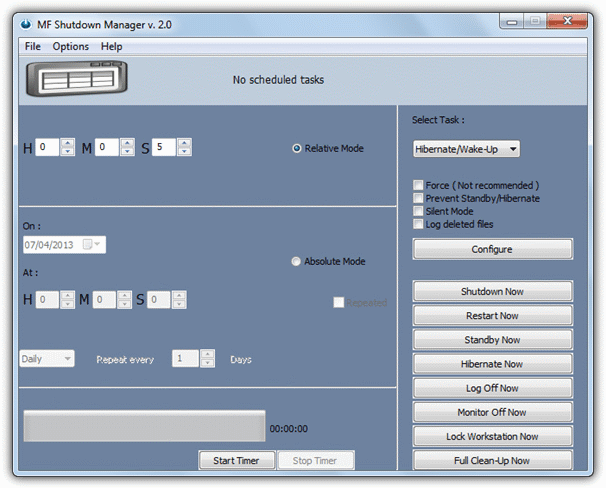
You can simply wake the computer up from standby or hibernate alone, optionally execute a file (without any arguments), use the browser and file cleanup options and play a custom or default sound for a specified time. To enable a simple wake up task, select Standby/Wake-up or Hibernate/Wake-up from the drop down and then choose whether to wake the computer either on a countdown timer (Relative) or a specific date and time (Absolute). Then configure the other tabs for Launch a file, Alarm and Cleanup if you want the extra functionality. Do note the task doesn’t activate if you press any of the Shutdown Now buttons on the right of the window, you have to set and start a timer, even if it’s for only a few seconds. It works on Windows 2000 and above, note the website is no longer available.
5. SmartPower
SmartPower is more of your classic startup and shutdown utility which will wake your computer from standby or hibernation at a specified time and then put it back into that state at a later time. There are a number of ways to stop the computer from closing down if you’re still using it such as user activity, CPU/network activity, power requests or running processes.
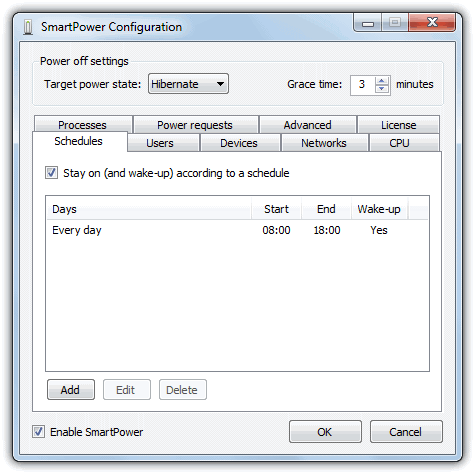
Simply go to the Schedules tab and create a timed schedule for which days of the week and which times you wish to wake the computer up and power it down again. The power down method is selectable from the “Target power state” at the top, shutdown obviously won’t wake the computer up automatically. Running a program on resume can be achieved via the Advanced tab. SmartPower works on Windows XP and above, the .NET Framework version 3.5 is required.
Note: If you’re using Windows 7, most of these and similar tools will require the wake timers option to be enabled in the current power plan from Control Panel or wake up won’t work.
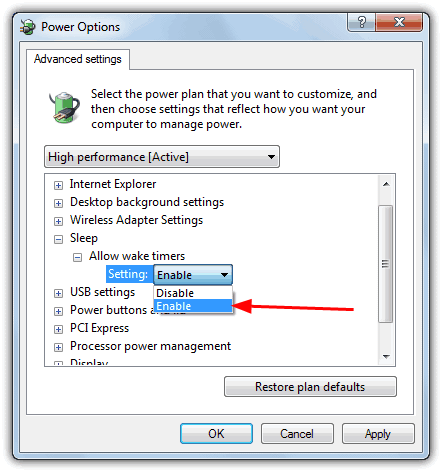
Go to Control Panel -> Power Options -> Change Plan Settings (for the active profile) -> Change Advanced power settings. In the Advanced Settings window expand Sleep -> Allow wake timers, and click the mini drop down menu to enable the Setting.
I’ve used WOSB for years – and it’s been great for ages, now I’m getting an error – ERROR (50) could not hibernate system. Error log says that there’s another instance running – but I only have one WOSB setup?
Hello everyone,
this is a great program, as anyone figure out how to get the computer to wake up every 15 to 30 minutes using WOSB?
You need system scheduler or windows task scheduler.. I would do is to create a shutdown /h and use the KM wake up. Hopefully it should wake up the computer according to your schedule
Thank you very much. This is gold
hi
thanks for your help
This post has been online for almost 8 years and it seems you’ve updated it 2 years ago!
Some links are dead but I managed to download WakeOnStandBy and it worked like charm!
You are a legend. Hats off to you!
Thanks for the report, some of the download links have been updated.
Thanks a bunch for this utility. I use my laptop as an alarm clock and this helps save a bunch on my utility bill =) Awesome program and well written instructions for use!
You (who created such a smart programs) are real men.
God bless you.
Good luck.
Works Perfectly :-)
Wow, pretty cool application. What are you guys saying about automatically connecting to the internet? This utility did that to me. Make sure to check repair network box.
It’s a fantastic utility.
This utility do the best job for saving our time and PCs.
This is also great for scheduling a task while in Safe Mode, when the Windows Task Scheduler is disabled.
Thanks Ray, nice program.
Wow. I didn’t think there would be a program that could do this. Brilliant!