Fix Microsoft Office Word Has Not Been Installed For The Current User Error
Recently Microsoft came up with some updates that caused many users to get an error message saying “Microsoft Office Word has not been installed for the current user. Please run setup to install the application.” when you try to run it. After clicking the OK button, Microsoft Word closes. You’ll also be getting the same error message if you try to run any of the other office components such as Excel, Publisher, Access, Outlook etc. The worst part is uninstalling Microsoft Office and re-installing wouldn’t help to fix this problem. Before doing the above, you should at least use the official Microsoft Office Diagnostics tool to check if it has detected any other known problems.
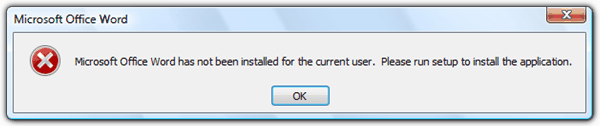
There’s a Microsoft Knowledge Base article on this issue and the solution is to give EVERYONE full control of the Opa11.dat file. Unfortunately this solution would only help to fix the problem when the non-administrative user accounts on the computer do not have permission to modify specific files that are used by the Office 2003 Setup program or the Office XP Setup program.
Another reason why this problem occurs is you have been knowingly or unknowingly using a pirated version of Microsoft Office and have recently installed the latest updates. Some people are able to resolve this issue by using system restore to go back to an earlier restore point, but here’s a simpler way to fix this problem.The file that is causing this error is MSO.DLL located at:
C:\Program Files\Common Files\Microsoft Shared\Office10
for Office XP,
C:\Program Files\Common Files\Microsoft Shared\Office11
for Office 2003 and
C:\Program Files\Common Files\Microsoft Shared\Office12
for Office 2007.
64-bit users can look in “\Program Files (x86)\Common Files…” for the dll. Microsoft has updated this file and it was distributed in one of the hotfixes to give you this error message when it detects a pirated copy of Office that is installed on your computer. When you try to run a repair or even uninstallation, the setup won’t touch the MSO.DLL file at all. That is why after repairing or uninstalling, you’ll still get the same error because the updated MSO.DLL is still there.
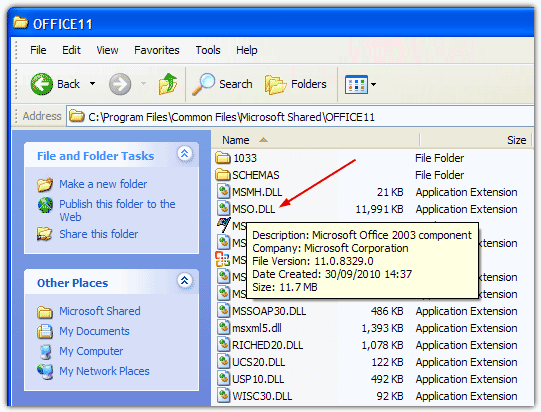
The simple solution is to search for the file MSO.DLL on your computer and copy the older MSO.DLL file replacing the current one in Program Files. I found two versions of MSO.DLL in C:\WINDOWS\Installer\$PatchCache$\Managed\…..
If you can’t find the other backed up MSO.DLL file on your computer, it is available in uncompressed form on the Office 2003 CD but not the Office XP or 2007 CD’s because they’re packed inside a CAB file. Navigate to:
{Drive}\Files\Pfiles\Common\MSShared\Office11\
Or you can simply delete all the currently installed MSO.DLL files from Program Files and $PatchCache$ etc, then perform a repair or reinstallation of Microsoft Office XP, 2003 or 2007. That would restore the older version of MSO.DLL from the installation CD for you.
If you are struggling to find an original MSO.DLL from a computer search or your Office CD, the easiest thing to do is download one of the zip files below which contains the correct original version of the MSO.DLL file to copy onto your system. These files aren’t downloaded from elsewhere on the internet and are taken straight from the relevant Office CD, simply unzip the file and copy it to the correct folder in “Microsoft Shared\OfficeXX” given above.
Download MSO.DLL for Office XP.
Download MSO.DLL for Office 2003
Download MSO.DLL for Office 2007
Download MSO.DLL for Office 2010
Download MSO.DLL for Office 2013
We know pirating software is bad, but Microsoft has started to teach pirates a lesson by giving such annoyances as the Windows XP Black Screen to some users who may not even realize that they have a pirated version of Office installed by a computer shop?

It didn’t worked for me, I didn’t had any mso.dll file and I was still receiving that error without that file.
works great. clear, accurate instructions.
thank you mate
ive tried to replace the mso.dll with the one in one of the downloads but it still fails. microsoft office still works for another user on my computer, but not the one i’m using. any idea?
Raymond to the rescue! I flailed around looking for the correct mso file but ended up simply searching via Windows explorer…. chose the file from around the time of install and MAGIC
In your face, Microsoft!
Mso.dll file not available.how to solve this
All Mso.dll files are there, please try again.
Thank you raymond. I would pay you with what I can with your very helpful solution. I pray you will continue to be best on what you do.
This worked great when I installed Windows 7 (From XP), but now I upgraded to Windows 10 and am back in the same trap. And the solution used here does not seem to be working. I am wondering if there is still a solution.
Wow, it worked like a charm. Thank you.
is there a way to make sure I don’t need to do this every time the computer is restarted?
As when the computer restarts after a weekend of being off in the office I need to do this again.
Also outlook is losing all of the settings related to where the favorite folders placed etc.
Hi raymond
I work as a remote support technician. This issue was resolved in less than 5 minutes as this was in the top google results. I charged the customer half an hour anyway.
Thanks m8
Amazing <3
I love you man! This saved me from my impending doom of failing my class because I wasn’t able to open my files.
Just saved my hide!
Hi,
I tried pasting MSO.DLL file but I am still getting same error.
Any other workarounds?Please let me know.
Thanks in advance!
One more “High Five” to you Raymond.
I have been tormented for the past 6 months by Outlook getting corrupt at regular intervals, often after heavy updates – I hate these. I was not savvy enough to repair the thing; my ISP tech ditto and the µsoft ones … they were not much better either.
This week, after going through the nightmare of a 36 hours repair session to remove and reinstall Win7 & Word 2010 [non-stop for me] with 3 extended so-called tech support from overseas, I was about to go and buy a Mac. Then I decompressed while browsing and I found your page.
NOW I know what to do! I wish I had done that sequence in reverse!
I am saving your page like gold dust.
I am a paralegal & a molecular biologist, if I can return the favor please let me know – I mean that.
Merci Beaucoup.
AH
Fantastic Raymond! It didn’t initially work with your downloaded file & then I remembered that I’d backed up all my files from another PC (clone of the one I’m currently using) that was dying a couple of weeks ago so I copied the file from that backup – and – as if by magic – it all worked again. Thank you so much.
Thank you so much dude, worked a charm
Thank you so much! Worked like a charm ;) !
your awesome dude thanks for this i bookmark this page
it is a great solution….thanks mate
Thank you so much! It worked for me with replacing the old mso.dll file.
Thanks – much obliged!
Thanks!
Thanks a lot for explaining the real cause behind it and providing the simple solution. It worked for me. I deleted the MSO.DLL and did repair. Worked perfectly as I wanted.
Thanks!
Yes ! the only real solution to this problem I found after a lot of google-ing. Thank You
Good article!!! thanks.. more helpful article..
You’re a genius!! I had the same problem: pirated and installed updates. Such a simple solution it was. Thanks!!
Thank a lot! my problem have been solved!
You’re a genius! That’s very helpful! Thanks!
Thank you so much!
Genius – this was driving me nuts, thanks man.
as above. You are our hero.
thanks so much dear
great! did it, works! thanks!
Thanks.. I replaced the old MSO.DLL with new one and its working fine now..!! I am using MS 2007 on W7 ..
You so much :D
Working good idea – so think now and make a backup of mso to the location which you want ie. usb stick
Thanks a lot! This article was really helpful!
Worked perfect! :D
thanks a lot
Thanks for the fix, much appreciated! Worked like a charm.
OMG! thank you so much! it helps me a lot! that’s what you call magic! like my name :D
thanks a lot!
great post! truthfully i may not have as legit copy as i should but it was easily fixed with replacing the MSO.DLL file. I had to restart the computer and it’s only been 5 mins but, it’s been working fine so far.
Hope it holds out.
Oh my god. Thank you so much. I had no help with any other forums. This did it for me. I appreciate it. Thank you.
Thanks….
THANKS A MILLION!!!!! EVERYTHING WORKS PERFECT NOW.
Thanks, it’s work
BEAUTIFUL- Thanks for the article!
Thanks, worked like a charm… :-)
Thank you! It worked fine…I just erased the MSO.DLL file and replace it with the old one
thanks
this is a life saver! THANK YOU!
It worked just as you explained it. Thanks!
works like magic! thanks a lot =)
Thanks mate!
worked like a charm.
lucky I have a backup disk…
Thank you so much for this fix. I was taking a break from writing a quarter report when I got the problem. Windows updated automatically as I was shutting down and the next time I turned it on, I couldn’t open the document I have been working on for the last three days! Microsoft should not make these product updates a burden to the users. It’s a good thing we have people like you who see where Microsoft cant, and who can offer user-friendly solutions. More power to your blog!
Once downloaded..open the file…and follow the instructions on the txt file. I have windows 7 and office ultimate 2007. worked like a charm…
thanks!!!
It worked for me!!!
I love you dude :) I copy and replace mso.dll from c:/windows/installer… to c:/program files/common files…
AND NOW IS EVERYTHING OK
Sweet, it works !!
Thanks dude !
I really needed this. Its great to know that there are people who contribute their finds.
Thanks again. U Rock !! =]
I LOVE RAYMOND.CC!!
i’m not a blogger. i’m not a computer wizard. i always ask my bros for computer help and raymond.cc saved me and my projects due for work for tomorrow!!
my bro. helped me under 20 mins.
THANK YOU RAYMOND.CC!!
…this is my first blog – ever :)
Thank you a lot. It really helped me out.
Replacing mso.dll file worked like a charm. Thank you.
Thank you so much
worked, awesome (Y) thanks
i just replace MSO.DLL with new one. My office working fine try it
thanks a lot
you did save me !
you rock! thanks
This is really awesome! I’m supposed to uninstall MS Office on my laptop now but good thing I found this very very simple solution! It’s so awesome! Thank u so much and have a wonderful day!
thank you very much
this is resolve my problem
Thanks a lot guys. Replacing the mso.dll file with the original one from the disk fixed the problem.
Good luck!
Thanks!!!
Finally someone who knows what he is actually talking about. I’ve looked around for a fix and everyone was posting results about permissions and conflicts with other software and bla bla. It’s nice to see someone who knows what he is doing and gives you a simple fix. Thanks
I found two MSO.dll files on my computer but I guess both of them were no good. I had to use the original one from the disk to make your process work. Thank you so much for providing this information. I can’t believe I fixed it myself!!!!!
thank you so much. very good and valuable infotmation
THANKS DUDE!
Cool dude you saved my ass so this dude deserves a E-statue!!!
DUDE YOU ARE A MASTER DISASTER FOR M$
wow, it works fine.
Thanks!
For those who are using windows 7, the mso.ddl file is in program file (32/86x) common files and office12 folder
Raymond’d method worked for me.
Thanks a lot dear.
Thank you so much ! I’ve been searching all over the web just to find hard fixes to do. This one was so easily and came out very well ! Thank you again.
Very good article, helped sort out what was going to be a headache, thank you
Thank you! It really worked!
You rock man.
replacing mso.dll really works !!!
great
Works perfectly. Great
You are a star, you have just saved my laptop from been thrown at the wall! (Bad temper hehe)
awsome!!!!!!
many thanks
It’s Work Perfect..
Thanks…
JUST AMAZING ——– HOW SIMPLE THAT WAS BUT BELIEVE ME YOU ARE THE ONLY TRUE SOLUTION TELLER IN THE WHOLE WEB —FOR THIS PROBLEM——-JUST GREAT–:)
Thanks. The article helped a lot!
Works like a charm :)
i got the problem fixed! :-) simply replace this file: MSO.DLL
Thanks for the ‘heads up’ on that one and how to resolve it.
brilliant… how in the heaven you know about this… the message annoys me much…
Even though I have not come across this problem yet, it’s nice to know the fix if it ever crops up. Thanks mate!
Good article for users who don’t know how to resolve the problem.