How to Copy Link from Google Search Results
The majority of Internet users use the Google search engine to look for information on the Internet. On the Google search results page, clicking on any links will forward you to the website but there are hidden things going on. Before sending you to the website, Google also tracks what links you click on. How links are presented in Google search results can depend on your browser.
Some browsers will show the direct links when you right click and copy them while others will show long URLs with loads of junk data. This is decided by your browser’s user agent string. If the browser uses the standard Chromium user agent, you will get to copy the direct link on right click.
While it’s easy to copy the direct URL, most Chromium based browsers allow hyperlink auditing via the Ping attribute. This tracks your activity when you left click links on the Google search page and is considered by many to be a privacy risk. A browser using a non Chromium user agent string will show long URLs with tracking data when you copy them. Microsoft Edge, Opera, and Firefox are a few browsers that do that.
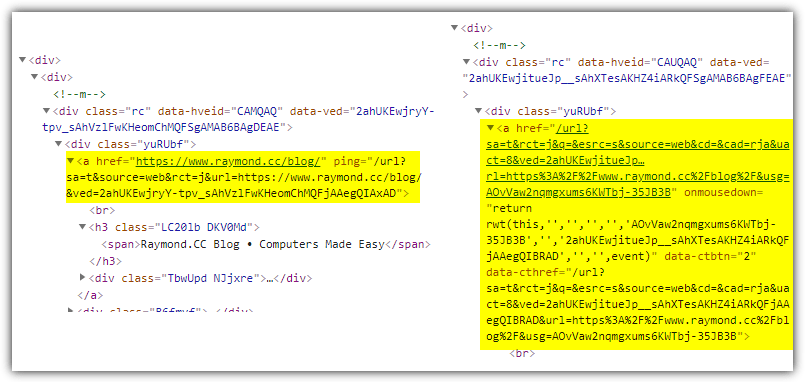
Whichever method your browser uses to display a Google search page, a left click on a search result link will be tracked. The left image above is the ping tracked link in Chrome from a search result. The right image is the long URL with embedded tracking data you get in a browser that doesn’t use the Chromium user agent string.
Here we show you some ways to get cleaner direct links from Google search results, whether your browser shows the long URLs with tracking data in the link itself or shorter URLs with ping based link tracking.
Dedicated Web Browser Extensions
These web browser extensions are for use with browsers that produce the long URL with embedded tracking data when you right click and copy, such as Microsoft Edge, Opera, and Firefox. They perform a simple task and strip out the junk characters to just leave the real address.
Don’t Track Me Google
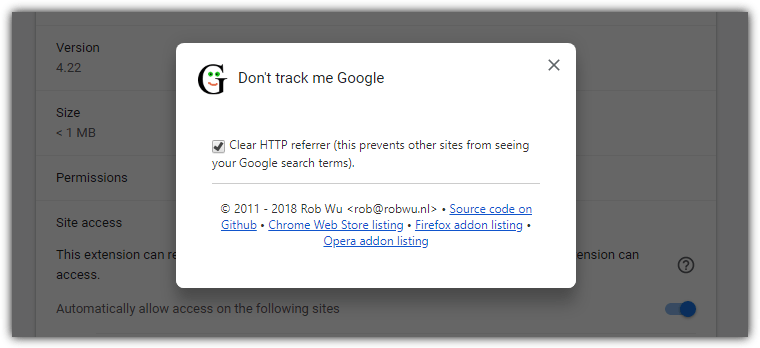
This is a simple extension that removes the tracking code from a search result URL. It removes unnecessary data from the URL completely so you can copy and paste and also left click on the link to visit the target website without being tracked. The extension is available for both Chromium and Firefox based browsers.
Download Don’t Track Me Google
Google Search Link Fix
Just install the extension and start getting cleaner results in Google search (and Yandex search) when you right click and copy the link. The extension is not as good as Don’t Track Me Google because it only strips the tracking data from the URL when you right click and copy. It’s still there is you left click on the link.
Download Google Search Link Fix For Chromium Browsers | For Firefox Browsers
Multi-Purpose Web Browser Extensions
While it’s not a problem using a dedicated browser extension to output the real address from a Google search result, some users will think it’s a waste using an extension to perform a simple task. An option would be to use an extension that can do more than one thing. Here’s a couple to look at.
Privacy Badger
Privacy Badger is a well known browser extension that blocks most types of trackers. One of its features is the ability to also remove link tracking on Google and Facebook links. It does this by cleaning up the URL whether the link uses ping tracking or the tracking data is in the long URL string.
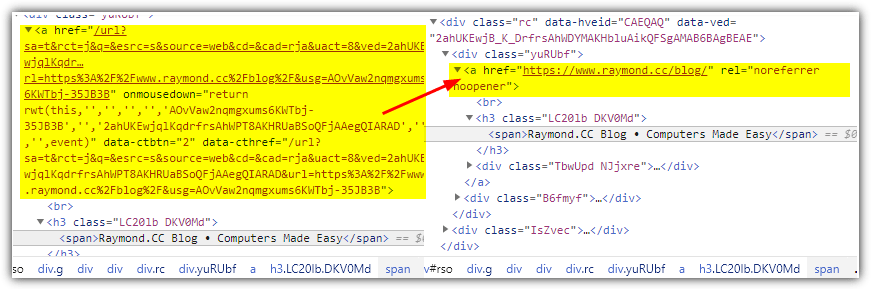
You don’t have to set up anything, just install the extension. Google search results will show with the URL minus any tracking data whether you left click the link or right click and copy, as in the image above. Privacy Badger has extensions for Chrome, Firefox, Edge, and Opera.
ClearURLs
ClearURLs is an extension that cleans the tracking code from a number of different URLs. It specifically mentions Google search, Yandex search, and also Amazon search URLs. There isn’t much information about what else it might clean up but ClearURLs should work on many different websites because it’s rules based.
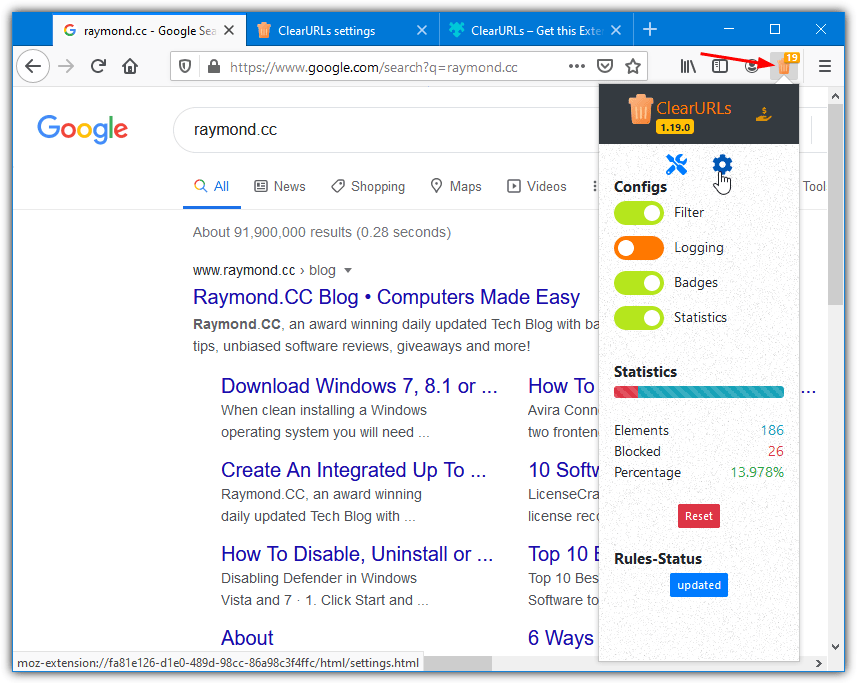
Just install the extension as it works out of the box for both Chrome and Firefox. An orange bin icon will show on the toolbar with the number of converted URLs in a badge. There is a small user interface with a few options and some statistics, but they aren’t required unless you want to enable logging or turn off the badge.
Download ClearURLs for Chrome | ClearURLs for Firefox
Use an Online URL Converter
This simple website takes a standard Google search URL and strips out the junk parts to leave the original URL. Being a webpage means you can use it from just about any web browser on any platform.
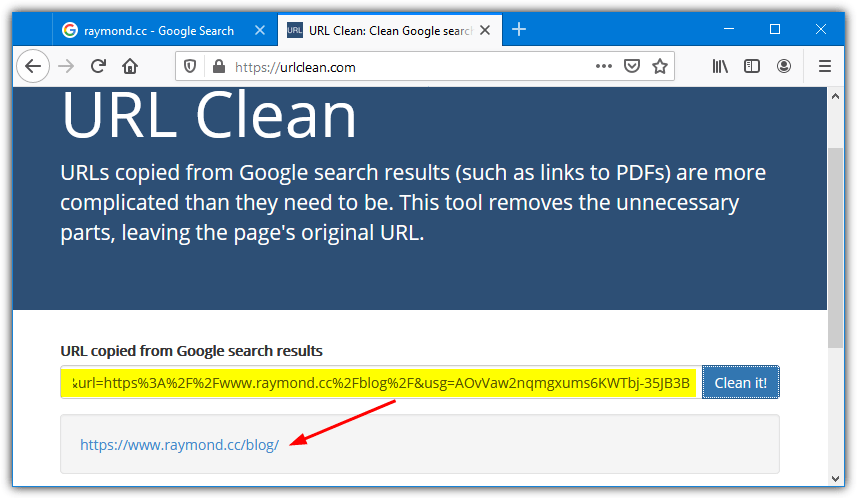
Copy a link from the Google search page and paste it into the box, then press the “Clean it!” button. The cleaned up URL will show underneath. If the page thinks it can be cleaned further, you may get another URL below that which is even shorter. This will likely happen with direct page links that have extra data on the end of the address, such as “?id=1234567890”. If it doesn’t work, use the longer cleaned up URL.
Install a Greasemonkey/Tampermonkey Userscript
These options are more for advanced users because you need to have installed the Greasemonkey extension for Firefox or the Tampermonkey extension for Chrome to get scripts to work. We’ll assume you have the extension installed and know how to install scripts.
Many scripts that handle the tracking in Google search results are outdated and don’t work correctly or at all anymore. An old “Don’t Track Me Google” script partially works but a script that does seem to still work correctly is “Direct Links in Google Search”.
![]()
It strips out the tracking data from those long URLs that include it. This gives the option to left click the link without tracking or right click and copy the clean direct link.
Download Direct Links in Google Search Userscript
Get Direct Google Search Links From Web Browsers
As we mentioned earlier, receiving a direct Google search link or a long URL with tracking data depends on the browser user agent string. A browser with the Chromium user agent string and the ability to block the ping attribute produces a search results page with no click tracking and links you can directly copy.
Brave Browser, Ungoogled Chromium, Iridium Browser, and SRWare Iron are some browsers we tested that produce search result pages with both copyable links and no ping tracking. Other Chromium based browsers don’t seem to do this, including Vivaldi, Opera, Edge, and obviously Chrome. The option to disable ping tracking was removed from Chromium’s source code some time ago so many browsers just leave it enabled.
Changing the Firefox User Agent String
Firefox and its various forks block ping tracking by default but have a different user agent string. This means they will produce long tracking URLs when you try to copy them. Installing an extension that changes the user agent string to Chromium would fix that issue.
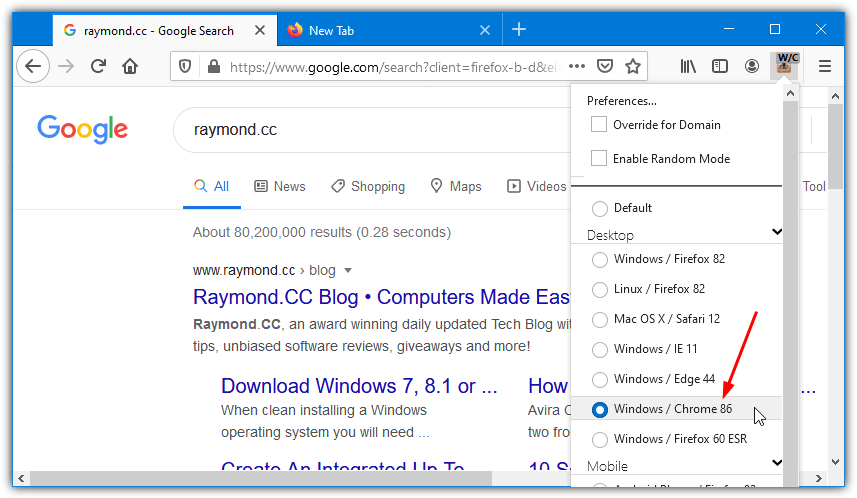
User-Agent Switcher allows you to change the user agent to Chrome for just your regional Google website so you can use the Firefox default everywhere else. Of course, you can use an extension like “Don’t Track Me Google” to clean up the URL instead of forcing Google search to show a cleaner link.
Block Ping Requests in Chromium Based Browsers
One option is to install an extension on your favorite Chromium based browser that blocks the ping attribute from sending any data and gives a search page with better privacy. You can obviously just use your browser and leave the ping tracking in place if you mostly right click and copy links. However, because of the potential risk to your privacy, it’s best to disable ping requests if possible.
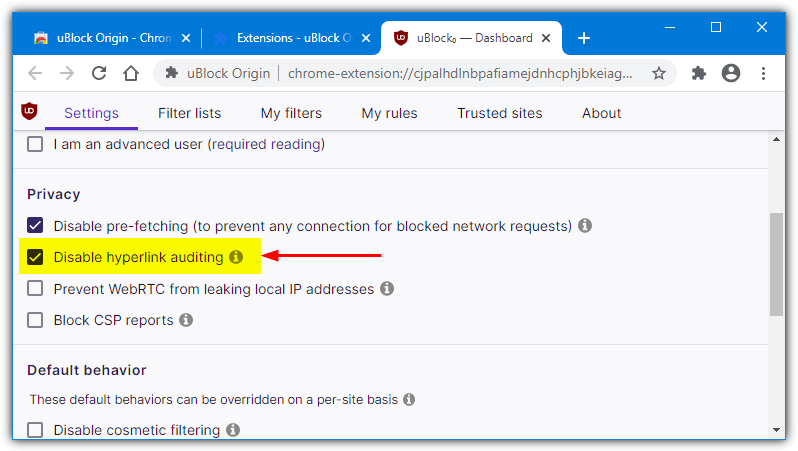
One of the best ad blocker extensions, uBlock Origin, has an option built in called “Disable hyperlink auditing” that is enabled by default. There’s also a dedicated browser extension called Ping Blocker that unsurprisingly blocks ping tracking. The extension is also available for Firefox and might be useful if Mozilla decides to force enable the ping attribute in future.
Download uBlock Origin | Download Ping Blocker
Tip: A webpage called Ping Spotter is a good place to go if you want to check if your browser is blocking ping requests in general. Run the test and it will tell you if ping requests are being sent or blocked. Ping Spotter is by the same developer as the Ping Blocker extension mentioned above.
The Right Click Trick
If you are someone that doesn’t need to copy direct URLs from a search engine that often, this small trick might be all you need. It requires no extensions or special functions and works in most browsers that produce a long link on right click, including Edge Chromium, Opera, and Firefox.
Right click in a blank space on the Google search page (examples are marked in yellow below) and keep the right mouse button down while dragging the cursor over the link you want the URL for. Once the link is underlined, release the right mouse button which will open the context menu.
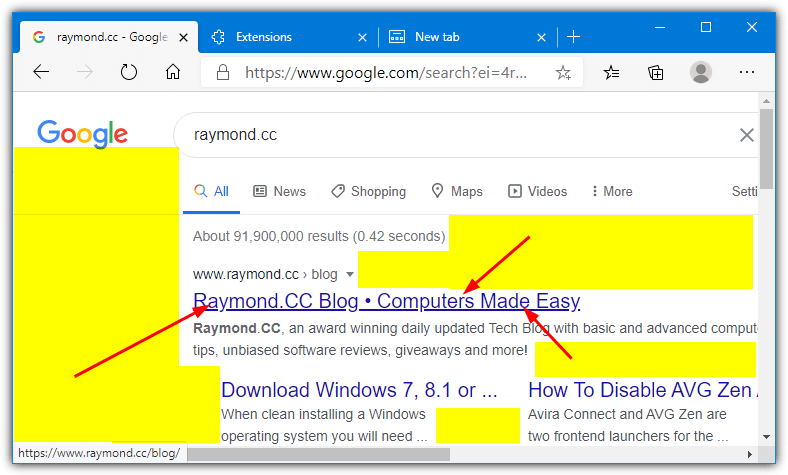
From there, click the copy link or copy address menu entry as normal. When you paste, it will paste the real URL and not the Google tracking URL. If you directly right click a link on the page and select anything in the context menu, this trick won’t work and you will have to refresh the page (F5) before trying again.
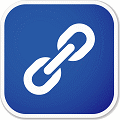
Simplest method without scripts or any other troublesome stuff. Tried and tested in Opera and Internet Explorer.
“Right-click and hold” on some empty space away from the link. Move your mouse pointer (with right button still depressed) over the link. Release right-click and select ‘Copy link location/shortcut’.
This will not work if you’ve already left-clicked or right-clicked the link previously, so Reload/refresh the page (F5) and try again.
Source: webapps.stackexchange.com/a/40834
Just to add to this comment, for those who are curious as to why it works: Google’s JavaScript captures the right-button click action (onmousedown) to scramble the link, whereas the browsers’s right-click menu with the “copy link” option appears when the button is released (onmouseup). Thus, releasing the button over the link fools Google into believing that the right button wasn’t clicked. Hopefully, they’ll never wise up to this “bug”. :-)
proxomitron. has had this since forever. works with javascript disabled.
Is this an alternative to “Do Not Track Plus” and “Track Me Not” or can it – should it – be used to complement these two programs?
@boyzee: That’s an interesting script. Thanks for sharing. I’ve compiled the AutoIT script to EXE and it works.
Ive found a AutoIt Script that does pretty much what you want it to here.
brugbart.com/Articles/scraper-tool
was facing this extenstion problem for a long time in chrome…thx ray for the extenstion tip…cheers..
Wow–very good information to know! I’m using NoScript and Ghostery, but these are tactics I had no idea about. Great information and when I try out, I’ll repost to let you know how it goes. Thanks!
hey raymond,
Opera extension is here: addons.opera.com/en/extensions/details/noredirect/