How to Enable Flash on Firefox & Opera Portable
Even though video sharing websites such as YouTube are switching many of their videos to HTML5, there’s no doubt that the Adobe Flash format is still hugely popular and commands a large share of the market. There are many computer users around who don’t like Flash and refuse to have the player installed because of various security concerns or performance related issues, and other users just don’t need or want it installed because they don’t view Flash content.
Portable applications such as the Firefox and Opera web browsers are very popular these days and they make use of plugins to add components to the browser. One of the plugins you can add is one to enable Adobe Flash Player support, but the problem being there isn’t a portable version of Flash to use in the portable browser. There is however, one popular browser that’s had built in Flash support for a couple of years. If you don’t want to manually enable support for Firefox or Opera, simply download and use Google Chrome portable.
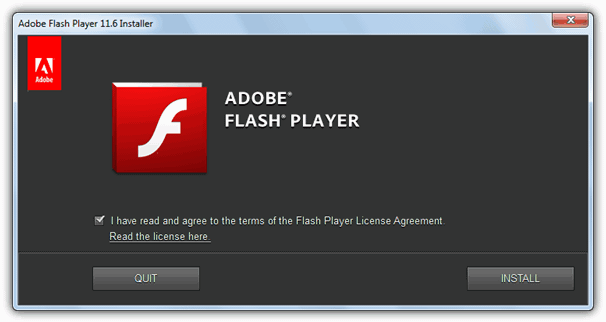
There are ways to get around this problem if you want to use Flash with a portable Firefox or Opera, but they all have one thing in common, which is you will at some point need the Flash Player plugin installed on a computer somewhere to get the needed files as they can’t simply be extracted from the setup installer.
You do in fact only need a single file from the Flash installation to enable it in the portable browser, which is NPSWF32.dll. Some sources also mention the need for the flashplayer.xpt file but that’s not really necessary because it’s for scripting support.From a Local Source
If you have the Flash PLUGIN BASED player installed on a computer you have access to, just go to the following location to find NPSWF32.dll:
In Windows 64-bit – C:\Windows\SysWOW64\Macromed\Flash\
In Windows 32-bit – C:\Windows\System32\Macromed\Flash\
Newer versions of the file also have revision numbers in the name such as “NPSWF32_14_0_0_145.dll”.
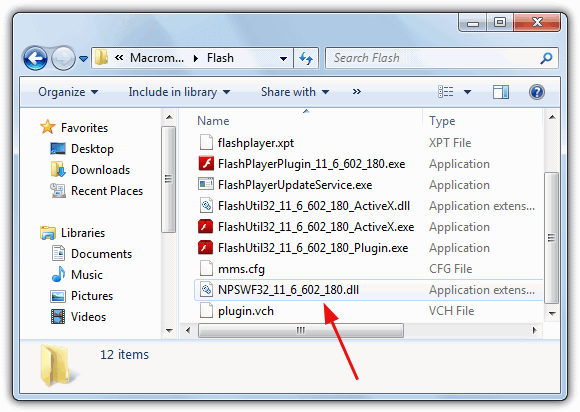
From the Internet
You might be able to find the dll file from various online sources, but you can’t always guarantee its safety. For your convenience we have hosted the Flash Player NPSWF32.DLL file to make things a bit easier, simply extract it from the zip archive and follow the instructions below to add to your portable browser.
Without Installing or the Internet
Things get a little tricky if you have no access to the dll file locally and don’t want to download it because the Flash plugin needs installing for you to get hold of it. A few creative ways are using a sandbox application such as Sandboxie, or alternatively run the Flash installer inside a virtual machine using a program such as Virtualbox.
Installing the DLL into Firefox Portable
Once you have the NPSWF32.DLL all you need to do is copy it to the correct folder. If you don’t have Firefox portable yet, it can be downloaded at PortableApps.com.
Copy the DLL to – \FirefoxPortable\Data\plugins
If you’re using a portable Firefox extracted from the original installer, you need to create a “Plugins” folder in the main folder and then copy the dll into it.
To make sure that Flash is properly installed and loaded into Firefox portable, go to the Addons Manager by pressing Ctrl+Shift+A -> Plugins. You can also check it’s working by going to the Adobe Flash test page.
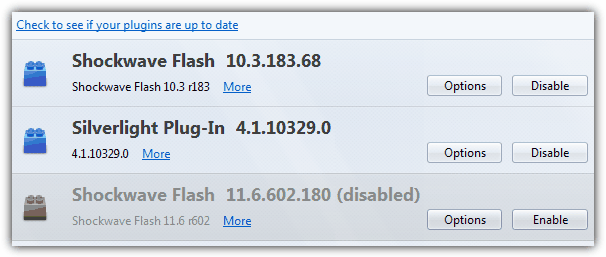
Installing the DLL into Opera Portable
The procedure for installing the Flash dll into a portable version of Opera is essentially the same apart from the folder to copy the file to is different.
Copy the DLL to – \OperaPortable\App\Opera\program\plugins\
Then type About:Plugins to check Flash is installed properly, or go to the Adobe test page to make sure it works.
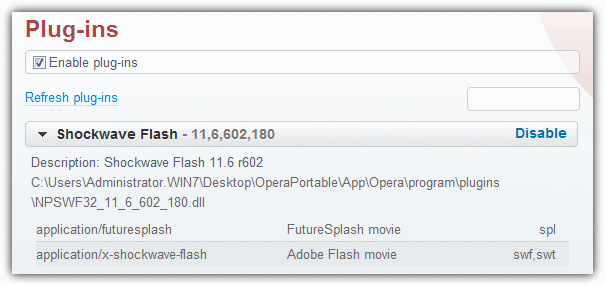
Additional Note: It’s worth pointing out that during testing the portable Firefox kept crashing with the latest Flash Player plugin (11.6.602.180) and we had to resort to using an earlier version to get it working. If you have similar issues, download an earlier Flash plugin version and try that.

Hey,
Thank you for the instruction.
I’ve got a question though. I’m using the official portable Opera, and it has no directory as OperaPortable\App\Opera\program\plugins\. All there is is 41.0.2353.69, Assets, and profile. Where should I copy NPSWF32_23_0_0_207.dll?
Could you update these instructions for latest versions of Opera please?
This guide references paths that don’t exist in current rev from PortableApps (October 2016: v40.0.2308.81).
could you update NPSWF32.DLL (version 20) please.
Hello, can you update NPSWF32.DLL to the latest version, 19.0.0.226?
I’m using Win7-64bit, englishUS, firefox.
Thanks a lot!
Updated…
Hi
Could you provide an updated DLL? (version 17.0.0.169 is the latest)
Thanks :)
Updated. ;)
Hi,
could you update NPSWF32.DLL (version 16)?
Thanks
Luigi
Updated to 16.0.0.257…
hi,
great flash works :)
but how to get the latest version for firefox portable?
I’ve updated the download to the latest NPSWF32 dll for Flash 14, simply copy that to the appropriate Firefox folder.
what I did was install flash on my pc to internet explorer 7 , that put the flash files
in system 32 folder.
Then after that I found I had to put the whole macromedia folder into Firefox plugin folder.
Then the flash worked and i Could watch videos in the portable Firefox.
If you get the latest flash installed on any browser in windows , just copy macromedia folder
that is in system 32 folder, and paste into portable Firefox plugin folder.
I dont think you can update because flash installer will not find the portable browser,
only the installed browsers.
It might if you put portable Firefox plugin folder into C:program files, might have to try that.
you have to have the whole macromedia folder in firefox plugins folder for flash to work.
Wonderful, Thanks Raymond
Wish I known how to do this a long time ago.