SCSI Scanner Device has a Driver Problem: How to Fix
The Device Manager (devmgmt.msc) in Windows is the best place to check if a device such as printer, scanner, mouse, keyboard, DVD-ROM, network adapters and etc is installed and working properly. A device that is not working will show a yellow exclamation mark on the icon itself with the tree automatically expanded. You can find more information on the error by double clicking on the device to bring up the properties window. Here is an example of a common error message “Windows cannot start this hardware device because its configuration information (in the registry) is incomplete or damaged. (Code 19)“.
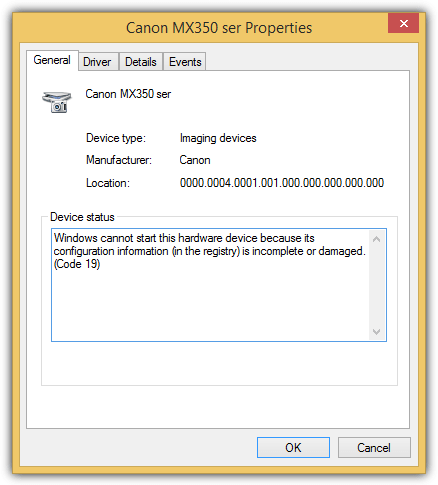
If you are getting the same code 19 error for your imaging devices such as scanner or even a multifunctional all-in-one printer, the good news is the device is not faulty and can be easily fixed by following the simple instructions below.
This code 19 error can appear on both wired and wireless connected scanner or multifunction all-in-one printer.Check for code 19 error in imaging devices
1. The first thing that you need to do is to confirm that your scanner is detected and listed in device manager. Press WIN+R to bring up the Run window.
2. Type devmgmt.msc and click OK.
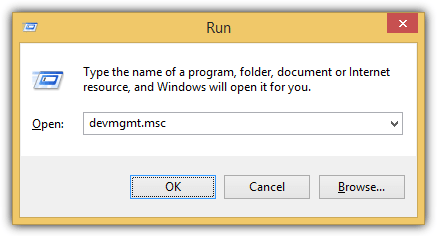
3. The Device Manager should now run, check for yellow exclamation mark on the device listed under Imaging devices.
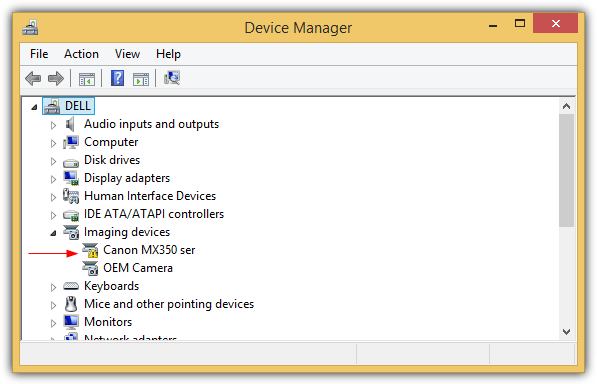
4. If your scanner is detected and has a yellow exclamation mark like the screenshot above, double click or right click and select Properties on the device.
5. Go to the Details tab and select “Class lower filters” from the Property drop down menu. If you see a value such as lvmvdrv, it would mean that you’ve previously installed and uninstalled a Logitech webcam and the uninstaller did a bad job in leaving a redundant entry in registry.
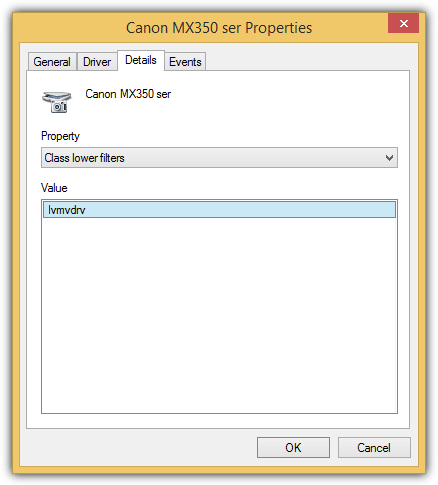
Before deleting the bad registry entry that is causing the code 19 error, it is best to make a backup first.
Backup registry
6. Press WIN+R, type regedit and click OK.
7. Navigate to the following registry path:
HKLM\SYSTEM\CurrentControlSet\Control\Class\{6BDD1FC6-810F-11D0-BEC7-08002BE2092F}
8. Right click on the registry folder at the left pane, select Export and save the registry file to your hard drive.
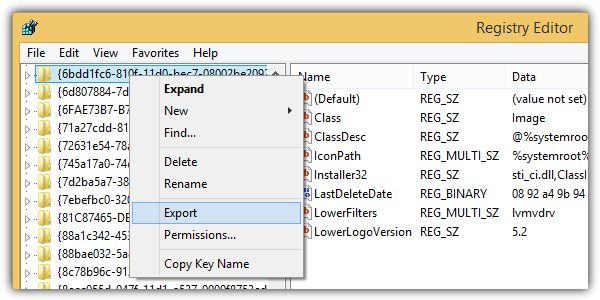
Delete corrupted LowerFilters
9. At the same registry path, look for LowerFilters at the right pane, right click and select Delete. Click Yes to confirm deleting the LowerFilters registry value.
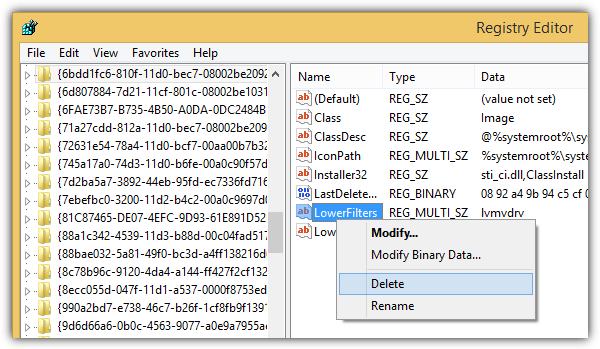
Alternatively, you can download and run this registry file which will automatically clear out the LowerFilters reg value. If you’re experiencing additional problems after deleting the LowerFilters value in the registry, simply double click on the .reg file that you’ve exported from step 6-8 to restore back the changes.
Additional Notes: A redundant LowerFilters registry value that isn’t removed after uninstalling the software that puts it there in the first place can cause the hardware device not to function. Since this is a registry problem, we’ve tried using 10 well known registry cleaning software such as Auslogics Registry Cleaner, CCleaner, Glary Utilities, IObit Advanced SystemCare, iolo System Mechanic, jv16 PowerTools, Norton Utilities, TuneUp Utilities, TweakNow RegCleaner, and Wise Registry Cleaner but surprisingly none of them managed to detect and fix the bad lowerfilters registry key problem.
Iv not got a clue were that licence is it woz on windows 7 wen i bought it 2nd laptop so i cud self-teach
Thank you for the details, in fact, I error code I encounter after upgraded my laptop to Windows 11:
This device cannot start. (Code 10)
The specified request is not a valid operation for the target device.
Please let me know if you have solution for this?
Thank you so much !!!
It gives useful information..
Thank you for the guidance..
Thank you for the guidance.
Thank you for the information..
Thank you for the information..it really works.
I bought my Epson Perfection V39 scanner last fall and used it once to scan pics for my grandma’s funeral on my sisters computer. Then in Nov I tried to use it to scan and couldn’t. I scoured the internet and managed to fix it after 8 hours of internet surfing. I didn’t think I would need to again. Then last week my dads scanner wouldn’t work and I tried for at least 4 hours to fix it. We gave up. I thought mine still worked. Today I needed to scan for my Mother-in-law’s funeral and mine wouldn’t work. New only used twice. I spent another 8 hours trying to fix it until I found your blog post. You are the greatest! I have deleted restarted and reloaded drivers so many times my head hurts. I found that Defender settings told me there was a registry 19 error even though control panel couldn’t even see the scanner. I searched on that and found you. I emailed my dad the fix already. You not only saved me you have saved my whole family and Peggy’s funeral. Thank you!
Thank you for your kind words, we are glad to be able to help in this small way and wish you and your family all the best.
I read your blog and collect the information about fixing the unable to install scanner or image divides due to registry incomplete or damage code 19. The information that you gave is very helpful to me. Thanks to the information, suggest you keep gathering information and sharing.
Yes the above worked – YES! Thank You Thank You Thank You. I have spent hours with Cannon Tech support to be told they could not resolve. FYI Chrome would not allow the download reg file link posted.
I looked everywhere for a solution…yours was the ONLY ONE that worked!!! Thank you so much!!!
Similar problem, Canon UK would only suggest deleting and re installing drivers day after day.
The they implied that it was my internet security, which I changed to no avail.
I even ended up changing my router.
Mention error 19 and they would not get involved.
However your tip works a treat.
Thanks Loads!! I could not find the solution anywhere else. I deleted the upperfilters an BOOM it worked. Problem SOLVED.
Thank you thank you. problem with my hp print, using your method fix the problem. I don’t have the lowerfilters, so i deleted the upperfilters .
Thanks so much for your article. in my case, the issue was an upper filter, as I had no option for lower filters. I would never even have attempted this had it not been for your helpful guide!
THANK YOU. This did it. I had spent hours trying to get my new Canon filter to work. Stupid, stupid Logitech, Microsoft et al.
I was trying to get an ancient scanner to work with an ancient XP machine. Your instructions worked perfectly, thank you for writing this up.
Thanks! The Brother (printer) help person couldn’t fix the problem, but your tip did.
This is the best tip I’ve found all year, easily in the top three all-time! Seriously, saved me from a format/reinstall, as I had tried everything else.
In terms of system admin time-saving value, this is right up there with “try restarting your pc” and “make sure the printer has paper in it”
Many, many thanks!
OMG!!!!! You saved my ass!!
I had this problem for over a year now and I tried everything to solve it.
But today I needed to scan a very important document. You just saved me. Thank you… thank you… thank you
I had a customer the other day with the dreaded Code 19 on all imaging devices. It was on a laptop that had recently been upgraded to Windows 10 from Windows 7. The built-in webcam….Code 19. The scanning feature stopped working on an HP OfficeJet 6700….Code 19 (printing worked fine). Also a Canon CanoScan 5600F…..Code 19. This customer had never had a Logitech product installed.
The Fix:
Always back up the registry before changing it.
Open regedit and navigate to the key HKEY_LOCAL_MACHINE\SYSTEM\CurrentControlSet\Control\Class\{68DD1FC6-810F-11D0-BE67-08002BE2092F}
In the right side pane locate and delete the entry “UpperFilters REG_MULTI_SZ ksthunk”
Reboot. All three devices work!
Hope this helps.
Thanks bro…………….
HI RAYMOND!
THANK YOU SOOOOOOOOOOOOOO MUCH! I really was not sure if this would work but God it did! :)
I paid someone to fix it, but it was not fix! And thank you!
I thought all these comments were too good to be true – sounded like a lot of hype. I had a scanner with a code 39 error (corrupt or missing driver) but had installed and reinstalled the proper drivers again and again – so I didn’t think this would apply to me. But, just for the heck of it I looked at the lower filters key and sure enough there was the lvmvdrv entry. I deleted it, disabled and reenabled the device and VOILA! I had been messing with this for days! Raymond, what an expert!
THANK YOU…. I just deleted the REGISTRY key and Disabled the device and then reenabled.. and works perfect..
Excellent! OH MAN YOU ARE MAGNIFICENT, I SPENT 3 DAYS ON THE INTERNET WITH NO RESULT AND THEN COMES YOUR SOLUTION , IT WAS SO EASY THAT I COULD NOT BELIEVE MY SELF. THANK YOU RAYMOND SO SO SO SO SO SO MUCH.
Many Many thanks Raymond
I’ve been searching around the HP support forums for hours for a fix to my HP Photo Smart 2575 printer scanner copier that had scanning problems (device manager error code 19).
The above fix worked a treat.
It seems it was the Logitech Quick Cam software that I had uninstalled previously that caused the problem.
CHEERS
Excellent !!! Could not scan for weeks, now its working fine … thanks :)
I am amazed that this worked on my Epson Scanner and iPhone. This problem has existed for over 2 years.
Raymond, God bless you! I have tried EVERYTHING and your suggestion worked. I was getting code 41, but the same fix applied.
Thank you Raymond. You saved me time! I was looking for solutions all over the places but none of them works. You’re the best!
really good job, Thank you !!!!!
Thank you so much. I had tried a different registry entry and it failed to correct the issue.
I did have a logitech camera installed previously. Since the removal my system almost felt corrupted. I was just about to perform a clean install of Vista SP2.
Thank you, Thank you, Thank you
Your solution worked flawlessly.
Thanks very much. Solved my USB Keyboard problem too.
Thanks very much for sharing this, I could help a friend of mine that had the exact same problem!!
This solution worked very well. Much appreciated.
Thanks a lot!!!
I’ve been having trouble trying to solve this problem for about 2 weeks with no luck untill now. Following your recommendation fix everithing. I now have two working HP scanners.
Thank you very much!
I have an iPhone 3gs and Logitech software installed, that always had a conflict making the computer to reboot. I tried a lot of things.
You saved me.
Thank you.
Thanks for the help … solved my problem completely ..
Thank you so much!! I had pretty much the same problem and you fixed it for me. I can’t believe that Logitech was the reason.
If it means anything, you have made my week!!!
Thanks for your help. This fixed my HP 6310 scanner driver error. The comments about Logitech seem to be comprehensively accurate. In fact I wound up with Logitech driver listings and scanner driver listings while in my scanner selection in device manager.
Outstanding site. Cheers
Thank you ever so much. I have been researching this problem to no avail. My brother led me to your fix and within minutes my scanner was back. A million and 1 thanks.
henry.
thank you so much – this was so helpful, even Microsoft could not get it right to fix the problem – you may want to give them some advice.
Just fixed the scanner problem that I have been batteling with for over two months.
Thanks Again
Thank You sooooooooooo much !!!
this problem made me take my old printer back to the shop as I thought the fault was with my printer
thank you
I uninstalled that logitech webcam months ago for a different software conflict. I would never have found this obscure solution without you.
Thanks very much! Now I can use my slideconverter again and my videograbber and my camerasoftware.
Had a similar problem with Code 19, which I successfully fixed with your regedit procedure.
Many thanks Ray.
THANKS YOU ARE GREAT!
Nice job – i have been working on this for the past 2 weeks with no success, until i found this posting. I’m using a HP a1010n tower, running Windows XP, with a HP Officejet 7210.
I recently purchased an iPhone, which conflicted with the Logitech software. After uninstalling the Logitech software, my all-in-one would not scan. HP tech support was no help, re-installing didn’t work, etc., etc.
I followed this advice, and immediately, my all-in-one worked, and my iPhone now syncs with my Kodak Easyshare software. WAY TO GO!!! Bookmarking your site now…
You are a genius! I have been talking to Canon about this problem, Microsoft, my firewall company and no one had a clue! This fixed the problem instantly. Microsoft’s solution was to do a re-install of Windows. Thanks a million!
Thank you it worked a treat. I have as many others have wasted loads of time trying to resolve this. once again many thanks.
It was great of you to publish these directions. I can’t begin to estimate how much time and aggravation your post has saved me in fixing the Code 19 error for an Epson V300 scanner. Please add my gratitude to this list.
Logitech really, uh, stinks.
Thank you, I have the same problem, but with a webcam. I hope this works.
THANK YOU! THANK YOU! THANK YOU!
This has been bothering me for MONTHS!
Mike
You are a god. Thank you. Where dynex, windows, indeed the entire web failed, you succeeded. Well done. Keep up the good work :)
Yep! another satisfied customer. Code 39 has been plaguing me for weeks. I had uninstalled my logitech webcam months ago and then I couldn’t download pictures from my cannon camera and then the scanner wouldn’t work.
Of course I blamed Canon and reinstalled many times to no avail.
Then I saw this. Thank you!
Thanks so much, my friend. Your fix helped me fix an issue that have been bothering me for days. Even HP and Costco concierge could not fix this Code 19 issue…Muchas Gracias
Mahalo !!
You fixed cured code 19 for both my paper scanner and slide scanner.
And you continue to save again! I can’t thank you enough. I could not get pictures off my iPhone (You’d think iTunes would do it but it only syncs folders with pictures on the PC to the iPhone.) I searched all over and finally found this very useful information. I too had a Logitech Webcam installed at one time which I long since removed. I can’t believe this information is no where else in Microsoft’s site.
Please keep up the good work!
Raymond or whoever are you, you’re the man! Thanks!
Thank you very much for your posting. I struggled for almost 3 days trying to get my Brother MFC 240C printer/Scanner/Fax combo unit to work. I tried everything and nothing worked until I ran across your posting to edit the registry. Thanks, 2 down only the fax left driver to fix.
MANY THANKS!!! Had same problem as Julie but with a HP Printer. As someone else said, a little hard finding this site, but well worth it for the joy your fix provided. Live Well!
thanks a ton man. logitech and their drivers.
Thank You So Much, I was roaming around inside the registry for hours looking for the problem. I Thank You for your expertise.
Sincerely Me.
Thank you so much, i had the same problem with my Epson Stylus DX5050, this fix worked like a charm for me!!! Best regards… Uwe
Thank you very much … best solution ever
worked with me
cheers
Thank you!!!! I have had the same problems as the other commenters but with a Epson perfection 4490 photo scanner. Removing that one line in the registry fixed the issue!
I had installed a Logitech QuickCam because I got it as a great deal on Black Friday. I think it’s going back and I’ll find another web cam.
I’ve installed a Logitech WebCam on my WinXP. Since then , I have been prompt with an issue in my CCLeanear about Logitech Cam. Then I decided to uninstall it and guess what? My Image Device Driver would get the message: “Windows cannot start this hardware device because its configuration information (in the registry) is incomplete or damaged. (Code 19). Click Troubleshoot to start the troubleshooter for this device.”
It would not allow me to install any other WebCam in my system, then I followed your instructions! PERFECT. It just came back to normal as if nothing happened before. THANKS SO MUCH!!!!!
You sir, are a frickin genius. Had this problem with my camcorder the last few days, couldn’t figure it out. Damn you Logitech! Deleted the registry entry and all good now.
Thanks for this. I had the same problem on XP but neither my logitech quickcam or canon scanner were working. Both shown as error code 19. I’m afraid I cheated and went back to system restore and everythings ok. Thanks again
THANK YOU!!!!!
I spent 3 days and about 7 hours on the phone with Dell, Brother, Epson and numerous other so-called Tech Geniuses??? I found this website and within 2 minutes my problem was solved. I uninstalled everything you could imagine. I even re-installed Windows XP. Again…Thank you! Thank you!! Thank you!!!
I had a similar problem with canon digital video camcorder. I called canon help desk. No solutiion. They said it has to do with microsoft. Wanted to uninstall vista and install XP. Today while trying to scan a picture, my XP scanner was not working. Installed updates for the scanner, no use. Finally I came across your article and bingo – both my scanner and video camera are working now. Simple solution but no one could help be but you. thanks a million
thanks so much, i came so close to re-installing windows. saved me a huge hassle.
You saved my day.
Crappy webcam refused to work and I was almost on my way to beat up the guy in the shop who sold me the thing.
But your workaround did the trick. I just deinstalled the logitech software before connecting the webcam because I thought it could mess up the new driver!
Thas what I call paradox.
Thanks!
I had the same problem with my Lexmark all-in-one, after uninstalling a logitech Quickcam. Your fix worked in seconds, after struggling for two days to resolve it by other means. Well done and thanks.
You saved my hair, ’cause I was pulling it out.
Cheers
Excellent stuff,
You may be interested to know that this works with a canoscan N670U AND with error code 39 as opposed to 19.
Many thanks
J
Thanks for this article, Logitech broke my XP also with their Quickcam software, you guys fixed my problem and made my day! what’s wrong with Logitech I wonder????
Wow! Thanks!
I went CRAZY trying literally everything from registry fixes, re-installations, testing for bad cables…etc.
And all it required was a few clicks and a depression of the delete key…. genius!
Thanks again :)
(proved my dad wrong it wasn’t my fault… yet again)
Thank you very………….much!!!
Having been without my scanner for 2 months, it is now up and running after following your instructions.
Once again, it was the Logitech web cam that did the damage!!!
Thanks again, it’s such a relief to have it all working once more….
THANK YOU. THANK YOU. THANK YOU. I have a Canon MX700 multi-function printer. Everything worked except the scanner. I was on the phone with Canon’s tech support for almost 2 hrs and it wasn’t resolved although he did say the the Logitech Quickcam was not properly removed. I followed your instructions and voila now I can use my scanner.
Thank you, this just worked for me. Took me a while to find your page. You may wish to let canon know. They should probably include something in their install program to look for this error.
Note that the end of the registry key was slightly different, though most of the digits were the same, so I took a risk and it works now.
BTW, it’s a Canon MX310 multi-function that I am using.
Also note that I have used both Logitech and Labtec (which I think was somehow affiliate with Logitech) usb cameras.
I would be happy to make a small donation to you if you post a paypal address.
Thanks again!
THANK YOU! After spending more than 4 hours with logitech over the phone, I’ve tried EVERYTHING, no Success
Quick Reg Fix BY RAYMOND Works AS NEW!
Brilliant!
Eran
Thank you SO VERY MUCH for this information. After spending 7 hours dancing the install/uninstall tango to no avail, I found your site. Yes, I had just recently uninstalled a Logitech webcam, and therein the problem was. Thank you for saving my sanity!
Thanks, I tried everything – from virus scans, repeated troubleshooting to reinstalling my Dell 924 several times. Previously I owned an Office jet which I thought had the scanner messed up because of age. The HP website gives cause and effect descriptions and one is lead to believe a virus is at the root of the issue. Not so. Your last sentence convinced me otherwise! Sometime ago I also deleted a non-working QuickCam from Logitech. That dropped the nickel for me.
Going into my registry I found 5 entries for Logitech devices in the location you specified. Deleting all 5 plus deleting the LowerFilters entry solved the issue. I can scan again. ONE SHOULD NEVER BUY ANYTHING FROM Logitec AGAIN!!!!
Why can’t Microsoft publish this simple fix. It seems to occur often.
Worked for me, many thanks. I had a HP Scanjet 6200C which I only use occasionally. But, I had previously installed and later removed a Logitech webcam. Scanner showed symtoms described. All OK now.
Dear Raymond,
THANK YOU for this great information about “How To Fix Unable to Install Scanner or Imaging Devices Due to Registry Incomplete or Damage Code 19” I followed your instructions…they were perfect! and it did fix my problem. I was on the phone with Microsoft yesterday for 1 hr- 45 mins. and they couldn’t resolve my problem. Way to go Raymond! I reeeeeally appreciate your help!
Thanks again! Suzette
I uninstalled Logitech’s QuickCam software and had this exact problem with my Cannon MX700. I used your reg fix and it works like new.
Thanks a Million
Thanks. The best information you did help me with was the uninstallation of my web cam. I reinstalled the software and camera and problem solved. Thanks!!!
Well done Raymond. Another satisfied customer.