How To Install Visual Basic 6 (VB6) in Windows 10
Visual Basic 6 (VB6) was one of the easiest programming languages to learn back in the day. It was released in 1998 and is now replaced by Visual Basic .NET (VB.NET). Even though it is outdated by several years, the programs created and compiled with VB6 can still work with the latest Windows operating systems which is why you can still find people attempting to install VB6 on Windows 10.
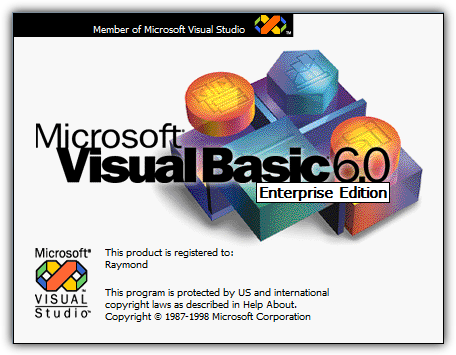
If you’re trying to install VB6 on newer operating systems starting from Windows 8 onward, especially with 64-bit architecture, you are sure to encounter installation problems. These range from not being able to continue the install without first installing discontinued versions of Java to the setup process hanging and crashing.
In this article, we’ll show you how to successfully install Visual Basic 6 (VB6) in Windows 10 64-bit.
Bypass Update Microsoft Virtual Machine for Java Requirement
A computer should always maintain the latest version of Java and it’s pointless having the discontinued Microsoft Virtual Machine for Java on the computer just to install Visual Basic 6. The problem is, the VB6 setup does not allow you to continue with the installation if you untick the “Update Microsoft Virtual Machine for Java” checkbox as it grays out the Next button.
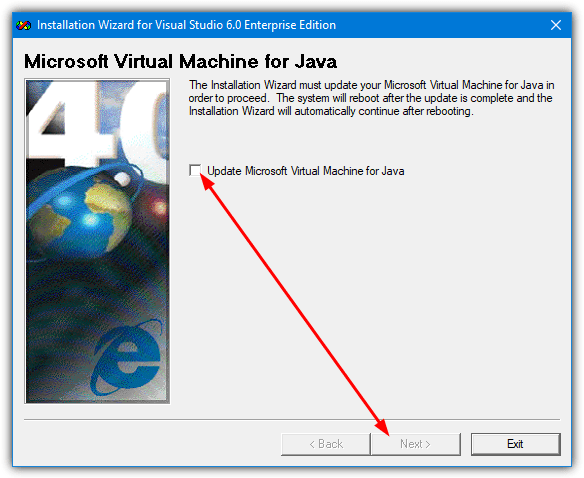
The solution is to bypass the VB6 setup by either tricking it into thinking Microsoft Java is already installed or by telling it not to install Java in the first place. Then you can reach the next phase of the installation.
There are two ways in which you can do this which we’ll list below, you only need to use one of them.
Trick VB6 setup into thinking Microsoft Virtual Machine for Java is Installed
The VB6 installer checks if the file msjava.dll exists in the SysWOW64 folder for 64-bit systems or System32 for 32-bit systems. Placing the file into the right folder will let the VB6 install continue.
a) For the quickest and easiest way of doing this, you can download the msjava.dll file from the link below and copy it to the required directory.
If you’re unsure about the architecture of your Windows operating system, simply try to copy msjava.dll to the C:\Windows\SysWOW64 folder. If it doesn’t exist, you have a 32-bit system and should copy the file to the C:\Windows\System32 folder instead.
b) Alternatively, the same DLL file is also present on the installation disc. You can extract it if you have an archiver such as 7-Zip installed on your system. Go to the IE4 folder located on the install CD, right click on MSJAVX86.exe, go to 7-Zip and select “Open archive“.
In 7-Zip, double click on javabase.cab which will open it. Look for msjava.dll in the list, drag it onto the Desktop and then copy it to SysWOW64 or System32. Copying to the Desktop first will avoid any access denied error when trying to copy the file directly from 7-Zip.
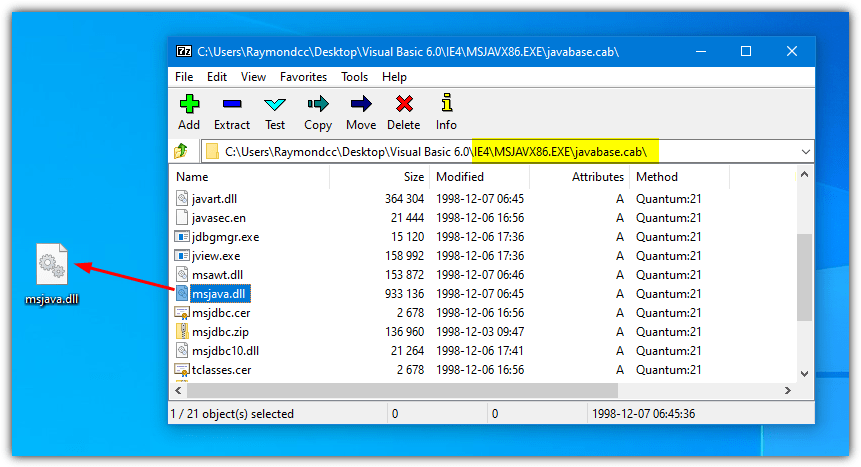
After copying msjava.dll to either the System32 or SysWOW64 folder, you can launch the Visual Basic 6 setup.exe file to start the installation. It now doesn’t prompt you to update Microsoft Virtual Machine for Java.
Tell VB6 setup Not To Install Microsoft Virtual Machine for Java
If you have the VB6 setup files on your hard drive, it’s possible to edit the settings file for the installer and tell it not to ask for Microsoft Virtual Machine for Java. This will ignore the requirement and continue the install process.
a) The simplest option here is to download the SETUPWIZ.INI file from the link below. As the name implies, this is the setup wizard configuration file. Make sure to download the correct INI for your version of Visual Studio.
Download SETUPWIZ.INI (For Visual Studio 6 Enterprise)
Download SETUPWIZ.INI (For Visual Studio 6 Professional)
Place the INI file in the main installation files folder overwriting the current file. Then start the installation and it won’t ask to install Java.
b) If you want to edit the file manually, go to the main folder and open the SETUPWIZ.INI file with Notepad. Look for the line “VmPath=ie4\msjavx86.exe”.
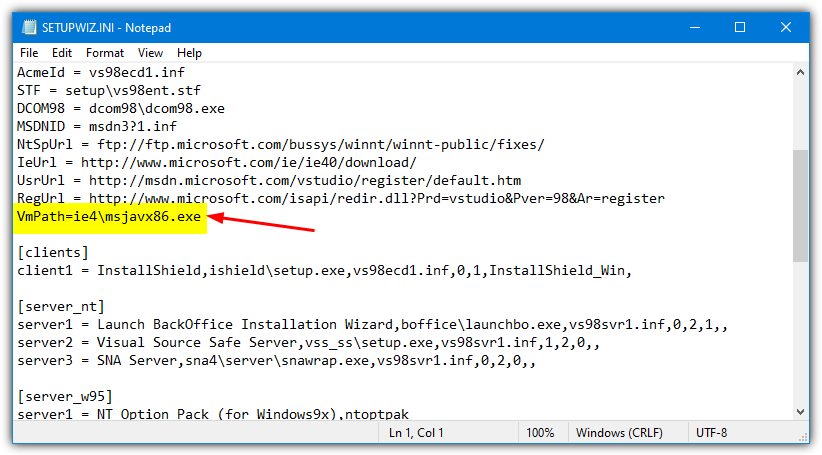
Simply delete the whole line or everything after the “=” sign and save the file. The install can be continued but you must also follow the next steps as well or the installation will not complete successfully.
Change VB6 Setup Options To Prevent The Install From Hanging Or Failing
While fixing the above issue gets round the first hurdle of installing Visual Basic 6 on Windows 10, there are some other things that will cause the install to fail.
First of all, you will likely experience the “Setup is updating your system…” progress getting stuck and doing nothing else. After a few seconds, the installer becomes unresponsive and then hangs. Looking in Task Manager will show high CPU usage for ACMSETUP.EXE and the setup window has to be closed manually.
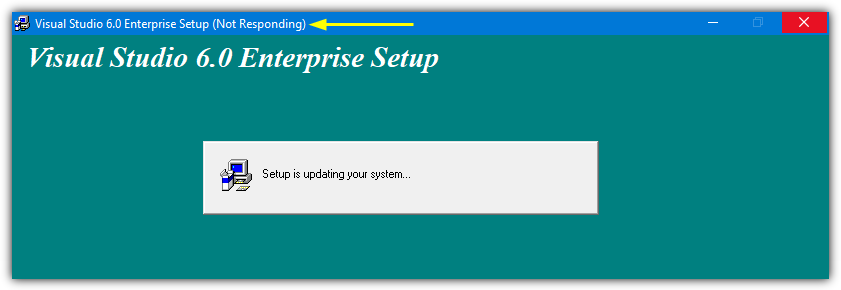
If you fix that, another error that appears will be a “Setup was unable to create a DCOM user account in order to register…valec.exe” message box.
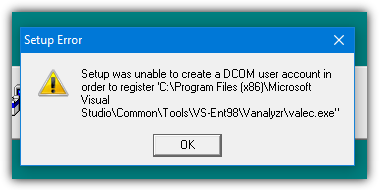
With the default install options, the VB6 installer will likely produce another error message which is “javasign.dll was unable to register itself in the system registry”.
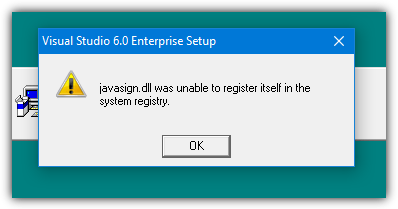
These last two error messages will cause the install to halt with a message saying the setup could not be completed. Since the Visual Basic 6 installer is over 20 years old, there are unsurprisingly some components that will not install properly in Windows 10 which causes the failures. Excluding those components from the install process will allow VB6 to install without errors.
You can use either method below to turn off the options during setup that cause the install to fail.
Disable the Setup Components Automatically
This method is the easiest and requires no manual changes to the setup options during install. We found that the install process is handled by an STF file in the Setup folder on the disc. The optional components are pre-enabled in this file so we found the offenders and disabled them by default.
1. Download the correct file according to the version of Visual Studio you are using. Click on the link below then right click on the grey Download button and select “Save link as” in your browser. This stops the file opening in a browser tab as a text file.
Download VS98ENT.STF (For Visual Studio 6 Enterprise)
Download VS98PRO.STF (For Visual Studio 6 Professional)
2. Make sure that the VB6 install files are on your hard drive as you need to replace the original STF file. You can do that by simply copying all the files from the CD to a folder on your drive. This won’t work if you are trying to install from CD.
3. Go to the SETUP folder and copy the VS98***.STF you downloaded above replacing the file already there.
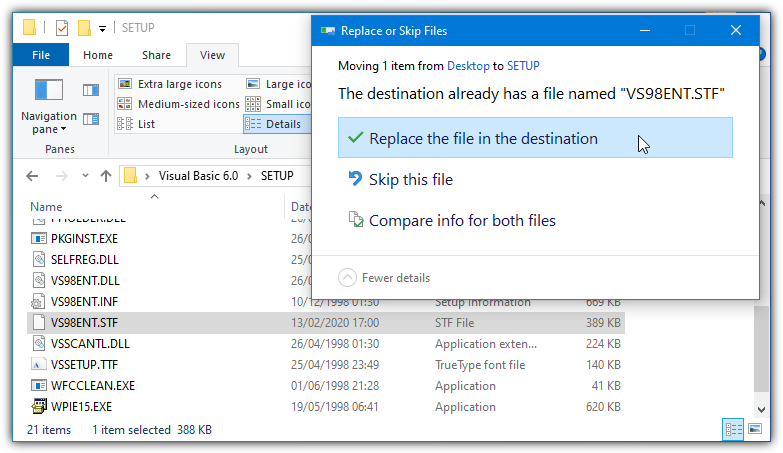
4. Run the installer and go through the setup steps as usual. When you reach the component selection window, nothing has to be changed because the edited STF already did it.
Any other options that you want to enable or disable can be changed although you must make sure “Microsoft Visual InterDev 6.0”, “ADO and RDS”, and “Visual Studio Analyzer” remain disabled.
Disable the VB6 Setup Components Manually
This method is useful if you are installing from CD or the automatic option above doesn’t work.
1. During the setup, make sure the Custom install option is selected.
2. Continue the install until you’re asked to choose the components from the list. Highlight Data Access and click the “Change Option…” button to the right, then click “Change Option..” for a second time.
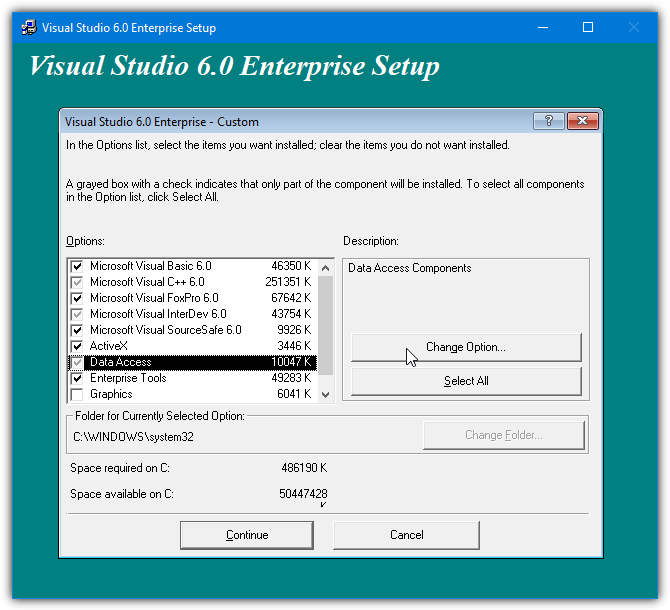
3. Now you’ll get another list of components that belong to the ADO, RDS, and OLE DB Providers. Simply uncheck the first ADO and RDS option.
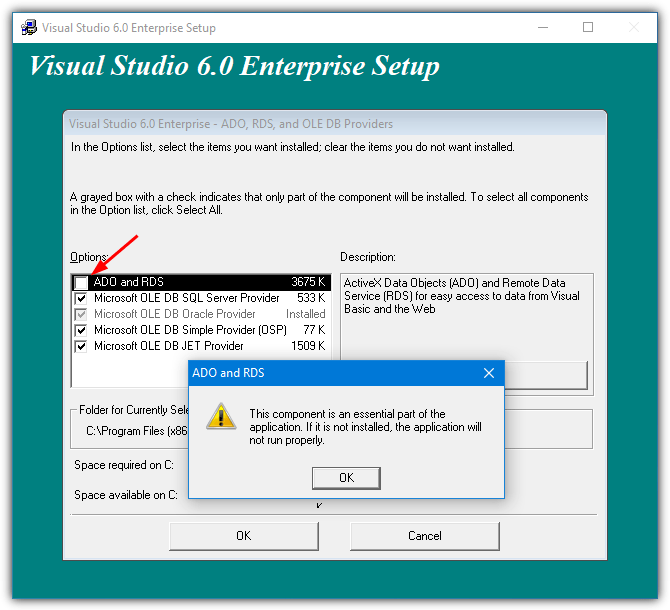
A warning will popup that this component is an essential part of the application and it will not run properly if not installed. Click OK to acknowledge the warning and then click OK two more times to get back to the main install options window.
This will stop the installer hanging and crashing at the updating your system window.
3. Highlight Enterprise Tools and click the “Change Option…” button. At the bottom, uncheck Visual Studio Analyzer and click OK. This option is not in Visual Studio Professional so those users can ignore it.
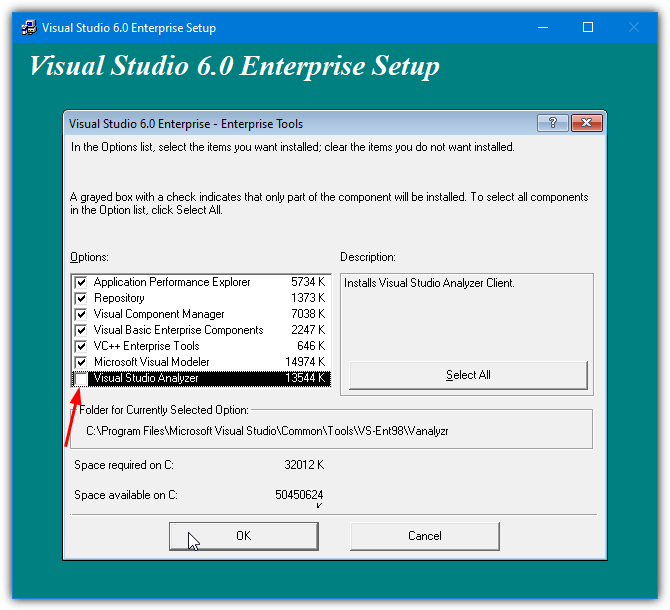
Disabling the Visual Studio Analyzer will stop the DCOM user account error.
4. Uncheck Microsoft Visual InterDev 6.0 box in the main install options window. This will stop the javasign.dll error from appearing during install.
You can, of course, enable or disable other options in this window depending on personal preference. But make sure the components mentioned here are not enabled or the install won’t finish properly. Continue with the install and you should be able to reach the end with no major errors after a reboot.
Run Visual Basic In Compatibility Mode
After the install is complete, Visual Basic 6 should start. If you get an error on the New Project screen, an optional step to help is running VB6 in compatibility mode. In Explorer, navigate to C:\Program Files (x86)\Microsoft Visual Studio\VB98, right click on VB6.exe and select Properties.
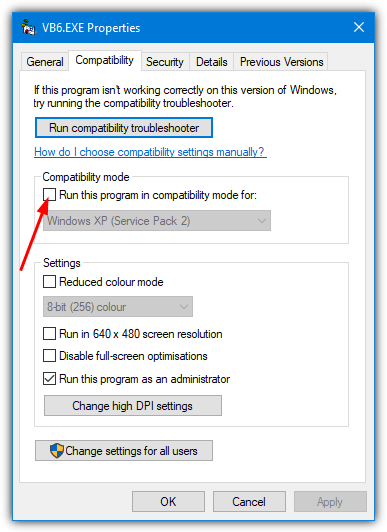
In the Compatibility tab, check the “Run this program in compatibility mode for:” box and click OK. The default option of Windows XP (Service Pack 2) should be fine but you can experiment with Windows Vista or 98/Me if you wish.
Thanks Raymond. A beautifully described process. There are two things I’d add:
When asked for Product ID enter 111 1111111
You have to be patient when it says searching for components
Trivial points compared to your effort but they slow you down a bit
Many thanks
Trying to install SP6 on Win64 pc
I have VB6 installed on my Win10 I can create and edit my programs. But if a drag a data tool to used to open Access 2000 it doesn’t work. Because SP6 is needed. Now, I found the SP6 download click setupsp6.exe but I get message “Visual Service pack 6 was not successfully installed. I also tried setupsp6.exe /g sp698vbo.stf (same results)
Superb help. Many thanks for this elaborate article with appropriate steps. Really appreciate.
Hi, I’ve installed VB6 just fine but I can’t istall SP6. If I double click on setupsp6.exe Windows says “It is impossible to execute this app in your system”; I tried running it in compatibility mode (with WXP SP3, Vista, W7, W8) but it looks like it isn’t even starting. Any suggestions?
Installing Service Pack 6 for Visual basic 6
The command setupsp6.exe (start installation) does not work, you need to use the command: setupsp6.exe /g sp698vbo.stf
(Tested in Win7 64bit)
Dusajn
I tried your setupsp6.exe /g sp698vbo.stf but still i get the message ” visual studio SP6 not completed”
Installed VB6 in Windows 11 following your instructions and it installed well!
I recommend running VB6.exe with Compatibility Vista Service Pack 2 – that turns off that annoying UAC message, and the IDE graphics and selection rectangles work better.
Stan S
Santa Monica, CA
I have already copied msjava.dll to the appropriate location but the Visual Basic 6 Enterprise installer is hanging at “Setup is searching for installed components” on Windows 10, even before the “Custom install option” page appears. Thanks in advance for your help
This was very helpful, thank you!
Thank you. This worked for me to install VB6 on Windows 11. One glitch was that I first started the MS Visual studio 6.0 setup from the CD before I saw your instructions to first copy the entire CD to a local directory. (I did first download the MSJAVA.DLL but your instructions kind of mention the need to copy the CD to a local drive a little late so that is why I tried to first install from the CD SETUP.EXE). I aborted that setup once I saw that I needed to copy the CD (so I could download your VSPRO.STF munged file into the setup directory). Somehow, that first setup run from the CD fooled Windows into thinking that the setup was partially complete so *even* after I first tried to redo the setup from my local copy, the setup continued with later phases of the setup as if the install of MS Visual studio 6.0 has completed – so it was talking about installing MSDN etc. At first I thought I was screwed but then I simply let the incomplete install finish and then reran it. That worked,
So, please emphasize early in our blog post the need to copy the CD to a local drive (I created C:\VBSETUP\ and copied the entire CD files to there).
Once that is done, along with downloading the munged MSJAVA.DLL and VSPRO.STF files, everything goes like a charm.
Dennis G Allard
Santa Monica, CA
February 5, 2022
Perfect! Thank you so much for this. VB now up and runng!
Thank you for these instructions (PDF of page saved in VB6 dist copy for future reference). I have installed VB6 on my Win10 laptop ok, but how do I stop it flagging up “Publisher Unknown” when I start the IDE?
I have installed it just now. It works. Win 10 x64 20H2. Installed from CD with manual configuration of install options and java file copied in advance in SysWOW64.
Thanks! I have VB6 running!
Still one thing on my wish-list: there was an update to get the scroll-wheel to work (VB6IDEMouseWheelAddin.dll), but that won’t work under Windows 10 Help is highly appreciated!
Have you tried this:
docs.microsoft.com/en-us/troubleshoot/dotnet/visual-basic/mouse-wheel-events-do-not-work
The problem is that you must register the VB6IDEMouseWheelAddin.dll as an Administrator and that places registry entries in the currentuser (admin user) hive only. Those need to copied over to your normal login hive to be seen in the addins menu. HKEY_CURRENT_USER\Software\Microsoft\Visual Basic\6.0\Addins needs a key for the mousewheel addin dll. Easiest way is to export in regedit while logged in as admin and then import while normal user. If you are not comfortable with registry editing, I suggest the VB6ScrollWheelFix7 at joebott.com
Tinus, use FreeWheel by Jim Barry. Install it normally, not as an add-in of vb6. I have version 2.4. Should work for you, too.
Hi there,
I use an application called vbscroll that resolves the scrolling issue.
Very useful. i am using vb enterprise and it works on my windows 10. thank you so much. God bless you.
Good good good !!!
This worked really well for me (and I tried other things before).
The main thing has been to go into the “change option” and unhook some stuff as described.
I suppose, the different results from following this guidance depends on the individual windows version.
I stopped mine at 1904 due to the not understandable difference in behaviour when installing an old photoshop
program (6.01). 1904 let it go, 2003 destroys it when starting it the second time.
With the 1904 version this braught me to a running VB6 on W10.
Thanks a lot !
Worked beautifully, just following the steps. Thank You, kind sir.
Does anyone know how to stop Windows Updates from crashing my VB6 apps?
I get a “Visual Component Manager” “method of object failed” error when I try to load my app.
so far, I am getting away with restoring my pc to previous status.
cheers
Phil
@Phil Please post your question with more details on stackoverflow!
The error message sounds familiar to me, but without any further info, I don’t remember what caused it and how I resolved it.
Java trick worked, but none of the other tricks. Had to run setup as administrator to get it to complete.
Does not work for me. After updating the system prompt it throughs an error and the message display visual basic 6.0 was not successfully installed.
Followed instructions and have successfully installed VB6 on both a desktop and laptop computers without a hitch.
Many thanks for your work.
Thnx a lot :)
Tried to install with VS6installer, but can not complete the installation.
Changing VS98PRO.STF with yours I finished the installations.
Gio, from a sunny -but cold- Italy :D
Works well for me with Win 10 Ver. 2004
Copy of MS-Java DLL as downloaded from link
using CD (VB6Enterprise) -> actually 2 CD but only 1st one needed.
did set compatibility mode to XP
“Works well” = Installation & Start, no further experiences yet
Thanks a lot for carefull and complete description – at one point the VB6 only installation differs from the presented VisualStudio6 – but no issue (VisualStudio Analyser not present with VB6)
seems it doesnt work in windows 10 v 20H2
acmsetup.exe stuck in registering bboard.dll any idea how to fix it?
Has anybody else tried installing VB6 in Windows 10 Version 20H2? If anyone has succeeded, it would be interesting to know how they did it and the solutions to whatever problems occurred during the install.
Run the installer as Administrator, wait for the Win10 stability warning then select the run anyway. I didn’t use the ini and stf, just followed the instructions above to manually bypass the known issues.
I had previously used this method to successfully install VB6 on an earlier version of WIN10. I had not then had occasion to work on legacy VB6 programs until recently. When I tried to load a prior project I received an error message. After struggling to respond to the error message without success I eventually tried to uninstall VB6 and again use this method to reinstall. I am running WIN10 version 20H2 and the reinstall was a success. I am now again able to edit legacy VB6 programs.
It refuses to accept a hard drive address for installation
Any ideas?
Worked perfectly. I used this advice more than a year ago, and was glad to see it’s still does the job. Thanks!
Dug lots of site, wish I found this article before. Thanks for this wonderful article, the issue is not fixed.
Cheers.
Fantastic!
Thank you very much!
MSVC6 – forever!
Much appreciated. I had tried several times to VB6 installed and found some hints here and there but never got past the installer hangs. I have a customer who occasionally calls me to fix an ancient VB6 app that I wrote for them in 2000 – too cheap to pay for a .net version. Since going to Windows 10 I had to do that work using a Win 7 VM – major pain. This did the trick. The only thing I had to do in addition was to change some file permissions in the project folders and to recompile the VB6 .dlls and .exe out-of-process servers that other projects had reference to. Thanks again.
Thanks, I did it.
This is very useful to under stands the problems which occurred across the installation of vb.
Thanks my bro.
Great Article! many thanks
Hello Hal, thanks so much for this. It is the only article I was able to following and get a successful install. You rock!
Now for a dumb question to anyone that might know……
Do I still need to run service pack 6 after this install?
Thanks!
Or even better install in on a Hyper-V VM?
(and ask how and where the output will be used…)
Great guide!!
This is awesome. For those who are complaining and moaning. Get a life. If the Earth is flat, do us a favour and jump off. There is nothing better than getting old software to work. I even got COBOL working on Win10. I do not like these new programming languages. It takes the fun (and romance) out of it.
Thanks again for this article. Truly rocks !!!
Thank you for this clarification. This make the whole thing work as it should!
Thank you very much.
But… what if you need ADO or another data method? . A program without data access is not useful
You’re trying to run a 20+ year old programming language, it’s amazing it works at all in Windows 10. If you can’t make the compromises to get it running, move onto something else.
you are being unbelievably unhelpful.
Have you suggested installing Access runtime? (or using something like Office 2007) and referencing the acc.dlls?
no, you took the laziest approach i could have thought of 0/10
We’re so lazy and unhelpful we wrote a 1500 word article trying to help people get VB6 installed. Plenty of other comments here are happy and appreciate the article and accept the drawbacks. I can’t help it if you’re not satisfied.
No-one should realistically expect a 22 year old piece of complicated software to run perfectly in Windows 10. If you can’t accept that, there’s not much more to say…
@HAL9000 …thanks for this … gives my late teens app will work for more years …
I tested this installation and my database program transacting with mssql works perfectly … so what are you talking about.??? 32 bit ODBC works perfectly …
I can confirm that odbc32 works perfect with vb6 on win10 64 bit
VB6 is useful for making front ends. As long as you can connect to an odbc connector, you shouldn’t need the older ADO access. The problem is that ADO is proprietary and no longer used except in legacy Microsoft specific applications.
Good tutorial.
Thank you
but i don’t have vs98ent.stf instead i have vs98ent.mif file. and my source is stuck on setup is searching for installed components….
what you suggest
In the root of the first disk, there’s only the vs98ent.mif file, but the stf file is in the SETUP folder on the first disk.
Worked like a charm
Thank you so much. This is very helpful file and process is very well defined for installation. Thanks Again.
I have several old projects that written in VB6, so I was really wanting to still have access to them. I recently upgraded to Windows 10 – 64 bit, and also very recently had to re-format my hard drive. I was trying to re-install VB6, when it kept hanging on “Updating System …”, and it did not complete the install, and it also it was not listed in “Programs and Features” – so it could not be uninstalled either.
Your steps worked like a charm to get VB6 Installed.
Thank you!
This is great effort to help those still maintaining ERPs written in VB6.
I have paralell latest version of this product in.Net but dont want to
scrap my loyal financial ERP developed in year 2000.
God bless you & your family with many Thanks .
I do run it on window 10 but this article gives instructions how get it trouble free.
I have loaded VB6 with no difficulties. Runs, compiles and compiled programs run without problems.
Worked perfectly, your guide was exactly what I needed. Thank you so much!
how can i fix the Recent Project List?
the registry values aren’t created with setup
thank you
It also works fine on Windows Server 2016!
Thank you so much you really helped me a lot.Thanks.
i get the same problem… did you get a solution?
So i tried following these instructions but it came up with the error “javasign.dll” was unable to register itself. Any Advice?
I gave up on installing VB6/VC++6 on Win10 (and Win7, as well) because the Microsoft developers for Windows today seem a little to, well, unpredictable – some VS6 features are simply not expected to work properly on Win10. After a few months of studying the issue and trying different things, I decided to install a XP Pro virtual machine (using VMWare, but I suspect the free Oracle version will work as well, just not enough support). It works well. At worst there’s no longer support for XP from Microsoft, and at best VS6 works perfectly in in an environment for which it was designed/supported. At this point there doesn’t seem to be a downside, but perhaps someone more experienced with the Windows environment can provide a comment.
Did everything as instructed and VB6 installed but will not run because I do not have appropriate permissions. Set all permissions to full but still not running. What do I need to do? Decided to re-install as a new program I wrote wouldn’t run for same reasons. I had just upgraded Windows over the years from 98 so never needed to reinstall VB6
What if I need ADO for accessing an Access Database? Am I just out of luck?
I keep getting a message “etup was unable to create a DCOM user account in order to register ‘c:]\program files (x86)\Microsoft Visual Studio\\\\valec.exe”
Can you provide any direction?
Thank you
FYI i am trying to run an old Basic program, very simple
Highlight Enterprise Tools, click [change this option] and uncheck Visual Studio Analyzer
Most probably, your program needs to be recompiled within VB6 into a Win10 environment
Thank you sir relay i love so match….thank you
I was stuck on the “Setup Is Updating Your System…” dialog, thank you so much!
Thank you so much, this was really helpful. This saved me a week or two worth of troubleshooting/angst/gnashing of teeth. Thank you!!!!!!!!!!!!
Thanx, that was a very clear explanation how to install VB6 :-)
Thank you very much, this helped me a lot.
I do not even know how I ended up here, however I thought this submit was good. I do not realize who you are but certainly you’re going to a famous blogger for those who are not already. Cheers!
I can’t make a exe package. It gives me error message saying the .cab file isn’t here.
I can make an exe file but not the package.
Can you help me?
Thanks.
Thank you for the solution but I am wondering what’s going happen if the ADO & RDS are not installed? For instance, can we still use ConnectionString to connect to SQL Server/DBs?
Many thanks for your help in advance!
Yvonne
you may did not use ConnectionString To Connect if it is happend, try to Install Service pack 6 of VB.
just download file ‘vb6sp6’ installer,
After installing this, All Services you Untiked will be installed and VB6 Work Properly.
Great article! Worked like a charm on Windows 10 Pro v1903. Thanks!
I wanted to take the time to say, thank you very much for this great article. I am able to open VB6 on server 2012 R2.
Thanks,
Roberto
It’s wonderful that you are getting thoughts from this post as well as from our discussion made at this time.
Great post! We are linking to this particularly great content on our website. Keep up the good writing.
Hi there, I desire to subscribe for this website to obtain most up-to-date updates, thus where can i do it please assist.
With these instructions, I was able to successfully install VB6 on a Windows Server 2016 64 bit machine and debug code. Thank you so much. I just have one question…. How the heck were able to pinpoint these items?
Installed as suggested by you, but while opening no errors but to run simple vb program the Visual Basic IDE crashes . Closes by itself on pressuring run button . Pls suggest me what to do
Unselecting installation of ADO and RDS in Data Tools (VB6 install) did the trick for me on 64-bits Windows 10.
Have you found the solution? I’m having the same issue
This worked for me too on 64-bit Windows 10 Enterprise (Version 1703). I’ve spent a lot of time today trying other things that didn’t work ! My set up is with the VB6 Enterprise iso downloadable from MSDN (en-vb6-ent-cd1.iso 108MB ) – not the Visual Studio Enterprise kit – so the dialogs are different and there’s no need to be concerned about the Java VM; but the fundamental tip of deselecting ‘ADO and RDS’ is spot on.
It works!! thnku.
Fantastic. I found that it’s best to also remove the Enterprise Tools > Analyzer.
Thank you very much! I’m happy to work with VB 6.0 under Windows 10.
Seriously, awesome. I’m a bit embarrassed to be still using a development tool that is 19 years old.
There is a Service Pak for VB6. That also does not seem to install correctly. Any advice?
Thanks so much. Worked like a charm.
This procedure allowed me to install VC6 SP6 on a Windows 7 Professional machine
which then fixed several problems including: 1) cant open a file 2) cant add files to project.
Thank you!!!
But what if we want to work with ADO,OLEDB as it is essential part for my developement.
Yes, a very good question. And is Sysinfo.ocx affected?
hi,
any way around the ado components not installing?
This is an excellent article, thank you very much, It did fixed my issue finally.
Thanks so much for this! i have spent hours trying to install!
Thks very much this idea really help me so much
Thank you very much. It did work finally.
I am also getting “Setup was unable to create a DCOM user account in order to register “C:\Program Files (x86)\Microsoft Visual Studio\Common\Tools\VS-Ent98\Vanalyzr\valec.exe
stackoverflow.com/questions/50175855/installing-vb6-error-unable-to-create-a-dcom-user-account
Many thanks for your instructions. Got past the obstacles eventually. I just wonder if it is possible to revisit the setup to change back to the default settings now that the program functions? I am using Windows 10 ver 1809
Using the instructions on this page I was finally able to get V6 Enterprise installed. here are some things I did to finally get installed:
Run from CD setup.exe in administrative mode and compatibility XP
Edited the Enterprise Tools: Unchecked visual modeling; the web option and don’t remember exactly but kept trying and eliminating some enterprise tools.
I was ask to restart to complete setup. I did then received a popup about APEMREG.exe. I first tried compatibility mode and then later I was ask if it installed correctly. I answered Yes.
I did not try and register over the web because I registered many years ago and guessed the registeration would fail.
Many thanks for this website. I probably would not have thought of unchecking the ADO
Thanks, the suggestion to uncheck the ADO got my install past the install of all components but install failed with the message
Setup was unable to create DCOM user account in order to register ‘C:\Program Files (x86)\Microsoft Visual Studio\Common\Tools\VS-Ent98\Vanalyzr\valec.exe
I also tried running setup.exe as administrator and in xp compatibility mode.
Anyone have any suggestions?
Unfortunately, this didn’t work for me. In point where you uncheck the data components proceeds through the screens, but then recursively repeats the three screens. I finally just clicked Ok and the install started. At the end I got a error saying it failed to self-register a .DLL file.
I am also unable to uninstall the partial load of VB6 because the uninstall program can’t find the Setup.stf file (because the install program never created one). I’d appreciate any help at all (via email if you could) to resolve this. I’m on a 64-bit Windows 10, v.1803. I would assume it isn’t safe to just manually delete the files.
I have 2 applications, home use, which require VB6.0 to connect to a Microsoft Access Database and without ADO this is useless.
Is there anyway after installing without ADO to register that component manually?
VB6.0 is the only reason for me to continue to use any MS OS. I can do everything else I want with Linux.
What the ADO and RDS does?
Followed the instructions, and VB6 installed without a hitch. Thanks!
Unfortunately this only works if you run setup.exe twice.
If you deinstall vb6 and remove all files.
Then start setup.exe again and follow your instructions it will still
stuck at the end.
Only after 2nd try it will goes to the end.
I would prefer to have it fully ended after 1st try.
I love you!!!
Thanks for the great tutorial!
Works perfectly!
All the best and kind regards
Thanks a lot, it saved a lot of effort for me :)
Kudos to your efforts!
Thank you for a very clear and helpful instruction set. It has been of great help to me. My appreciation to your contributions.
thanks for the help. now to get SP6 installed on top of this
Thank you!! Much appreciated.
Awesome, thanks heaps.
Excellent article! Thank you.
Excellent article! Thank you. I also have SP2, SP5 & SP6 can these also be installed, and can the 2 MSDN Library discs be installed once the VB6 program is installed?
thank you saved my time !!
I was getting a “this app can’t run on your pc” error trying to run a VB exe file on Server 2016. I went back to my development PC that is Windows 10 64 bit and set the VB.EXE to compatibility mode XP SP3 and the problem went away.
Great! It works! Thanks a lot :)
Thanks, otherwise it would have been an XP VM!
Thanks a lot. It was very good and explained very well.
Million thanks!
That ADO and RDS took me almost 5 hours!
Great Jon here!
Thanks for the article
I have met with an issue. All my installation files are in one folder and not on CDs. After choosing custom option,the installer is asking for visual studio 6.0Enterprise edition Disk 1, which I dont have as all installation files are in one folder. Can nyone help? Thank you in advance
I have a Biz Spark MSDN subscription and VB6 Enterprise download from microsoft no longer gives the custom install option, only regular and server installs. How can we un-check the options causing the not-responding hang-up during install?
Thanks for the simple and clear instructions. I succeeded in installing on Server 2012 R2 as well. This was a life saver, after multiple futile attempts.
Thanks from me too! I installed the Pro version and although it seemed as though it was hanging at the end (the install screen had ‘…not responding’, it was only for about 30 secs., and then the install completed successfully.
I have a lot of legacy programs written if vb6 so this have helped a lot.
Thanks and regards,
By the way, I think it’s worth mentioning that when you run it for the first time vb won’t find some of the DLL’s it is looking for. You will get the standard error with DLL’s and it won’t run. The DLL’s it can’t find will have been put in a folder off your ‘Users’ folder, which is why vb6 can’t find them. All you have to do is copy them from where they are to your \sysWOW64\ folder and bob’s your uncle (you don’t have to register them).
Thanks a lot! :-)
I needed the solution to ““Setup is updating your system” progress getting stuck”.
I didn’t mind missing deinstall possibilities., but missed the vb-help.
I’m very happy having it available again!
“Javasign.dll was unable to register itself in the system registry.” Installation is not complete….try re-installing.
I have followed the instruction carefully but still I always encounter this at the end. I am installing it in Windows 10. Please help.
“If you need ADO, etc. you may download the related ocx, copy it in windows/system32 and register it manually (regsvr32)”
what are the related ocx files and how to register. Can someone please help.
Very useful :)
Thanks a Million Sir. Excellent explanation. Sir you have made it so simple. Once again thanks
Thanks man you are my hero :)
Saved me a lot of trouble, thank you so much
Chapeau !!! Merci Beaucoup.
unbelieveble…
work as a charm…. thanks a lot bro..
woooooow thanks a lot, sir
Thanks a lot…. works as suggested!!
wow… nice help man.. \\( ‘_’ )//
If you need ADO, etc. you may download the related ocx, copy it in windows/system32 and register it manually (regsvr32). Reboot your system and you are done!
Thanks a lot, sir
This is worked for me once, Kudos. But then I had to re-install it. And now I am not able to bypass “Windows Virtual Machine for Java” mandatory install. Even after copying msjava.dll. Can anyone suggest me what to do? Maybe something with registry?
I had this problem too. Solved it by copying MSJAVA.DLL into C:\Windows directly instead of System32 or SysWOW64.
Thanks a lot. The article has been very useful and you have explained things in great details.
Regards
Thanks guys……it helped me….smiles
Hey.!!
Thanks a lot this helped me out…!!
VB6 installs and runs OK on the Windows 10 technical preview.
The future looks promising for VB6 programming.
wow it works thanks !!
Vote for an updated Visual Basic 6
visualstudio.uservoice.com/forums/121579-visual-studio/suggestions/3440221-bring-back-classic-visual-basic-an-improved-versi
thank
Thanks bro. It really helped :)
Thanks man… It really helped a lot :)
That’s crazy cool way:) , thx very much
Thanx man…. :)
Ok. 1’m try this now…thank you very much
thnx!!!
Nice guide…
Thank you very much… :D
I use VB6 myself daily (even nowadays), cause I’m not a professional programmer but since knew a lot about VB back then, I have a numerous essentials programs written by me in VB6 that help many people @ the company I work. At some point I will migrate to vb.net but as many of old VB6 coders… Time isn’t the best friend :)
Personally I didn’t have any issue with Win7 requiring MSJava.dll (maybe cause I have the PRO and not the ENTERPRISE version).
Just for information, You need to disable Aero Composition in VB6’s shortcut in order to be able to move components in normal speed (Aero really screws with the GUI environment of VB6).
In General, the experience isn’t the best but it’s usable (at least under 32bit Win7 versions).
Thanks raymond. This is a great discovery. Nice hack.
For now, I want to thank you as this will really help me.
Thank you once again.
It is the best
Now this is what I call versatile hacking. Very nice!
You solve my problem regarding VB 6.0.
wow. now i understood whats the problem while installing vb6
LOL ! Hey Raymond ….. you’re a latter day Sherlock Holmes but without the funny hat and pipe ! Well done ! *grins*
Nice! I have tons of VB6 code which may need to be compiled in the future, who knows… Good to know there is a way to make it work on win7!
thanks… it was really nice
Great discovery. You always find ways to get rid of stuff. Highly appreciated your efforts. keep it up.
Ur great
Tats great
You are excellent at analyzing and solving problem.
First to say…Good Work!
Thank you for posting this. Even though most people reading this don’t need this, it was very helpful to me.
I am a BCA student and my university (India) require to study VB 6 . Thank you very much.
Thanks for the nice tip Raymond. Very much useful for those who are using Win7 & want to use VB 6 too ;).