Keyboard Remapper: 10 Best Tools to Change Keys
Broken keyboard keys are a common issue on laptops and netbooks. While a keypress might still register, it can be best to shift it to rarely used ones to avoid further damage. Perhaps you keep hitting keys by mistake or wish to move a key to a more convenient location.
In all these situations, a simple solution would be to change the keyboard functions or disable them. Keyboard scan codes can be easily edited in the system registry to map one key to another. However, editing the registry manually can be tricky.
More advanced users can use tools such as a Macro tool to remap keys or run a shortcut/hotkey utility. In this article, we’ve compiled an easy-to-use selection of tools that can remap keyboard keys to other keys.
Let’s dive in.
Best keyboard key changer tools
- Key Remapper – Best Keyboard key changer tool overall
- Microsoft PowerToys – Best for redefining keys on keyboards
- SharpKeys – Best for mapping over a hundred different combinations to a single key
- KeyTweak – Great for enabling/disabling annoying keys
- Microsoft Keyboard Layout Creator – Best for creating and modifying keyboard layouts
- Mapkeyboard – Best for disabling unnecessary keys
- Keyboard Layout Manager – Create and Manage Keyboard Layout Files
- AutoHotKey – Open-source tool for creating keyboard shortcuts and hotkeys
- KeyExtender – Best for customizing keyboard keys
- KeyMapper – Best for remapping and disabling keyboard keys
1. Key Remapper – Best Keyboard key changer tool overall
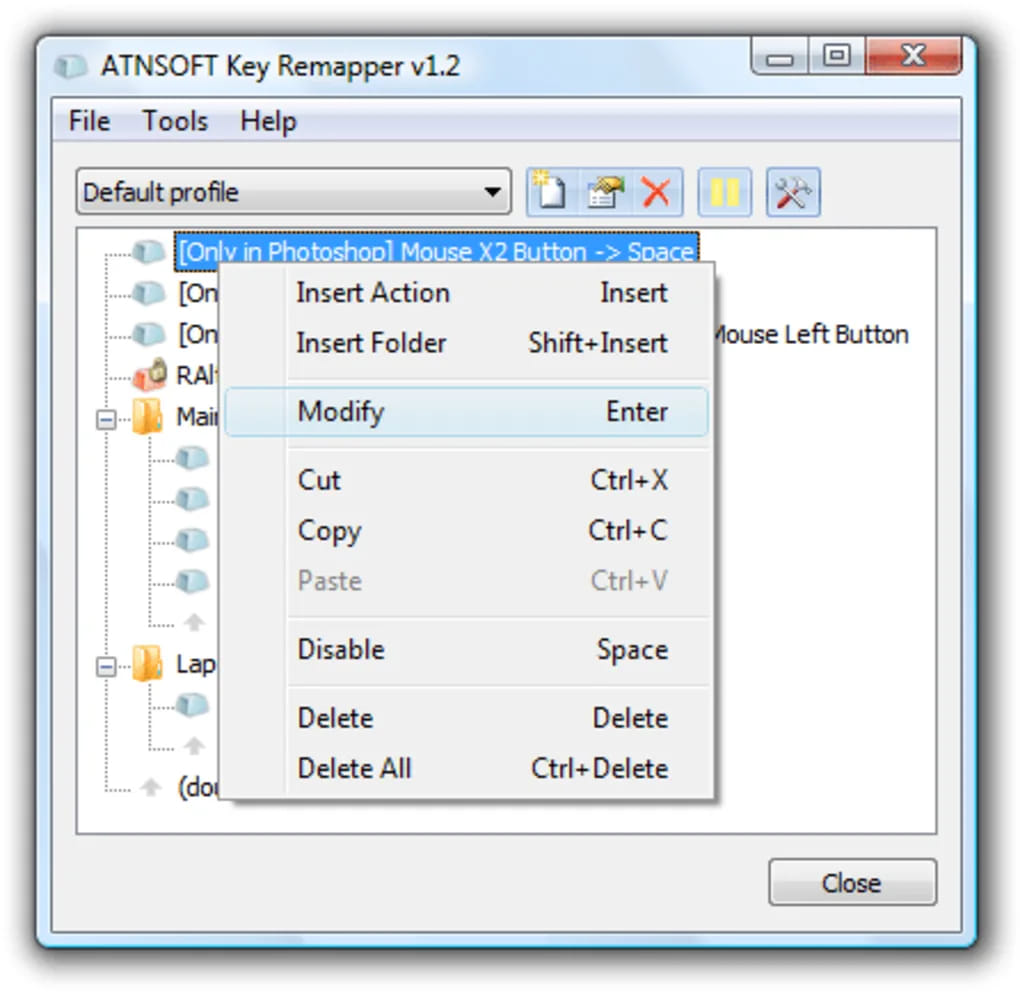
- Operating system: Windows
- Pricing: Free trial
- Developer: ATNSOFT
Key Remapper is a free keyboard utility software for redesigning keys, mouse buttons, and mouse wheel actions. It can replace or disable a key to the middle mouse button or any other key.
In addition, KeyRemapper allows you to restrict mapping and blocking to specific Windows programs. For example, you can configure the software to replace the left mouse button with a spacebar in Adobe Premiere Pro only and nowhere else.
The software is pretty easy to use. To change a key, open the installation folder and click on Key Remapper, then follow the on-screen instructions to complete the process.
Pros
- The software can be used from the system tray
- Remap keys and mouse button and wheel actions
- It does not alter the registry’s scan codes
- No need to reboot to apply changes
Cons
- No drag-and-drop function
2. Microsoft PowerToys – Best for redefining keys on keyboards
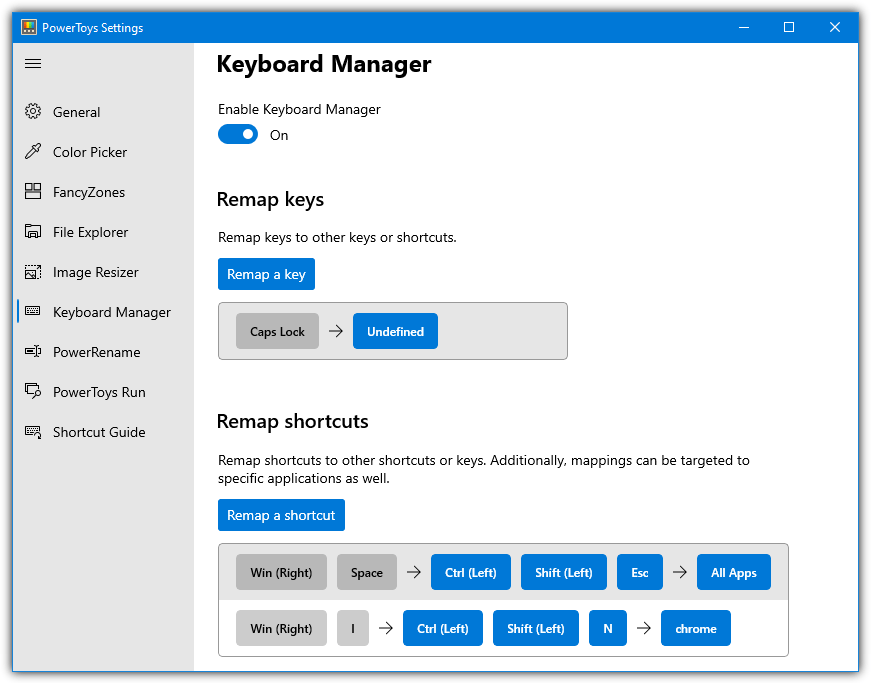
- Operating system: Windows
- Pricing: Free
- Developer: Microsoft
Microsoft PowerToys lets you redefine keys on your keyboard. With the software, you can change shortcut key combinations. For instance, you can change the CTRL + C shortcut to Win + C.
You will need to specify the application you want this change to work with. Otherwise, the change will be applied globally. For remapped shortcuts and keys to work, you must enable PowerToys Keyboard Manager with PowerToys running in the background.
Creating keyboard mapping with Microsoft PowerToys is straightforward. To run it, open PowerToys Settings, press remap a key to launch the Remap Keys Settings window, or press remap a shortcut to launch Remap Shortcuts Windows.
However, you should remember that there are a few shortcuts you won’t be able to remap with PowerToys. These include Ctrl+Alt+Del, Win+L, and the Function Key (Fn).
Pros
- Allows you to set up your keyboard so that it better fits your specific needs
- Permits you to make your most used keys more accessible
- It will enable you to pick the app you want the remap to work on
Cons
- Remap doesn’t work on some system shortcuts
Download Microsoft PowerToys For Windows 10
3. SharpKeys – Best for mapping over a hundred different combinations to a single key
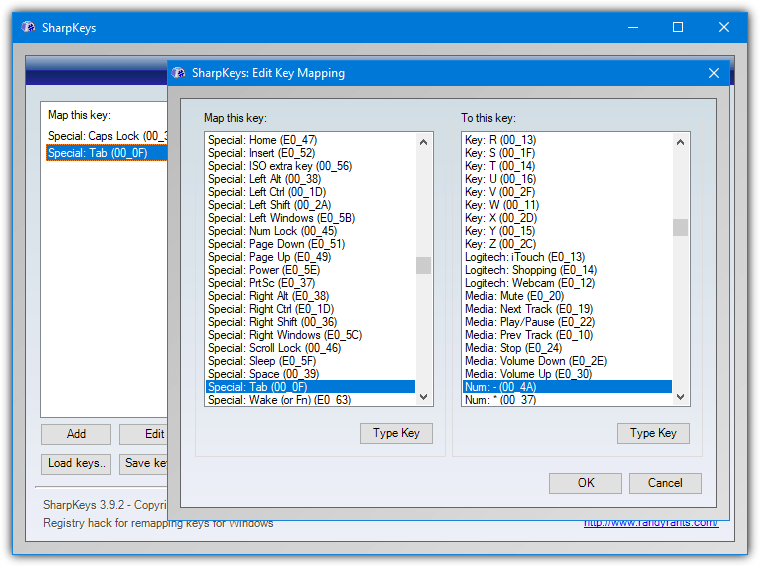
- Operating system: Windows
- Pricing: Free
- Developer: Microsoft
SharpKeys allows you to reprogram your keyboard without needing registry editing skills. With the tool, you can assign new functions to any key on your keyboard. You can change a number to a function or a number to a letter. However, you’ll need to restart the computer before the changes can take effect.
SharpKeys also lets you set up shortcuts to programs or even commands with a simple keystroke. For instance, you can set F3 to open the mail app, calculator, or even pause a movie you’re watching.
Using SharpKeys is pretty straightforward. You will only input a new key mapping or edit an existing one and click “Write to registry”. After confirmation that the was successfully updated, close SharpKeys and restart your device to enforce the changes.
Pros
- Support multiple mappings for different users
- Allow you to swap two keys with each other
- It lets you map an entire key to any other key
Cons
- It doesn’t offer multi-key macros
4. KeyTweak – Great for enabling/disabling annoying keys
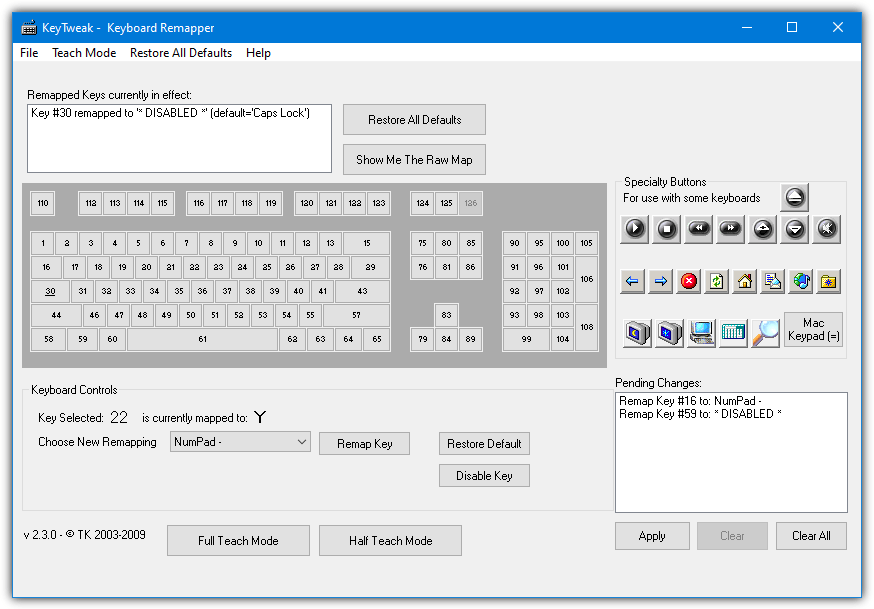
- Operating system: Windows
- Pricing: Free
- Developer: Charter
KeyTweak allows you to reconfigure keyboard functions. The tool works by changing registry values. It was first documented in Windows 2000 but is also available in Windows NT 4.0, XP, Vista, and Windows 7, 8, and 10.
Using KeyTweak is easy. To start the app, you’ll need to click on the KeyTweak entry in the KeyTweak menu. When the KeyTweak opens, the main window will show the keyboard’s image alongside a menu bar.
You can use the keyboard control, remapping buttons to toggle between full and half teaching modes, and the pending changes sections to edit your keyboard functions. On the Help menu, you will find the KeyTweak manual. This manual provides step-by-step instructions on how to use KeyTweak.
Pros
- No lag when pressing the keys
- No need to be running in the background to work
- Remove all re-mappings with a single button
Cons
- Limitations to its functionality
5. Microsoft Keyboard Layout Creator – Best for creating and modifying keyboard layouts
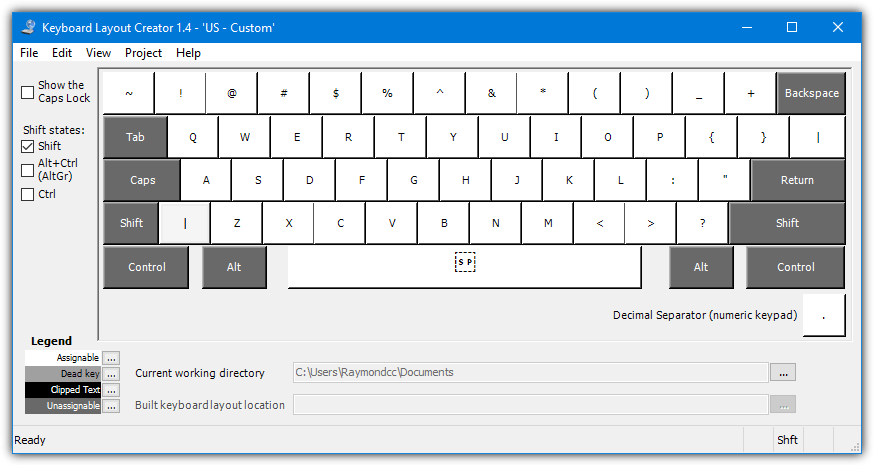
- Operating system: Windows
- Pricing: Free
- Developer: Microsoft
Microsoft Keyboard Layout Creator is a software solution built to help users modify keyboard layouts or create new ones from scratch. The app has a very intuitive interface, making it easy for both beginners and experienced users to use.
Microsoft Keyboard Layout Creator also has a comprehensive help file that offers assistance to users when they run into a problem while using the program. Its main window displays a big keyboard with no assigned keys when you launch it.
Once you finish assigning the keys, you will find other utilities in the project menu that will aid you in testing the new layout, validating it, building the DLL, and setting up the package. Generally, Microsoft Keyboard Layout Creator is very friendly with computer resources and works at an excellent pace without affecting its performance.
Pros
- Testing and validation tools are included
- Permits building of packages for deployment on other systems
- Point and Click operation
Cons
- Windows XP support is limited
Microsoft Keyboard Layout Creator
6. Mapkeyboard – Best for disabling unnecessary keys
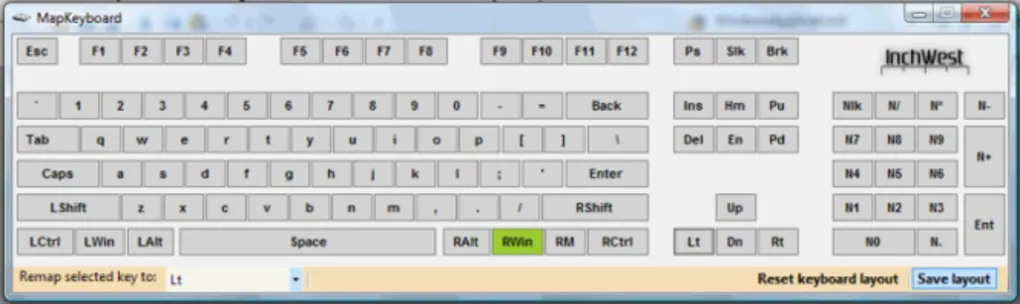
- Operating system: Windows
- Pricing: Free
- Developer: Inchwest
Mapkeyboard is a keyboard charger tool that you can use to remap your input device. With Maykeyboard, you can modify any key on your keyboard to function as a different one or disable it as well.
The software serves well for those who use specialized products like touchscreen displays and laser printers. The tool permits them to use the specific functions of their specialized devices rather than depend on the basic functions of their keyboard.
The tool has a user-friendly interface that allows you to modify your keyboard with just a few clicks. One drawback we noticed is that its hotkeys are not very helpful in cycling through various maps. But its biggest strength is that it saves you time when you need to perform keyboard mapping.
Pros
- Quick key reassignment
- Convenient interface
- Button to completely reset all changes
Cons
- Hotkeys aren’t helpful in cycling through various maps
7. Keyboard Layout Manager – Create and Manage Keyboard Layout Files
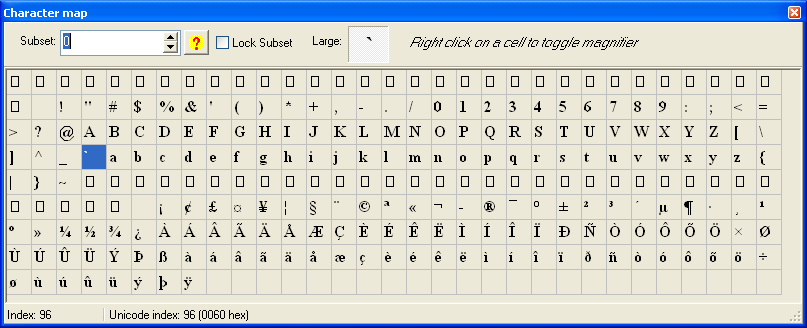
- Operating system: Windows
- Pricing: Freemium
- Developer: M. Vidakovic and I. Milijasevic
Keyboard Layout Manager is a powerful tool for creating and modifying Microsoft keyboard layout files. It works on most Windows OS versions and performs pretty well.
You can use it as a standalone tool and control panel item on 32-bit systems. To restore your layouts to Microsoft defaults, you only uninstall the tool from your computer. The tool can customize individual keyboard layouts for particular software, increasing user experience and efficiency.
Pros
- Customize individual keyboard layouts for each tool
- It’s lightweight and works on most Windows OS versions
- The lite version is free and you can use it without registration
- Change any key value to show a different one
Cons
- You may need to upgrade to the premium version to access all features
Download Keyboard Layout Manager
8. AutoHotKey – Open-source tool for creating keyboard shortcuts and hotkeys
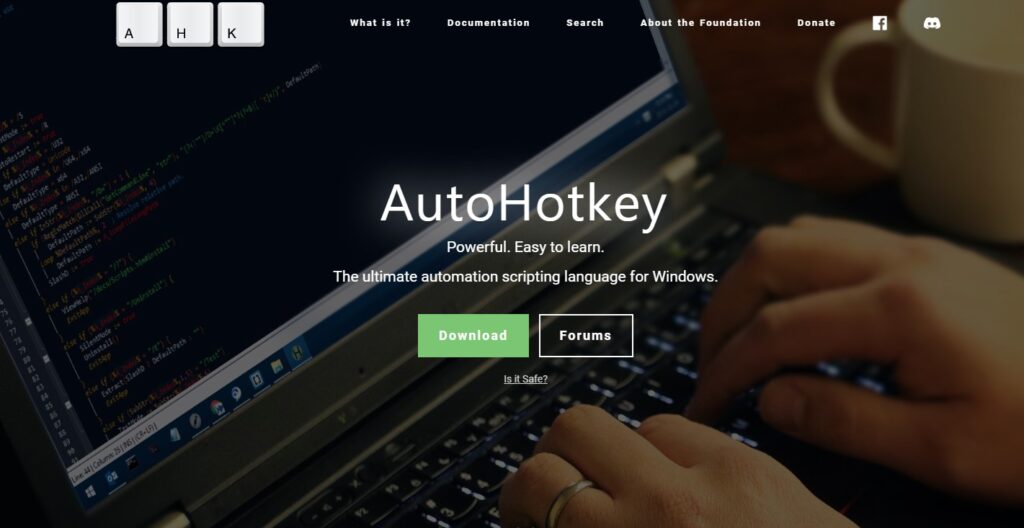
- Operating system: Windows
- Pricing: Free
- Developer: AutoHotkey Foundation LLC
AutoHotKey is a free and open-source keyboard key changer tool for creating scripts in Microsoft Windows. It was initially designed to provide easy keyboard shortcuts, hotkeys, software automation, and macro-creation to automate most repetitive tasks.
You can use it to define hotkeys on the mouse, remap keyboard keys, and replace some keys. It requires basic scripting knowledge to work with the software effectively, but it’s easy to learn. However, developers claim it’s not as effective as remapping keys via the Windows Regedit tool.
Pros
- The software is free and open-sources to use
- It comes with additional features to automate most functions
- Create scripts with ease on your PC
- Replace and remap keyboard keys
Cons
- It’s not as functional as the Regedit tool
9. KeyExtender – Best for customizing keyboard keys
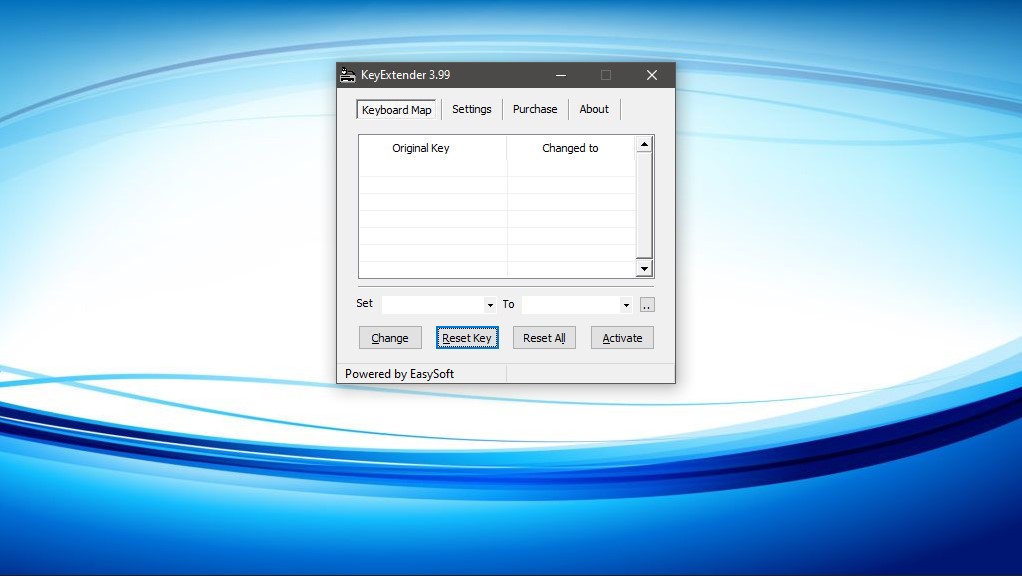
- Operating system: Windows
- Pricing: Freemium
- Developer: EasySoft
KeyExtender is a Windows keyboard key changer utility designed to enhance the functionality of your keyboard. You can use it to make your experience more comfortable when working or gaming.
The software allows you to reduce keyboard duplication and inefficiency. It’s useful for changing shortcuts for Windows or software, remapping keys to other keys, customizing keys to frequently used tools, and ejecting CD drives with one key.
Pros
- Change Windows or software shortcut to any key
- Remap keys with other keys on the keyboard
- Customize eject keys to remove CDs with one click
- Create custom shortcuts for your operations
Cons
- You may need to purchase the full version to access all features
10. KeyMapper – Best for remapping and disabling keyboard keys
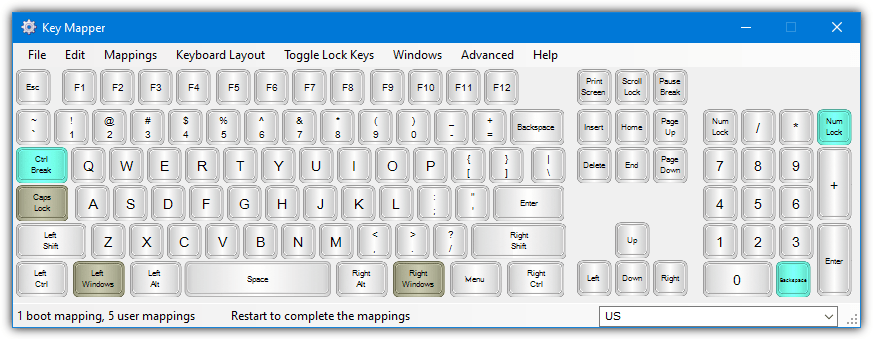
- Operating system: Windows
- Pricing: Free
- Developer: Stuart Dunkeld
KeyMapper is an open-source tool designed to give users an interactive map of the entire desktop. You can use it to map folders, software, and locations on your computer. It also helps you change keyboard keys to where you can see them easier, enhancing your typing speed.
The application comes with a simple, pared-down interface that’s easy to understand and use, especially if you have tried other tools. When you open the app, you get a tutorial on how to use the app, where to change a function, and how it works.
Pros
- Make a key function similar to another
- It’s frequently updated to provide you with the best features
- It’s easy to comprehend and pick up
- The software comes with a tutorial
Cons
- It’s difficult to find the right software client
How to choose the best keyboard key charger tools
Keyboard key changer tools are helpful to people who want to personalize their typing experience. However, picking the best keyboard key changer tool can be daunting because of the many options available. Below are the key factors to keep in mind when it comes to picking the right keyboard key changer app.
- Compatibility: Ensure your selected tool is compatible with your operating system, keyboard layout, and language. Check if the tool supports your keyboard model and language and is compatible with the latest version of your operating system.
- Customizability: The best keyboard key changer tools offer high customizability. They should enable you to create your keyboard profiles, save multiple configurations, and assign unique actions to every key on your keyboard.
- Functionality: Determine the features you need in a keyboard key changer tool. Some tools offer advanced features such as macro recording, shortcut creation, and application-specific key mapping, while others only allow you to remap keys.
- Performance: A good keyboard key changer tool should not slow down your computer or interfere with other programs. Ensure that your chosen app has been tested and reviewed positively for its performance.
Final Thoughts
Keyboard key changer tools can be a lifesaver for individuals who prefer to customize their typing experience. The tools on this page offer many features for users to customize their keyboard layouts.
Some also offer additional features, such as macro recording and game-specific profiles. With their user-friendly interfaces and various customization options, these tools are great options for casual and professional users.
What do you think about the above-mentioned tools? Do you have any recommendations for our audience? Share your thoughts in the comment section below.
I loved the article. Had been searching for something like this since ages. I already knew about MSKLC only.
Using powertoys, I could map my zxcasdqwe keys to give numeric keypad 123456789 WITH Control key pressed, that helps me play some games. Without that I had to manually keep control pressed and then press top line numeric keys, but, with right had fixed on mouse, it was a pain to press control and then access 56789.
This tool solved my problem.
1. Seems powertoys is the only one that allows remapping to multiple key combos. If any other tool can also do that, please elaborate that in the article, because that will be very useful feature.
2. does any of above or other tool allows keeping a key pressed, like toggle, till we press that again? I was control key kept pressed while I enter numerals, and control key getting released when I press control or any other “command” key again.
Thanks a gig.
“RemapKeyboard” named program works. Finanlly I can change Escape button to F7 button thanks :)
Hello. Love this article, but I’m still confused as to which program to go for. I have an Indonesian computer, and I need a pound sign! I have a function key number 5. when I press it nothing happens. yep still nothing happens, just testing it. Can i assign my Function key number 5 to be a pound sign?
I’m not quite sure whether you mean the Fn function key a laptop keyboard or the simple F5 function key.
The pound sign can be typed with Alt+156 or Alt+0163 but unless you have it already on your keyboard as a standard key, I’m not sure if these tools can map it.
This article says “…laptop Fn or Function keys cannot be mapped because they are in most cases hard coded into the keyboard and don’t actually represent a physical key press.”
My 2019 ThinkPad, which has the Function key in the lower left exactly where the Left Control should be, does have the Function key mapped as Special:Wake (or Fn) (EO-63).
I am researching Windows key mapping tools in order to find one which will let me map Left Shift + Function to be the new Function key and then map the horribly positioned Function key to be Left Control.
The Control key is a cornerstone key used by Windows Hot Key sequences several dozen (hundred?) times each day. Note to the wise: Never buy a laptop with a Function key where normal keys go or you will suffer through so many mistakes during the day.
That may be a hardcoded mapping of your fn key but as far as I know, you can’t map an fn key to some other key on the keyboard, the F key for example.
Had the same problem. In the thinkpad’s BIOS you can switch the FN and CTRL keys to match normal laptop.
To get to BIOS you have to press one of keys when starting up before windows starts loading.
It be great to have a simple keyboard mapper than can also capture and combine mouse buttons.
For example capturing keyboard + mouse hotkeys and remapping to windows 10 media control / OSD overlay (for keyboards with no media keys for example):
3rvx.com
autohotkey.com
Unfortunately, most of these tools are useless if you want to remap for example PgUP to Ctrl+Left, since they can only remap single keys and not key-combos.
Powertoys does remap single key to key-combos. I have mapped my zxcasdqwe keys to give numeric keypad 123456789 WITH Control key pressed, that helps me play some games.
Someone has made such a useful compilation, and you are just saying “useless” without even trying out, it is not a good cyber mannerism.
Thanks.
What about the portable “Multi Task Tool” recently added in major geeks website? I really love it, it allows mouse movements to be easily remapped to anything.
You can look also on TouchCursor
Really useful.
martin-stone.github.io/touchcursor
Would love a program that removes key combos such as Left Alt Tab. Even auto hotkey is letting me down here. Also, it seems EA games override any key reassignment of the tilde key.
Most don’t work well. I have found none useful so far. MS KLC – once installed it is overridden by other keyboard layout (e.s. Korean) etc. What a dismal digital dismal dark age we live in! (Using PC with Win 7. Win 10 is good for many, but it is much more geared for I-Pad gadgetry stuff.
Hi Ray, thanks for the wonderful article, i have been able to remap and disable keys and use my laptop’s faulty keyboard efficiently but only after a boot into an operating system . i want to just know if there are any options that can enable the same before even a actual boot into a OS ie. for selecting between various options before boot ? Thanks & regards.
Hi All,
1. Thanks RAY for this wonderful article ! 2. LazyCatz says ” Key remapper is better because it does not need to write any registry.” i also thought that but don’t know/understand how it works then ? May be it just doesn’t tell/ask you ! 3. sharpkeys portable does fine on my windows 7 & Vista. it seems its poor GUI doesn’t pose big difficuties ! Thanks & Regards.
Key remapper is better because it does not need to wite any registry.
to be cont.d…
Actually, KeyMapper talked straight to my needs. i had some non working keys and some unused keys !
Hi Friends,
i have some words 1) Keytweak download is not available from here. i used Keytweak from Hiren’s BootCD and its very ordinary. may it be that a new version is advanced . 2) SharpKeys asks to add an entry in registry which i don’t like at all ! 3) KeyMapper is outstanding but unfortunately doesn’t work on my Windows 7 64 Ultimate sp1 . though it works very well on my Vista Ultimate 32 Sp2. i used MapKeyboard on win 7 which is ordinary but no choice. 4) Microsoft Keyboard Layout Creator , i didn’t give it a try because it prepares keyboard layout(s) which has/have to be installed ! i keep distance from installing items on my slow pc and it also has some limitations.
Regards,
Vineet Garg.
looks cool
thanks Raymond