Network Connection Manager Software: 5 Best We Tested
Every home or work network you connect to can conceivably have different settings for the connection. At home you might use a WiFi connection with default or automatic settings, for work you might have a manually set IP address and gateway or custom DNS servers. Each different network configuration you come across requires the settings in Windows to be adjusted to match. While this isn’t a major problem because Windows allows you to change these types of settings, it isn’t the quickest thing to get at and change regularly.
Manual reconfiguration each time through Windows Network Connections is both time consuming and inefficient. It requires you to remember each individual setting or the network might not connect properly. An easy solution is being able to create different network profiles for different scenarios, so you can save IP address, DNS, default gateway and other settings for each network connection you encounter. When you need to change to a different network, a different profile can easily be applied which changes all the required settings automatically.
Here are 5 free tools for you to create and apply network profiles.
1. TCP/IP ManagerTCP/IP Manager has a good mix of the ability to easily save network settings into a series of profiles and enough features and functions to cater for most users. The program is open source and available in both setup installer and portable versions. Make sure to get the correct 32-bit or 64-bit version for your system.
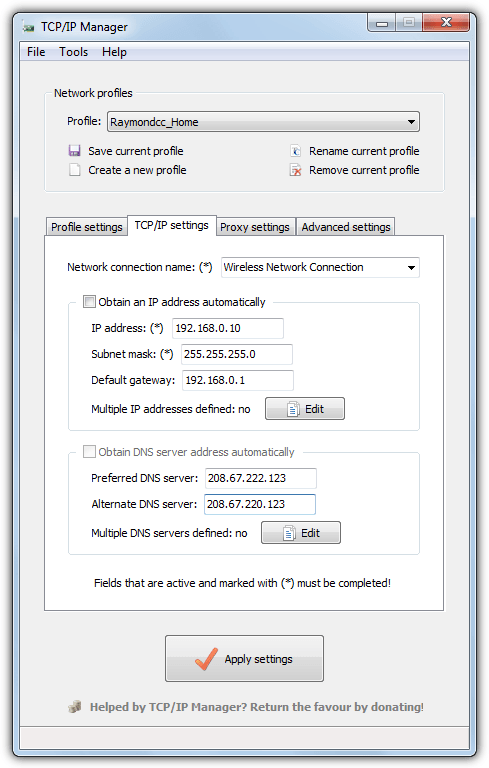
After launching the program click Create a new profile and give it a name. Choose a network adapter from the drop down and configure the IP address, subnet, gateway and DNS servers. Automatic options are also available like in Windows. Optionally go to the Profile settings tab and choose to show the profile in the tray menu and give it a keyboard shortcut so you can launch the profile by a key combination. Finally click Save current profile. When you want to launch a profile click Apply in the window, press the hotkey combination or select from the tray icon context menu.
Proxy servers can be configured from the corresponding tab, advanced settings include changing the computer name, changing the workgroup name and possibly a unique feature of allowing MAC spoofing on the network adapter. TCP/IP Manager was quite reasonable on memory usage consuming around 4MB while sitting in the tray.
2. IP Shifter
If you just want a nice and simple network connection changer, IP Shifter is relatively easy to use and doesn’t require tons of knowledge to configure. It also has a portable version so installation isn’t necessary either.
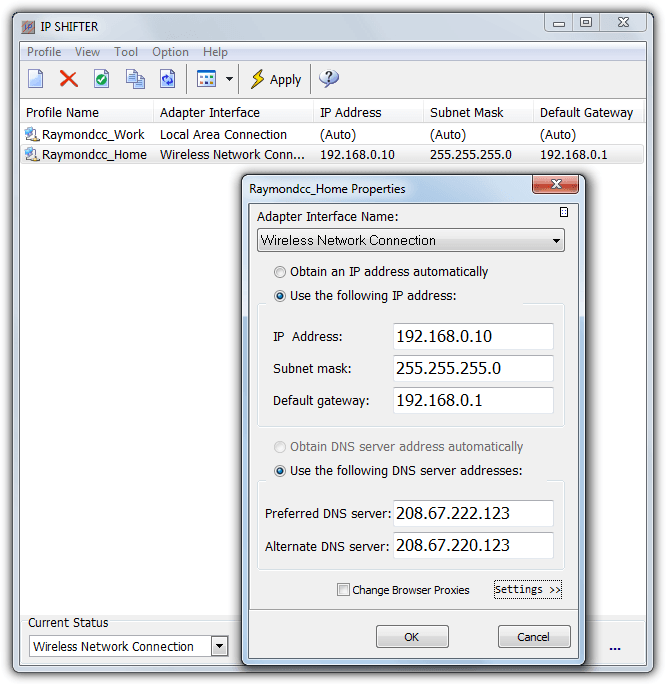
Start the program, click the button to create a new profile and give it a name. The standard options allow you to select the network adapter from the drop down and then obtain an automatic or manual IP address and DNS server. This window is similar to the Windows Internet Protocol 4 Properties dialog and has boxes for IP address, subnet mask, gateway and DNS servers. Proxies for Internet Explorer and Firefox can be setup by clicking on Settings and the check box near the bottom.
Once all the profiles are setup you can switch between them by selecting and clicking Apply in the main window or minimize the program to the tray and right click on the tray icon. IP Shifter used around 3MB of memory while in the tray. A couple of useful extras are in the Tools menu to Ping an address, scan the LAN for computers and obtain your public IP address.
3. NetSetMan
In contrast to IP Shifter, NetSetMan is loaded with tons of options and may be a bit too much for the average user. For geeks and advanced users though, it’s one of the most feature rich network profiling tools around. Only a setup installer is available but it can create a portable version because the program can be extracted to the folder of your choice.
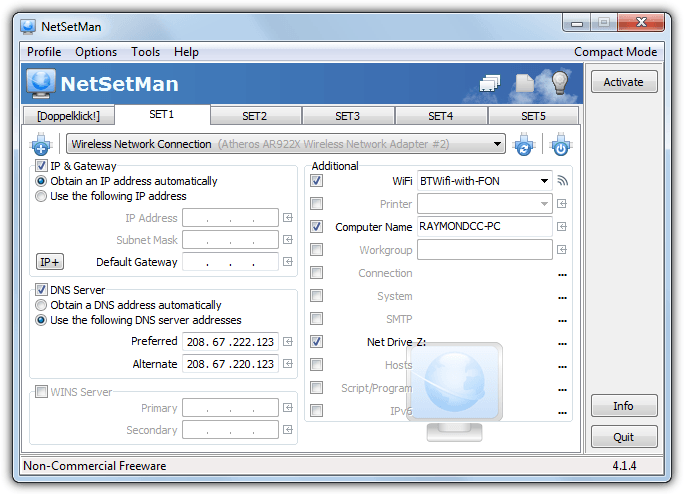
Most of the settings can be left alone if you only want a simple IP and DNS changer. Choose a renamable SET tab to edit the profile and enter enter the IP, gateway and DNS information or leave what you don’t need on automatic. Use the Activate button or the tray context menu to choose between them. The IP+ button takes you to an advanced settings window where extra functions such as routing tables, DNS suffixes and expert settings like running Windows ipconfig commands are available.
Other more advanced networking options like a built in WiFi connection manager, computer name and workgroup changer, create network drives, append to the HOSTS file and a dedicated IPv6 settings window could all prove useful. Other options like changing the default printer, changing dozens of system settings or running a script/program are nice additions but not strictly necessary. NetSetMan uses around 8MB of memory in the background. The free personal use only version cannot change proxies, browser home pages and network domains.
4. Net Profiles Mod
This is a modified and forked version of the discontinued Net Profiles tool which has not been updated since 2011. Luckily this open source modded version is still in active development so there’s a fair chance bugs and issues will be fixed in future.
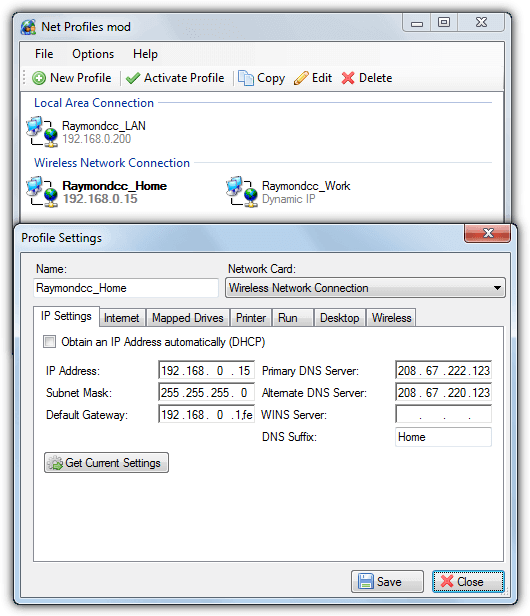
Setting up a new profile is easy and for basic usage you only have to give it a name, select a network (if there are multiple) and enter the IP and DNS details manually if required. Use the Get Current Settings button to create a profile of your current network configuration. Additional options include proxies, default browser homepage, mapped drives, default printer, running an application, desktop resolution/wallpaper and connection to a specific SSID. File > Create Desktop Shortcut allows launching a profile via shortcut without having the program running in the background.
There are a couple of issues we had with Net Profiles Mod. Firstly, our WiFi adapter was not recognized unless it was connected to a wireless network. Secondly, you cannot obtain an IP address automatically through DHCP and set the DNS servers manually, or vice versa. This is easily possible through Windows and a drawback if you want to change the DNS but leave the IP alone.
5. Argon Network Switcher
Argon Network Switcher is a middle of the road type of tool in terms of features. It has enough to satisfy all but the most advanced users but not too many to confuse people.
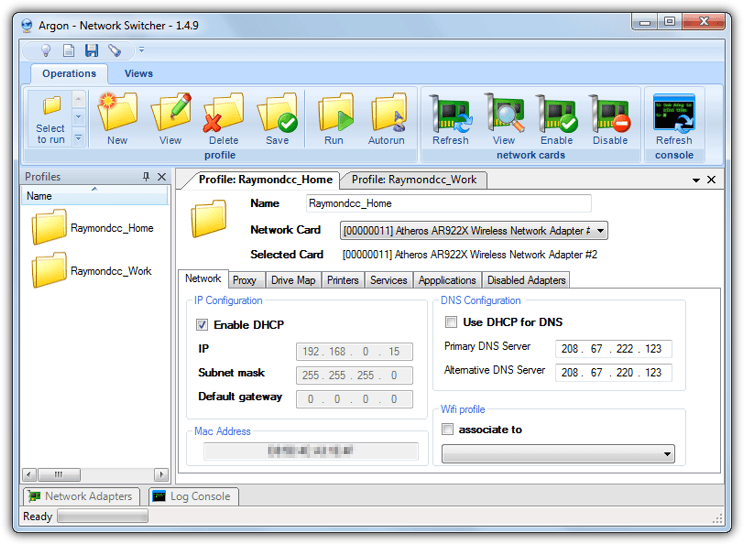
Usage is similar to the other tools here. Click New to create a new profile, enter a name, select the network adapter and then enter the IP, subnet, gateway and DNS addresses. Click Save to add the profile. Additional options include assigning a specific WiFi SSID, proxy settings, map a drive, set the default printer, start and stop system services, run scripts and applications and also disabling a specific network adapter on running the profile. An interesting feature is Autorun which leaves it up to the program to determine the best profile to launch.
We did notice a couple of bugs during usage. One was the WiFi SSID profiles are not displayed for everyone so you can’t associate a wireless SSID with the network profile. Another was using the Test button in the Drive Map tab freezes the program. However, mounting and unmounting networked drives does work fine. Network Switcher consumes about 10-15MB of RAM when minimized to the tray.
Download Argon Network Switcher
Final Note: We did also look at a few other network connection profiling tools, one we almost included was Eusing Free IP Switcher. This tool is like an easier to use version of NetSetMan but a major issue is a donate popup nag every time the program launches. This is a shame as it has a good blend of ease of use and features to make it useful.
thanks. the first one didn’t work for me (win 10, 64)
NetSetMan fits my need perfectly.
Cheers!
I developed an app its called SNNetSet. easy access and modern design.
you can download github.com/esen2202/SNNetSetSetup
Thanks, i like it! :)
Hi there, is there any software for changing ip address but included the second ip (advance settings on windows) I need software so i dont need to manually enter the data..
Thanks
Tcp Ip manager has this optaion.
A fantastic utility. I use it daily and rely on it.
Worked great @ Win 7 – x64. :-)
hmm … i think this is better … netsetman.com
Nice program just what I’ve needed at work to jump between all our wireless networks. Changing those IP settings every time was a pain.
Nice find. :)