10 Best SSD & HDD Benchmark Tools in 2023 (Free & Paid)
One of the most important hardware components inside your computer is obviously the drive that holds the operating system. If you have Windows installed on a slow hard drive, it doesn’t matter how powerful the other components like CPU and memory are; the system will boot slower, load programs more slowly, and lag quite badly while multitasking.
The actual hard disk or SSD performance under Windows is determined by several factors, so how do you know if your drive is performing well, needs tweaking, or is even holding the system back?
This is where an HDD performance test tool comes in. These programs test your hardware setup to see how well it’s doing. Here is a list of the best free tools specifically designed for testing the performance of hard drives and SSD drives.
All tools were tested on Windows 10 64-bit and are also compatible with Windows 7 and 8.
Best disk benchmark software
- Aida64 – best disk benchmark software overall
- Speccy – best system information tool
- AOMEI – best disk management software
- CrystalDiskMark – best for testing sequential read/writes
- PCMark10 – best for overall system performance assessment
- Novabench – best for multi-platform performance testing
- ATTO Disk Benchmark – best for small block benchmarks
- AS SSD Benchmark – best tool for benchmarking SSDs
- Anvil’s Storage Utilities – best for mixed workload benchmarks
- HD Tach – best for sequential read benchmarks
1. Aida64 – best disk benchmark software overall
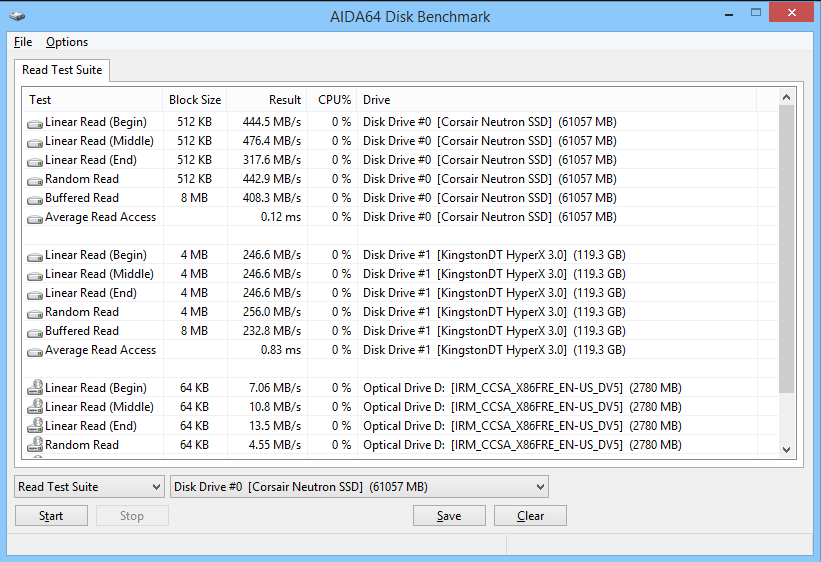
- Operating System: Windows
- Pricing: Paid
- Developer: Aida64
The Aida64 software is extremely popular because of its features. This benchmark diagnostic tool provides a detailed analysis of your computer’s hardware and software. You can use the application to diagnose any issue that affects your SSD performance. The software also provides additional guides on troubleshooting and resolving SSD/hard drive performance issues.
The Aida64 detection module has a database of over 240,000 entries, making it possible for the application to provide a comprehensive diagnosis. It also has an SSD, Hard disk, and OpenCL GPGPU video adapter to help you perform quick stress testing.
Another reason why this SSD speed test software performs so well is that the CPU and FPU benchmarks are built on a multi-thread AIDA64 Benchmark Engine that handles up to 1280 simultaneous processing threads. Furthermore, it also supports multi-core and multi-processing thread systems. If you’re looking for free benchmark software that gets the job done, the Aida64 application is your best bet.
Top Features
- Detailed system stability and stress testing.
- Customizable benchmark settings and test parameters.
- Extensive reporting and logging capabilities.
2. Speccy – best system information tool
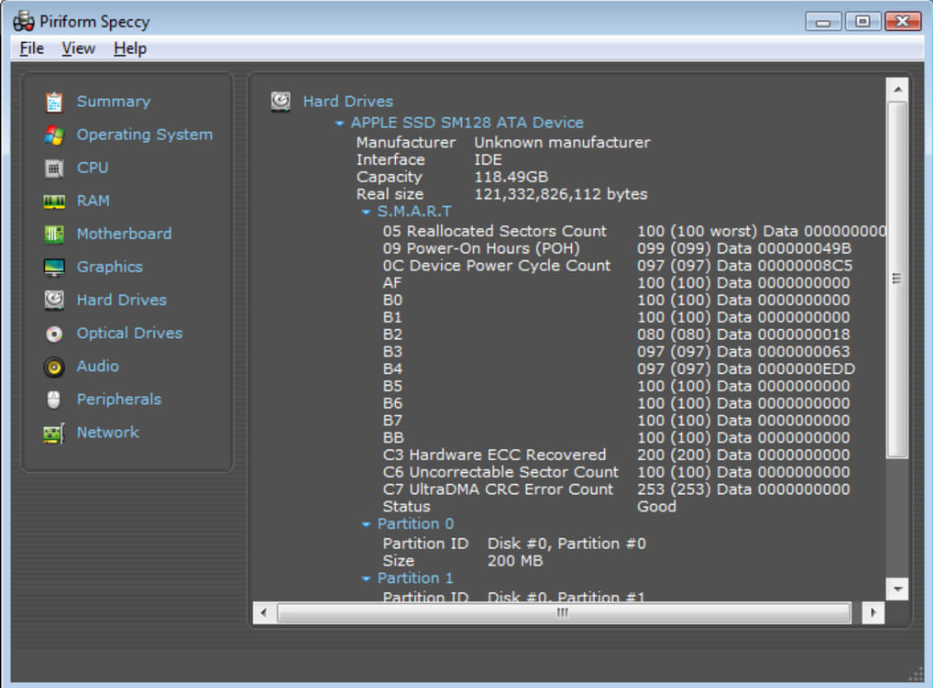
- Operating System: Windows
- Pricing: Freemium
- Developer: Piriform Software Ltd
This software allows you to gain valuable insight into the state of your computer’s hardware and software. It provides a detailed diagnosis of the computer’s OS, CPU, RAM, optical, drive, audio support, and storage system. Because it is compactable with Windows and Mac operating systems, the software is quite accessible and easy to use.
The latest version of Speccy contains improved SSD detection and privacy protection to keep the user’s data safe. Once you’re done running your diagnostics, you can save your HDD speed test results for future consultations. To save your diagnosis, click on File > Snapshot. Once that’s done, save the file at your desired location.
Top Features
- Real-time monitoring of temperatures, voltages, and fan speeds.
- Ability to identify and display information about installed storage devices.
- Overview of system performance and health.
3. AOMEI – best disk management software
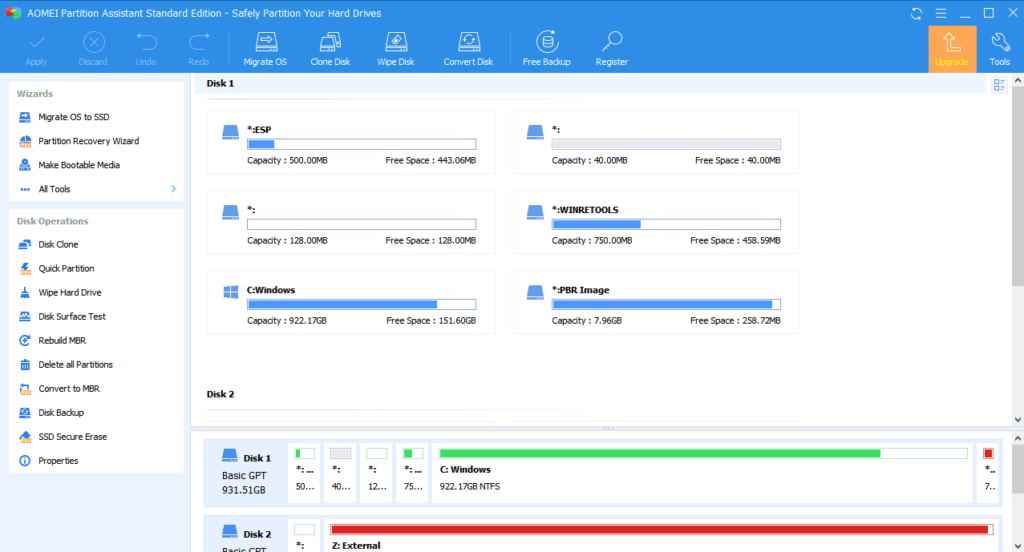
- Operating System: Windows, Windows Server, Mac.
- Pricing: Paid
- Developer: AOMEI
This free, all-in-one disk manager is specifically designed for Windows 11/10/7/XP/Vista systems. AOMEI is a powerful tool that allows you to perform various functions, including benchmarking your hard drive/SSD. For example, you can use the application to securely erase your SSD, format it, optimize the hard drive, and create a bootable USB driver if your disk is damaged.
Upon launch, the tool tests all your computer’s hard disks. It then proceeds to display details of the issue and advice on how to resolve it. The AOMEI Partition Assistant Professional is solely responsible for running SSD speed tests. The simple mode conducts a general rough test, while the pro mode does a precise, comprehensive test on your device.
Top Features
- Disk benchmarking to measure read and write speeds.
- Performance testing for hard disk drives (HDDs) and solid-state drives (SSDs).
- Multiple test modes, including sequential and random access tests.
4. CrystalDiskMark – best for testing sequential read/writes
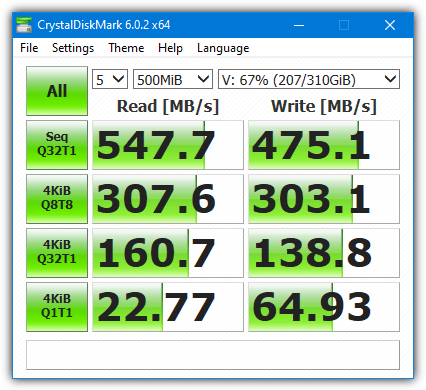
- Operating System: Windows.
- Pricing: Free
- Developer: CrystalDiskMark
This is a very popular storage benchmarking tool because it’s versatile and can produce good results for just about everything from USB drives to memory cards, RAMDisks, SSD drives, and mechanical hard drives. CrystalDiskMark is very easy to operate, too; just set the test size between 50MB and 4GB, the drive to test, and the number of passes to run. More passes obviously should produce more accurate results.
Then click All to run a full test or any individual colored buttons below to run single tests. A useful extra option for SSD drives is whether to fill the test data randomly or with 0s or 1’s. This will affect the results on drives with hardware compression, such as those with Sandforce controllers. Portable, installer, and custom skin versions are available.
Top Features
- Sequential and random read/write performance testing.
- Multiple test profiles, including different file sizes and queue depths.
- Measurement of important performance metrics such as sequential and 4K speeds.
5. PCMark10 – best for overall system performance assessment
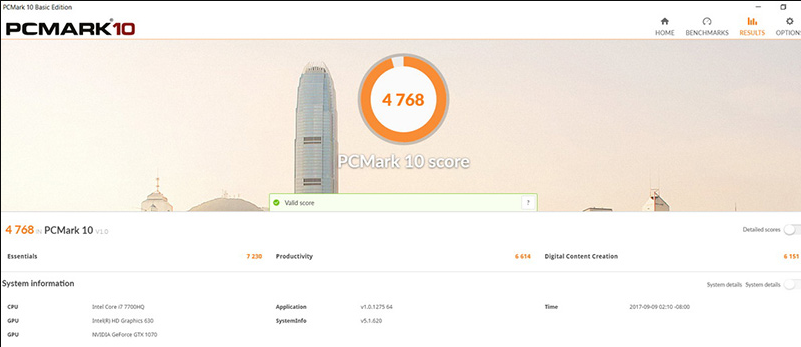
- Operating System: Windows.
- Pricing: Paid
- Developer: UL Software
PCMark10 is a comprehensive benchmarking software designed to evaluate and assess the performance of personal computers.
The tool offers a wide range of tests to provide a holistic view of your system’s capabilities, including the ability to benchmark both HDDs (Hard Disk Drives) and SSDs (Solid-State Drives). These tests evaluate factors like data transfer speeds, file copying, and application loading times.
You can run multiple test suites for various use cases, such as productivity, gaming, and content creation. Each test suite consists of real-world scenarios, simulating everyday tasks to measure system responsiveness, application loading times, and multitasking capabilities.
It provides detailed results, including scores and individual metrics, allowing users to delve into the specific areas where their storage devices excel or fall short.
Top Features
- Benchmarking of CPU, GPU, and RAM performance.
- Detailed performance scores and results.
- Professional Edition offers additional features for advanced users and businesses.
6. Novabench – best for multi-platform performance testing
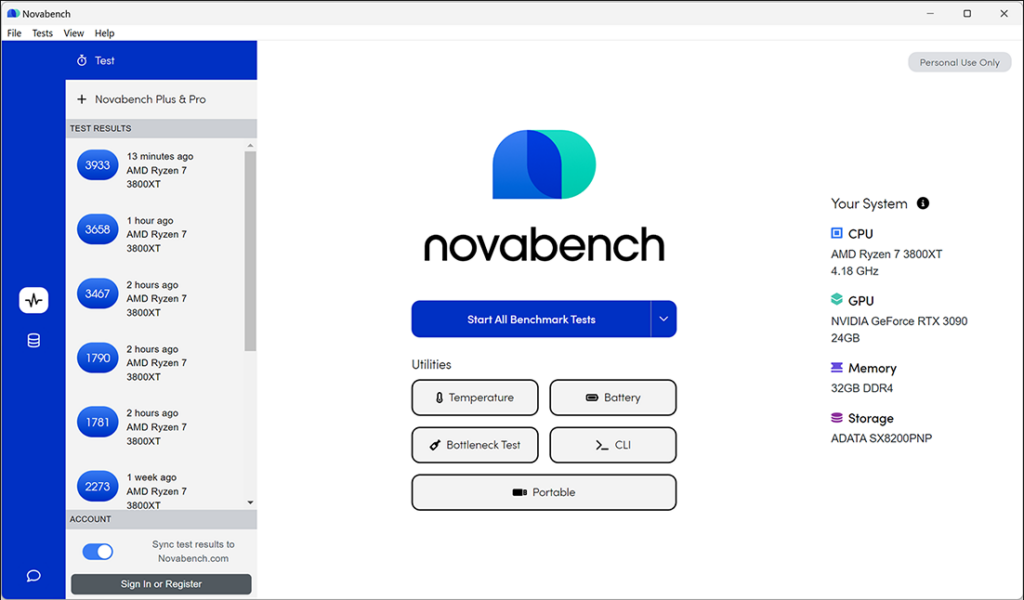
- Operating System: Windows, Mac, Linux.
- Pricing: Freemium
- Developer: Novabench Inc.
Novabench is one of the most versatile, cross-platform benchmarking tools designed to evaluate and compare the performance of various hardware components in your computer system.
The tool can measure the read and write speeds of storage devices, assessing factors such as sequential and random read/write speeds, latency, and access time. You can identify bottlenecks, detect potential issues, and make informed decisions when upgrading or replacing HDDs and SSDs.
Novabench goes beyond storage benchmarking, offering additional tests to evaluate the overall performance of CPUs, GPUs, RAM, and other hardware components. You get comprehensive reports that allow you to compare your system’s performance with others.
Top Features
- All-in-one benchmarking tool for measuring overall system performance.
- Real-world tests and simulations for practical performance evaluation.
- Detailed performance scores and results.
7. ATTO Disk Benchmark – best for small block benchmarks
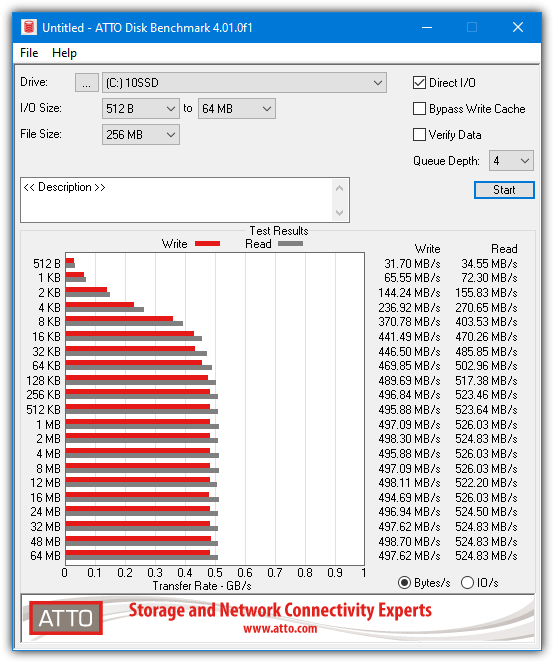
- Operating System: Windows.
- Pricing: Free
- Developer: ATTO Disk Benchmark
ATTO Disk Benchmark is a popular portable tool used by many hardware review websites and is also recommended by manufacturers such as Corsair to run speed tests on SSD drives. All the tests are sequential and are taken for read and write operations using block sizes of 512 bytes up to 64MB. A test file length of between 64KB and 32GB is also available; both are selectable from drop-down menus.
Leaving Direct I/O enabled will rule out odd results due to any system caching. An I/O size of over a couple of Megabytes will produce virtually the same scores, so many users probably don’t need it. Results can be saved and loaded again at a later time. A look around the internet will likely find someone else who has posted ATTO results for similar hardware to your own.
Top Features
- Benchmarking for both read and write speeds.
- Customizable transfer size, queue depth, and test length.
- Ability to assess performance for different file sizes and transfer types.
Download ATTO Disk Benchmark (the official site requires filling out a form)
8. AS SSD Benchmark – best tool for seq-testing SSDs without using OS cache
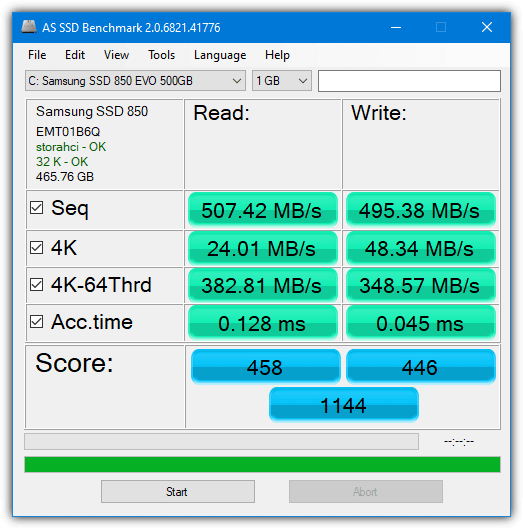
- Operating System: Windows.
- Pricing: Free
- Developer: Alexej Schepeljansk
AS SSD looks a bit like CrystalDiskMark and is designed primarily to benchmark SSD drives. It is another popular tool being used by hardware sites such as AnandTech’s SSD benchmark charts (which also includes ATTO) to show their results. The program uses incompressible data, so some SSDs will show much lower scores than usual if they compress their data.
You get sequential and 4KB read and write scores, access times, and a final general overall score. The results can be changed to IOPS if you prefer from the View menu. Some useful additional benchmarks are available in the Tools menu, like a Copy benchmark which simulates copying an ISO, game, and a program, and also a read/write compression benchmark. AS SSD is also completely portable.
Top Features
- Sequential and random read/write performance testing.
- Support for measuring IOPS (Input/Output Operations Per Second).
- Testing for both SSDs and HDDs.
Download AS SSD Benchmark (via TechSpot, the download link on the right)
9. Anvil’s Storage Utilities – best for mixed workload benchmarks
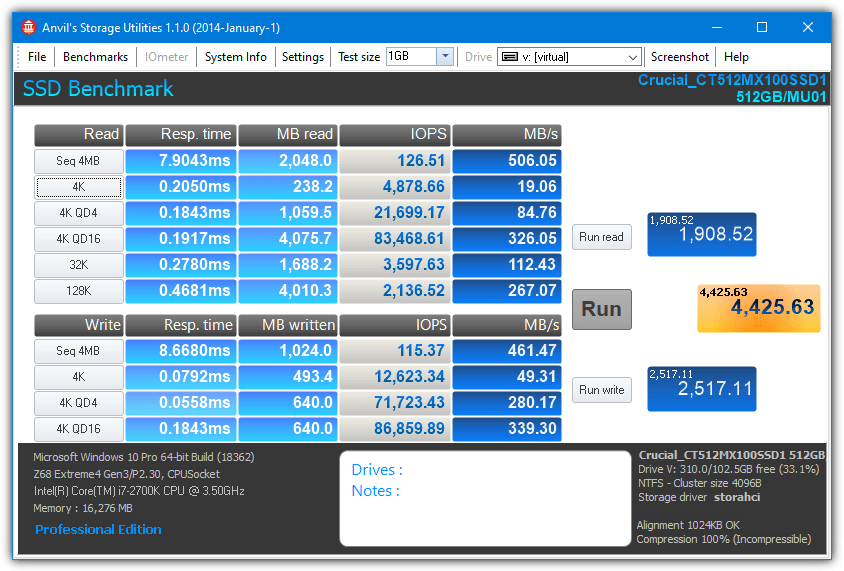
- Operating System: Windows.
- Pricing: Free
- Developer: Anvil
For an SSD or hard drive benchmark and test utility that really puts drives through their paces, they don’t come much more comprehensive than Anvil’s Storage Utilities. While performing a complete read-and-write test using sequential and random operations, this disk performance test tool displays a full set of results, including response time, speed in MB/s, and IOPS (Input/Output Operations Per Second).
A total combined read/write score is shown in the yellow box. Also included are 3 extra IOPS tests, an endurance testing function, and the ability in the settings to alter the amount of compression to use on the test file. More functions like a system information tab and a screenshot saver round off an impressive tool.
Top Features
- Sequential and random read/write testing.
- IOPS measurement and latency assessment.
- Advanced features like compression benchmark and endurance testing.
Download Anvil’s Storage Utilities
10. HD Tach – best for sequential read benchmarks
HD Tach is a rather old hard drive benchmarking tool dating from 2004, but it still produces good results for today’s drives. However, there are a few minor compatibility issues and the program itself needs to be run in XP compatibility mode for Windows Vista or above. Long (32MB) or Short (8MB) block tests can be chosen from the drive selection window and the results will pop up within a minute or two.
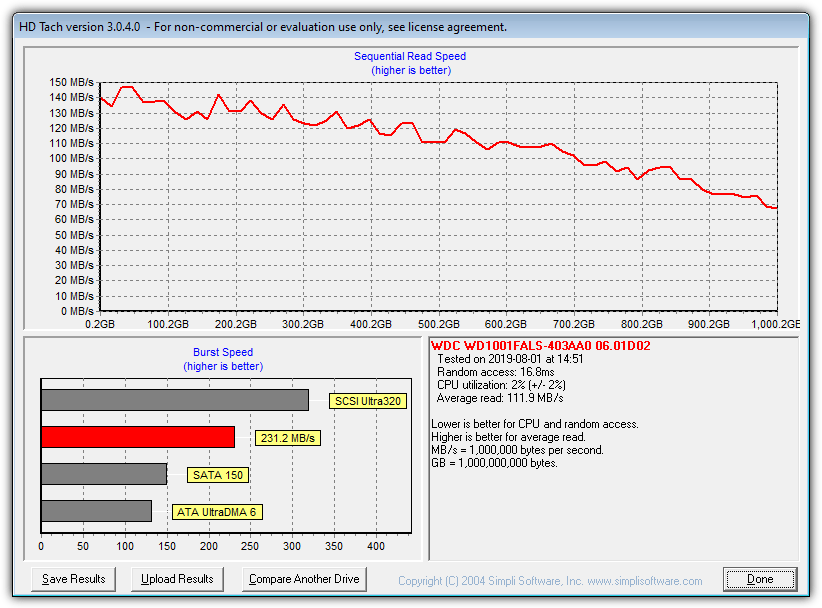
- Operating System: Windows.
- Pricing: Free
- Developer: TCD Labs
HD Tach is a rather old hard drive benchmarking tool dating from 2004, but it still produces good results for today’s drives. However, there are a few minor compatibility issues, and the program itself needs to be run in XP compatibility mode for Windows Vista or above. Long (32MB) or Short (8MB) block tests can be chosen from the drive selection window, and the results will pop up within a minute or two.
The results window shows a read performance graph across the whole drive, a burst speed chart, and information for CPU utilization, average access time, and average read speed. There is a drive comparison button where you can view benchmarks for other drives, but they’re mostly old scores from early 2000s-era hardware. HD Tach can be made portable if you extract the setup executable with Universal Extractor.
Top Features
- Measurement of burst speed and average transfer rates.
- Graphical representation of drive performance.
- CPU utilization during testing.
Overview of best disk performance test tools
| Software | Top Features | Sequential tests | Random Tests | Mixed workload tests | Customize test parameters |
| Aida64 | Customizable benchmark settings and test parameters. Extensive reporting and logging capabilities. Support for a wide range of hardware and software platforms. | Yes | Yes | Yes | Yes |
| Speccy | Overview of system performance and health. Easy-to-use interface and intuitive navigation. Option to save and export system snapshots for analysis or sharing. | No | No | No | No |
| AOMEI | Multiple test modes, including sequential and random access tests. Support for customizing test parameters and settings. Graphical representation of benchmark results for easy interpretation. | No | No | No | Yes |
| CrystalDiskMark | Sequential and random read/write performance testing. Multiple test profiles, including different file sizes and queue depths. Measurement of important performance metrics such as sequential and 4K speeds. | Yes | Yes | No | No |
| PCMark10 | Assessment of storage performance, including SSD and HDD speeds. Benchmarking of CPU, GPU, and RAM performance. Detailed performance scores and results. | Yes | Yes | Yes | Yes |
| Novabench | Real-world tests and simulations for practical performance evaluation. Detailed performance scores and results. Cross-platform | Yes | Yes | No | No |
| ATTO Disk Benchmark | Ability to assess performance for different file sizes and transfer types. Graphical representation of performance results. Compatibility with a wide range of storage devices and interfaces (SATA, NVMe, USB, etc.). | Yes | No | No | No |
| AS SSD Benchmark | Assessment of access time and latency. Copy benchmark for testing file transfer speeds. Detailed performance scores and results. | Yes | Yes | Yes | No |
| Anvil’s Storage Utilities | Sequential and random read/write testing. IOPS measurement and latency assessment. Advanced features like compression benchmark and endurance testing. | Yes | Yes | Yes | Yes |
| HD Tach | Error scan for detecting and analyzing drive errors. Drive information and statistics. Option to benchmark specific file types or locations. | Yes | No | No | No |
Benchmark Notes
For less experienced users, a lot of the numbers thrown up by any benchmarking tool can look a bit confusing because you might not know what you’re supposed to take notice of. A few simple things to look for are:
Sequential (also seq or linear) – This is the speed at which a drive can read or write continuous data in the form of large files. It’s better for data storage drives or game partitions to have a higher sequential speed where most files will be at least a Megabyte in size. Sequential tests will show a drive’s maximum possible read and write speeds.
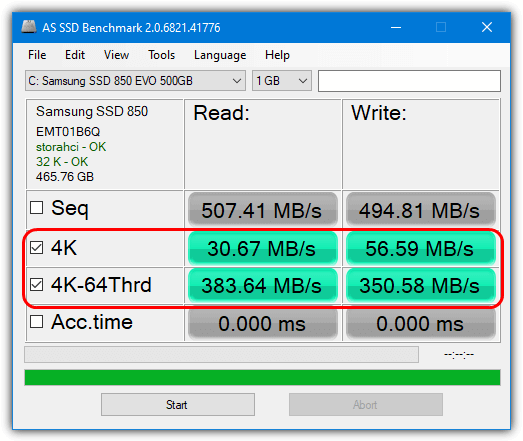
4K – The 4K results produced by benchmark tools show how fast a drive is at accessing small files and are more important for a Windows boot drive. Most notably, random 4K read and write speeds show how quickly the files are accessed when scattered across a partition. Higher 4K results will also produce a better and smoother Windows during multitasking. When looking at buying an SSD drive to install Windows and applications, compare the 4K scores first and not the headline-grabbing sequential speeds.
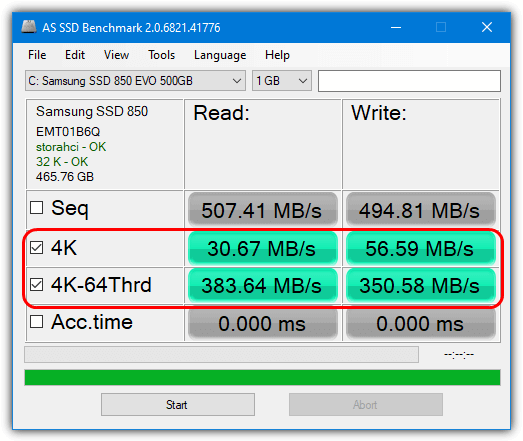
Should I benchmark my SSD?
Benchmarking has been the popular way of testing hardware performance for many years now. While it is mainly prevalent for CPUs, you can benchmark the performance of other hardware on your computer, like RAM and SSDs.
Consider benchmarking your SSD in the following situations:
- Performance evaluation – determine if your SSD is operating optimally or if there are any performance issues.
- Troubleshooting – identify potential bottlenecks or hardware/software issues.
- Comparison and selection – make an informed purchase decision based on the performance metrics that matter to you.
- Overclocking or optimization – test different settings and configurations to find the optimal balance between performance and stability.
- Curiosity – get insights into the real-world performance of your SSD.
While benchmarking your SSD can be super useful in certain cases, it has some caveats. Benchmarking involves stress testing your SSD, which wears the hardware and slows it down over time. It won’t be fatal if you run it once in a while. If you’re concerned about wear, you can limit the number of benchmarking runs or choose less stressful benchmarking tools.
Final Thoughts
Benchmarking your storage devices using disk performance test tools can be an effective way of analyzing their real-world performance. Ensure you have reviewed the entire list of SSD and HDD performance test tools before selecting one that suits your needs.
AS SSD Benchmark is always in German language,no matter how often i click on the english version tab.
Is there a bootable type of SSD benchmark software? I find that windows based softwares are inconsistent.
Pretty much all drive reviewers I’ve seen use Windows based tools so they can’t be that inconsistent. I think it could be more to do with what’s running on your system, such as antivirus, Windows updates/tasks, or third party software doing things in the background while a disk test is running.
I don’t recall ever seeing a disk benchmark software that doesn’t require a full OS to run, whether it’s Windows or Linux. Obviously bootable Live CDs still run an OS although it will usually be stripped down to a large degree.
Hello, i am looking for a Hard Disk/Drive utility that can scan and “repair” weak sectors.
Also interested to know if there is a tool that scan a hard drive surface from back to front and also randomly perhaps?
Thanks
James
Bad sectors are usually a sign that your drive is starting to fail. If you have a high number of bad or pending sectors it is highly recommended that you replace the drive rather than attempt to repair it.
WD Data Lifeguard is a free disk diagnostic tool from Western Digital. It can run a “basic test” (checking SMART info), an “extended test” (full scan that locates bad sectors), or completely wipe the drive.
If bad sectors are found during an extended test, you will be given an option to attempt to repair these sectors. However, like I said above, it is recommended that you replace a failing drive.
You can also use CrystalDiskInfo (from the makers of CrystalDiskMark) to display SMART information and monitor drive health in real time. CDI once saved me from having to pay for expensive data recovery by showing an alarm for pending sectors before my drive died 2 days later.
HD Tach cannot run on my Windows 7 64bit system, it says that only could be run on Win2K or WinXP.
Read the article again and you will see that it does work and what you need to do to get it to work.
Here is a simple disk benchmark tool written in Java I’ve been working on. Would appreciate any feedback anyone is willing to provide. Best wishes,
sourceforge.net/projects/jdiskmark/
I’ve written a simplistic tool in Python to benchmark HDDs and SSDs. It is completely open-source and now in alpha stage, though you already could use it, and if interested, participate in development.
Here’s the link: github.com/thodnev/MonkeyTest
CrystalDiskMark installs a hidden program on your computer that forces your browser to use a particular search engine.
That’s because you are downloading the version with ads, get the one without ads to not have it install opencandy adware.
So how do you know which version your are downloading? With or without ads?
In fact, there is no version with ads any more, the author removed opencandy earlier in 2016.
Thanks for the heads up,
I was looking to download and use CrystalDiskMark, but not now!!
Why are you taking notice of a 3 year old comment when a newer comment is telling you that problem doesn’t exist anymore and hasn’t existed since 2016??
@ relcocq
SSD drives aren’t effected by fragmented disk, so no shouldn’t effect the results
You should never run de-frag programs on a SSD, ever.
Yes and no. Defrag on a HDD, from Win 7+, it run Optimize, which is the trim command. This is very important. Why? simple.
An HDD is seperate into block and then into pages. It can only do 3 operations on block: Read, Write and Erase. It cannot overwrite like a hard disk. But it function the same way: When you delete something, it marks the pages related to these data as available, but not empty. A problem though, on page, it can only do Read and Write, not erase.
When you have to erase a page because you run out of empty page, the ssd controller must copy all the good page in cache from the block (Read action + write action in the SSD cache), erase the block so all pages are empty and write back the good page from the cache. This operation take time and this is way your SSD speed degrate with usage.
Thus, in the early days of SSD, Trim appeared to fix this problem. When Trim is run, it does the operation above on all needed block and pages, thus leaving the SSD only with good and empty pages. This process does add some wear on the drive, but very little.
With time, OS and controller have implemented various way to bypass this problem, like doing the trim action on each erase, never leaving bad pages.
More and reference at: anandtech.com/show/2738/8
I did not see Hard Disk Sentential among your programs. I’ve been using it for years now.
3 years back it told me the bad sectors of the 750GB hard disk in my Dell 545 Inspiron had increased and its performance had dropped to 80%.
The system was still under warranty so I contacted Dell. After a lengthy phone call discussing the problem, they a sent a technician out. After 90 minutes, he agreed the drive was problematic, and gave me a 1TB replacement drive.
I installed the new drive, made it the boot and moved everything important over to it.
I made the 750GB drive a secondary just to see how long it might last. About one week later it failed.
I am sure those programs you list are great but I am thankful Hard Disk Sentential was recommended to me and have it on all of our computers.
Hard Disk Sentinel is a completely different type of software and is not a tool specifically for bench marking your drives.
Besides, it isn’t even free and this article is specifically about free software for the job.
Installed HD Tach on Win 8. It will not run and displays a message that it will only run 2000 or XP.
Go to the Simpli Software program files folder and run the hdtach.exe in Windows XP compatibility mode, works fine then.
Thanks Ray!!!
Has anyone considered whether or not a fragmented disk would effect the results?
I would think so.
Rob.