3 Best Sites to Print Friendly Web Pages in 2023
With the vast wealth of useful information available on the internet, it’s not unusual for you to want to keep a hard copy of some information for future reference by printing a webpage. Perhaps you need to print off instructions for fixing a computer problem, not everyone has a smartphone or tablet to access the internet while the computer is offline.
Printing a webpage is easy by going to the Options menu and selecting Print in your web browser (most browsers also use Ctrl+P). However, a problem with a straight print off from most websites is they contain text, advertisements, images and design layouts. This isn’t great for printing since you have to waste extra ink and paper to print unnecessary things that you don’t need to read offline. What’s the point in printing something like a massive Wikipedia page if you only want selected parts of it?
One method is to paste all the text into Notepad or Word, and this works but sometimes the formatting of the paragraph is all messed up and it’s not like the original you see on the website. There are online services around that let you remove parts of a webpage you don’t want to print out making it more printer friendly, also saving paper and ink. Here are 3 useful services to optimize webpages making them better for printing and also optionally save the page as a PDF.1. PrintFriendly
PrintFriendly makes printing pages from the web look a lot better by using an algorithm that removes advertisements, navigation, and all the redundant information on a page you don’t want to print. What makes it so useful is you can then further customize the page to only show what you want to print by removing things like titles, paragraphs or selected images you don’t need. If you didn’t already know, PrintFriendly is what raymond.cc uses on the Print button in the floating social bar.
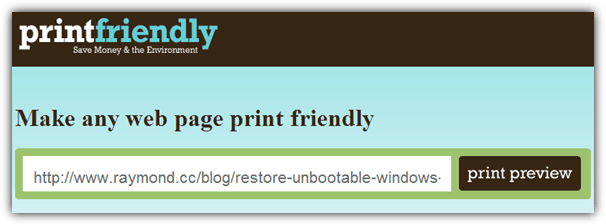
Go to the PrintFriendly website, enter the URL of the webpage that you want to make more printer friendly and click the Print Preview button. Within a few seconds, the more friendly page will be generated. There are some options to increase readability by changing the text size between 70% – 130% and a check box to remove all images from the page. If you see any paragraph or block of text that you don’t need, simply move your mouse over it so it highlights in yellow, then click to delete the text from the preview. Simply click on any image to remove it from the page. You can also undo any changes by clicking the Undo button.
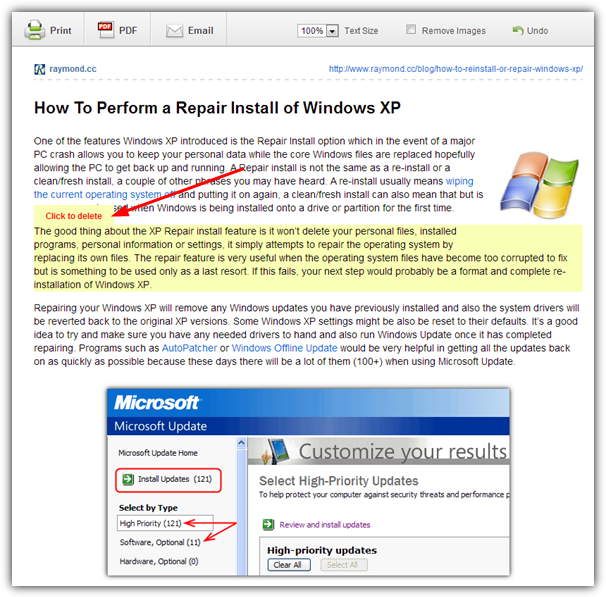
Once you’re done, you can either click the Print button to open the Print window or click the PDF button to generate a PDF file. Alternatively, email the links of the original document and PrintFriendly page to someone else. If you own a website, you can also customize and add a button to allow your visitors to easily print the webpage they are in via PrintFriendly. On the website there are instructions to add a bookmark shortcut to your web browser or iPad/iPhone that will automatically load the current webpage into PrintFriendly ready to be edited and printed, Google Chrome users also have the option of using an official PrintFriendly extension.
Note: If the webpage you want to print is missing several images, one possible problem is that several websites (including this one) use a technique called “lazy loading”. This helps reduce page load times by only downloading and displaying images when they about to come into view. A side effect is PrintFriendly won’t show the images either unless they have been viewed in your browser. To get around this, don’t enter the URL on the PrintFriendly website but load the page to print, scroll completely through the page to the bottom, then use the bookmarklet or Chrome extension. As all the images have been loaded by the browser, they should also show up in PrintFriendly.
2. PrintWhatYouLike
This service is much like PrintFriendly in that before printing a webpage, it will allow you to remove blocks of text or images to make it more readable and then let you print out or save as a PDF file. There are a few differences though, not least of which is the ability to add more than one page to a document so you can merge multiple pages together, and the option to save the edited document back out as an HTML file.
Simply visit the website, enter the webpage URL and click the button. On loading the page you will immediately notice PrintWhatYouLike displays the whole page complete with sidebars, social buttons, advertisements, header, footer, background etc, and you have to remove everything manually. Moving the mouse around will put a red box around any blocks that can be edited, clicking on one gives a small menu that can multi select, resize, widen, remove or isolate the block. Using the isolate option on the main block of data will remove everything else to quickly get rid of all other parts of the page you won’t want.
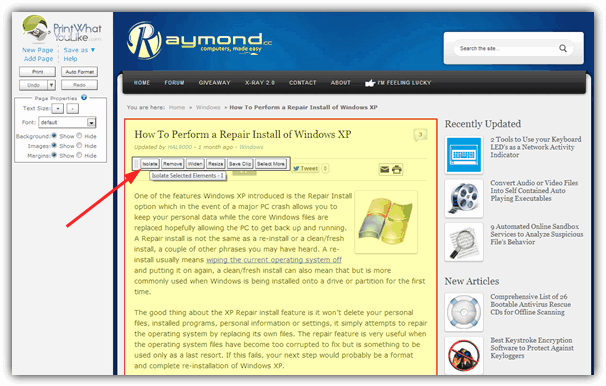
Other options such as font size, changing the on page font, and removing the background, images or margins are available from the side bar. Once done, simply click Print or Save as -> PDF or HTML. PrintWhatYouLike also has a bookmarklet you can drag to the browser bookmarks bar, a Chrome extension and a Print button you can add to your own website.
3. Printliminator
What you get from Printliminator is a quick and easy no frills ability to remove blocks of text, images or on page elements from a webpage and then print it out. It doesn’t have the extra options of PDF saving, altering text size or fonts etc, but simply runs from a javascript bookmarklet in your browser.
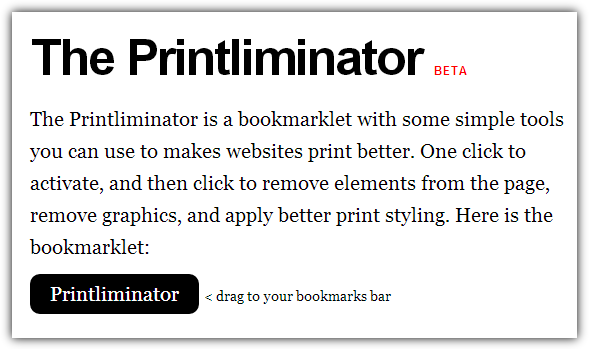
To use Printliminator you need to visit the website and drag the black icon onto your bookmarks bar. Then visit the webpage you want to print and click on the bookmarklet which will load a small button toolbar on the right. Selecting the area to exclude is similar to the other services here and simply move your mouse which highlights the block of data with a red box. Click in the box to remove the component from the page.
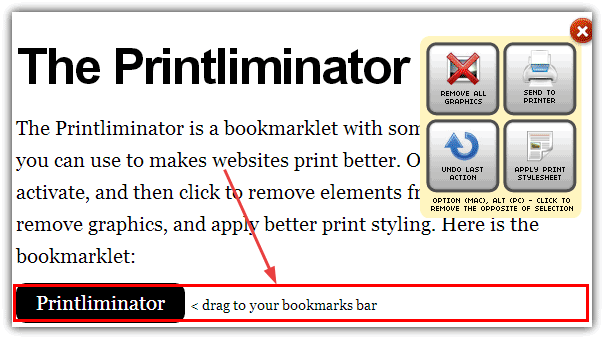
There is a Remove all graphics button on the toolbar as well as the option to apply a print specific style sheet, and an undo last action button. Clicking on a box while holding the Alt key will keep that box and remove everything else on the page. When you’ve finished editing, press Send to printer to bring up the browser print options dialog.

MY WISH: Optimize or edit WebPage(s) before Printing or saving to PDF
Your review is helpful, but I’m still looking for an extension or online service that allows me to remove parts of the pdf I prepare. PrintFriendly & PDF allows you to delete parts of the webpage, but is unable to handle complex pages.
Save as PDF and the online service it is based on, PDFcrowd, does a very good job, but has no possibility of editing (deleting) before conversion. The paid version seems only to remove the branding, you still get a lot of unnecessary pictures and text. I’ve got several pages of comments this way.
Is there possibly a way to close the comments before converting?
Keep up the good work!
Fred G
Helpful post
PrintFriendly is my favorite. I discovered that some webs come with pictures/graphics that just won’t load on it. So far, there doesn’t seem to be a way to get around that.
Thanks for the post.
your info so cool!
Thanks Raymond for Sharing this Treasured article.
wah…wat a good post for student like me who need to get a lot of articles from website and make it printable in a proper format
Thanks Ray…!!!
thanks ray for your information…i haven’t yet tried it yet but maybe it’s better than other PDF softwares…
thanks
This is cool
Thank for the info Ray.
thank you, very useful, I used cute pdf, but that is better. thank you again.
thanks for sharing…. will come to use soon enough! :)
Now that’s a very useful information.
Will be using it quiet often…..
A big thanks Ray