12 Free Tools to Permanently Delete Files & Prevent Recovery
In Windows, if you permanently delete an important file, even from the Recycle bin, it’s still entirely possible to recover that file as long as it doesn’t get overwritten between its deletion and your attempt at recovery. That’s because the file is never truly deleted, and Windows is just told that the space the file occupies is available to write over when needed. In this case, a free tool that you can use to recover data is all that’s required.
But this is obviously not good if you want to permanently delete a personal or private file because anyone could just try to recover it. Once a deleted file has been overwritten, it’s very difficult to recover, and more professional methods would be needed to get any readable data back.
There are various ways to overwrite deleted files. If you sell or give your drive to somebody else, it needs to be wiped entirely so nothing is left that can be recovered by the new owner. You can also erase the deleted data off a current drive by wiping all its free space. Then there’s the method we’re talking about here, which is to completely overwrite and wipe the file or folder as you go.
This method is the quickest and most secure, as the files are erased immediately and not left in a recoverable state until the next time you decide to wipe the drive’s free space. Here are 10 free tools that can securely erase or “shred” your files, making them unrecoverable. All tools were tested in Windows 10 and 7 64-bit.
Important Note: Permanently deleting files should be used with care, as once the file is deleted and overwritten, you won’t be able to get it back, even with recovery software.
Best Software to Permanently Delete Files
- BitRaser File Eraser – Best software to permanently delete overall
- EaseUS – Best Versatile Permanent Data Deletion Software
- WipeFile – Best Secure Tool To Delete Files Permanently
- HardWipe – Best Permanent File-Deleting Tool For Portable Storage Media
- Permadelete – Best Open-Source Software To Delete Files Permanently
- Alternate File Shredder – Best User-Friendly Tool To Permanently Delete Files
- File Shredder – Best Tool For Wiping And Overwriting Data Permanently
- Blank and Secure – Best Flexible Tool To Delete Data Permanently
- Eraser – Best Software For Deleting Sensitive Files Permanently
- Zer0 – Best Multi-Functional Tool To Permanently Delete Files
- DP Wipe – Best Handy Permanent File Deletion Tool
- SDelete – Best Command-Based Tool To Delete Files Permanently
1. BitRaser File Eraser – Best Software to permanently delete overall
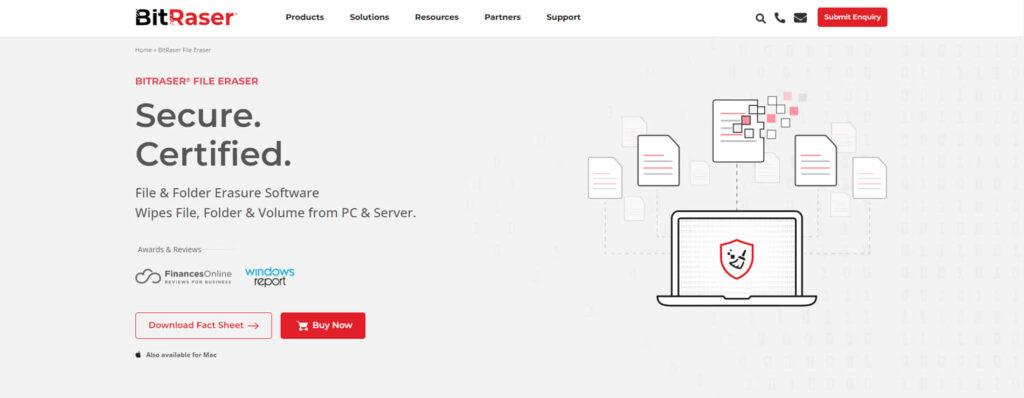
- Operating System: Windows, Mac, and Linux
- Pricing: Free, Premium
- Developer: Stellar Information Technology Pvt. Ltd.
The BitRaser file eraser is a powerful tool designed to erase sensitive files on your computer permanently. The software overwrites your data many times and this makes it impossible for third parties to access the deleted files. You can also use the tool to wipe folders, internet history, and system traces.
The BitRaser software uses over 27 data erasure standards, making it one of the most reliable tools on the market. You can use the software to perform custom tasks depending on your unique needs. For example, you may choose to delete individual files, clear free desk space, or completely erase the drive. The erasure tool is compatible with different operating systems, including Windows, Mac, iOS, and Android.
If you want to sell/dispose of your old computers and storage devices, consider using BitRaser to clear your data. This tool allows you to protect sensitive info without worrying about data theft.
Pros:
- Provides data privacy by preventing unauthorized access.
- Able to erase all the data securely.
- Include high-grade security protocols.
Cons:
- Offers no free trial
2. EaseUS – Best versatile permanent data deletion software
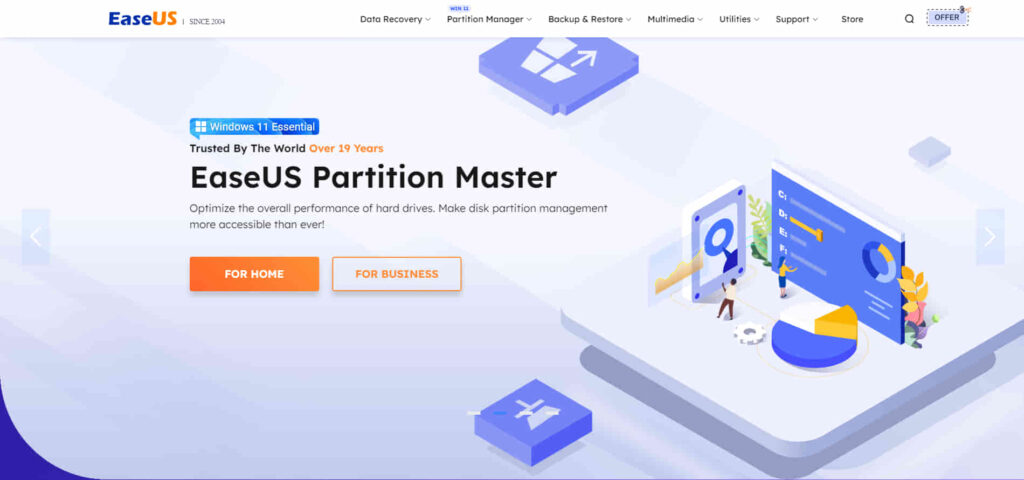
- Operating System: Windows, Mac, and Linux
- Pricing: Free
- Developer: CHENGDU YIWO Tech Development Co., Ltd.
EaseUS is designed in such a way that data can never be restored. It uses advanced-level deletion algorithms such as DoD 5220.22-M, Gutmann, and more. So, once you delete something, there are 0 chances to recover them. If you’re using EaseUS to delete your sensitive data like private photos, confidential business documents, or files, make sure to carefully select them otherwise you may lose your important files forever.
To permanently delete files and never be able to allow recovery, install EaseUs on your Windows 7/8/10/11, macOS, or Linux. Launce BitWiper of EaseUS and click on “File Shredder.” Now, you’ll have an interface having options “Add Folder and Add Files” to add the files to permanently delete. You can also drag or drop varieties of files into the “+” icon area. Now, select the files again and click on “Shred” to continue the final deletion process.
Pros:
- Protect confidential data.
- Multiple methods to destruct data permanently.
- User friendly intuitive interface.
Cons:
- Takes time to delete files permanently compared to other software.
3. WipeFile – Best secure tool to delete files permanently
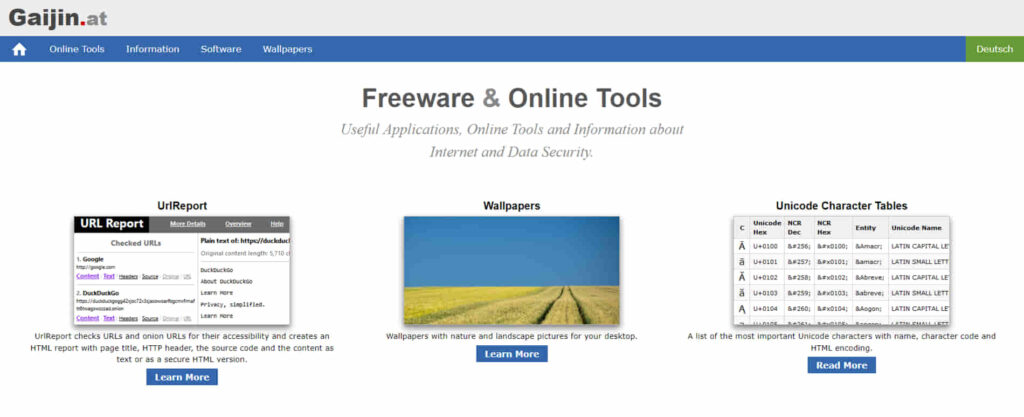
- Operating System: Windows
- Pricing: Free
- Developer: Gaijin.at.
WipeFile is a portable-only program so is also useful for your USB toolkit. It supports 14 different erasing methods ranging from a quick single pass zero fill up to a full 35-pass Gutmann erase. A single random pass should suffice in most cases. Individual files or whole folders can be added to the program. Something that is very useful is an editable file mask for folders so you can filter what gets erased by file name or extension.
The default mask of * will delete all files in the folder whereas a mask of *.doc will shred the Word documents and ignore all other files. Double-click the folder entry to change the mask. In the settings, you can create a context menu or “Send to” menu entry and send files to the program via right-click, create a user-defined erase string (used with WipeFile erase methods), and enable logging. The .NET Framework 4 is required for Windows 7 users.
Pros:
- Provides batch processing.
- Able to overwrite file data completely.
- Comes with 14 deletion methods.
Cons:
- Can slower the operating system.
4. HardWipe – Best permanent file-deleting tool for portable storage media
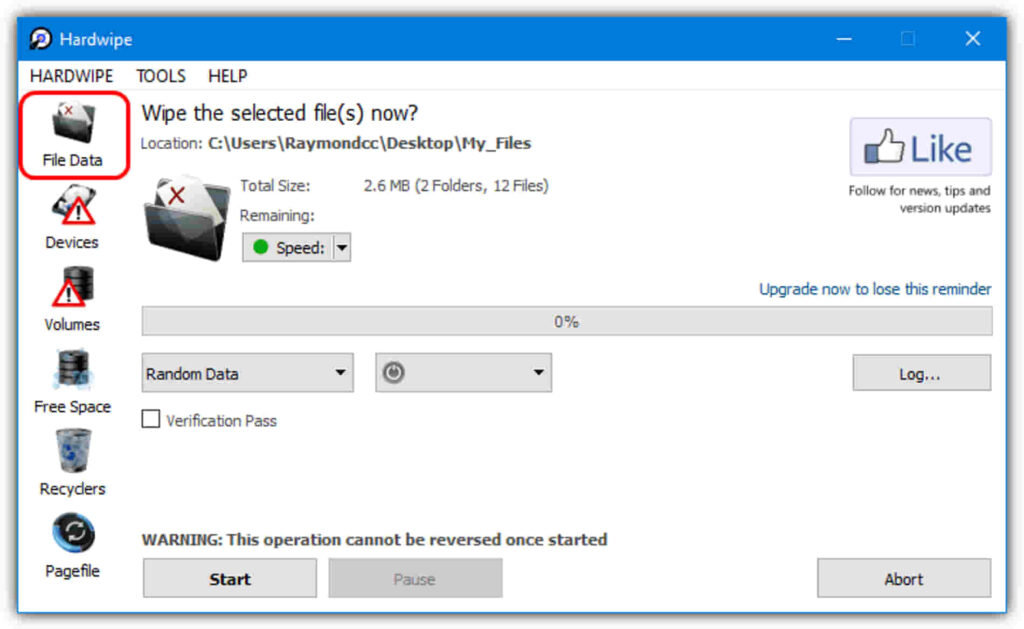
- Operating System: Windows
- Pricing: Free
- Developer: Hardwipe Software
HardWipe has several different types of data erasing, such as wiping Recycle bin contents on selected drives, wiping a drive’s free space, wiping a drive or volume completely, or shredding files and folders. Unfortunately, the portable version is no longer free so the software needs to be installed. An annoyance is the inclusion of advertisements inside the main window although it’s not overly intrusive.
Click File Data on the left and browse for the files and folders to securely delete. Shift or Ctrl is supported for multiple selections. There are 6 wiping algorithms ranging from a single random or zero pass up to 35 passes and an option to rename the files up to 9 times to lessen the chance of recovering the filename (default is 3). A speed mode can help system responsiveness on long operations and the system can be auto-powered off after a long wiping operation has been completed.
Pros:
- Easy to use.
- Offers secure data deletion forever.
- Offers auto desktop shutdown after the delete process is done.
Cons:
- Can cause hazards if not used carefully.
5. Permadelete – Best open-source software to delete files permanently
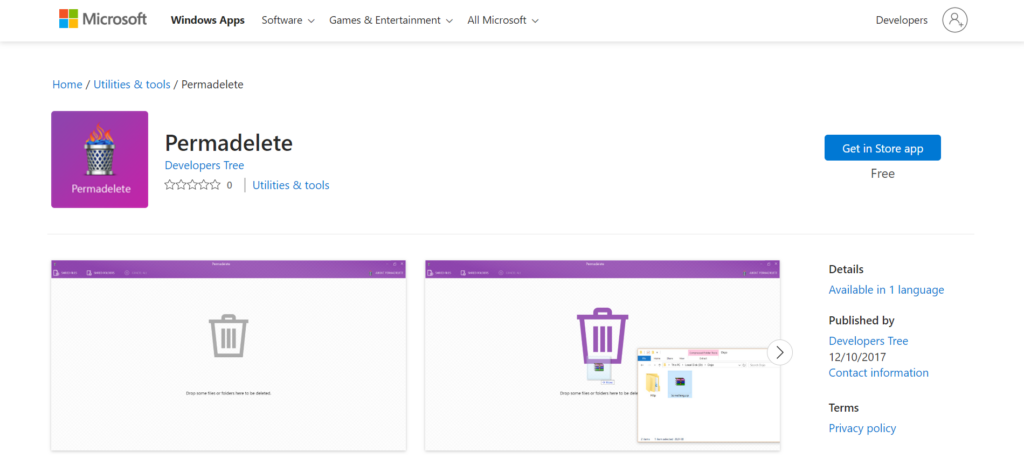
- Operating System: Windows
- Pricing: Free
- Developer: Patrick Lamers
Permadelete has a pretty user interface and is quite basic but most users don’t need loads of options anyway. Files and folders can be deleted by either dropping them onto the window or using the two browse buttons provided. After selecting files for deletion, a box pops up asking how many passes the shred process will run. The default of one pass of random data can be changed in the options.
It’s worth noting that Permadelete does not shred files on SSDs and relies on TRIM and garbage collection. This has the effect of wiping the data after a period of time anyway while decreasing the wear and tear on your drive. If you must shred a file on an SSD immediately, use something else in this article. Permadelete has portable and installer versions, is open source, and requires .NET Framework 4.5+ for Windows 7 users.
Pros:
- Open-source platform.
- Permanently deletes the file.
- User-friendly interface.
Cons:
- Not available for macOS and Linux.
6. Alternate File Shredder – Best user-friendly tool to permanently delete files
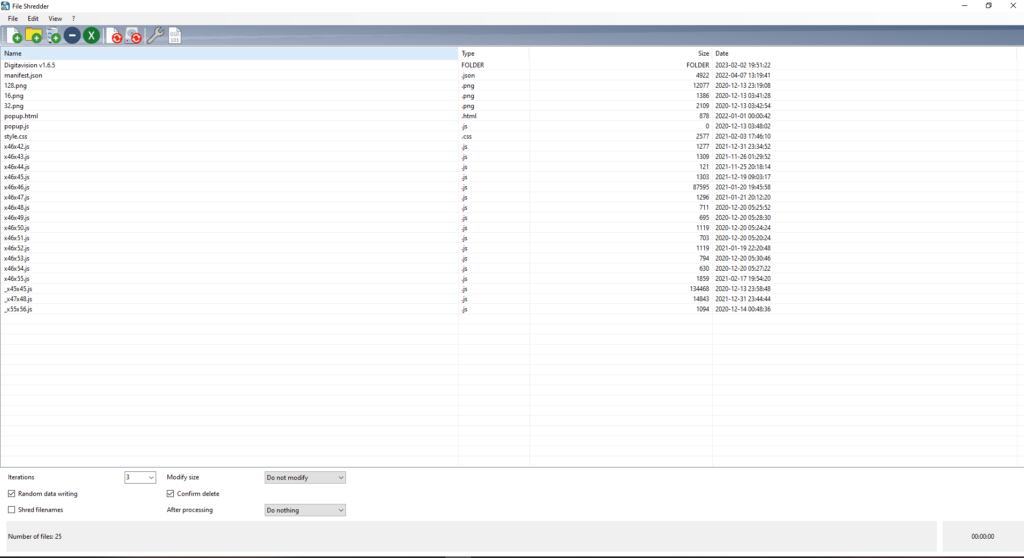
- Operating System: Windows
- Pricing: Free
- Developer: Alternate Tools
Alternate File Shredder is another program that can permanently delete files and also wipe free drive space if you need it. The number of times you can overwrite a file can go up to a massive 100 passes, although only the most paranoid users will find it useful. Overwriting can be with random data (recommended), with zeros, or with a predefined pattern of your choice. Changing the pattern is done from the Options window.
You can add files and folders (including the Recycle Bin) by either drag and drop or by using the buttons in the toolbar. Extra security options are available such as shredding file names and original file sizes. An interesting feature is a binary viewer where you can look at and directly edit files with the ability to add, remove, insert, or even replace specific bytes in the file.
Pros:
- Overwrite the information of every file before deleting files/folders.
- Faster than other software.
- Supports multiple languages.
Cons:
- The user interface isn’t updated.
Download Alternate File Shredder
7. File Shredder – Best tool for wiping and overwriting data permanently
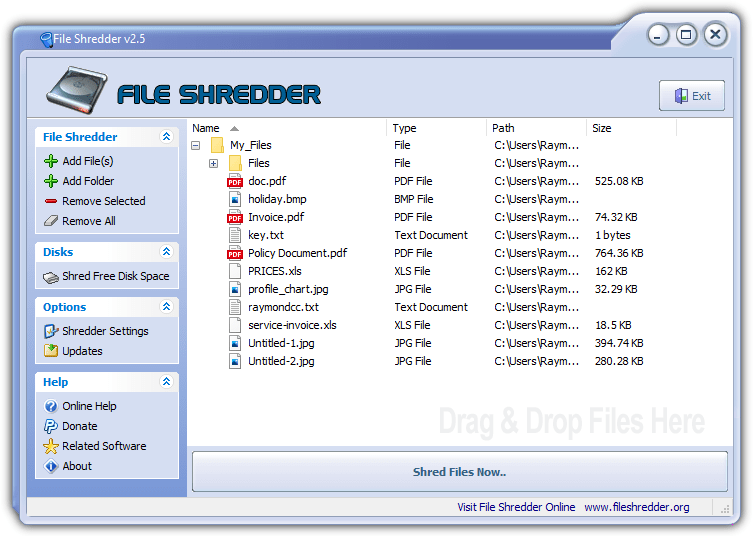
- Operating System: Windows
- Pricing: Free
- Developer: File Shredder
File Shredder is more of a permanent erasing solution because it needs installing and there’s no portable version, but it does have some useful functions which could make it worthwhile. Erasing algorithms include simple 1 or 2 pass, DoD 3 pass, secure 7 pass, or the Gutmann 35 pass method. There’s also Explorer integration which can directly erase the file/folder immediately or add it to a queue to be shredded later on.
Files and folders are added to the list using drag and drop or the add buttons on the left. The default shred method is DOD 5220.22-M, which is three passes consisting of zeros, ones, then random data. Go to Shredder Settings > Algorithms to change it to something else. A shred-free space option is also available if you want to remove previously deleted files from the drive entirely.
Pros:
- Offers around 5 stronger data-deleting algorithms.
- The strict overwrite ensures no data recovery.
- Minimalist and easy to user interface.
Cons:
- The software is a little bit slower.
8. Blank and Secure – Best flexible tool to delete data permanently
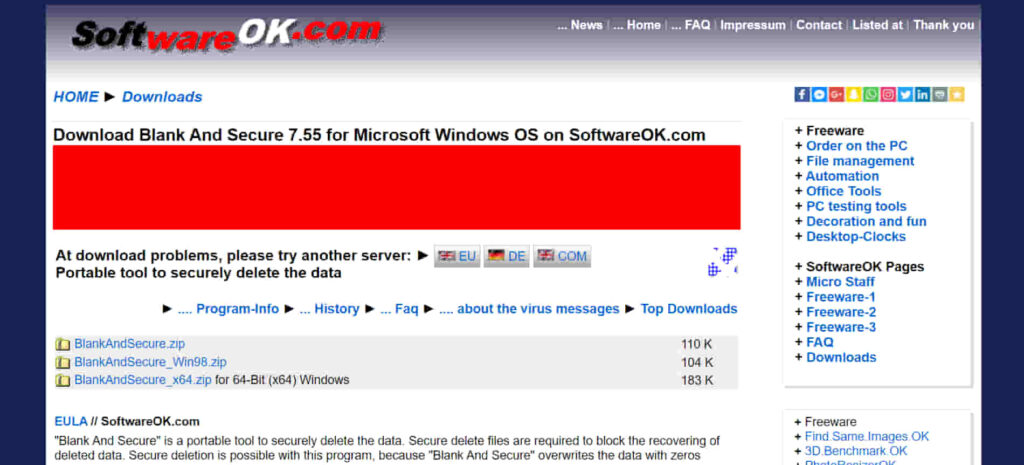
- Operating System: Windows, Mac, and Linux
- Pricing: Free
- Developer: SoftwareOK
This is another useful portable tool by SoftwareOK and it’s only a few hundred KB. It’s very easy to use and has not many options, but the options that are available are useful. Blank and Secure can overwrite files and folders between 1 and 35 times. The overwrites will all be with random numbers before the files are deleted. The overwrite and delay before deletion options are drop-down menus in the middle of the window.
Files and folders are added to Blank and Secure via drag and drop. Alternatively, you can enable a context menu entry or a “Send to” entry from the menu at the top left. Another feature in the menu is the ability to wipe the free space of a drive and fill it with random numbers. That’s useful if you have previously deleted important files but have not used a secure deleted option.
Pros:
- Allows to choose multiple overwriting.
- Easy to use.
- Has drag and drop feature.
Cons:
- Deleting process is a bit time-consuming.
9. Eraser – Best software for deleting sensitive files permanently
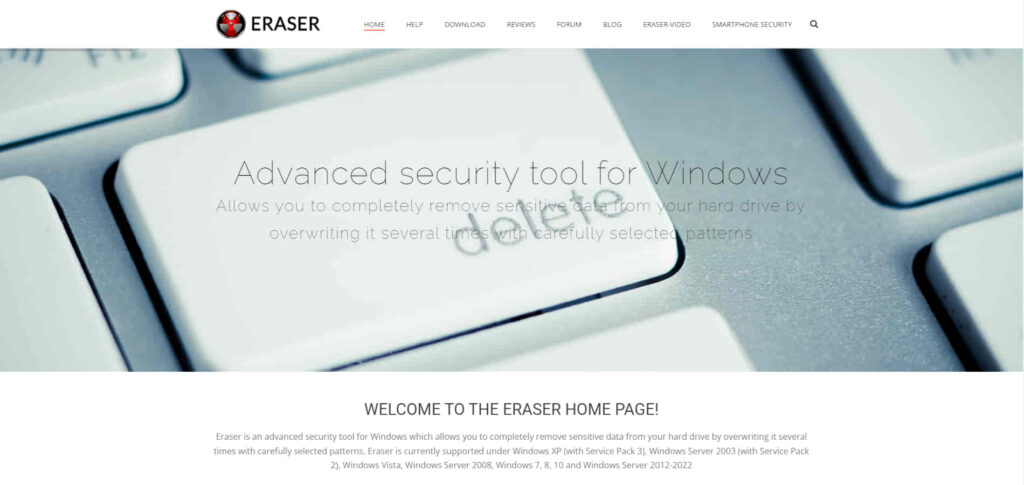
- Operating System: Windows
- Pricing: Free
- Developer: Garrett Trant
The Eraser application is definitely a more serious and focused shredding tool with some advanced features compared to many other tools of this type. One such addition is the erasing scheduler which allows you to run tasks to shred files, folders, free space, or the Recycle bin contents at specific times or on system restart, etc.
It also has 13 different erase algorithms to choose from, Windows Explorer integration, an option to unlock locked files before erasing them, free space erase when you right-click the drive in Explorer, and the ability to replace erased files with pre-selected files to allow for “plausible deniability”. Eraser defaults to 35 passes for file shredding so it’s best to go into settings and change it to something more sensible, like 1 or 2 passes of random data.
Pros:
- Offers deleting entire hard drives and partitions.
- Allows scheduled deletion process.
- Supports multiple data destruction methods.
Cons:
- Only limited to Windows users.
10. Zer0 – Best multi-functional tool to permanently delete files
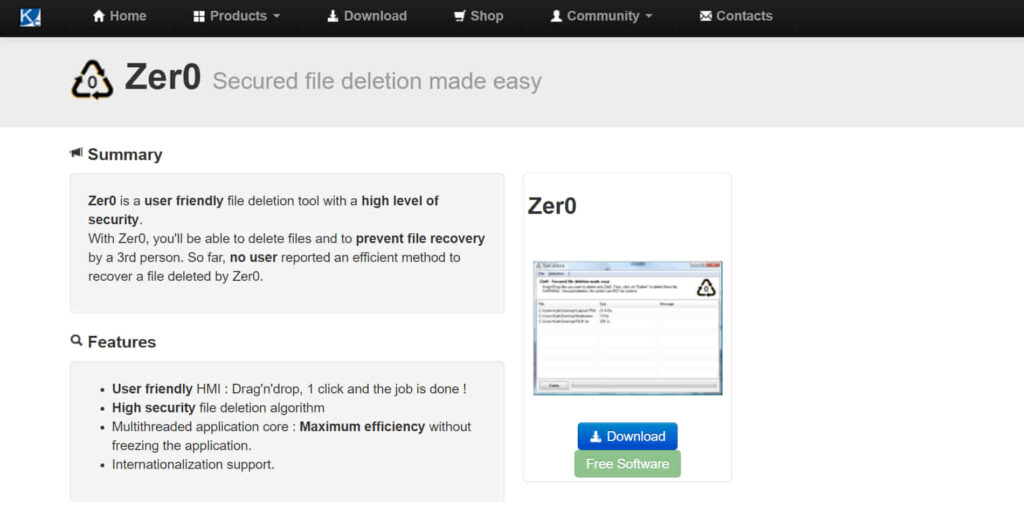
- Operating System: Windows
- Pricing: Free
- Developer: KC Softwares
Made by KCSoftwares, Zer0 is a plain and simple tool that will allow you to drop files onto its window (folders are not accepted), and then deletes them securely. There appears to be very little information about the erasing method used by Zer0 although some online comments suggest it could be as many as 100 passes for each file. Because of this lack of clarity, we’d recommend you avoid using the program on SSD drives.
However many passes are used, the procedure is still fast thanks to the multithreading nature of the program. Zer0 has both a portable and installer version, installing will add a “Delete with Zer0” option to your right-click context menu. There is an ad button for another KC Softwares product near the top so don’t click on it thinking it’s a function or feature of Zer0 itself.
Pros:
- Provides secure deletion.
- Support multithreaded deletion at once.
- Requires no technical knowledge to operate.
Cons:
- Not available for Mac users.
11. DP Wipe – Best handy permanent file deletion tool
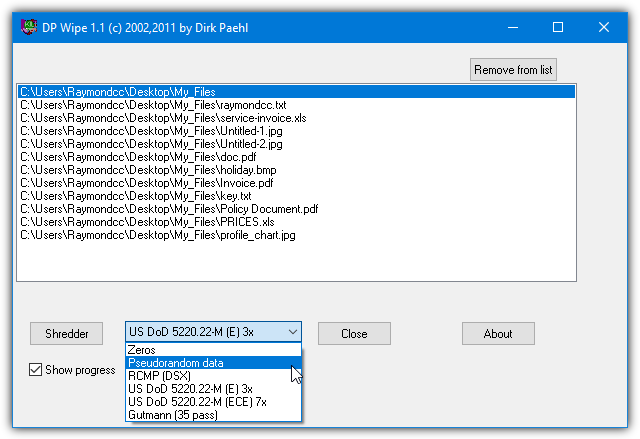
- Operating System: Windows
- Pricing: Free
- Developer: Dirk Paehl
DP Wipe is easy to use and only requires you to drop what you want to erase onto the main window. Dropping folders onto the window is supported, and also the erase method to use is selectable. Zero’s, pseudorandom, RCMP, 2 US DoD’s, and Gutmann methods are available so you can decide based on the importance of the data to shred. The single-pass pseudorandom option should be enough for most use cases.
It does only come as a setup installer which will place a Send To icon in the right-click menu. However, the program is really only a single executable so extracting the setup installer with 7-Zip will easily create a portable version, minus the send to shortcut.
Pros:
- Includes multiple data-wiping algorithms.
- Faster deletion process.
- Provides drag and drop feature.
Cons:
- Consume system resources for some deletion processes.
12. SDelete – Best command-based tool to delete files permanently
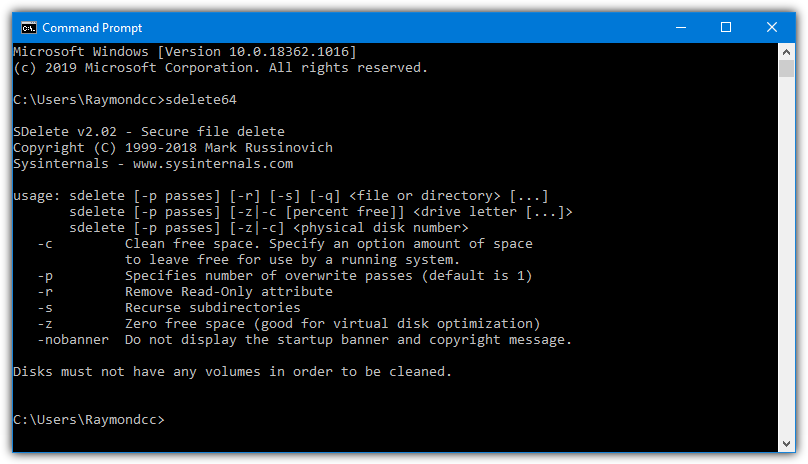
- Operating System: Windows
- Pricing: Free
- Developer: Sysinternal
SDelete is different from the other software here because it’s a command-line tool making it more useful in scripts and batch files. SDelete is made by Microsoft-owned Sysinternals, the same people behind Process Explorer and AutoRuns. In addition to being able to wipe files and folders with the number of passes you choose, it can also clean or zero the free space on a selected drive. The syntax is:
SDelete -p {number of passes} {files and folders to erase}
or
SDelete -p {number of passes) {-z for zero pass/-c for clean} {drive letter:}
You can also use -s to recurse into subfolders and -r to remove file read-only attributes. The default number of passes is one so you only need the -p command to increase it. SDelete overwrites a file three times using the DOD 5220.22-M standard, firstly zeros, then ones, then random data. As a single pass already overwrites three times, there really shouldn’t be any need to use more passes.
Pros:
- Wipes data permanently.
- Able to pass multiple data overwriting.
- Lightweight application.
Cons:
- Needs command-based knowledge to run it.
How to choose the best tool to permanently delete files:
88% of data breaches are human-made. For example, even if you delete all of your files from the drives before selling your PC, your data can be still recoverable. So, get a leading software that can permanently delete files from your devices.
While choosing a tool to erase files permanently, there are several things to keep in mind. Let’s check, what you should consider:
Security:
Apart from deleting files, the software has to offer top-notch security. Without security, you may face data hazards if your data remains accessible for recovery after deletion. So, select software that can offer you complete security on deleting files forever.
User-Friendly Interface:
A complicated and technical interface will create difficulties for non-technical users. You should go for a tool that has a user-intuitive interface and is easy to use.
Versatility:
You might need to delete varieties of files from multiple kinds of storage such as HDD, SDD, USB, or flash storage. It will be inconvenient to use different types of tools to use for deleting files in dissimilar storage. Look out for a tool that can delete files from all kinds of mass media storage.
Customization:
To ensure that the files are completely irrecoverable, a tool must provide the flexibility of providing multiple overwriting or formatting. Therefore, select a tool that offers to select options to customize the data deletion process.
Compliances:
Choose tools that comply with multiple data regulatory standards, such as HIPAA, GDPR, FedRAMP, PCI-DSS, and more. These compliances can keep your sensitive data safe.
How to permanently delete files on pc without recovery
Deleting files from PC doesn’t offer certainty that they’re entirely deleted. You can follow some methods to delete files from your PC safely and permanently.
Delete from Recycle Bin:
When a Windows user deletes files, they’re stored in the “Recycle Bin,” in macOS, deleted files are stored in the “Trash Bin.” So, whenever you want to delete something confidential forever and never let them accessible by anyone, you have to remove files from recycle or trash bin.
Disk Wiping Tool:
As we’ve discussed the best-rated free tools to remove files permanently from your system, you already might have an idea about data-wiping tools. A data wiping tool can overwrite the whole hard drive or partition with consecutive numbers of data. And it becomes nearly impossible to recover files. So, get a data wiping tool to destroy your data from your storage property.
Drive Encryption:
Some files are irresistible to delete. If you ever encounter files that can’t be deleted, you can use the drive encryption method to make the files inaccessible to others. Once you encrypt the data, unauthorized individuals can never recover the files. Only the decryption key you know can encrypt the files to reuse.
Physical Destruction of Drives:
For extremely sensitive data, you can go for the physical destruction of the physical storage media. So, damage or break the storage media so that it can never be fixed.
Final Note:
As we have a separate article on wiping free drive space, there are some tools listed there that can also shred files that we haven’t listed here. They include Hard Disk Scrubber and ASCOMP Secure Eraser. The secure file delete function is also found in many other programs like optimization/repair suites, antivirus suites, and privacy tools like CCleaner and BleachBit.
Memory-based drives like SSDs and USB flash drives have a limited number of write cycles. We don’t advise you to use too many erase passes because it will place extra wear on the drive reducing its lifespan. SSD functions like TRIM and garbage collection naturally erase the files anyway after a period of time so securely deleting a file from an SSD is only required if you need to shred its contents straight away.
What about eraser ?
hi, i use ‘cleandisk absolute’ file shredder not on your list, would you recommend it?
needed to clean my pc so did a 7 pass/wipe then reset to basic windows 10 would this prevent recovery of files?
richard
ps raymond is a a good learning website
I’ve tried a few different downloads but none are working for me. Is it because I’ve already deleted the files from the recyle bin? I’m trying to find a just a few photos and done the Recuva recovery but it brings up tens of thousands of files and folders so it’s like looking for a needle in a haystack. I would like to just get rid of a lot that I know are irrelevant and have not yet been written over but nothing seems to work. Is it possible?
Satellite & Terrestrial TV PVR Files – often won’t delete if put on Windows or Apple OS PC, it doesn’t matter if they are scrambled or not.
Some files not created on a Windows OS, or Apple OS when put onto an ordinary Windows OS, or Apple OS PC won’t drag, rename or delete – best to just leave them on a USB stick if you want to edit them.
These files are often from TV PVR’s, usually made by a Linux OS, but sometimes because TV Stations put a (.ts) file in a (.mpg) container, or there are transmission received errors, the file received is not perfect so most OS’s say WTF. These Files can be edited to a more correct and friendly format but some OS’s just refuse to delete the original file, it may slow or even lockup your OS.
So if you wish to edit out the ads from PVR recordings, its best to keep the files on a USB stick while you edit. The resulted edited files can be saved on the PC not the USB stick.
how can i prevent already deleted files from being recovered, because i deleted my files without using any software and though it will be erased for good and now after doing research i think it can be recovered,please help!
This article is what you are looking for:
“10 Free Tools to Securely Wipe Free Disk Space Preventing Recovery”, it’s in the blue ‘you might also like’ links box above or the url for it is:
raymond.cc/blog/make-your-recoverable-datas-unrecoverable/
Those tools wipe the free space on your drive while leaving the existing files alone.
The distinction between your files being deleted and non-recoverable is a value that makes them visible. When they are “deleted” the value that makes them visible is erased, but they still reside on your hard drive until they are overwritten. An easy way to prevent recovery is to download a utility called Bleach Bit and select the option to “Wipe Free Space”. May take awhile depending on your hard drive size, but this should fix your problem.
That’s all in our article I mentioned above….
Hi Lola
Did you get an answer to your query ?
How to delete deleted data that is still on the disk. (Formating is one option but is there any alternative?)
The links in paragraph #2 of this article will help you.
HOW TO RECOVER FILES THAT WAS SHREDDED
You can’t, that’s the whole point of shredding a file in the first place.
If a file is securly shreaded… you cannot likely recover it even with professional grade software. Because it has been over written many times over. That is what it means to shread a file.
Great article Raymond..Helpful for those in search of erasing tools..Keep up the good work..
Thanks you for the article. It’s very useful to me………..
Nice Article..!!!!!!!!!!!
Thank you for the article, I’m using Gutmann method, it seems more efficient.
Great Job!
PartitionGuru is able to delete files permanently as well as wipe deleted files for good.
this tool is for free
Nice console ….
I would like to see a simple utility that securely deletes my Recycle Bin (or replaces it). I still like sending files to the Recycle Bin, and like to right-click to empty. There’s a few utilities that do this, but they are bloated beyond my liking.
Hello,
I’m looking for a eraser program that can automatically delete a log file that is in use at every restart. I had eraser but there are a few problems with it. The pc shutdown is very slow because eraser.exe hangs to long in memory and the pc has difficulty for shutting it down and it misses the function of erasing a ‘file that is in use’ on ‘every’ logon. I’m looking and I have tested a lot of programs but so far no one can delete a ‘file that is in use’ and that on ‘every time’ the pc logs on. Is there someone here that can help me with finding the right program for this job?
Regards
I have used many of the listed apps. The one I am mostly using now is from Moo0 File Shredder. A free tool, with multiple levels of shredding, from one-pass pseudo-random data (including cluster tip and ADS, and changes file name and attributes as part of delete process), up to the over-kill level.
The only strange thing about it is the way it identifies amount of overwriting:
Shred Once = 1 pass (pseudo-random data)
Extra Carefully = 3 pass (DoD 5220.22M)
Into Ashes = 7 pass (DoD 5220.22M)
Vaporize = 35 (Gutmann).
It would be useful, IMO, to explain to folks that the so-called Gutmann 35 pass is truly overkill, as it (a) technically would run less, as some of the 35 passes are methodologically designed for HDs no longer being sold, (b) takes F-O-R-E-V-E-R (it seems) for all the passes to complete, (c) will really exercise your HD, so may not be best if it is in marginal condition and planned for re-use.
Thanks for great info site.
We went into a bit of an explanation in the “8 Tools to Wipe a Hard Drive Before Selling or Lending It” article about the fact the Gutman pass method is pretty much irrelevant today.
35 passes on a whole hard drive is obviously madness whereas 35 passes on a few small documents or files won’t take too long. I’ve heard Zer0 uses up to 100 passes and that tool is pretty fast. :)
WipeFile seems nice. Thank you Raymond :-)
thnks for the information.
Nice article Bro. I use Secure Wipe that’s not included in the list. :)
Won’t you consider to try and review secure wipe?
Thanks
Thanks mate for the nice article ;).
Thanks for share. Very useful
Welcome back Mr Raymond and superb , Useful Article Thank you very much
Thanks for the info. Very useful :)
Hey Hal, I found the best way for wiping an entire drive and it’s pretty fast. Most drives come with a secure delete built into the hard drive itself. The computer manufacturers disable it in the bios but there is a way. A university, It is at University of California, San Diego, the place where they created it is called [Center for Magnetic Recording Research ] They made a program that you can boot from and it will securely wipe a drive where it’s unrecoverable. It’s it’s called Secure Erase and it’s free. And it is pretty much created by a bunch of genius scientists. I actually used it recently on a 6 year old computer and it worked like a charm. This is what the government really uses, not that DOD 7 pass crap.
Here is the link to the site cmrr.ucsd.edu/people/Hughes/secure-erase.html
Thank you, Dear friend Raymond…
Thank you very much Raymond for sharing !
This is a nice read Hal :-)
Thanks Saturn, an important subject that can sometime get overlooked…
Superb article – congrats!
I work with HardWipe and i just can say that never failed.
Regards