8 Free Shutdown Blocker Tools & How to Use on Windows
5. Shut It!
Shut It! is a bit of a dual mode shutdown utility. In addition to the standard monitoring function of intercepting shutdowns and restarts etc, it can also watch for specific application processes or windows and perform a different action for those that match. For example, you could let the system shut down normally if no checked programs match, but cancel the shutdown or warn if something matches from the list.
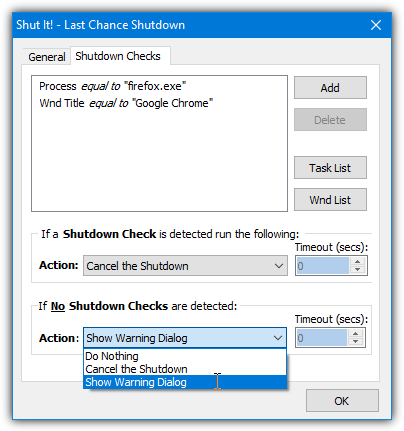
Each dropdown menu action will have Do nothing, Cancel the Shutdown, and Show Warning Dialog. To select a task process to check, click the Task list button and find the running process or open the Wnd list and choose an open window. You can also use matching text for the process or window using exact, contains, or compare options.
In the tray menu is also an option to schedule a shutdown/logoff and there’s quick access to all the standard shutdown options. Although official compatibility only goes as far as Windows Vista, it also works fine on windows 10.
6. Free USB Guard
As you can probably tell from the name, Free USB Guard isn’t a generic program to stop anything shutting down Windows. Instead, it’s a more focused tool that will actually halt a shutdown/restart/logoff attempt if you have a USB flash drive or another type of removable drive still attached to the system. There’s also the added ability to prevent a shutdown and remind you if a CD/DVD disc is present.
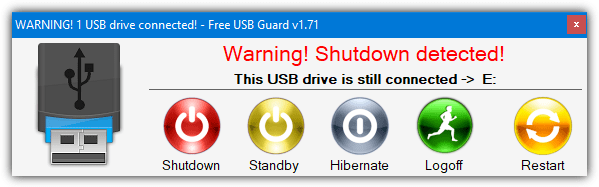
Once you run USB Guard, it will sit in the system tray and do nothing until you try to shutdown, logoff, sleep, or hibernate the computer with a USB removable drive attached. At this point, it will halt the shutdown process and popup a window to warn a device is still attached. If you’re happy to leave it connected, simply choose one of the options to end the session from the window, or just close the window.
You can also choose to open the safely remove dialog window so USB devices can be ejected safely. Do note that the optical drive monitoring is not enabled by default and it needs to be turned on by right clicking the tray menu. Specific drive letters can also be monitored from the same menu. Free USB Guard requires .NET 3.5 for Windows 10/11.
7. DShutdown
We’ve mentioned DShutdown before because it’s an excellent and portable tool to force system shutdowns and reboots under certain system conditions. Because it has loads of options to force shutdowns, just applying a couple of changes to the default settings can do the opposite and prevent shutdowns and reboots.
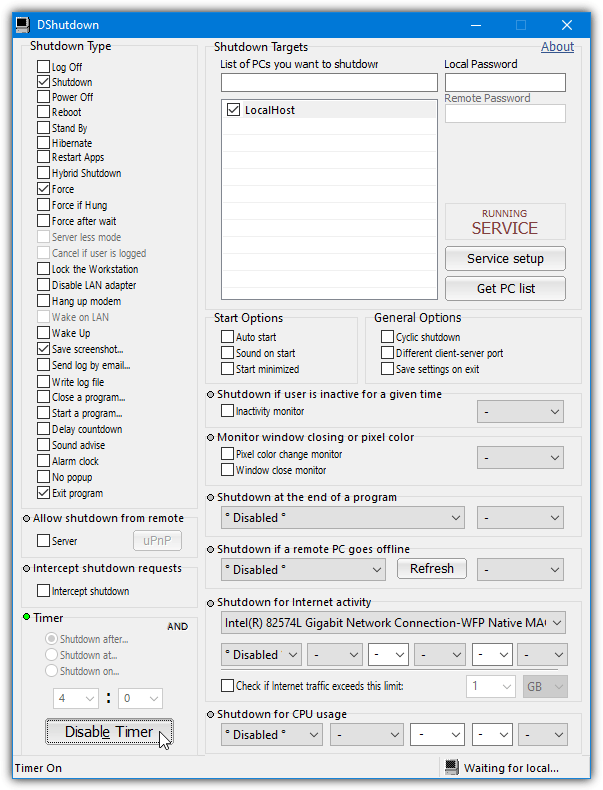
After opening DShutdown, uncheck all the options under “Shutdown type”, “Write to log file” can be enabled if you want to record when the block occurred. Then enable “Intercept shutdown” and a green light will flash next to Intercept Shutdown Requests. Minimize the window and DShutdown will block reboots and shutdowns. Use the Start minimized checkbox to start the program quietly next time.
8. ShutdownGuard
ShutdownGuard is a simple little tool that will sit in your system tray and prevent Windows from shutting down, rebooting, or logging off. Instead of a shutdown, you’ll get the closing programs screen with the option to cancel the operation or force a shutdown/restart.
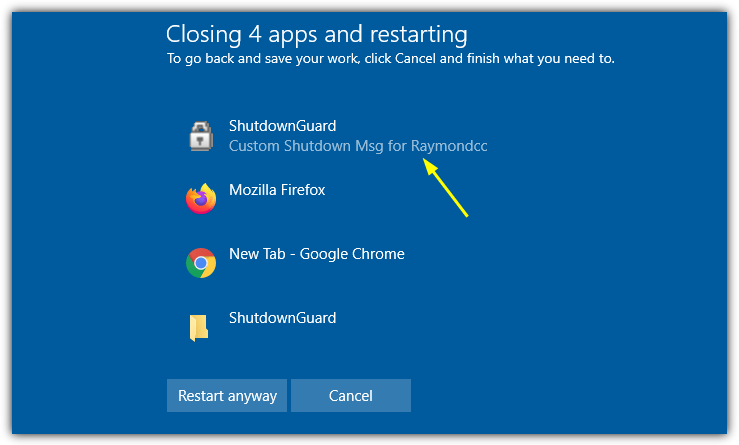
There are a few options available in the tray menu for ShutdownGuard. They include hiding the tray icon, disabling the program temporarily, and forcing a shutdown. Some extra configuration settings are held in an ini file that can be edited with Notepad. The small message below the ShutdownGuard app in the list can be configured and the program can be made to behave silently.
Portable and installer versions are available. You might as well disable the check for updates during install (if you use the setup installer version) as the program hasn’t been updated since 2010.
Bonus Option: This last option is not listed as a tool because it does not automatically prevent software or Windows from shutting down the computer. Instead, it hides manual options for the average user to turn off the computer from the Start Menu or the Lock Screen. This works for Windows 10 and 11.
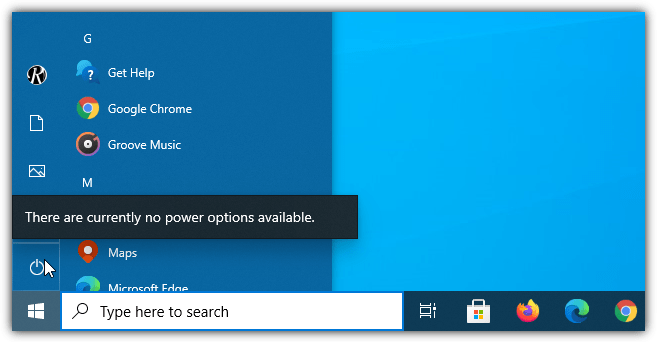
Simply download this Zip file that contains a couple of Registry import files. Run the Disable version and import the data into the registry. This will remove shutdown, restart, sleep, or hibernate options from the Start Menu, Win+X Advanced Menu, and the Lock Screen. Use the Enable Reg file to turn the options back on again.
This won’t fool more advanced users as it just removes the buttons and not the ability to shut down, so Alt+F4 or the Shutdown.exe tool, for instance, will still work.
Some of these programs ALMOST do what I need done:
Prevent shutdown/re-start while a SPECIFIC .exe is running.
SHUT IT would work…if it worked ;-)
Does anyone have a backup / link to “Shut it” (#3)
The owners site is down and all links are dead. :(
Retry the download, the file is now hosted on our server.
Thanks a lot!!
I really didn’t knew about guards like this.
Its really brutal when you playing games and some (censored) program closing all your tasks and make undesired restart in middle of action.
Thanks. Works as expected. Solved one of my problems, as one of my apps by default forced a shut down of the computer when closing the app.
thanks man, very useful.
hmmm…look good..thanks ray!