5 Tools to Prevent User from Closing Application on Windows
Previously I have written an article on how to prevent Google Chrome from closing when there are multiple tabs opened by prompting a warning window when you try to terminate the program either by clicking the close button on the top right or via Alt+F4. This annoying behavior still exist on the current Google Chrome 20 which can be easily solved by installing the Google Toolbox extension.
The solution above is application specific but what if you want to prevent other programs from closing such as Microsoft Outlook, or any other software of your choice? Good news is I found 5 software that claims to prevent accidental closing of software by disabling the close button and have put them to test. Weirdly out of the 5 programs, only 1 of it is a freeware.
1. NoClose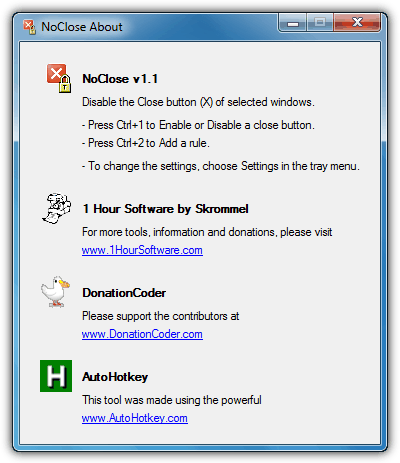
If you’ve heard of DonationCoder, Skrommel came out with a simple and easy to use portable tool called NoClose where it simply disables the Close (X) button located at the top right of the window. To disable the close button on a selected window, press Ctrl+1 to temporarily enable or disable it. If you want the changes to be permanent, press Ctrl+2 instead to add the program to the rules. Make sure that NoClose is running or else it won’t work. From what I’ve noticed, NoClose only disables the Close button located at the top right of the window while other methods such as Alt+F4 still works. It is possible to change the default hotkeys from the Settings by right clicking on the NoClose icon at the notification area and select Settings. NoClose is free and has been successfully tested on Windows 7 SP1 32-bit without problems.
2. WinTopMost
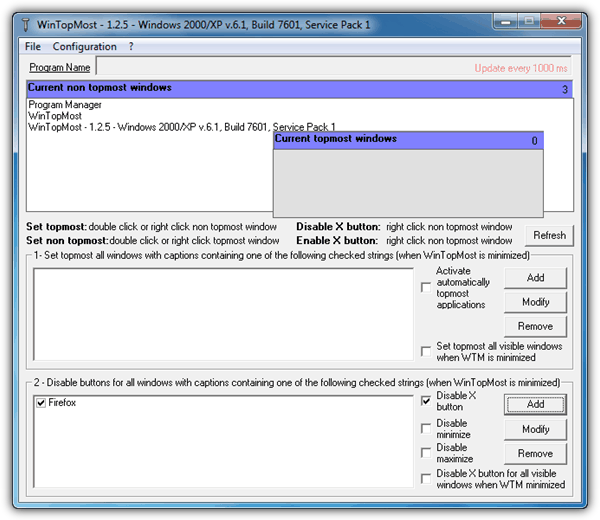
WinTopMost is the most expensive software in its category that cost $65 for a single license. Other than disabling the Close button by graying it out, it can also set a window to be topmost based on the program’s title. For WinTopMost to disable a program’s close button, click the Add button at the 2nd box and enter the program’s name that is displayed on the title, for example, Firefox. WinTopMost also needs to be active to disable the close button and it doesn’t prevent against Alt+F4 hotkey.
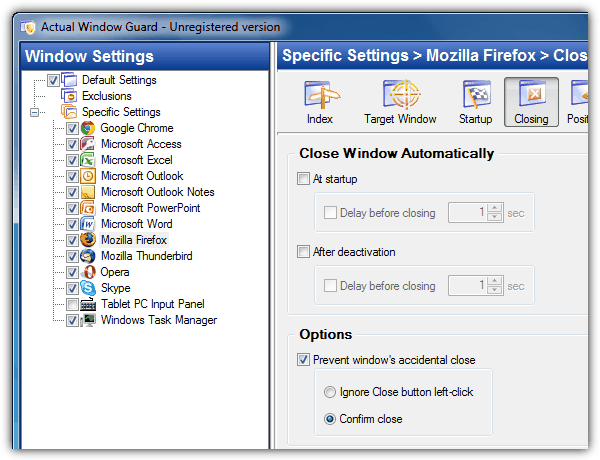
Actual Window Guard is a shareware that cost $29.95 for a single license and it comes with a 60 days trial. It is quite powerful in the sense that it allows you to create very detailed specific settings other than just disabling the close button. It also allows you to assign priorities, window size and position, and automatic actions such as changing caption, icon, staying always on top, open as, send to bottom, close and etc when the program is started. Actual Window Guard offers an additional method to prevent any window from accidental close by showing a confirmation prompt when you want to close the program.
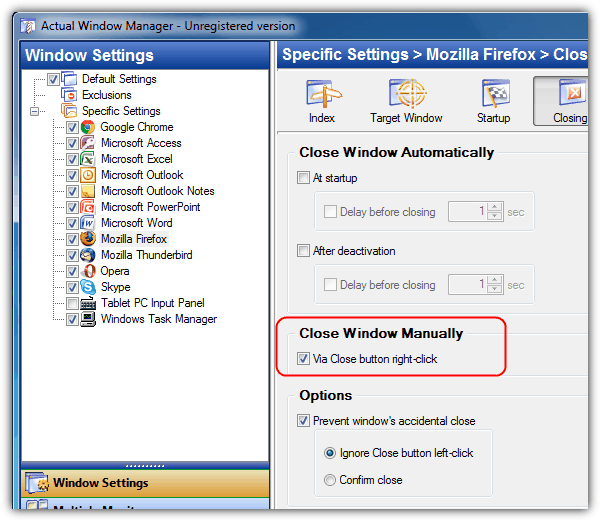
Actual Window Manager is the bigger brother of Actual Window Guard. It is also a shareware that cost slightly more expensive when compared to Actual Window Guard at $49.95 due to having more features. Other than disabling the close button and showing a confirmation window, it comes with an additional option where you can manually close the window by right clicking on the close button. This options is very useful to manually close the program because both Actual Window Manager and Actual Window Guard blocks the Alt+F4 hotkeys as well.
5. NoVirusThanks Process Protector
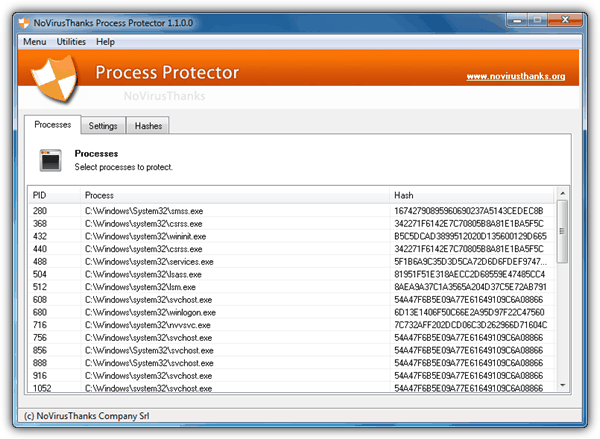
NoVirusThanks is an Italian company that puts their focus more to security. Process Protector is a shareware that cost $19.99 and there are no trial version for you to test it out. The program claims to defend against process termination so I requested a license to test it. Upon testing, it seems to only protect against abnormal or external method of termination such as killing the process from Windows Task Manager, while still allowing the user to close the program by clicking the X button or using Alt+F4.
For simple use, I would say that NoClose seems to do the job pretty well plus it is lightweight and free. If you prefer to go for something more powerful with more features and willing to fork out some money, do give Actual Window Manager a try because you will not be disappointed.
Yes, I forgot to mention this limitation, but with console works fine and is very useful.
Thanks for your observation!
Hi Raymond! Thanks for share this informations about tools to control close window
I’m using other tool that is freeware, of a germany developer/support
uwe-sieber.de/dosfon_e.html
in this page, find ConsoleNoClose.zip
ConsoleNoClose is Freeware.
Allowed:
– usage in any environment, including commercial
– include in software products, including commercial
– include on CD/DVD of computer magazines
Not allowed:
– changing any of the files
– offer for download by means of a ‘Downloader’ software
This tool only works on console windows, but it could be useful.