7 Best Free Network File Search Tools for LAN in 2023
Search Tools That Scan Manually Entered Shared Folders
The programs listed below will scan shared folders but you have to manually add those folders to the program. Computers and shares are not automatically scanned like the tools above. They all accept multiple shared folder entries so you can add a number of shares and they will be searched each time the program is run.
4. Everything
Everything is probably the most popular and well known search tool that uses a database to index and store file/folder information. It also periodically scans drives and updates its database so the file list is kept up to date. Everything scans local drives by default but you can add as many shared network folders as you like and they will be included in the database.
Once Everything is running, go to Tools > Options (Ctrl+P) and click on Folders. All you have to do is click on Add and browse for the share in the Network folder or add a network drive. Everything can attempt to automatically monitor changes for each shared folder or manually rescan the share at a specified interval, such as daily or weekly. Click “Rescan All Now” to add the new shared folders to the database.
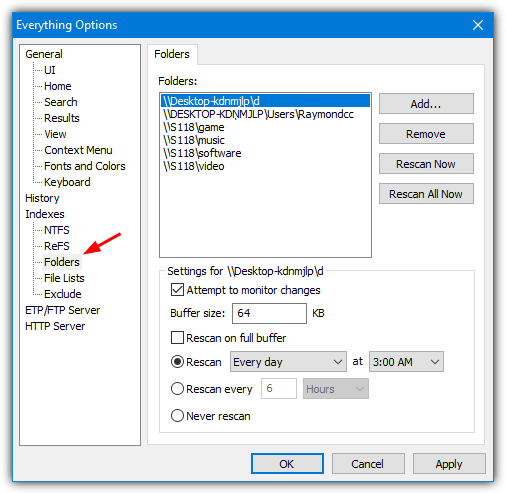
Go into NTFS/ReFS and uncheck “Include in database” if you don’t want to include local drives in the search and only have shared folders. Everything has a powerful and fast search that also includes Regex, Exclusions, and FTP/HTTP server access. Both the portable and installer versions will work fine for this task.
5. Agent Ransack / File Locator Pro
Both these tools used to be different but nowadays, they are identical products so it doesn’t matter which one you use (we’ll refer to Agent Ransack). Make sure to select the “Lite (free)” version on first use of either program. Unlike Everything, Agent Ransack is a live search and will scan your drives or network shares each time you press the search button. This will be a disadvantage if you have a lot of shares/files to search through.
Adding shared folders to the list of search locations is relatively easy. Simply open the program and click the “Browse for multiple folders” icon on the right. Click the small browse icon in the “Recent Folders” dropdown to browse for shared folders using Explorer. Click the Add button to add the folder to the list. Locations such as the C drive can be removed from the list if you only want to search shares. Click OK.
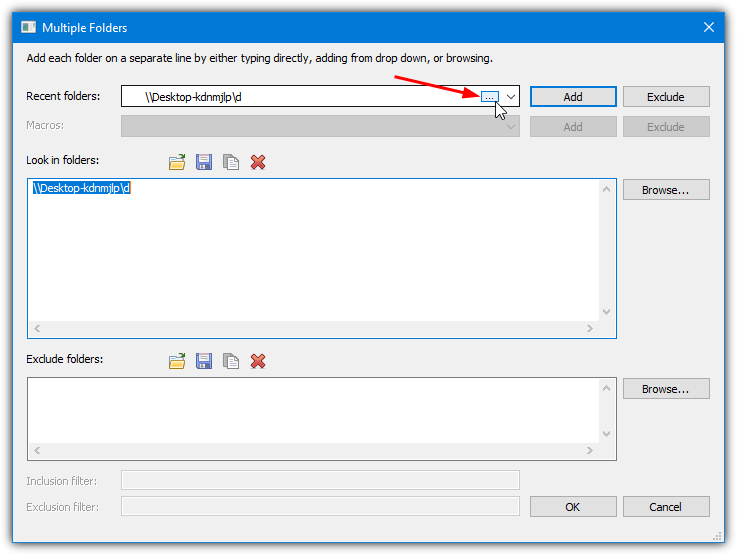
All you have to do now is enter the search terms (Regex is supported) and click Start. Do note that searching inside files for text is supported but it could obviously take a lot of time searching multiple locations over the network. A useful option in the multiple folders window is the ability to save the search location list to a file so it can be reloaded later on. You can also import an already created text file to make adding folders quicker.
Download Agent Ransack (portable version is available)
6. Index Your Files
Index Your Files is a search tool similar to Everything that indexes files and then adds them to a searchable database. What makes this tool interesting is it allows you to create multiple databases so you can perhaps separate shared folders by work, gaming, entertainment, and etc. And then, you can search one, some, or all of the databases at once to find the files. This is potentially a faster and cleaner way to search.
Creating one or multiple databases is easy. Go to the Index Menu tab and press New, give the database a name then press the add button to browse for a shared folder. Once all folders are added, check the option to schedule updates if required, then press OK. Add more databases if you want and finally press Index to scan the file information from all the shared folders.
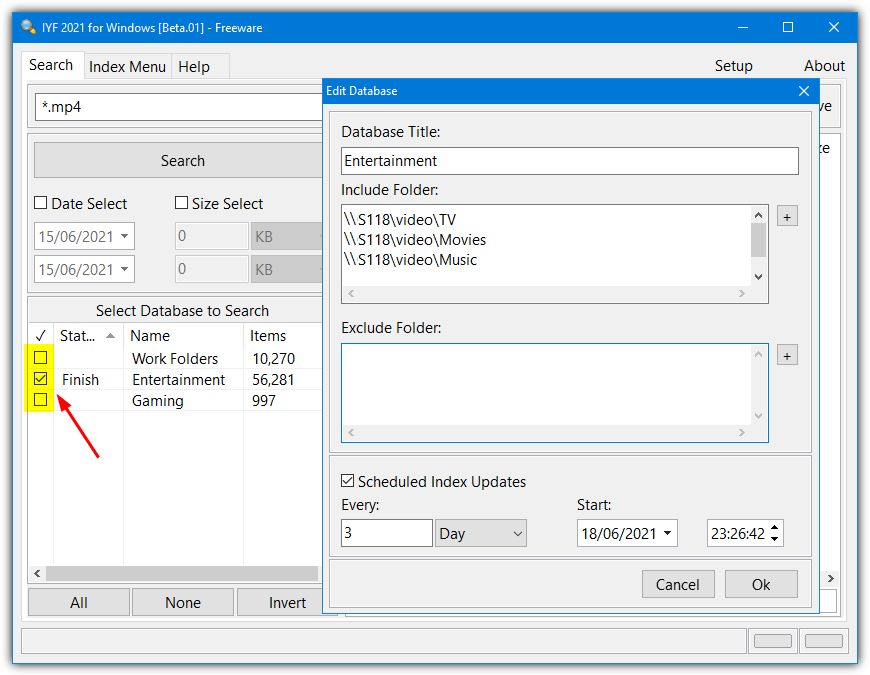
Click on the Search tab and enter your search terms, check which databases to search in, and finally click the Search button. Searching isn’t as advanced as some other tools here but it should be good enough for most use cases.
Index Your Files has recently resumed development after about a decade of inactivity. The last final version at this time was from 2010 but there are new alpha/beta versions, so hopefully, a new full version will be forthcoming. There’s also versions available for Mac and Linux, all are portable.
7. WizFile
The last option we’ll look at is WizFile. This program is probably the easiest to set up and use while still being incredibly fast to scan drives and get search results across the network. It doesn’t use a traditional database file like Everything or Index Your Files but scans all the selected paths and stores that data in memory. WizFile will also monitor for file changes to keep its list up to date while running.
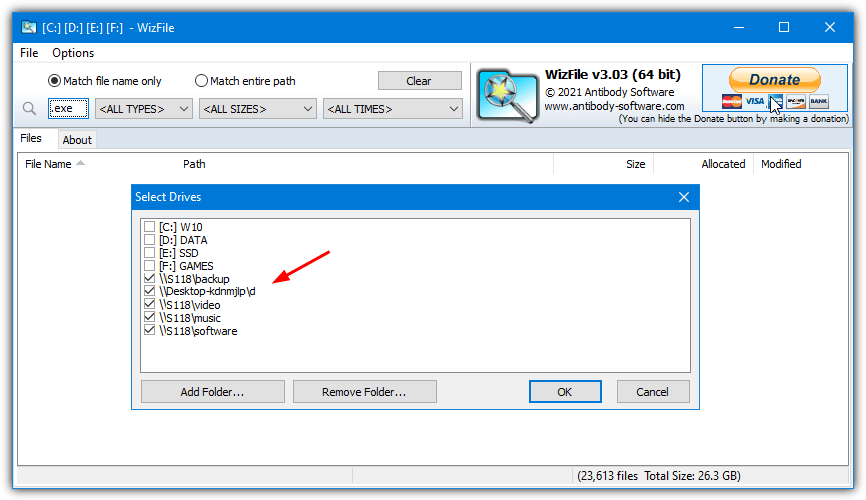
Setting up searchable network shares is very easy. Go to Options > Select Drives and click Add Folder to browse for a share. The last thing to do is put a check next to what paths you want to include in the search, and press OK. As you enter a search term, result data is filtered in real time. You can also create your own file type/size/date groups by using the Filters function in the Options menu.
Download WizFile (portable version is available)
Another tool that can search local drives of all your workstations for a specific file – action1.com/free_edition.html
Search Everything is very good and fast search for desktop search.
Great.
Another tool for searching LAN or shared drives is searchblox. Just install the windows exe version and index your local files.
Hi,
I am the developer of Lanhunt, just found your link on Google, and it feels good to read it. Thanks a lot.
thanks!!!
this is going to be a tool for me at school.
Thanks Ray
Used this kind of software which enable me to scan and open shared folder/files but not with this much features! Great tips!
Good tool to share! But very easy to misuse as well.
I will recommend X1 desktop search if you want to search for particular email in outlook.
thanks ray! :)