Fake Flash Test: 7 Free Tools to Check Real Capacity
Counterfeit computer products, including flash memory storage, have become increasingly common in recent years. While all types of flash memory storage, such as USB flash drives, SD/CF cards, and SSD drives, have been affected, counterfeit USB flash drives are the most prevalent. With countless types, capacities, and speeds, it’s easy to mistake them for genuine products.
This problem isn’t limited to online marketplaces like eBay; even legitimate retailers such as Amazon have been caught out. To avoid getting scammed, it’s essential to verify that any flash device you purchase is what you paid for.
To ensure that a flash drive is genuine, first, confirm that the serial or code number on the device is legitimate. Secondly, make sure that the drive’s capacity matches the advertised size, as counterfeit drives often use smaller and cheaper memory chips. Interestingly, some fake drives may even appear to be the correct size in Windows.
Thankfully, there are several software created to help identify counterfeit drives. By using these tools, you can determine if a drive is smaller than the advertised size, indicating that it’s likely to be a fake product.
Best tools to test fake USB capacity
1. H2testw – Best tools to test USB capacity overall
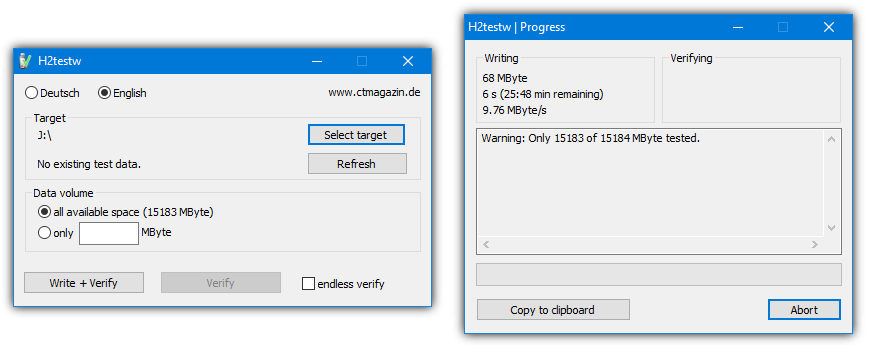
- Operating system: Windows
- Pricing: Free
- Developer: Harald Bögeholz
H2testw is a tool primarily designed to test fake USB capacity. You can use it to detect errors on a device or how it compares to others. One unique thing about H2testw is that it gives you a chance to choose the amount of data you want to scan. You can scan the entire device or a small amount of storage space.
Although H2testw was primarily designed for USB testing, it can also scan hard disks (External and Internal), memory cards, and network volumes. To get started, set the number of files that can be written to the specified location and press the “Write + Verify” button.
With H2testw, you can test the performance of any device connected to your personal computer, whether it’s a USB flash drive, SSD, HDD, or MicroSD write speed.
Pros
- Scan any device connected to your computer
- Choose the amount of space you want to scan
- Best for low-capacity devices
- Scan hard disks, USB flash drives, SSD, HDD, and MicroSD
Cons
- Old and a bit outdated
2. FakeFlashTest – Best for writing/reading USB capacity and speed
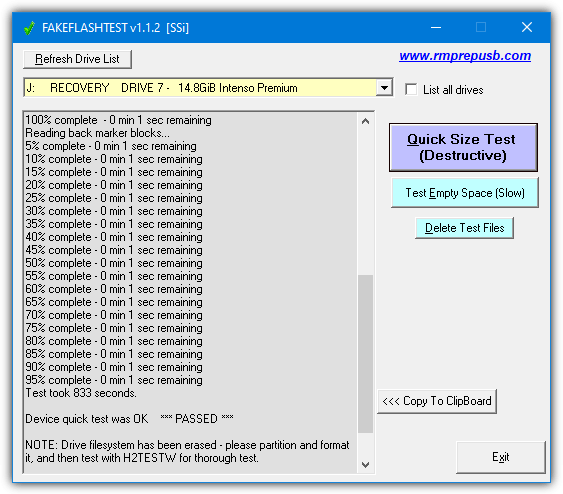
- Operating System: Windows
- Pricing: Free
- Developer: RMPrepUSB
FakeFlashTest is designed to test the actual memory of a USB flash drive or SD card. You can use it to verify the USB device storage size before your purchase.
The software does not test every byte. It just searches for missing chunks of memory, so it is much faster than other tests. Besides that, it stops corruption. For example, a 32GB USB flash drive card may only contain 8 GB of space that can get corrupted easily, leading to data loss.
You will find two options in the FakeFlashTest tool. The first is the Quick Size Test, which determines the drive’s actual size, capability, and genuineness. However, Quick Size Test may delete your files and cause data loss. We recommend backing up files before starting your check.
The second is that it writes test files to the free space on your hard drive. This second test only deletes files automatically if the drive is counterfeit.
Pros
- It includes optimizations and methods better suited for modern flash media
- Compatible with USBs and SD cards
- The software does not test every byte, so it’s much faster
- Do a quick-size test and write test files
Cons
- Deletes files without warning
3. Check Flash – Best for keeping a detailed audit trail
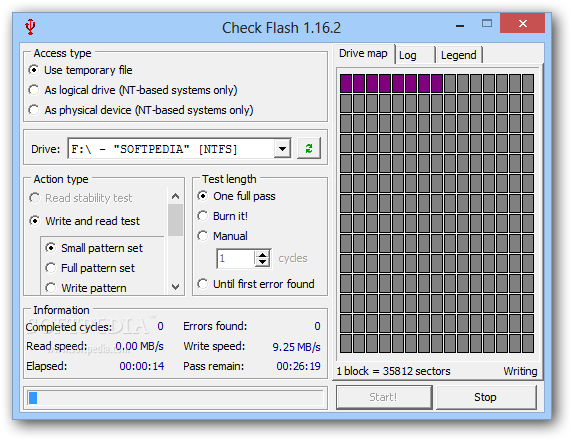
- Operating system: Windows
- Pricing: Free
- Developer: Cherkes Mihail
Check Flash is a tool for formatting and testing USB flash drives. It lets you check the reading/writing speed, edit partition info, save and restore full drive and partition images, and save and restore MBR. It can also perform full drive or partition cleaning.
The software is lightweight and does not take up much space. Irrespective of the drive type, it offers three possible ways of accessing the drive. These include a temporary file, logical drive, and physical device.
After running the software, you’ll get details on the completed cycle, read and write speed, and found errors. The tool analyzes the sectors of the drive and creates a visual map of the device.
Pros
- Ability to save drive stability tests to disk
- It displays drive mapping
- View the number of sectors tested and remaining to be tested.
- Supports access to multiple types
Cons
- Testing an empty USB drive takes a while
4. USB Flash Drive Tester – Best for fake sizes often seen on low-quality USB flash drives
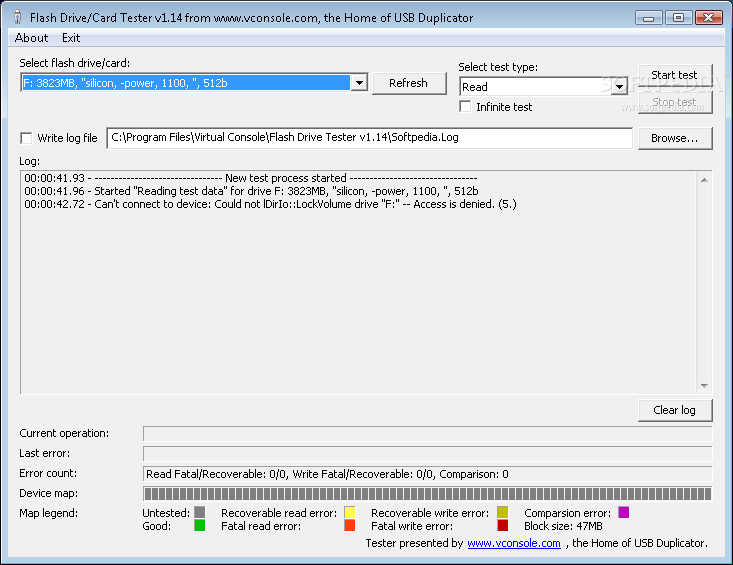
- Operating system: Windows
- Pricing: Free
- Developer: Virtual Console
USB Flash Drive Tester checks the integrity of removable devices, such as SD cards and USB flash drives to detect fakes and unstable sectors. It has a well-defined layout and is often best for testing fake sizes in low-quality disks.
Pick one of the plugged-in drives or cards from the software’s drag-and-drop list and select one of the utility’s available tests. You can read, write, compare tests, or record all log activity to an external file with the LOG format.
USB Flash Drive Tester barely uses CPU and system memory, so it doesn’t interfere with the run time of other active programs. It has a good response time and completes tests fast without crashing, hanging, or popping up error dialogues.
Pros
- It doesn’t take up much free space
- It completes tests pretty fast without crashing or hanging
- It’s safe software to use
Cons
- The user interface can be improved
5. ChipGenius – Best for viewing detailed information about removable drives
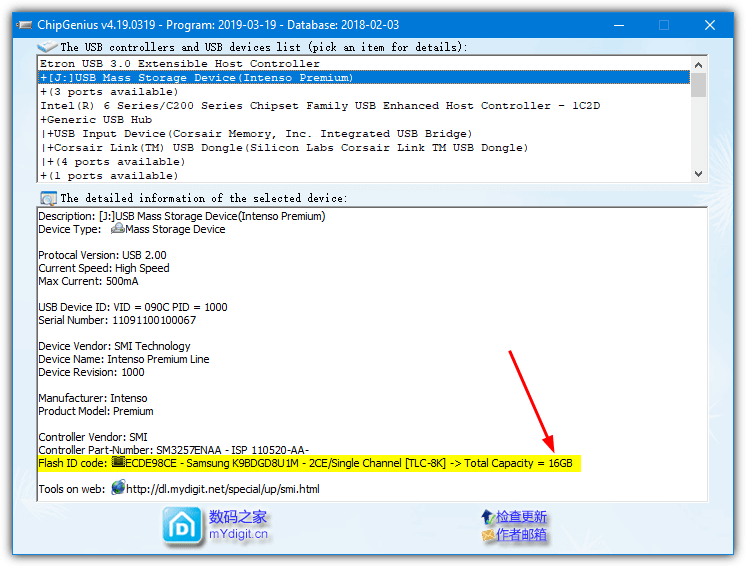
- Operating system: Windows
- Pricing: Free
- Developer: hit00
ChipGenius is designed to help users extract information about their USB devices. It helps find out the actual capacity of a USB device and is particularly useful when a flash device is not visible in File Explorer but only in the dedicated ‘Devices’ section of the Control Panel.
The software developers must’ve paid more attention to functionalities than appearance since it keeps everything limited. The interface has only two sections showing a complete list of all the USB devices and controllers and the details about the selected device.
Getting started with ChipGenius is straightforward. As a portable application, you can run ChipGenius on a Windows system without the need for installation. This tool can be on a computer running Windows 11 or Windows 10. It comes in both 32-bit and 64-bit downloads.
Pros
- It can recognize nearly any USB device
- No download is required to use this program
- Easy to use
Cons
- Older operating systems are not currently supported
6. Flash Drive/Card Tester – Great for detecting counterfeit products with fake capacity
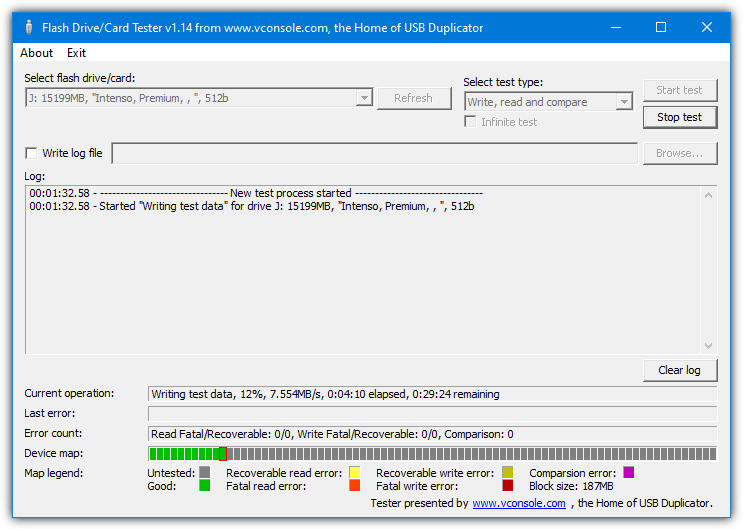
- Operating System: Windows
- Pricing: Free
- Developer: Virtual Console, LLC
Flash Drive/Card Tester is a generic tool for testing flash drives or SD/CF cards especially useful for detecting counterfeit drives with fake capacity. It works similarly to H2testw by writing data to the device, reading it back, and then comparing the differences. Any errors that occur indicate a problem with the drive.
To run a full test select your flash drive from the drop-down, choose the test type; Write, Read, or Compare, then start the test. If you don’t have time to run a full test on a large or slow drive, the software will write the data to the drive now and compare it late.
It uses the separate test types of Write and then Read. Flash Drive/Card Tester officially comes as a setup installer but because it’s only two files, we’ve zipped them up to create a portable version.
Pros
- A generic tool for testing flash drives and SD/CF cards
- The tool is useful for testing low-volume devices
- You can write the test and analyze the data later
- It comes with portable and installer versions for convenience
Cons
- The functionality is limited compared to other tools
Download Flash Drive/Card Tester
7. Quick Disk Test – Best for testing drives partially
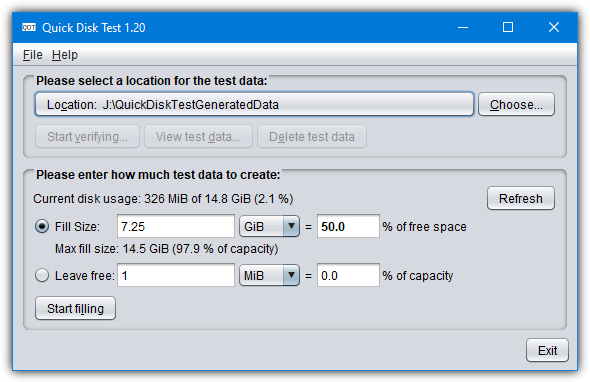
- Operating System: Windows, Mac, and Linux
- Pricing: Free
- Developer: rdiez
Designed with Java, Quick Disk Test can run on other operating systems like Mac and Linux as well as Windows. You need Java installed on your system to run it. To start right-click on the .Jar file and select Open or Open with > Java(TM) Java Platform Binary; a double click will not work.
Click the location button at the top to select a drive. You can write as much data as you want. For instance, you can choose to 30% fill the drive or fill it with a specific amount of data. Alternatively, use the leave-free option to do the opposite. Fake drives are typically something like 2GB, 4GB, 8GB, or 16GB so you could start with a percentage that will cover some or all of those capacities.
Data already on the drive is not overwritten but new data is added to fill in the selected amount. A useful function is being able to stop the process while writing data to the drive, restart the program later, and continue filling in where it left off. For some reason, the drop-down capacity menus go up to one trillion terabytes which you’ll never need.
Pros
- The software works well on Mac, Linux, and Windows
- It runs on Java, meaning it’s secure and easy to deploy
- You can partially test drives for faster drive testing
- The tool can stop the process while writing data on the drive
Cons
- You must install Java on your PC to run it
How to check the real capacity of a flash drive
You can check the real capacity of your flash drive using any of the third-party software we have covered above, Here are the steps you need to follow to check the real capacity of a flash drive.
- Find a reputable fake USB capacity testing software: There are many USB capacity testing software programs available, but few are reputable or accurate. Research to find a program that has good reviews and a track record of accurately detecting the real capacity of flash drives.
- Insert your flash drive into a USB port on your computer: After downloading and installing the software, insert the flash drive you want to check into a USB port on your computer. Make sure that the port is working properly and that the drive is recognized by your computer.
- Start the testing process: Once you’ve selected the drive, start the testing process. The program will write data to the drive until it’s full, and then read the data back to determine the real capacity of the drive.
- Wait for the software to complete the testing process: This may take several minutes or hours, depending on the size of your flash drive. Once the testing process is complete, the software will display the real capacity of your flash drive.
By following the above-outlined steps, you will be able to check the real capacity of a flash. However, you need to keep in mind that the steps may vary strictly from software to software. So ensure you read the instruction of the software you picked.
Final Thoughts
Testing the capacity of USB drives ensures that you get value for your money. With the prevalence of fake USB drives in the market, it is important to have reliable tools that can accurately determine the true capacity of a USB drive.
Some of the best tools available for this purpose include H2testw, FakeFlashTest, and Check Flash. These tools are easy to use and provide reliable results that can help prevent data loss and ensure that your USB drives are working correctly.
What do you think about the above-mentioned tools? Which tool did you find most useful? Share your thoughts in the comment section below.
Good Stuff but the one! ‘Quick Disk Test’ needs Java Development kit installation & can’t be run with normal Java Runtime Environment installation.
I used fake flash test yesterday the first time, with a supposedly 16 TB USB-C SSD on wish!
I paid with Paypal because it’s highly unlikely that is legit.
It seems like a nice M2 case, though I haven’t opened it.
Yesterday, FFT ran OK and then said it was fake and gave a few hundred lines of errors.
I tried it again today, and today FFT says run as administrator.
I right clicked it and picked run as administrator from the context menu.
But it just keeps saying run as administrator, which I did. FFT will not run today. Windows 10.
I am going to reboot and see if that changes anything. I have not rebooted since yesterday.
Chip genius said it was a
Controller Vendor: ChipsBank
Controller Part-Number: CBM2199S – [2018-12-01]
Which I have not found a datasheet for that P/N.
I emailed Chipsbank about it but I have not yet seen a response. It might be a fake P/N.
But why the different behavior for FFT between today and yesterday? That surprises me.
Mostly Flash drives are slower than SSD’s or Hard disk drives, Don’t expect crazy 200Mb/s Write or reads in read scenarios. ?
I have tried to download Chip Genius in both the Russian and Direct Download, and the same page is just reopened.
For macOS users who can’t run the Windows programs recommended above, if you’re comfortable using the command line, I recommend the “F3” (Fight Flash Fraud) suite of tools. They are free and open source: https://github.com/AltraMayor/f3 .
Of F3’s five tools, only “f3write” and “f3read” work natively on macOS, but that’s all you need to check a drive’s true capacity. Example of usage:
# install with Homebrew
brew install f3
# write test files to the drive
f3write /Volumes/my-new-suspicious-drive/
# confirm that all test files are the same when read back
f3read /Volumes/my-new-suspicious-drive/
I bought a 256GB sandisk extreme pro with 170MBps write and 90MBps read…about 10US DOLLARS on shoppe.ph… using its
Card adapter then i full format it for NTFS on win10 dell i7 e6410 , takes 6hours .. then i SUCCESSFULLY copied more than 190GB (clicking PROPERTIES) on it in almost 6hours at 10MBps TOP SPEED in task manager speed…. QUESTION = is it a fake or is it a low quality ..please help.
Your data should not be corrupt. Review items uploaded from every 30 minutes mark and check if all are readable. Make sure you open the file/image/video/audio to fully ensure it’s not corrupt.
Tu find out if its Fake, try to read the last directory on the tree if any file there. ago to the next directory till you find files in the directory. So the empty directory is over the limitation the Chip. Even the PC shows more,You find the directory’s with files, then highlight them, right click, on Property and you see the actual usable size.To fix this issue do this, delete the partition, and then create one with usable size with. and format it to exFat. All your data lost with this process.
Also you can try to resize the partition (Shrink it) to the usable size. Your data will remain. Give it a try anyway.
I hope this helped.
Well one problem is we can’t assume the data of the file is saved if there is a directory listing. It could properly write all the filenames correct but not have data in the actual files. Or it can overwrite the first sectors of the drive when writing the last file and this can not only completely corrupt the file system so we can’t see any filenames that even are still there, but it can overwrite data used to configure the Flash itself and make it impossible to repartition and format it at all (destroyed). Problem is I have never seen a fake-test that could ensure it can detect the limit of usable storage without making the drive unusable.
In regard to the programs that write/read data to determine the drives true size, if the drive was say 64GB but faked to say 32GB, would an encrypted hidden 32GB volume still be detectable with this method? Would it throw errors? or simply not even attempt to read the rest as it states its only 32GB? Open to anyone’s hypothesis!
Obviously any program reading things at a flash chip level will defeat this, but I’m still curious…
The latter, like if you format a hard drive partition smaller than the full capacity, the software writing to it doesn’t start second-guessing the true capacity, it operates at a level (or three) above that. In the same situation with a very suspicious and dodgy disk.
My problem is I need Linux not Windows software, plus chipgenius is suspicious. I mean, it can put BadUSB on your device, if it’s already operating at that level, face it…
As can whatever dodgy Pfsion chip flasher.
People are obviously DESPERATE for official software from the manufacturers, for this purpose. Where are the worthless manufacturers when you need them? It’s not like they are going to lose out, is it?
Nobody faking a usb drive will make it appear smaller than it truly is. There is no point. If the drive was truly 64Gb, then they would doctor the chip to ‘apparently’ be 128GB or more. As a side issue, many (many) years ago in the old days of DOS, when drives were 10, 15 and 25Mb Yep – Mb!) a colleague wrote a small program to check disk sizes. First confirm a small area is ok, then write a block and check read by starting at a high address, if the read failed, he halved the address and tried again. he could find the true size very quickly.
Any recommendations that will run on MacOS?
ChipGenius worked for me, it told me my new 500GB USB stick was only 16GB
There’s an easer way to tell! If it was under 120 bucks then its definitely fake lol
Can i change the capacity back to originals,,?
No, the code that tells your computer the size of the drive is injected at the time of manufacture. However, you CAN use a formatting tool to create a partition on the drive which is of the correct size and simply use that instead ^^
I downloaded and tried to put ChipGenius on my Windows 10 system. The password seems correct but the .exe main file shows malware and is detected by my antivirus (Webroot SecureAnyWhere). Fortunately it gets detected before it does any damage and before it gets written to my hard drive. I got one version via the link on this website and the same version from SoftPedia. So after 2 attempts using files from 2 sources, I am reasonably certain that this program does contain a virus. I do not want to find out how nasty as that would entail having to remove it after it does damage. I will use H2testw until I can find something better and also free of malware.
We literally tell you in the article this program generates false positives and not to use it if that makes you feel uncomfortable. It does not contain viruses and has been around for almost 10 years. That’s plenty of time for anything malicious to have been found, which to my knowledge, nothing ever has.
“Flash Drive/Card Tester” will erase all the data on your SD card, and takes hours to scan. This would have been nice to know in advance. All we need are counterfeit detectors, or perhaps just to assume that everything from Asia is counterfeit.
The tool will tell you it will erase all data before you attempt to run a scan, so you are told in advance. Although we don’t mention it here, you can’t start a write scan without knowing that.
How long it will take obviously depends on the size and speed of the flash drive and your system.
Yea, this is a counterfeit detector. Erasing all the data and scanning for hours is how you detect counterfeits.
“Assume that everything from Asia is counterfeit.”
Careful not to hurt yourself laboring over such brilliant solutions, Mike.
Mike can so assume all sd cards and memory-products are counterfeit, as we know, Brazil is not making any -these all comes from Asia.
Hello,
Is there a tool which do the test and show serial number in same window ?
That way I can ask seller (person not company) to run the test and send me screenshot and if everything is OK, I just check if serial is same…
And it should also work with new flashes (like 256GB or more).
Thanks
nirsoft.net/utils/usb_devices_view.html
Is there a tool for not only testing but reformatting the fake drive to its true capacity? Something that rewrites CRC or creates a true-size partition?
I have read somewhere that you could use a partition manager to simply create 2 partitions. 1 Partition with the true size, and the other with the fake “overhead”. Now you could write only to partition 1 and leave partition 2 alone. This should be a workaround to still use that cheap Chinese Chip :-)
There is the HP USB Disk Format Tool and I have used it to format an 8Gb USB drive but I don’t know if it also detects the true capacity. It is free so you can check it out. It did a good job of formatting but I had already repartitioned the drive before I tried it.
ChipGenius would be the best but unfortunately it doesn’t appear to work on SD Cards plugged into a USB adapter.
I recently purchased a Kingston Hyperx Savage 512GB Flash Drive, and I’ve verified it’s legit with Kingston Customer Care, via the Serial Number, but I thought it would be nice to have a tool to verify it’s true capacity myself. So far I’ve been unable to locate any reliable software, that will actually work with these higher capacity drives. It fails on nearly everyone of the recommended applications, either immediately, or shortly after running the recommended app. Is there no reliable tool out there, that will test the larger sized flash drive memory sticks?
Ray, this blog is a year old. Time for a refresh
I first use SD Insight to check for manufacture’s logo — if none, invariably fake.
Then I use h2testw to verify size.
Looks like that is an app for Android devices only. Not for PC. My phone has no micro sd slot.
please update with a mirror of chipgenius. the download site is not working.
I use ChipGenius to get a fast response and then check with some images.
I copy many images to the drive and then some images start scrumbling.
TEST.BAT (Batch file for WIN10):
FOR /L %%A IN (1,1,9999) DO (
COPY Image_20000.bmp F:\%%A.bmp
TIMEOUT 60
)
All I get is Unknown device, nothing else.
FakeFlashTest always seems to crash during the reading portion of the test, at which point is dependent on the fake flash drive in question I think, had it stop responding at 95% complete, 90% and latest at 30%. Let the window stay around for a couple hours just in case, but it seems once it goes Not Responding it stays that way. And it takes 4hrs or so just to get the point where it crashes. How has anyone progressed to complete the test? Can the test somehow be resumed if the task needs to be killed? Is 2TB just beyond this test applications capability?
2TB flash – then it’s obviously fake unless you paid a huge amount of $ for it!
FFT fills memory from the top downwards. Most fake drives have no memory at the top and the real memory is at the bottom. So if FFT starts to get very slow when reaching 90%, it just means it is trying to write to the ‘real’ memory in the flash device. If Windows gets errors, then it will timeout and retry on every write operation and this can take many many hours if testing the bottom 200GB!
Use ChipGenius to try to find what memory chips it actually has.
How long does H2TESTW take?
HAve a supposed 1TB flash drive…It is taking over 100 hrs for H2 to complete the test…There has to be a more efficient way to check for capacity…
Yes, use FakeFlashTest’s Quick Size Test. But if also want to test the flash memory quality, there’s no way to speed it up.
Beware of ChipGenious. VirusTotal and numerous other sites list it as malware that installs a backdoor.
I’ve seen no evidence that the results at places like VirusTotal are anything other than false positives. It’s been the same way for years.
Anybody can create a simple program with just a “Hello world” message box and produce more detections in VirusTotal than ChipGenius. That’s how unreliable those services can be these days.
Regarding the malware triggers for ChipGenius, if you look at the actual details of a VirusTotal scan, you will see that there are multiple generic detections based on Heuristics, but not really any specifics.
This means the software does something the antivirus vendor considers suspicious or dangerous, not that it’s actually malware.
False positives are very common with software that does certain low-level operations such as manipulating device drivers or opening network ports.
They also often happen when software is created using certain tools that also happen to be used by malware frequently. The AutoIt3 script compiler is a valuable, flexible and important administration tool, but because it has been used maliciously in the past, programs compiled with it often get flagged as malware.
UPX compression is a useful tool, but it is also often used by malware authors, so innocent programs that use it sometimes trigger false positives.
It’s right and reasonable to be suspicious of any software that triggers a malware response. There have been cases where real legitimate software was infected with malware, so it’s not impossible, but if the program is well-known and has been around for a while, and other people say they trust it, you can probably assume it’s a false positive.
Always get software from the original sources whenever possible. Don’t download software based on results of a Google (or other search engine) search, as there are often fake or misleading links.
Look at the reputation of the program and how long it’s been around.
Yes ChipGenius is not detected as malware by bitdefender but as malware by other antivirus (Smadav). It checks total capacity very fast (almost instantaneously) on fake USB. On Dual USB Sandisk 3.0 128 BG (OTG) original it ,ChipGenius couldn’t detect total capacity in normal detection but it recommended “forced detection”. But I didn’t excecute it to avoid damage to my files. I bought Flashdisk 3.0 Toshiba 64 GB but total capacity according to ChipGenius is only 512 MB. Description: [D:]USB Mass Storage Device(USB2.0 Flash Disk)
Device Type: Mass Storage Device
Protocal Version: USB 2.00
Current Speed: High Speed
Max Current: 100mA
USB Device ID: VID = 1221 PID = 3234
Serial Number: 2016112614400062
Device Vendor: USB2.0
Device Name: Flash Disk
Device Revision: 0000
Manufacturer: USB2.0
Product Model: Flash Disk
Product Revision: 2.60
Controller Vendor: Micov
Controller Part-Number: MW8209(MXT6208E)
Flash ID code: 2CBC9066 – Micron MT29F4G16ABBEA – 1CE/??? [SLC-4K] -> Total Capacity = 512MB
Hint: : Please exit this program and RE-PLUG your USB Flash Drive before you can operate it!
Result of test on original Dual USB Sandisk 3.0 128 BG (OTG):
Description: [D:]USB Mass Storage Device(SanDisk Ultra)
Device Type: Mass Storage Device
Protocal Version: USB 2.10 <- Hint: This device can run faster when plugged to a USB3.0 port
Current Speed: High Speed
Max Current: 224mA
USB Device ID: VID = 0781 PID = 5590
Serial Number: 4C531001621217117105
Device Vendor: SanDisk
Device Name: Ultra
Device Revision: 0100
Manufacturer: SanDisk
Product Model: Ultra
Product Revision: 1.00
Controller Part-Number: Unknown
Beware of fakes Transcend Jetflash 700 on eBay.
here the result (256GB):
h2testw :
The media is likely to be defective.
15.1 GByte OK (31771168 sectors)
234.8 GByte DATA LOST (492488160 sectors)
Details:0 KByte overwritten (0 sectors)
0 KByte slightly changed ( Total Capacity = 16GB
Tools on web: dl.mydigit.net/special/up/alcor.html
Possible Flash Part-Number
—————————-
Unknown
Flash ID mapping table
—————————-
[Channel 0] [Channel 1]
AD3A14AB424A ——–
——– ——–
——– ——–
——– ——–
FAKEFLASHTEST v1.1.1 [SSi]
DRIVE 1 – 249.0GiB Generic Flash Disk
FFT – Quick Size Test (destructive)
D: (no label) DRIVE 1 – 249.0GiB Generic Flash Disk
Writing marker blocks to drive 1
5% complete – 1 min 35 sec remaining
10% complete – 1 min 21 sec remaining
15% complete – 1 min 20 sec remaining
20% complete – 1 min 12 sec remaining
25% complete – 1 min 9 sec remaining
30% complete – 1 min 3 sec remaining
35% complete – 1 min 0 sec remaining
40% complete – 0 min 54 sec remaining
45% complete – 0 min 51 sec remaining
50% complete – 0 min 45 sec remaining
55% complete – 0 min 41 sec remaining
60% complete – 0 min 36 sec remaining
65% complete – 0 min 32 sec remaining
70% complete – 0 min 27 sec remaining
75% complete – 0 min 23 sec remaining
80% complete – 0 min 18 sec remaining
85% complete – 0 min 14 sec remaining
90% complete – 0 min 9 sec remaining
95% complete – 0 min 15 sec remaining
100% complete – 0 min 1 sec remaining
Reading back marker blocks…
5% complete – 1 min 54 sec remaining
10% complete – 1 min 48 sec remaining
15% complete – 1 min 42 sec remaining
20% complete – 1 min 36 sec remaining
25% complete – 1 min 30 sec remaining
30% complete – 1 min 24 sec remaining
35% complete – 1 min 18 sec remaining
40% complete – 1 min 11 sec remaining
45% complete – 1 min 5 sec remaining
50% complete – 0 min 59 sec remaining
55% complete – 0 min 54 sec remaining
60% complete – 0 min 48 sec remaining
65% complete – 0 min 42 sec remaining
70% complete – 0 min 36 sec remaining
75% complete – 0 min 30 sec remaining
80% complete – 0 min 24 sec remaining
85% complete – 0 min 18 sec remaining
90% complete – 0 min 12 sec remaining
95% complete – 0 min 6 sec remaining
Memory tested in blocks of 25600 sectors.
BAD MEMORY from sector 31814074 (15,534.0MiB) to sector 524281274 (255,996.0Mib)
WARNING: no memory detected at one or more locations.
Test took 1252 seconds.
*** FAILED ***
DEVICE HAS DUPLICATE OR BAD BLOCKS!
Recommended maximum usable partition size: 15,521.0Mib (approx. Last good Sector=31814074)
H2testw gives me correct results: good drives are either 100% good or a trivial 11K bad, and a known fake drive that lost data was 2G good/30G bad.
FakeFlashTest didn’t work for me. It said all my flash drives are bad, even the ones that I know are good.
There is another,, open source, there is a git,, F3
F3 probe 6.0
Copyright (C) 2010 Digirati Internet LTDA.
Runs on linux,, relativly fast
Last run on a 64G evo+
Probe finished, recovering blocks… Done
Good news: The device `/dev/sdb’ is the real thing
Device geometry:
*Usable* size: 59.69 GB (125171712 blocks)
Announced size: 59.69 GB (125171712 blocks)
Module: 64.00 GB (2^36 Bytes)
Approximate cache size: 0.00 Byte (0 blocks), need-reset=no
Physical block size: 512.00 Byte (2^9 Bytes)
Probe time: 8’26”
I tried all 4 and they do check the size but -NONE- of them “Detect Fake or Counterfeit Flash Drives”.
.
A fake or counterfeit flash drive says it has xx amount of storage but actually contains much less, that’s the reason the fake exists. That is exactly what these tools tell you, whether you’ve got the storage you paid for or a fake capacity.
It would be highly unlikely to get a fake flash drive with the full amount of storage, it wouldn’t be worth the fake manufacturers time.
I am using H2TestW for long time, actually it only check the capacity, writing and reading from disk.
May be you have all good quality cards/flashes.
If you insert Fake card and check with H2TestW, the moment when it can’t write/read the area, its screen will be RED and give you the final result at end of check.
Chipgenius reported as malware/virus by Microsoft Security Suite. October 2016.
False positive…
Hi, This may sound counter intuitive, but I would like to do the opposite and reduce the reported size of an SD card. I have an old synthesizer that was only designed to access SCSI hard drives of 80MB or less. Recently I purchased a SD / SCSI adapter and when the synth tries to format an 8GB SD Card, for example, in the adapter, the synth complains that the capacity of the “hard drive” is invalid. The method the counterfeiters use presumably is to take the MBR partition table of a larger card and write it to the MBR of a smaller card, but this would not work for the synthesizer, as the disk format is proprietary and there are no partitions. Is there a way to tell the SD card at a lower level that it has fewer cylinders etc.? Failing that I am left with reading / writing disk images within Windows / Linux, which works, but can be cumbersome and risky!
I dont know of any way to alter the reported capacity of an SD card.
You can use RMPrepUSB to write disk images. In it’s default setting, it will only list USB devices.
realy late comment:
you can try to make 2 partitions on the sd card(dont know good software, but linux is always good)
A good Windows Software is the MiniTool Partition Wizard. Just create the first partition the size you want and leave the rest unalocated.
This is also a good method of using fake capacity drives.
Find the actual number of sectors using h2testw or F3probe then put this good area into one partition and leave the fake area unallocated.
Most of the cheap flash drives on eBay are 8GB ones faked to look much bigger.
Hi Andy,
Maybe your problem is resolved in the meantime, but you can try this for your old synthesizer: buy a 2 GB SD card, or less. In those time, the greater capacity addressable was 2 GB. Then SDHC (High Capacity) was created, giving access to 4 GB and more of storage. Older systems don’t works with SDHC, so stay with 2 GB or less for your older synth.
Maybe you can still find some old 64MB CF Cards out there? With adaptors they should behave like old Hard drives (I have thrown mine out only 2 years ago, nostalgic days when one considered 64MB Card HUMONGOUS space (Was actually taken up pretty quick by my Canon S40, 4MP cam :-)
H2testw made my 64GB micro sd card usable space from 59.6 GB to 58.2 GB. Can I restore capacity that I had before using this program?
I have ran this program many times, there is a file from the program still on there that you must not be seeing. The best way is to back everything up and then format the card. This will fix your problem. BUT BE SURE NOTHING IS ON THERE, for which you will lose it if you don’t.
reformat the pendrive with original filesytem.. for example…. if it was fat32 and now its is NTFS change it back to fat32
remeber you wont be able to save files over 4 GB on fat32
Thanks 4 this info I’m a bit of a tech-head and a bit of a perfectionist. I don’t mind waiting as long as I get accurate information. Will probably download 50% of these programs (when I get my comp back) to TOTALLY make sure I’m getting what I paid 4. Let U know on all programs.
guys the h2testw doesnt work on unformatted sd card but the if the sd card is not formatted it cannot run and i cannot know exact size and i cant fix it
Chipgenius has a virus, per mcafee….
False positive, McAfee’s famous for false positives…
Same for Panda, which don’t have a bad reputation for false positives
Thanks! But it should be noted that ChipGenius is only useful for USB flash drives, not SD flash cards.
I really thank you!
Gergely
Nice Post. thanks
thanks ……… makes me more comfortable knowing i have a real 16gb memory (speacially since i bought it from ebay!)
thanks for the information. If it wasn’t for you I would have got my self a fake.
Thank you so much for this.
Thanks for the tips .. is really a good one
thanks for the post ray……now i can always be sure about my pd
Very useful, thanks Raymond
Thanks for this, as always.