USB Speed Test Tool: 9 Best Free to Use in 2023
Whenever you buy a new piece of computer hardware, whether it’s a CPU, memory, hard drive etc, one of the factors that will help to determine your purchasing decision would be the performance of the component. With hard drives and SSD drives, you will be looking at capacity and read/write speeds, and it’s a similar story when you purchase a removable memory card or USB flash drive.
Apart from having to worry about USB drives being the full capacity and not being fake if you buy from somewhere like eBay, the performance of a flash drive can vary by massive amounts depending on manufacturer and the type of memory used. If you buy a slow USB flash drive with a high capacity, it could literally take hours to fill it up completely.
But if you already have some USB flash drives in hand, do you know how fast they actually are at reading and writing? A drive that only writes at 5-6MB/s could take a while to copy large files like movies, whereas a fast USB3 flash drive could do the same copying tasks much faster. Here’s a selection of 8 free tools to benchmark your USB flash drives or media cards to give you an idea of how fast they are.
Best USB Speed Test Tools
1. MiniTool Partition Wizard
The MiniTool is a partition software that allows users to test the health and performance of their USB drives. To use it, connect your USB drive to your computer and select your device from the list of available disks. Right-click on the USB drive and select “Surface Test” from the menu. The wizard will scan the entire drive and identify any errors affecting its performance. Once the scan is complete, the application will deliver a complete status report.
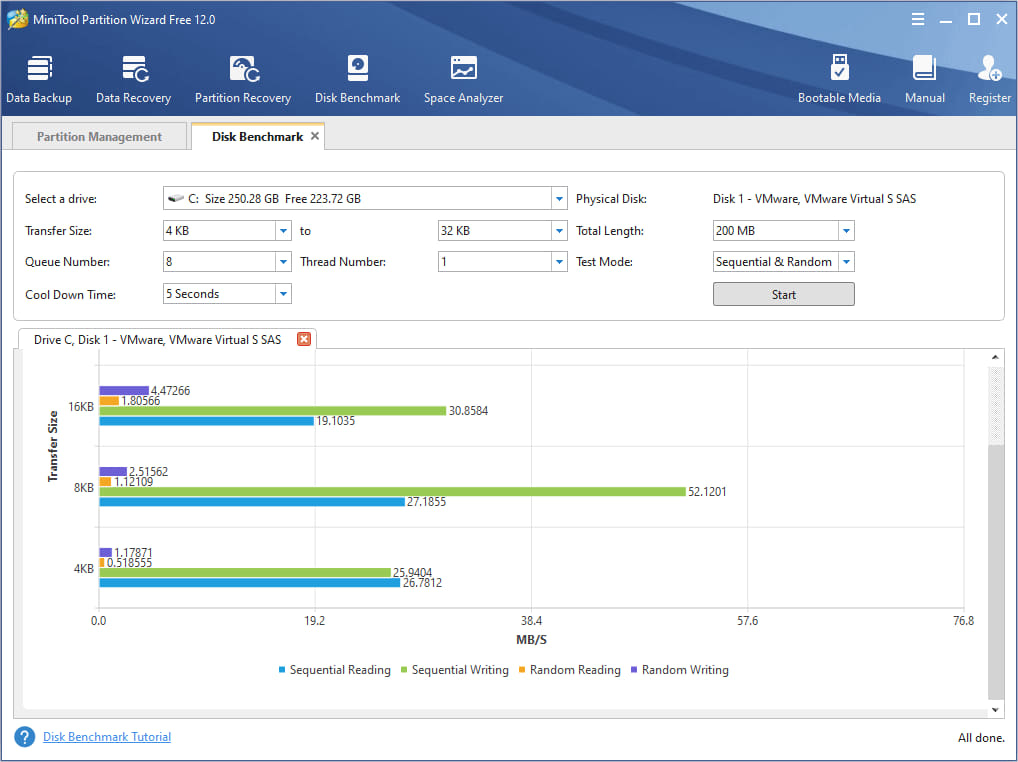
Furthermore, the free version of the software offers many essential features. This offer makes it one of the most accessible USB speed checker on the market. The MiniTool software is available to both Windows and macOS devices.
Download MiniTool Partition Wizard
2. USBDeview
USBDeview is a portable utility by Nirsoft that lists or allows you to uninstall current and any previous USB devices attached to your computer. Another feature is the option to benchmark a flash drive and optionally publish the results to the Nirsoft Speed Tests webpage for viewing and comparison. One of the good things about USBDeview is it’s still actively supported and updated.
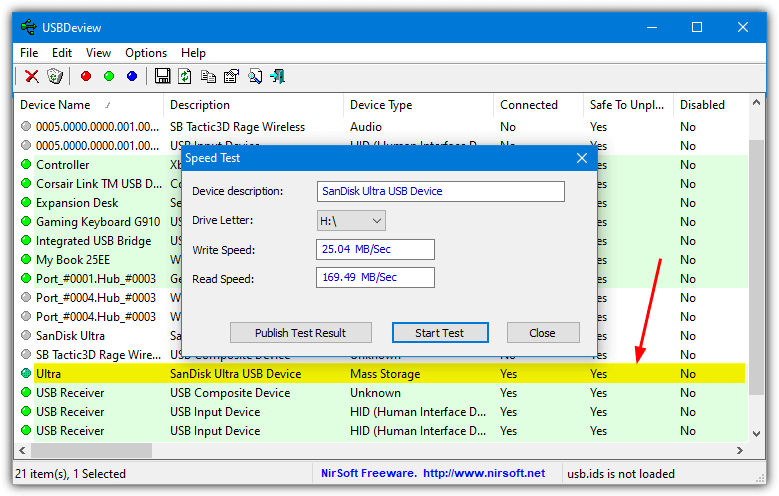
Find your USB device which should be highlighted in green with a device type of “Mass Storage”, right click on it and select Speed Test (Ctrl+T). Click Start Test and it will sequentially read and write a 100MB file to get the scores. Then you can choose to publish the test results if you wish by clicking the button and ticking the box to agree to publish the results.
3. SpeedOut
SpeedOut is a small, simple and portable tool that can quickly measure the sequential read and write speed of your flash drive. The program runs the tests at a low level (needs to be run as admin) which means the scores aren’t affected by the drive file system.
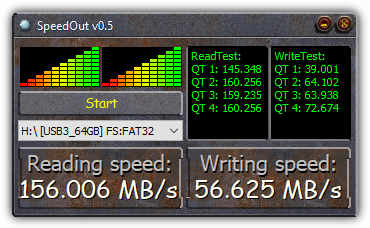
Simply choose your USB drive from the drop down if you have more than one, and SpeedOut will run 4 passes for both reading and writing tests, then display the average for each. The scores can be saved or copied by right clicking on the title bar. SpeedOut is non destructive meaning no files are overwritten and the flash drive doesn’t need formatting to run the test.
4. USB Flash Benchmark
This is a plain and simple speed testing program for USB flash drives which will run a full set of benchmark tests for speeds from 1K chunks up to 16MB, and show the results in a graph. USB Flash Benchmark used to have a companion website to upload results to a database, but that website is no longer available.
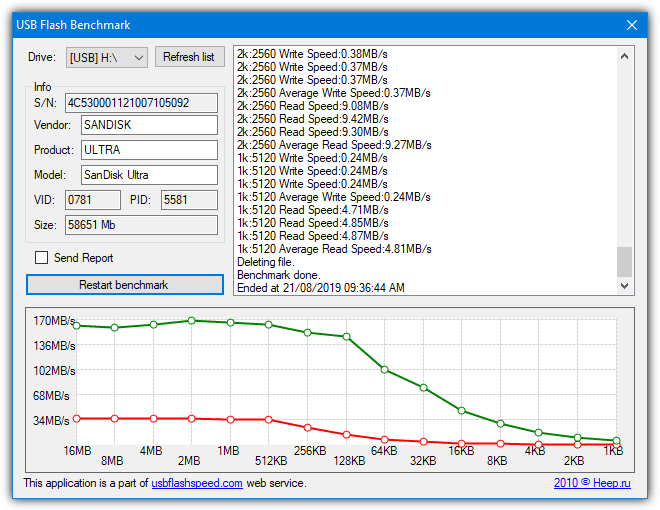
Just run the portable program, select your flash drive and press the button. The test will begin with the 16MB test first and continue down to the 1KB test. Be patient as the test does take several minutes to complete. You may as well uncheck the report button as it doesn’t do anything anymore.
5. CrystalDiskMark
CrystalDiskMark is a good all round tool for testing the performance of hard drives, SSD drives and also USB flash drives. It’s also the tool we used to test RAM disks for their read and write speeds. Portable, installer, and themed versions are available.
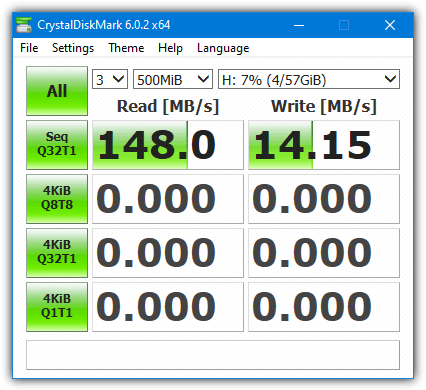
For testing slower USB flash drives we recommend dropping the default test size to 50MB/100MB and maybe the number of passes to 1 or maybe 2, then it won’t take so long to complete the test. For faster drives that can be increased to 500MB/1GB. After selecting the USB drive from the drop down list, you can run all 4 tests by clicking All or select a Sequential/4K test to run individually. For USB drives storing media like music, video or photos, the 4K scores are probably not going to be needed.
6. Check Flash
The main function of Check Flash is to scan a USB flash drive for possible errors, but it also runs a read and write speed test while doing so. In addition, using the more advanced logical or physical Access types allows flash drive erasing, backup and restore and also partition editing.
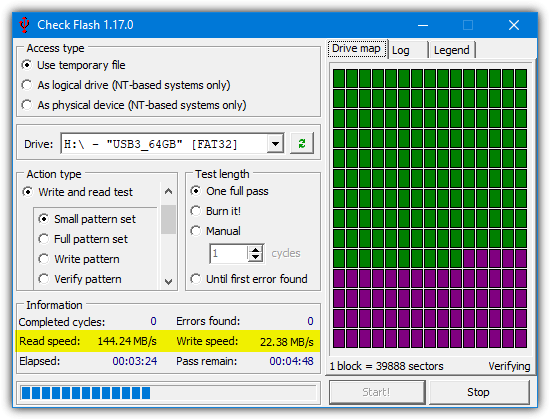
The “Use temporary file” method is non destructive and will fill all the remaining space on the drive with a temporary file and then perform an error check on it while recording the read and write speeds. The file will be limited to 4GB for FAT/FAT32. Because all the available space is utilized, this test could take a while on empty larger flash drives. Check Flash is portable and also has some command line options in Switches.txt.
7. Flash Drive/Card Tester
Flash Drive/Card Tester is more of a tool to check your removable USB flash drives, Compact Flash cards or SD cards etc for read and write errors, but also shows the speed of the drive while it’s being tested. It’s the only tool here that specifically needs installation.
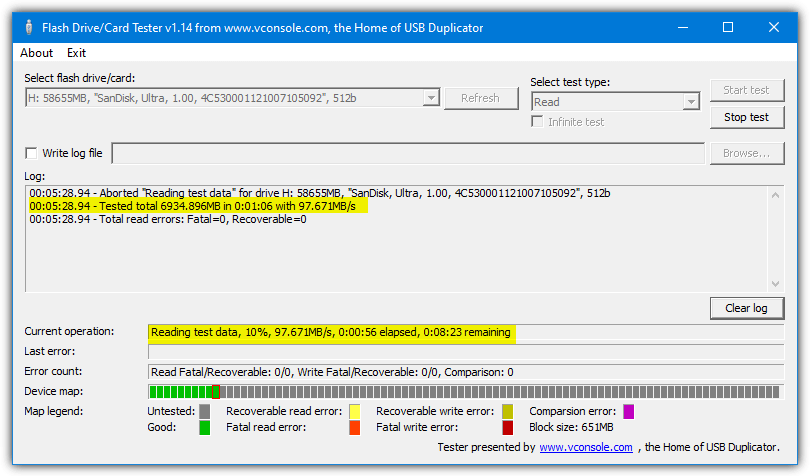
The program is able to perform a read test, a destructive write test, or a combined read, write and compare test. As Flash Drive/Card Tester is a testing tool it will keep going until the entire drive has been tested. Therefore, we’d probably recommend stopping after five minutes or so to get a score. The result will show any recoverable or fatal read and write errors along with the final average speed.
Download Flash Drive/Card Tester
8. RMPrepUSB
RMPrepUSB is a tool we have mentioned several times before. It’s like a Swiss army knife for USB drives because it can do so many different things. One of those functions is performing a read and write speed test. Make sure to download the portable version of RMPrepUSB from the long list of downloads.
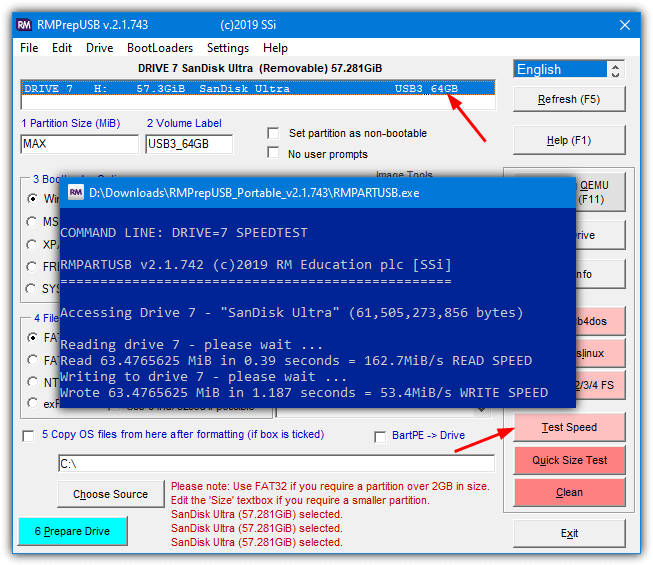
Run RMPrepUSB and select the USB drive from the top, then click the Test Speed button in the lower right. The included RMPartUSB.exe is called and runs the test by reading from and writing to a file of around 63MB in size. Because the test file is not that large it might give a slightly higher score than normal on faster USB drives. The results will be saved to a .CSV file where you can keep a record of drives and scores.
9. File Read Test
This last tool is a little different from the rest because it only tests read speeds. It also needs data to be on the drive already because that’s what gets read back and where the result comes from. File Read Test is a Java based tool which means it’s cross platform but you also need to have Java installed.
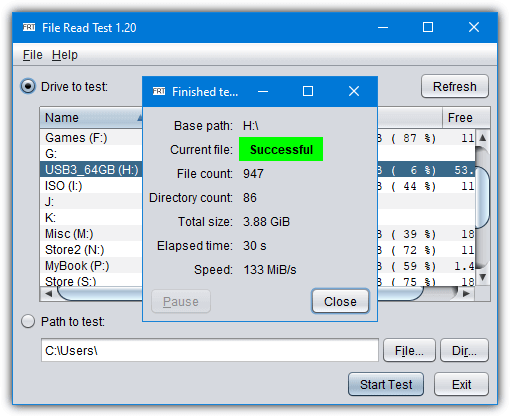
To get a consistent sequential read score, copy a large file of at least a few hundred Megabytes to an empty drive. Run the program (right click and select Open with > Java(TM) Platform Binary) and either select a drive or manually select a file on the drive. One issue is the program seems to cache the results so to run the exact same test again you have to eject and reinsert the drive or the read speed will show up as being astronomically high.
Note: Although these tools are either designed specifically for testing USB flash drives, or good at at it, there are many other programs around to test the performance of hard disk drives and SSD drives that can also measure USB flash drive speeds. These include HD Tune, ATTO Disk Benchmark, Disk Throughput Tester, AS SSD and etc.
I tried speedout. It was perfect. Fast, simple, free. On USB,extension cables with usb stick, on USB sticks, on SD cards, on the powered and unpowered hub, on all ports on my computer.
CrystalDiskMark is rubbish for testing the write speed of USB flash drives. It only records the initial write speed (e.g. 28MB/s) which eventually drops to around 17.5-19MB/s. Am I the only one noticing this?
My recently bought Sandisk Ultra 128GB USB3.0 gives a CrystalDiskMark write speed of 28MB/s but this does not represent real world results.
Upon copying 3GB of mp4 files the write speed started off at 28MB/s but eventually dropped to 24MB/s, 20MB/s, 19MB/s, 18MB/s, etc.
The file sizes were 995MB, 748MB, 730MB, and 644MB. The 3119mb of data took 164 seconds to transfer, which equates to an average transfer speed of 19MB/s. For larger transfers (e.g. 5GB+) the speed drops below 18MB/s.!
that depend on the random write speed and the cache, you should try change the setting’s for accurate output depend on your daily use.
No you have that backwards. Cache size does not matter once the file size exceeds the cache size, and this is not random writes rather sequential. What is happening is sustained writes on these overheats them. It’s even worse on the smaller form factor Sandisk Ultra Fit and Ultra Flair.
Speedout is not so good, can’t even find my Sandisk Extreme Pro USB flash drive, apparently it is looking for a removable media flag that it does not have.
CrystalDiskMark is widely regarded as one of the best tools around for benchmarking any sort of drive. It depends entirely how you set CrystalDiskMark up. The more passes and bigger test size you give it, the more accurate it will be because it flattens any issues with caching etc.
We recommend a small test size and fewer passes in the article because if you’re testing a slow drive of 3-5MB/s, it could otherwise take hours. For a faster drive you can use maybe 3/5 passes and 100/500MB test size to get a more representative score.
Should it have the same rate of (Ex: 24MB/s) when we are copying a file to the usb drive? I have copied nearly 6GB but when it copying to the usb, the writing speed boosts up to 25-30 MB/s and getting lower as 100-500Kb/s alternately. The graph is like a wave.
Yes it is not a sustained average but it will get closer to that by picking a larger transfer size and more passes to heat it up more.
hello thanks
I don’t see the point of all this. Cluttering up my laptop with more tools will slow it down – and I need to know the speed of the USB before, not after, I buy it. My new one has already taken seversal hours to load 40% where a micro takes a minute – but I can’t easily insert micros
If you’re worried about cluttering up your laptop with a few portable tools that are a couple of hundred KB in size, I would suggest you perhaps have bigger problems to worry about…;)
Knowing the true speed of a drive before buying relies on other people to benchmark a drive which might not be accurate and may or may not be exactly the same as the one you are looking at. If you buy a new drive, test it and find it underperforms, at least you can send it back.
Can “DiskMark (64bit)” do this job?
Do you mean CrystalDiskMark 64-bit? If so, then yes of course it can.
how to speed up transfer by program, some software solution
No it is not possible. Besides using UASP mode the most software could do is cache it in main memory to give a false impression that the file transfer is finished while it is still not read or written through yet. I take that back, a software solution could compress together many random writes into a larger file but then you have destroyed the use of a filesystem without this software to read it back and decompress, which makes what is supposed to be a near universal, portable storage solution, far less of one.
thanks Raymond :D
I’ having CrystalDiskMark and it does measure speed of non removable drives only eg SATA
CrystalDiskMark works on just about any removable drive including USB hard drives, USB flash drives and SD memory cards etc. Make sure you plug the drive in before starting the program.
It does not.
I have 2 usb hubs (for sd cards) and both are not recognised by CrystalDiskMark (Version 7.0.3). Tried both the 32 as the 64bit application.
Tried with a sd card in the reader and without.
OOPS. I’m running CrystalDiskInfo and not CrystalDiskMark. Sorry. will try that :)
I don’t want a tool that checks the speed on my USB drive. I need a tool that checks the max transfer speeds of the PORT itself, independently of a USB drive. How can i do this? None of the tools listed above serve this function.
I have never heard of a tool and know of no such way to test the speed of the port itself, you can only test the speed of a device attached to the port, it’s the same for every hardware controller in your computer.
There would need to be a “wrap” tool that would plug in to the USB connector. It should be easy to design and would basically reverse the data out and data in wires. Would not need the power wires, since there would be no logic. The test driver would have to handle the data transfer sequencing, since a normal driver would probably puke.
well thats only possible with a oscilloscope, looking at the waveform and how the clockrate is dynamically changed.
Asrock does some motherboards with an optional usb software that is called “xfast usb” it just oveclocks the usb serial bus clock to run data faster, which pushes the error rate up and might corrupt more than help and so on and on…
For your test it is easy and cheaper just to get the outmost fastest usb 3.0 stick possible and then just benchmark usb average transfer speed and use the fastest combiantion as reference sample speed 100%…
it is not important how far a stone can fly if you can’t throw it hard enought to go that fast, realworld vs. laboratory (not scientific usb speed on paper).
Can you please tell us why you would like to know the usb speed itself?
Google: propagation delay, error correction, serial bus, parallel bus and logic analyser, oscilloscope and you get the idear
It is fairly irrelevant, since the point is the transfer WITH a USB drive connected. I mean sure you can compare different USB chipset performance but if you are an end user, you already own the equipment the port is on and the bottleneck for a budget USB flash drive is going to be the drive itself.
Far more practical if you need highest performance is just get an SSD and put in a USB enclosure or an external SSD with integrated USB bridge already. Some larger USB flash drives like Corsair Voyager GTX do this, but be prepared to pay a premium for this over a standard SSD if you need the smaller form factor.
Thanks Raymond, you certainly bring in something simple, easy and different always.
Thanks for the information. I’ve been looking for a portable flash drive.
really nice information, thanks ray
I am using USBDeview long time but did not know about the speed test. Good tip.
Thanks.
nice information ray! looks good!
Thanks Ray, Nice Info.
Thanks for sharing raymond, another nice tool.
Many thanks Raymond – another brilliant tool to help us overworked techies !
Thanks Ray for this info…
Nice information Ray.
I also want to measure my friend’s pendrive speed with this software….
Thanks for sharing Mr. Raymond
very nice
thanks Ray.. you rock :)
thanks ray this is nice.
Thanks for sharing Raymond. I will use it to check the speed of my Flash USB. Thank you! :)