11 Free System Stability Test Software for Windows
These two graphics card benchmarks are essentially the same software underneath. The only major difference is the scenery on display while each is running. Valley is more of a virtual flight over mountains and through the trees while Heaven is a virtual tour through a steampunk village in the clouds. The settings window that shows on launch is where you set up the benchmark for your system.
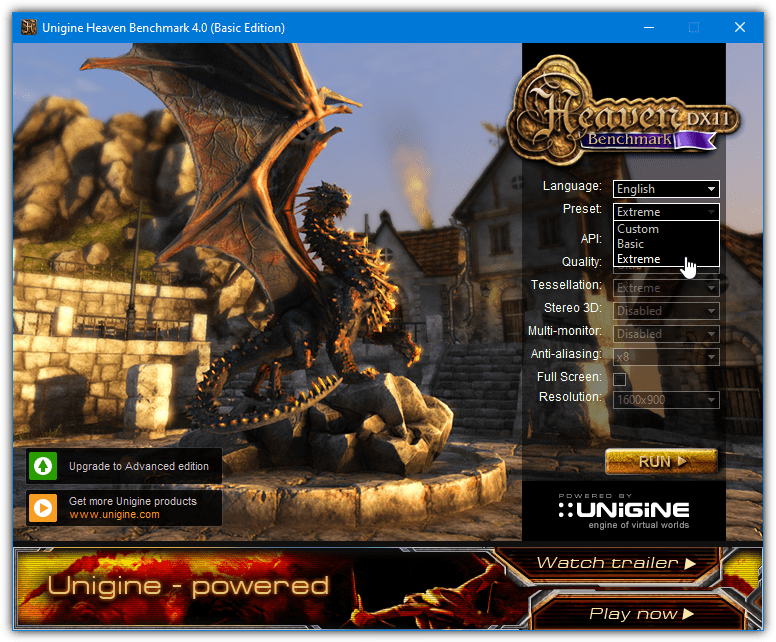
Although there are a number of settings you can change, for the most part, choosing the built in Extreme preset and hitting the Run button will be enough to push most GPUs to the limit. The good thing about Heaven and Valley is the benchmark will simply loop until you manually stop it. Although not every visual scene will stress the GPU to the maximum, most will cause very high utilization.
Download UniGine Heaven | Unigine Valley (both are available for Windows, Mac OS, and Linux)
There are some other Unigine benchmarks available. SuperPosition hasn’t been included as it only runs a single benchmark pass. The looping stress test option is only for paid versions. Unigine Tropics and Unigine Sanctuary are older benchmarks that were superseded by Heaven and Valley. They still work if you fancy a different visual tour during the stress testing.
8. IntelBurnTest
Despite the name, IntelBurnTest actually works fine for testing on AMD processors as well. The Intel part of the name comes from the Intel Linpack tool that Intel themselves use to stress test CPUs. IntelBurnTest is portable but the .NET Framework 2/3.5 is required for Windows 10 and 11 users.
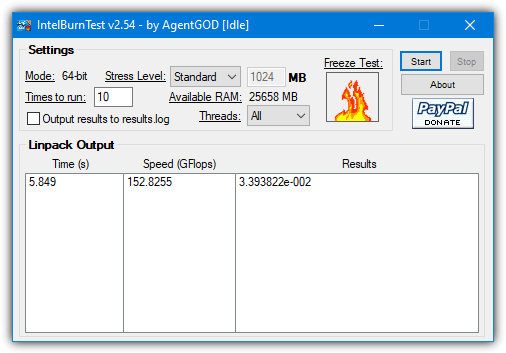
Usage is easy and all you have to do is set the number of times to run the test (default is 10), the number of threads to use (default is All) and the test stress level (default is Standard). The level can be Standard, High, Very High, or Maximum and each will use increasing amounts of system memory. The Standard option will probably be perfectly fine in most cases.
9. StressMyPC
This is a simple, tiny, and portable utility of around 150KB that can run a stability test on your PC’s processor. In addition, it can also perform a couple of other tests such as a simple GPU graphics test and also a test for the hard drive.
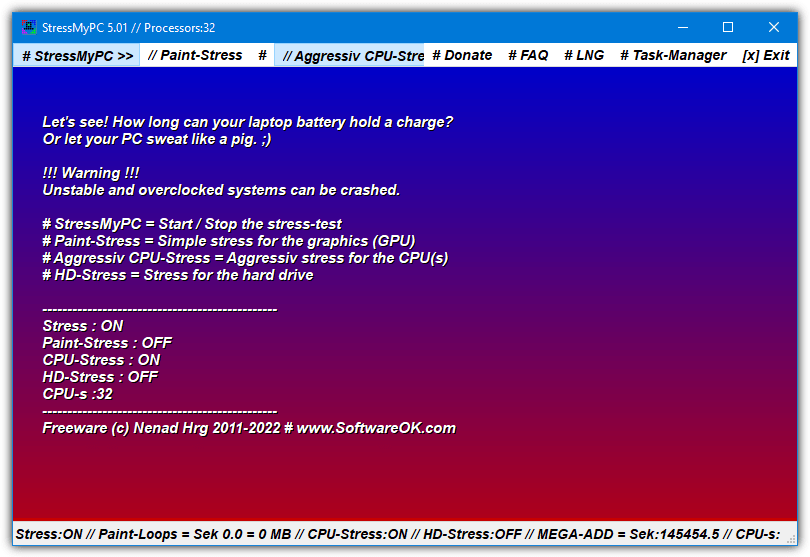
The “Aggressive CPU Stress” test is enabled by default if you press StressMyPC to start. Do note that your CPU might not reach 100% utilization for up to a minute or so once the test is started. The “HD Stress” and “Paint Stress” tests can be run individually or all three tests can be run at once to put your system under more stress. The Paint test is not exhaustive though and our graphics card usage barely exceeded 40%.
10. Prime95
Prime95 is a tool used extensively by those who overclock their systems and is often run for several hours pushing the CPU to its limits during that time. This is due to Prime95’s high reliance on the CPU’s Floating Point Unit for much of its running which keeps the stress levels and temperatures very high during use.
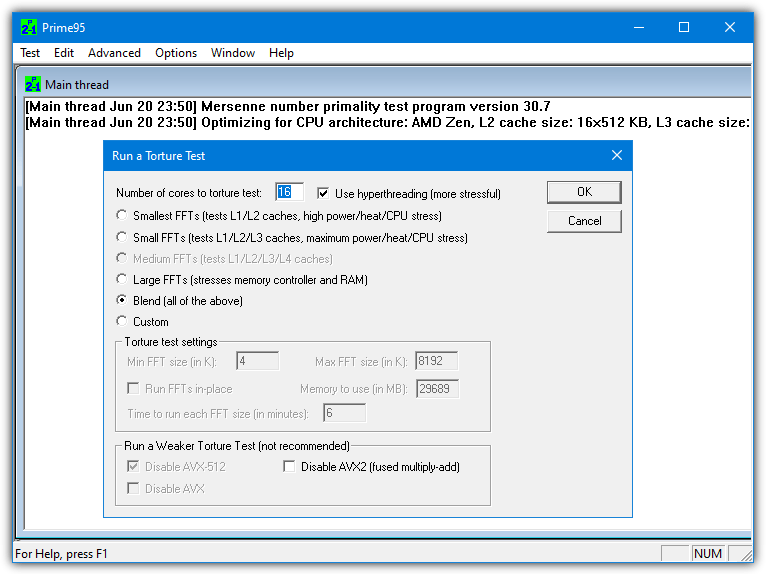
On starting (after pressing “Just stress test”), the tool will pop up a settings window to configure the running of the test. This ranges from Small FFT which stresses mainly the CPU, to the Blend test which also puts stress on memory and the memory controller. The default settings should suffice for most users. Prime95 is portable and works on pretty much everything from Windows 95 and up.
11. CPU-Z
For detailed information about your CPU, motherboard, and RAM, there aren’t many tools that do a better job than CPU-Z. It’s a hugely popular program from the same developer as HWMonitor and is often among the first to support new CPU information. Over the years, CPU-Z has added a few extra features, one of those is a processor benchmark and stress tester.
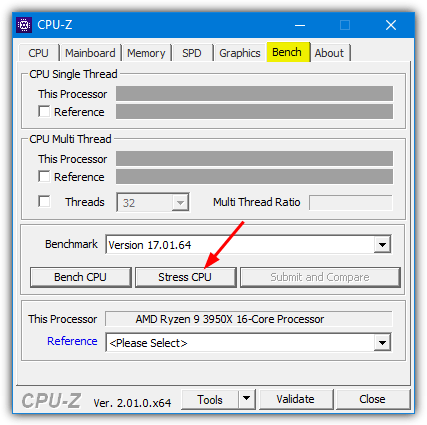
Head over to the Bench tab from within CPU-Z and you have two options. There’s a benchmark test that will simply run for a matter of seconds to get a single core and multi core score that can be compared to other results. The second option is the “Stress CPU” button that simply runs the multi core benchmark test continuously. Simple and quite stressful for your CPU.
CPU-Z is portable and has optional OEM branded versions for vendors like Asus, Gigabyte, MSI, and ASRock. However, those versions lack the extra features found in the original version. The stress tester is still included though.
Important:
Stress testing your computer components is not something that should be performed often. It is only really meant to help identify hardware faults by placing excessive stress on components. Or it is used to fully stress a new system to ensure all components are working reliably. This does mean a computer is more likely to encounter shutdowns, reboots, or crashes during a stress test as any faults are uncovered.
It’s also NOT a good idea to test a hard drive if you suspect it has any kind of problem because a stress test will increase the speed at which the drive might fail. Backing up is therefore highly recommended before running tests on any drives that hold important data.
A hardware monitoring utility is important to use as well so you can monitor system temperatures, fan speeds, and voltages while the stability tests are being performed. You can stop the test more quickly if you identify an overheating component or a fan problem etc. Some listed tools already have monitoring built in so you won’t need to use an external program as well.
It’s only a small thing, but do make sure you know where the STOP button is on any of the listed stress testing tools before you start!

A nice collection of stress tests, but I am currently searching for DOS-based software. Will keep looking, but perhaps you could add something in this vein the next time you update the article?
BurninTest software is good for testing, but unfortunately it’s not free
any commandline tools, i need them in my automation
3d mark is good for higher end graphics cards
Aida64 is also good program. It is almost head-to-head with BurnIn Test made by PassMark
I generally run Orthos and MemTest. For the hard disk, when I get a new one, I copy tons of files big and small to it and then try using these files. Last drive showed problems immediately after this.
I also always do a Nero Recode and x264 encodes since these are heavy CPU programs.
Useful tool and have noted contributors very helpful warnings.
Looks like a decent benchmarking software. Thanks Ray!
My suggestion regarding this type of program:
Run it well BEFORE your warranty expires. Make sure you didn’t get a system with faulty components. Don’t experiment on an older system (with gigs of files & programs at risk). If something is “marginal”, these programs WILL find them – often destructively!
Second this – it is actually possible for stress testing software to fry your PC. E.g. normal use of a video card will not come close to the temperature and power consumption of running a 100% stress test like FurMark, and this could cause an otherwise working component to fail. It does mean the component is running out of spec, so it could even be recommended to run this just before your warranty expires, but not after.
An example of how testing software can be destructive if it does not change or write anything new or over existing files, code or registry? If a tool writes its own fix without showing you changes before they happen then don’t use it.
Thanks again for a useful tool Raymond
Thank you Raymond.
Nice tool.
A very good and large hardware store here uses Everest for stability testing
Thanks for the info Raymond!