5 Ways to Repair or Remove Microsoft .NET Framework
Although the Microsoft .NET Framework is something that’s not liked by many people, it has become something of a necessary evil because so many developers makes use of its functions to help make programming software easier. A major issue with .NET is it’s huge in terms of disc space and seemingly getting bigger with every release. Another issue is the sheer amount of security fixes for it and a large proportion of Windows updates will likely be .NET related every month.
We did some small scale .NET testing a while back and found it doesn’t really impact on system performance but what it does do is install thousands of files, folders and registry entries onto your system. With so much data surrounding .NET and the complexity of the installs it’s quite easy for updates to, or the framework itself to fail because something has been corrupted and programs that rely on it won’t run. Here we show you some ways to fix .NET Framework issues.
Run a Quick Scan For .NET framework Problems
Of course it’s entirely possible a program you are trying to run that is producing .NET errors could have an issue of its own and the Framework itself isn’t to blame. Trying to repair non existent issues could lead to all manor of problems. Several programs failing is probably a giveaway .NET has some corruption but just one program crashing alone could be a one off.
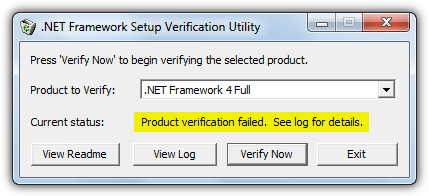
A small tool called .NET Framework Setup Verification Tool is able to help you in these situations and run a check on the versions of .NET that have been installed. If any files, folders or registry entries relating to .NET are missing or corrupt, the program will tell you. Simply download and run the tool, select the version of .NET you want to check from the drop down and click Verify Now. Within seconds you will be told whether the check has found any issues or not, you can then decide if more serious action is needed to repair .NET.
Download .NET Framework Setup Verification Tool
1. Use the Fortect .NET Repair Software
Fortect is a powerful software that’s designed to detect, diagnose, and resolve any issues related to the .NET framework on your computer. With the product’s dashboard, you can scan your computer for any framework-related issues. After the scan is complete, the software displays your result and offers potential solutions. This application has an intuitive user interface, making it accessible to users that don’t have technical knowledge.
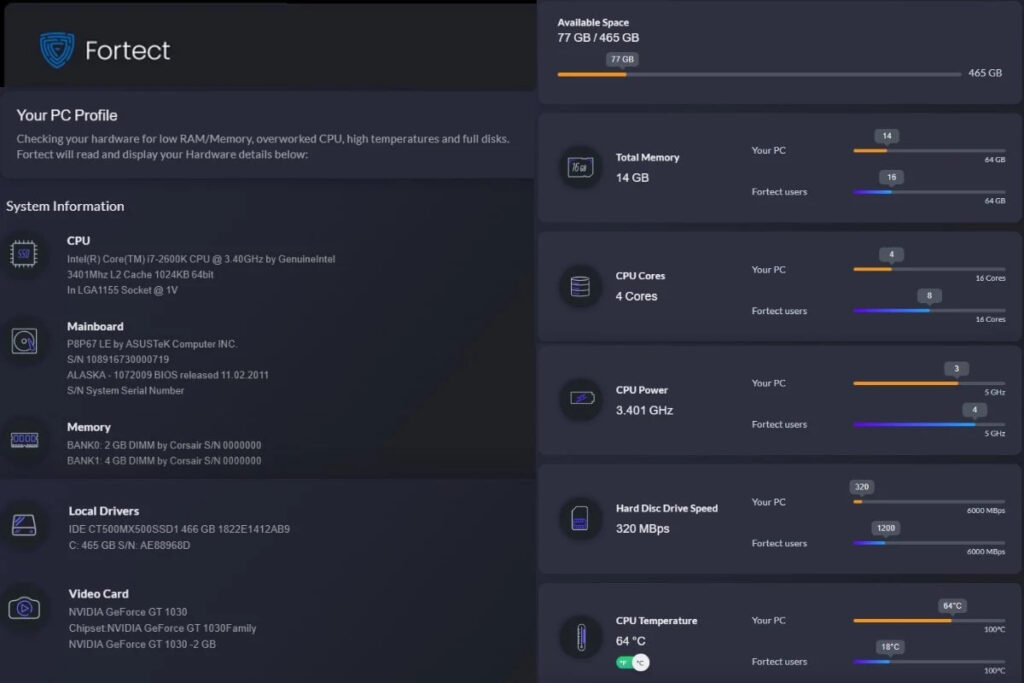
Furthermore, Fortect has a “backup and restore” feature that helps you keep a record of your diagnosis. This feature is especially important because you can easily reverse your settings should anything go wrong. You can also schedule automatic scans and repairs to ensure your computer remains in optimal condition. Regardless of your experience, the Fortect software helps you to keep your system running smoothly.
2. Try Using the .NET Repair Function
If you have installed a version of .NET manually or it was installed via Windows Update, there should be a built in function that offers to repair the .NET installation for you. This tries to reset everything back to defaults.
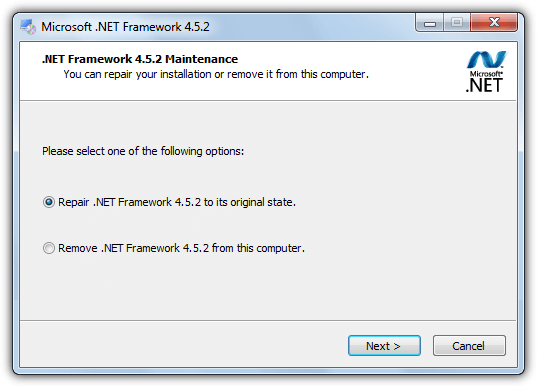
Go to Control Panel and open Programs and Features (Add and Remove for XP), find the version of .NET you believe has an issue and double click on it or select Change/Uninstall. This will popup a window similar to above and ask ask if you want to Repair or Remove. Obviously you can try to Repair first, if that doesn’t work try a Remove and reinstall.
3. Microsoft .NET Framework Repair Tool
You would think the creators of .NET are best positioned to know what the most common errors are and how best to properly repair them. The initial version of the .NET Framework Repair Tool was only compatible with diagnosing and repairing issues with version 4, but has since been expanded to cover .NET 4.5.1, 4.5, 4 and 3.5 SP1 (includes .NET 3.0 SP2 and 2.0 SP2). It’s compatible with Windows XP, Vista, 7 and 2003/2008 Server versions.
Thankfully the tool is a standalone executable so you just download and run it to start the process. Before running the tool you need to agree to the terms which includes a disclosure that Microsoft will collect information about your hardware, error logs and various other bits of information on the usage of the program. You can choose whether to send the data or not at the end of an unsuccessful repair.
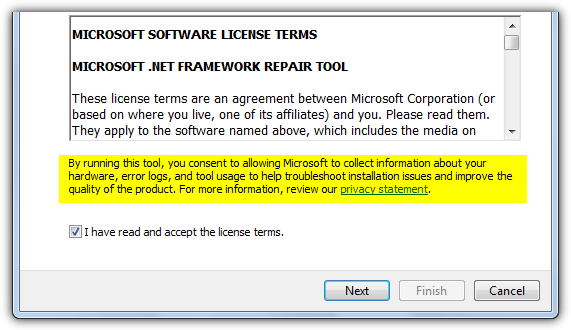
Click Next and it will run 9 different tests to analyze the system for problems. Microsoft doesn’t say what the tests are and the progress window goes too fast to find out. The first fix is always to re-register and restart the Windows Installer Service which is a common cause for errors. If you’re still encountering problems after this point, the tool will undertake a longer and more exhaustive diagnose and repair which could take several minutes to complete.
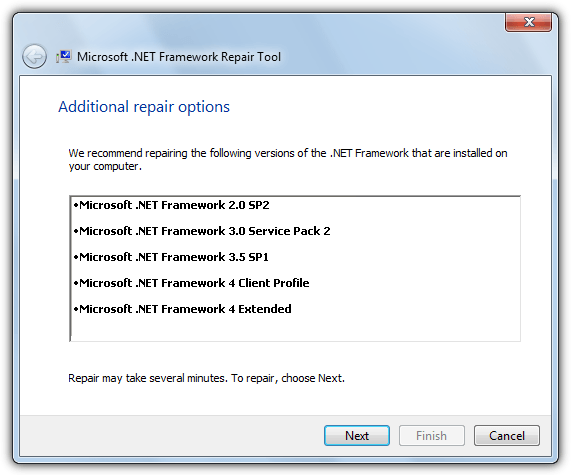
If the issues have been repaired then the tool has done its job. Microsoft .NET Framework Repair Tool will only repair the versions of .NET that have been installed either by you or Windows update. It will not diagnose or attempt repair of built in versions that came as standard with the operating system. For example .NET 3.5 is integrated into Windows 7 so will not be recognized by the tool. Command line options are also available to run the tool in quiet mode, offline or to automatically opt out of the data log and send etc.
Download .NET Framework Repair Tool
4. .NET Framework Setup Cleanup Utility
The .NET Framework Cleanup Tool is by a Microsoft employee called Aaron Stebner. This tool is labelled as a “last resort” by its author and should be used AFTER standard repair or uninstall methods have failed. The good thing is the tool is kept up to date and recent revisions have brought support for the latest .NET 4.5.1 and 4.5.2. Of course, it supports everything older than that, right the way down to .NET version 1.0.
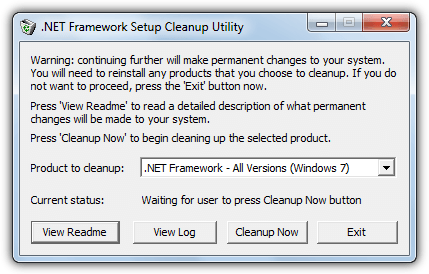
This program doesn’t try to repair anything related to .NET but rather tries to completely uninstall it from your system, allowing for a clean and hopefully trouble free reinstall. It will attempt to remove files, directories, registry data and Windows Installer registration information that has been previously installed by .NET Framework.
The tool is easy to use, simply run the portable executable and accept the license, select which version of .NET you want to cleanup (or select all if you want to try and start from scratch), then click Cleanup Now. Depending on what you are removing the process will take a little while and eventually show the “Current status” as successful. You can then reinstall .NET Framework again.
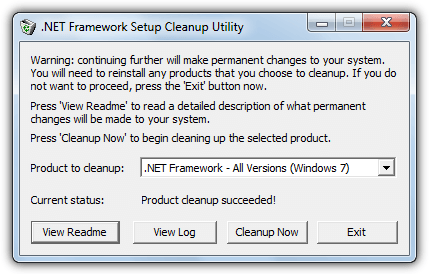
Like the Microsoft repair tool, versions of .NET that are system components and come pre-installed are not listed and will not be touched. So Windows 7 will not display 3.5, 3.0 or 2.0, Vista will not show 3.0 or 2.0, Windows XP will show all versions installed because it never came with any versions of .NET integrated by default. Do note you might need to run a repair or reinstall of remaining versions as files and registry keys may have been deleted during the cleanup that are shared by multiple .NET versions.
Download .NET Framework Setup Cleanup Utility
5. The Windows System Update Readiness Tool
The System update readiness Tool is from Microsoft and designed to check areas of your system that can cause issues with Windows and prevent hotfix updates or even Service Packs from installing correctly. For example it checks the Servicing and WinSXS folders in C:\Windows and several different registry locations. If it detects issues with incorrect manifests, cabinets, or registry data, these problems can be automatically repaired.
A useful function is the Readiness Tool also runs scans on the .NET Framework versions that are installed by default on systems like Windows 7, 8 or Vista, and can perform a number of fixes if required. Recent updates to the tool have improved repairing issues for .NET 2.0 in Windows 7 and 2008 in particular.
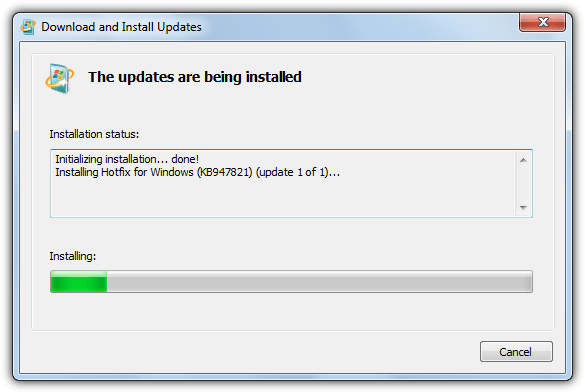
The bad news is the System Update Readiness Tool is quite large and over 200MB for Windows 7 32-bit, a whopping 500MB+ for Windows 7 64-bit. Windows 8 users don’t need to download this tool because it’s already integrated into Windows. Another issue is the scan and any fixing that needs to be done can take quite a while, 15-20 minutes is quite common. Just run the tool and let it complete, then try to see if your problems have gone.


I could not install updates from 66a error and could not remove or repair due to package could not be opened. I tried all of these steps and they also failed.
Finally, I used Revo Uninstaller which said the normal uninstaller failed, obviously, but it’s own cleanup found a bunch of registry entries and some folders after which the .NET installer worked perfectly. I had to use the Repair option which just re-installed after which everything worked including windows updates.
excellent post !! had to run the cleanup for 461 , then was able to install 461 and run the patches i needed to install . :)
thankyou for providing such a good information and nice article
The CheckSUR package has been integrated into Windows 7 for a while now, I believe since as far back as 2016. So as long as you’ve received updates recently, you can run it from command prompt using this command:
dism /online /cleanup-image /scanhealth
Note that the dism command for this is scanhealth instead of restorehealth like it would be in 8/10.
If you are using Windows 10, go to Wİndows Properties Enable or Disable.
And uncheck all .net versions.. restart and agian go to Wİndows Properties Enable or Disable.
And check all .net versions.
Hello,
I have a Samsung All-In-One PC that I purchased in 2012. The PC was upgraded to Windows 10 in July 2016, and the August 2016 update was installed. Unfortunately, the August update caused many of my self-installed programs to disappear. One was Quicken 2014. I reinstalled the programs and it was working.
This week I attempted to sign on to Quicken, but the program did not recognize me credentials. I researched on the Quicken site and they indicated that the August 2016 Windows 10 update may have caused the problem. The site suggested the use of the NET cleanup utility tool, which I downloaded from the link on the Quicken site. In addition, I downloaded the Net Framework 4 program. I executed the cleanup tool on Monday, August 26th at 8:00 PM. The program has been running continuously with the message “Removing registry information” displayed.
The log has not added any entries passed “16,18:36:37] Calling ShellExecute to display file C:\Users\Kenneth\AppData\Local\Temp\IXP000.TMP\readme.txt” . At this point I am not sure how to proceed. Any assistance that you can provided is greatly appreciated. Thank you.
I cannot download the repair tool either… the issue is once I click “download”, it says thank you for your download but nothing actually appears in my download folder or anything for me to take the next step of installing the tool. Thoughts? Please and thank you!
i can’t download net framework repair tool dud.. :( can you share it by another link or something else, please.. ^_^ my OS windows 10 education
The link is Microsoft’s official link and works fine, what issues are you having?
Thanks! I had exhausted all the official resources. July 2016 Windows Update had a .net 4.6.1 update and it failed with Error 66A. Repair installation failed and crashed; uninstall similarly. The official sources left me with the option of a full in-place Windows install.
I got back into business with the steps here, even though they’re two years old.
Will these steps work for Windows 10?
They could work but we haven’t tried, if you are going to use these tools on Windows 10, do so with great care and at your own risk.
not really work windows recovers it some how
yes)
It’s really a nice tutorial with nice tools but, on my Win 8 system, none of the above worked.
Here’s what’s going on: I’m trying to build a VC++ Project using VC++ Express 2010. When I open the project I’ve got error messages saying that the “project needs DotNetFramework 4.5,which is not installed on this system”. However, when I try to install .NetFramework 4.5, the installer says it can’t install it because it already is installed.
The bad thing is that if I go to “Programs and Features”, I can’t see any .NetFramework installed.
Any help would be appreciated.
Thank you so much for the help. The repair tool did it for my situation. Your assistance was invaluable.
Amazing site the best information on Net framework
Respect to writer of it .
Thx very much. It resolved my problem
finally works !!! thank you so much :D
I tried to install .Net Framework 4 as instructed by Quicken tech support. When I did I got the message “Using Simultaneous Download and Install mechanism” . I tried several things including an Inplace Upgrade to Windows 7. I then reinstalled windows using a mirror image backup I created at the end of last month. And I got the same result.
I followed the steps shown on this website and it worked. Thank you very much.
A very useful post Hal9k… Thx..
awesome
thanks komrade raymond!
thanks
thank you and thank you again!!!
This is REALLY COOL! THANK YOU VERY MUCH!
After spending 2 days working with Microsoft support, I gave up and found this tool. Thanks a lot. After putting in a lot of work on a Windows 7 upgrade, we couldn’t bill the customer until we fixed this problem. Thanks again.
Thank you!
Thanks – worked like a charm. I needed to install a product that required .NET 2.0 or higher, and the product kept claiming that a version of .NET lower than 2.0 was installed, even though nothing listed in Add/Remove. I just did an “all versions” cleanup and reinstalled the latest .NET and it solved the problem.
Peter
Thanks…u r the best knowledge provider in the net
Before I messed up deleting whole system files twice while removing .net framework version 3.5, n had to repair install windwos xp
now its not needed anymore
Thanks again…
Outstanding! I do not write code but I study and scour the INternet for great tools like yours. I had several clients with the Framework problem, including myself.
Works like a charm! Thank you very much indeed!
Thx, It’s Work.. :)
Great tool still doing it’s job.
Thank you so much. It did the dirty work.
You need the nobel prize for something so easy. MS just sucks man
hi,
i’ve tried everything before this but my attempts were futile….but after downloading this tool i was able to install .net 3.5 and its service packs as well as .net4…
Note to all ppl : this tool might download in .aspx format so just rename to .zip and run the utility….good luck!
I can’t thank you enough for this. I tried so many ways to clear all the .net frameworks from my system, all without success.
Then I discovered this webpage.
This tool worked perfectly.
Many, many thanks.
nice one man ;) tnx ;)
Thank you soooooooo much! Worked perfectly
Thanks!
You got us out of a tough tech support situation where we could not get any version of .NET working.
wow that’s amazing!!!!!!!
thank you very much……..i really need that tool.
Thx very much. It resolved my problem.
cleaning the latest version .net framework 3.0 helped my computer improve its performance. this is heaven sent.
Thank you Raymond.
A fine tool based on deep knowledge whats going on around microsofts _NET\\\’s. It cleans all what is has to do. No problems after using the cleaner just now!
Happy holiday for you and every user of the tool!
Indalo, Switzerland
yes I had a problem a few day ago when I wanted update my ati cataylist drivers for graphic card and it wanted me to install net framework 2.0 and after I installed it and run the program I wasnt able to connect ot internet so I deleted both the drivers and the net framework 2.0 and everything worked with internet
Thanks Raymond .. it\’s a cool tool
hello raymond tax but one give way kaspersky internt sec 2009 key talk
I use version 3.5.It’s around 196MB
How to reduce this?
Thnx dude
I once tried uninstalling MS Visual Studio 2005 with .NET 2.0 and it gave me hell. I searched for many solutions and all I got was that my files were corrupt. Thanks
thanks ray may come in handy one day
Thanks mate
ray.. thanks for this.. nice..