File Type Identifier / Detector: 6 Best to Use in 2023
With so many different types of files around these days, it’s important that every file you try to open or execute is correctly identified by Windows. This is usually achieved by looking at the file extension of .exe or .jpg for example, and when you double click on one of those files, the system knows what the file is and what to do with it.
It’s possibly happened to you before that you download or receive a file and it has no extension at all or something rather obscure that doesn’t look correct. In that case, the file could be an executable, an Office document or an MP3, or a zip archive. The possibilities are almost endless as to the extension you could give a file when you don’t know what it really is.
In fact, Windows even does this when running a CheckDisk because any corrupted files it recovers are simply named File****.CHK and you have to find the extension yourself to rename it back. Thankfully, we’ve previously covered this specific topic and you can read about recovering CHK Files created by CHKDSK and SCANDISK for more information.
If you’re looking for a more generic solution for identifying unrecognized file types, here are six options to help you find unknown files or files that have been given the wrong extension.
1. Toolsley File Identifier WebpageWhile many people might be uncomfortable about uploading their files to a website, they need not worry in this case. You do not upload the unknown files to the internet at all and the identification work is done locally on your own computer using Javascript. This means there’s no issue with insecure websites, internet upload speeds, or file size limits.
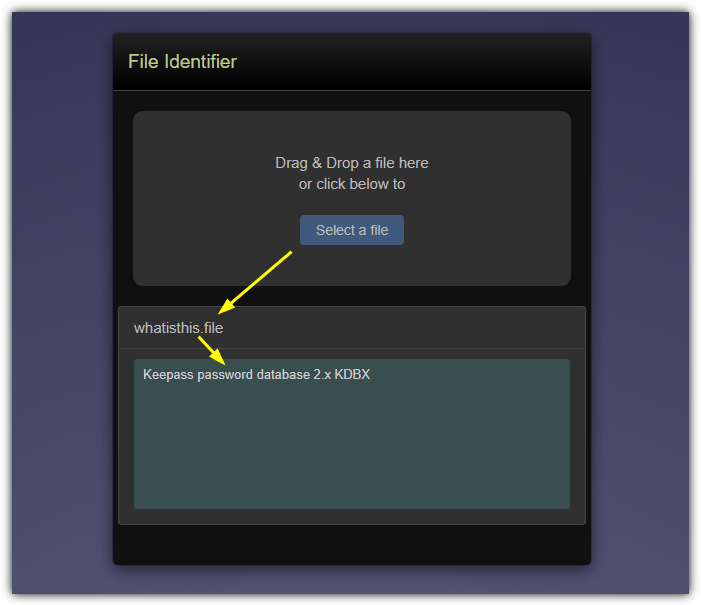
Using the service couldn’t be easier, just drag and drop a file onto the grey box on the webpage or click Browse and locate a file manually. The result of what it thinks the file is will appear in a box below. The results are not always very informative (an MP3 file shows as “Audio file with ID3 version 2.4.0”), but it’s fast, requires only a web browser, and should be good enough to identify or give you an idea of what type of file you have.
Visit Toolsley File Identifier
2. TrID / TrIDNet
TrID is probably the most comprehensive and well known file identification utility around. It’s also still in active development so missing file types can be added in the future. It is essentially split into three different parts. Firstly, you have the TrID command line tool, then there’s the TrIDNet graphical user interface. Finally, you have the definitions database that holds information for over 13,000 file types.
TrIDNet
To use the portable graphical frontend, download the program and extract it, then download its XML definitions file from the same webpage and extract to the same folder. You should then have a folder called defs in the TrIDNet folder. Windows 10 users will need to have .NET 3.5 installed.
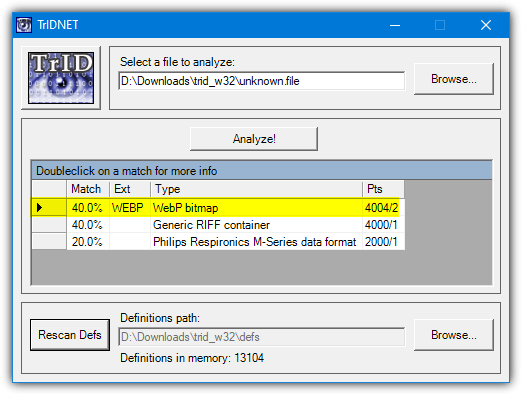
Launch TrIDNet and drop a file onto the window or browse for one. The program will give you a percentage of likely file types it could be. The highest percentage is what it thinks is the most likely. Double click near the arrow to open a window with more information about the type of file. If you put the defs folder elsewhere, you can manually browse for it and scan in the definitions at the bottom.
TrID
The command line version of TrID is handy for use from Command Prompt or batch scripts. Download TrID and the latest defs file from the webpage and place both in the same folder. Then supply the unknown file as an argument to get a percentage guess of the file’s type which looks similar to the GUI version.
trid.exe unkown.file
There are some other arguments available but they aren’t required if you just want to get the file recognized. It’s also possible to create a simple drop target for TrID so you can just drop a file onto the icon to have it open a console window with the identification (TrIDNet also accepts a dropped file onto its icon). Create a new text file in Notepad and add the following lines or download the ready made batch file from below.
@echo off
CD /d “%~dp0”
trid.exe -w %1
Save the file as TrID.bat and place it in the same folder as TrID. The -w argument tells TrID to keep the window open until you press any key.
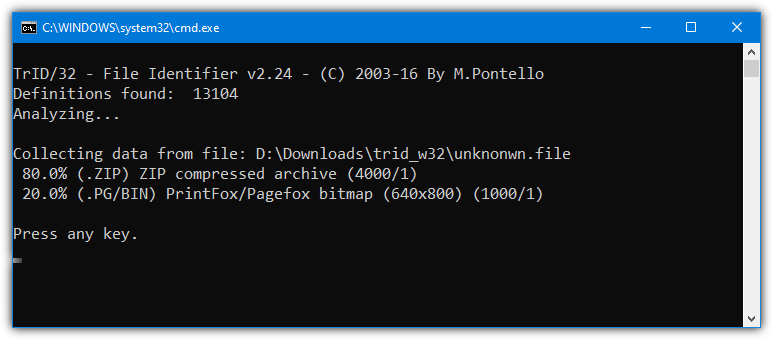
Drop a file onto the batch file’s icon and it will open a console window with the result similar to above. Unlike the GUI version, TrID doesn’t require .NET Framework and also has a version for Linux systems.
Download TrID | Download TrID Drop Target Batch File
3. ExifTool
The ExifTool program is primarily a command line tool that you can also use from the desktop. Simply extract the executable from the zip file and to identify a file, drag and drop it onto the ExifTool icon. Any extensions the file has will be ignored and its content will be scanned so it doesn’t matter if the file has no extension or simply a wrong extension.
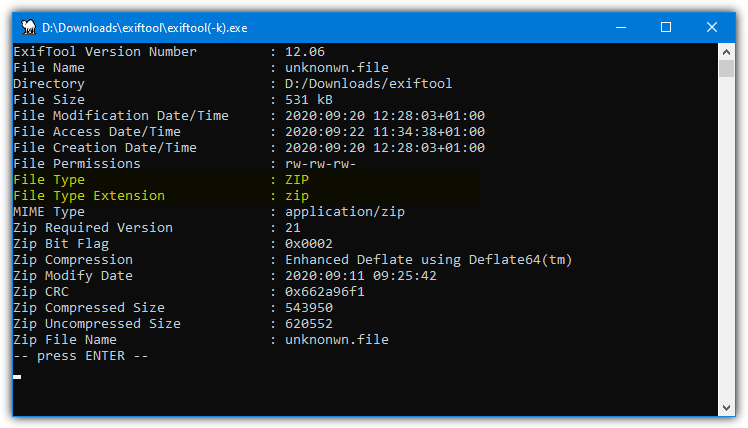
Exiftool is mainly designed for viewing and editing the meta information held in most digital images. But it is also capable of recognizing hundreds of different files from their content. After dropping a file onto the icon a console window will open with details about the file and could also include extra information such as image tag details, archive information, or executable file descriptions.
Double click on ExifTool for help, supported types, and extra commands that can be used. Don’t remove the “(-k)” from the ExifTool file name as it’s a command to keep the result window open until you press Enter. More advanced users can add other ExifTool commands inside the brackets for drag and drop processing.
4. DROID (Digital Record Object IDentification)
DROID is an open source tool developed by the UK National Archives to batch identify different types of file formats. This makes it quite good for identifying several unknown files at once instead of one at a time. The internal database of recognized file formats is usually updated a few times a year. DROID is based on Java so is multi platform, the Windows edition includes embedded Java in the Zip so you don’t need to install it.
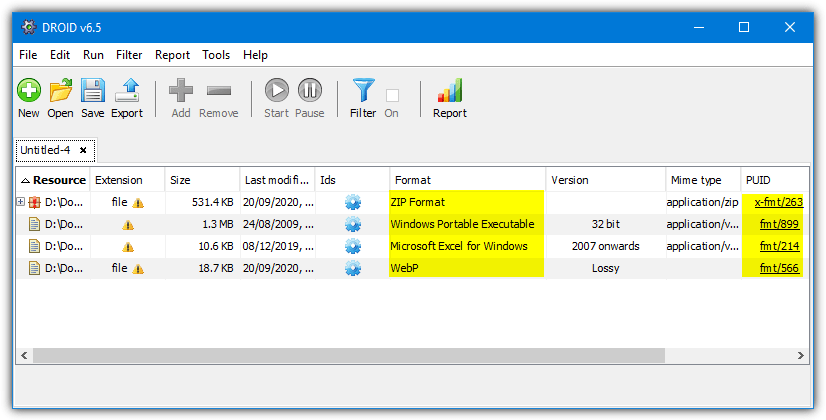
Start the program by running Droid.bat from the extracted Zip. Drop some unknown files onto the window or click the Add button to browse. Then press the Start button and the results are near instantaneous. The Format column will tell you what the file is and the PUID column provides a link to the National Archives with a more detailed information page about the file type.
If you want to add more files for identification, click the New button to open another tab and start a new profile. Profiles can be exported or saved for further examination later on. You can also generate a report although it’s more for statistical analysis as opposed to useful information for the average user.
Download DROID (Digital Record Object IDentification)
5. Upload Your File And Get It Identified Online
While the first option in our list is a website that actually processes the file locally on your system, there are other websites that work in a different way. You can upload a file to a website and have the website try and identify the file on a remote server. Here’s a couple to try.
CheckFileType
The checkfiletype.com website has been mentioned in the past but we never recommended it because it was using the HTTP protocol and not HTTPS. That is an insecure method for uploading data to a remote server. Thankfully, the website has recently switched to HTTPS, so we’ll now look at what it does. All you have to do is drop a file into the box on the webpage or click and browse.
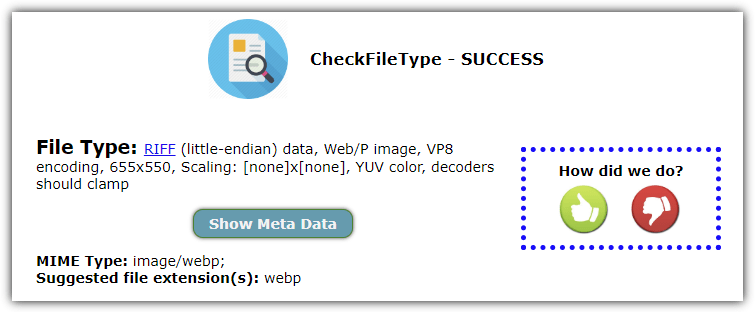
Wait for the file to be uploaded and then click the “Check File Type” button. A new tab will open with the required information about what the file’s type really is. There might also be a Show Meta Data button which displays more information for media files. The maximum file size to upload is 16MB so the service is no good for larger files.
Online TrID File Identifier
This is another option that uses the TrID database to identify files and is hosted on the official TrID website like the related tools listed here.
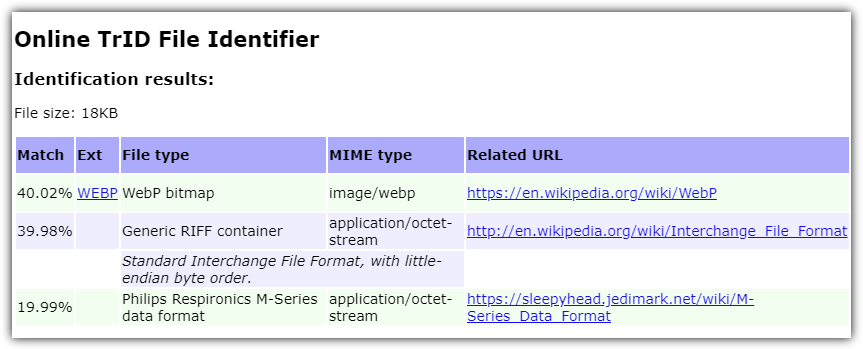
There is no drag and drop so you have to click the Browse button and select a file manually, then click Start to upload and analyze the file. The results will be the same as the other TrID based tools although you do also get a direct link to file-extensions.net and a related information URL for a site like Wikipedia. The file size limit is only 10MB which isn’t huge, but like CheckFileType, it’s fine for smaller files.
Visit Online TrID File Identifier
6. Locate Opener
Locate Opener installs itself into your right click context menu, and when you run the program executable it simply has an install/remove button for controlling the menu entry. Right click on an unrecognized or incorrectly labeled file and select LocateOpener. Depending on whether the file has no extension or one it cannot identify, you will either be asked to look for the extension online at file-extension.net or to scan the file with TrID.
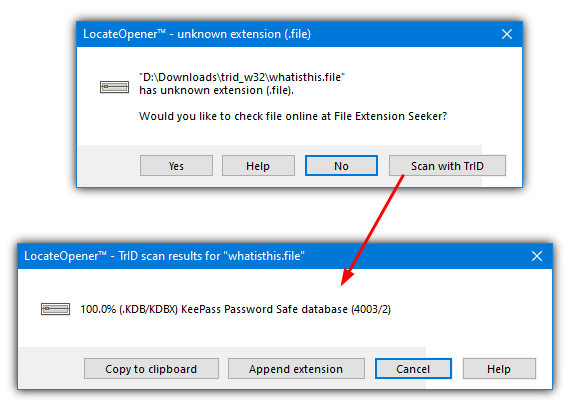
To get the latest file definitions, just download and extract the TrIDDefs.TRD package to Locate Opener’s TrID folder. If the program has found any matches through TrID it will pop up a box with the most likely in terms of percentages, and offer to add the file extension that best fits. The program also has a command line and several advanced options can be configured through the ini settings file.
Although Locate Opener dates back to 2009, the TrID definitions database it relies on is kept up to date. Therefore, it can still recognize file types that were released after the last version of the program, such as Google’s WebP and WebM formats.

It’s very nice and informative. Thanks for sharing this knowledge.This blog has made me aware of different programs which can become very useful for our friends and kids.
Thanks. What it took him to explain in a whole article was explained by you in one comment. Cheers!
Firstly, if we hadn’t written the article, you wouldn’t have found this comment and the checkfiletype website. ;)
Secondly, it has a file size limit of 16MB, fine for smaller files but anything bigger and you’re out of luck. Plus, if your internet is pretty slow, even uploading 16MB is going to be a slow process as you have to upload the whole file.
Thirdly, we wouldn’t include or recommend this website anyway because it’s risky uploading files to an insecure website (no HTTPS). In this day and age, considering SSL certificates can be had for free, that is unforgivable.
Works great, thank you, and no downloads!
Very useful article > Thank you very much>
Nice articles. Thanks for sharing Admin.
You can detect binary files via Exeinfo Pe detector !!!!
exeinfo.xn.pl
You can check the file type from any browser
checkfiletype.com
John
Nowadays you can detect file types via the browser. No need to install applications.
I wrote a tool that leverages libmagic running with Webassembly. It does not require uploading the files to a server. It runs locally on the browser.
Hope it helps (:
Great tool, Tomer!
Nice post… Thanks!
Also trid
download.cnet.com/TrlD-File-Identifier-for-NET/3000-2248_4-10442461.html
Just helping update this fine post of 10 yrs.ago
both superb
shockingsoft.com/AnalyzeIt.html
nationalarchives.gov.uk/information-management/manage-information/preserving-digital-records/droid/
Thanks for this article! Locate Opener work great for me! Love the command-line function!
As usual you do miracles in finding the right tools at the right time… I used a auto renamer and messed up a folder of mixed goodies theses tools will help me clean the mess up.
Thanks for the research saved me a days work I’m sure of it.
You’re the best!!!!!Thanks!!!!!!!
Hi!
Just seen on TrID’s website logs visitors coming from here! :) Nice to hear that it’s useful.
Thanks,
Bye!
What honor to be mentioned in the article! :)
At the next time Raymond ;)
Thanks
Good post !
Thanks Raymond