Download Windows Updates Downloader & Usage Guide
You don’t have to be using your version of Windows for long for it to start needing the latest updates and fixes from Microsoft. And if you’re reinstalling your operating system, the actual amount of updates that have to be installed again to get everything up to the current date is becoming mind boggling, even for Windows 7 and Service Pack 1. A great utility to update your Windows from the latest Service Pack release is Autopatcher which can download and install the updates and patches automatically.
Some more experienced users often like to have a number of the Windows updates stored locally such as the latest Service Pack, Internet Explorer or even the various distributions of the .NET Framework because they can be large downloads and a waste of internet bandwidth. Professionals like network administrators also find it a time saver to be able to patch multiple machines over the network from a single location instead of each computer downloading files and updating itself.
You can find all of the patches for your chosen operating system manually, but you would need to search for all the Microsoft “KB” patch numbers to identify and download them. That would take a lot of time if you want more than 1 or 2 files. Having a utility to take care of this for you and allow the selection and download of any update at the click of a button could be a major time saver.Windows Updates Downloader is a tool that was designed by its developer to download all patches necessary when creating an unattended (slipstreamed) Windows disc. It downloads the patches needed and then you can use programs like nlite to integrate the patches into the XP installation CD. Vista and 7 users can also use the nlite alternative vlite to integrate the patches into the DVD. Obviously, once you have the patches downloaded, you can stored and distribute them onto your machines as and when you like.
Windows Updates Downloader requires the .NET 2.0 Framework which would need installing for a clean XP so make sure it’s installed.
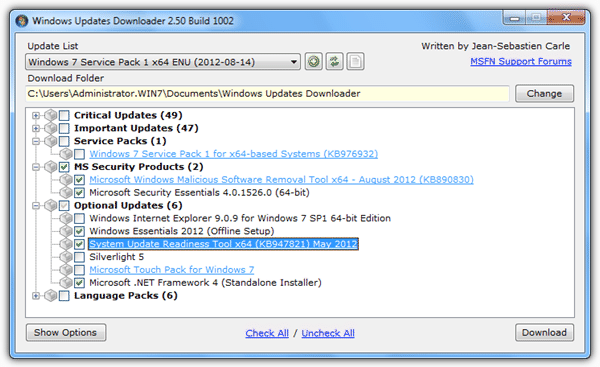
The program uses a series of update lists that can be individually downloaded from the website for each operating system (XP, Vista and 7), with some additional Microsoft Office lists for their updates as well. These lists are simply an XML file that contains an index and description of all patches and the relevant download links from Microsoft’s servers. To use Windows Updates Downloader you have to download at least 1 update list from the website and can simply double click the file to import the list into the program.
Lists can be created and edited and there are a number of updated and user created lists inside the official “User Contributed Update Lists” forum at MSFN (registration required). There’s even a post RTM Windows 8 list in there!
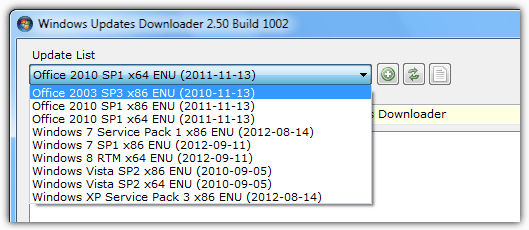
Although the program comes as a standard setup installer which is the easiest and recommended way to run for the average user, you can make it portable with a bit of effort which is useful for more advanced users.
To make it portable open the downloaded executable with 7zip and extract the WUD.exe to a location of your choice. Create a folder path of the following for Vista/7 or XP respectively:
C:\Users\yourname\AppData\Local\Supremus Corporation\Windows Updates Downloader
C:\Documents and Settings\yourname\Local Settings\Application Data\Supremus Corporation\Windows Updates Downloader
Then download the update lists you want and open the .ulz file with 7zip. Extract the .ul file inside to the Windows Updates Downloader folder you created above. Run WUD.exe and it will recognize the lists. Simply delete the Supremus Corporation folder when you’re finished.
To start using the program and getting updates, run it and just tick the individual updates or tick the category to download everything inside it. The download to folder can be changed using the button and each update list can be switched for another you have installed by using the dropdown.
Once you’re satisfied you have everything or just the selected updates required, simply press the Download button and be prepared for possibly a bit of a wait depending on the connection speed and amount of updates to download.
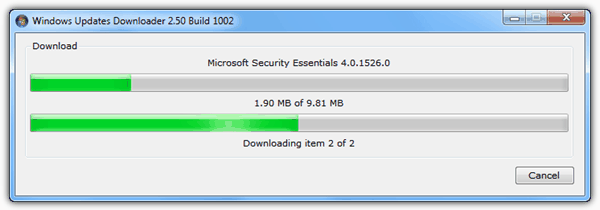
After the downloads have completed, in the main window, updates that have been downloaded successfully will show in green and partially downloaded categories will show in yellow.
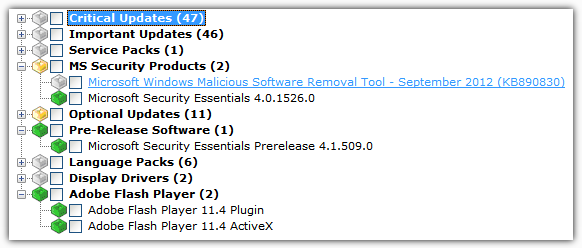
To try and keep a tidy file and folder structure for the downloaded updates you can click on the options button and tick the product or category as sub folder boxes so everything will be put in the relevant folders. You can also choose to disable the tooltips which display a brief description and turn on the published date for all the updates. If you prefer not to have beta and pre-release versions included, select “Check for updates” in the dropdown.
Windows Updates Downloader works on Windows 2000, XP, Vista and 7 32-bit and 64-bit.
